Stream Seamlessly: Using AirPlay to Connect Mac to TV
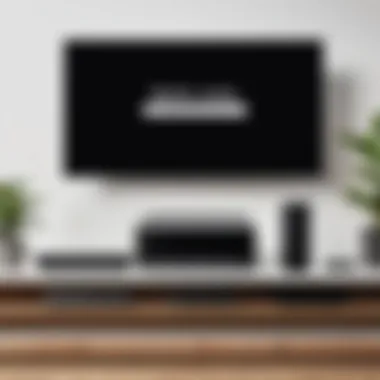

Intro
The ability to stream content seamlessly from your Mac to a television has transformed how we view and interact with digital media. As technology continually evolves, tools like AirPlay provide us with ways to bridge the gap between our personal devices and larger screens. This connectivity not only enhances entertainment experiences but also supports productivity in various settings. In this article, we will explore how to navigate the process of using AirPlay effectively, geared towards IT professionals and tech enthusiasts looking to elevate their device interactions.
Hardware Overview
To fully utilize the features of AirPlay, one must ensure that the necessary hardware components are in place. This involves both the Mac and the TV you intend to connect to. Let's break this down further.
Specifications
A compatible Mac is crucial for broadcasting over AirPlay. Any Mac from 2011 or later generally supports AirPlay. Furthermore, the tv needs to be compatible, which mostly means it should be an Apple TV (running tvOS) or a smart TV that supports AirPlay 2. Here's a snapshot of what to look out for:
- Mac Devices:
- Television Compatibility:
- macOS version should ideally be Mojave (10.14) or later for best performance.
- Check for the latest updates in System Preferences to ensure hassle-free connectivity.
- Apple TV of 3rd generation or newer.
- Supported smart TVs include brands like Samsung, LG, and Sony that integrate AirPlay 2 functionality.
Performance Metrics
When discussing performance of AirPlay, it’s wise to consider factors that can impact streaming quality. For smooth operation, both the Mac and the TV should ideally be on the same Wi-Fi network, preferably a 5GHz band.
- Resolution: Streaming quality can reach up to 4K on supportive devices.
- Latency: When configured correctly, latency is minimal—perfect for presentations or live sports.
"The connection stability largely relies on the strength of your home network's signal, so don’t skimp on your router capabilities."
Software Analysis
The software side of AirPlay is just as important as the hardware. A careful evaluation can help in understanding its features and overall user experience.
Features and Functionality
AirPlay takes streaming to another level with a host of features:
- Screen Mirroring: Share your Mac screen directly to your TV.
- Audio Streaming: Play music through compatible speakers or TVs.
- Multi-room Support: Allows the user to stream audio to multiple AirPlay-compatible devices, creating a multi-room setup.
User Interface and Experience
The user interface for connecting through AirPlay is remarkably intuitive. When you select the AirPlay option on your Mac, it will list available devices. Simply choose your target TV and your streaming begins. The flexibility and ease here are crucial for a great user experience:
- Quick Access: The AirPlay icon is easily located in the menu bar.
- Control Options: Users can adjust volume, format, and even switch back to device displays effortlessly. This improves interaction, making it suitable for both casual viewing and professional presentations.
Understanding AirPlay Technology
In today’s increasingly interconnected world, the concept of streaming is not just a luxury; it’s become a staple of our digital lives. Understanding AirPlay technology is pivotal for anyone interested in maximizing their device connectivity, particularly for IT professionals and tech enthusiasts. This section aims to unpack the essential elements of AirPlay, shedding light on its advantages and the practical considerations involved in implementing this technology.
The Evolution of Streaming Technology
Streaming technology has undergone remarkable changes over the years. Remember the days when watching a video meant waiting for a disc to arrive in the mail? Fast forward to now, and we have a plethora of streaming services and capabilities right at our fingertips.
AirPlay, introduced by Apple in 2010, is a prime example of this evolution. Initially, it offered a simple way to stream audio from iTunes to different speakers. However, as our viewing habits evolved, so did AirPlay. Today, it allows users to stream not just audio, but also videos, images, and even games from their Mac directly to a television. This shift reflects the broader trend in tech: simplicity meets social need.
In a nutshell, AirPlay’s journey mirrors the larger story of streaming—where once we were tethered to physical devices, we are now free to enjoy seamless interaction across platforms and mediums. This enhances our user experience and enriches how we consume and share digital content.
AirPlay: Definition and Functionality
So, what exactly is AirPlay? AirPlay is a proprietary protocol suite developed by Apple, designed to enable wireless streaming between devices. At its core, it allows a Mac to send content to compatible Apple TVs and other AirPlay-enabled devices without the fuss of tangled wires or complicated setups.
The functionality is quite straightforward:
- Streaming Media: You can effortlessly stream music, videos, and images from your Mac onto a larger screen. This is particularly useful for presentations or watching movies.
- Screen Mirroring: Need to show what’s on your Mac? AirPlay allows you to mirror your Mac display on your TV. Whether it's a slideshow or a tutorial video, it can be seamlessly displayed for a larger audience.
- Multi-Room Audio: If you have multiple speakers around the house that support AirPlay, you can easily create a multi-room audio experience, all managed from your Mac.


AirPlay works over Wi-Fi, meaning all devices must be on the same network, which is an important consideration for users. However, optimal functionality is reliant on a strong network connection, reflecting the importance of robust wireless infrastructure in modern tech usages.
"AirPlay embodies a philosophy of effortless connectivity, opening a wealth of possibilities for multimedia enjoyment."
System Requirements for AirPlay
Understanding the system requirements for AirPlay turns out to be a pivotal part of making the most of this technology. Without a clear grasp of what is needed, one might find themselves stuck in a world of frustration when attempting to establish a connection. The compatibility between devices, performance considerations, and the nature of the wireless network all play critical roles in ensuring a smooth AirPlay experience.
Compatible Mac Models
Having the right Mac model is essential for utilizing AirPlay without hiccups. In general, Apple has made certain newer models highly compatible with AirPlay, which includes those running macOS Mountain Lion or later. This generally includes:
- MacBook Air (2011 and later)
- MacBook Pro (2012 and later)
- iMac (2012 and later)
- Mac Mini (2012 and later)
- Mac Pro (Late 2013 and later)
These models support AirPlay's advanced features like screen mirroring and content streaming. Notably, older Mac models might not support the full spectrum of AirPlay functionalities. So, if you've got a vintage Mac resting in your corner, you may want to double-check its specifications. Opting for a newer model not only enhances performance but also provides a richer integration with the evolving features of AirPlay.
Supported TV Models and Accessories
When it comes to making a connection, it's not only about the Mac. Your television needs to be on board with AirPlay as well. Look for TV models that support AirPlay 2 or have Apple TV built-in. Some notable brands that offer compatibility include:
- Samsung
- LG
- Sony
- Vizio
While many smart TVs today carry the AirPlay banner, be cautious about older models or those which require external adapters. You don’t want to find out during your big streaming session that your setup can’t integrate fully. Also, consider accessories like the Apple TV box, which not only serves as a conduit for AirPlay but also enhances your viewing experience with additional streaming options.
Wireless Network Specifications
The backbone of every AirPlay connection largely hinges on a solid wireless network. Thus, it’s important to evaluate your network specifications. Here’s what to keep in mind:
- Wi-Fi Standard: For optimal performance, a dual-band router is recommended, ideally one that supports 802.11ac or 802.11ax (Wi-Fi 6). These standards facilitate higher bandwidth and can handle multiple devices simultaneously.
- Network Congestion: It’s wise to maintain a relatively quiet network. Consider separating your streaming devices from others, particularly those that demand heavy bandwidth, such as gaming consoles.
- Frequency Bands: Wi-Fi operates on 2.4GHz and 5GHz bands. The 5GHz band typically offers faster data rates and less interference, making it an ideal choice for streaming.
It’s wise to run a quick speed test or check your router's settings to make sure everything is functioning as it should. A stellar network not only enhances streaming quality but also minimizes the chances of frustrating lag.
"The beauty of AirPlay lies in its simplicity, but simplicity can sometimes mask underlying complexities. Knowing your system requirements empowers you to take full advantage of this technology."
Having these requirements squared away can make the difference between a seamless streaming experience and a night full of tech troubles. Ensuring your Mac, TV, and wireless network are in harmony with AirPlay sets the stage for effortless connectivity.
Setting Up AirPlay on Your Mac
Setting up AirPlay on your Mac is a pivotal step that can essentially transform how you enjoy digital content. This process not only allows for streaming visual and audio content to compatible TVs but also broadens the horizon of effective media sharing within your space. Having the ability to present your Mac screen or stream films and music on a larger canvas brings benefits that can dull the edges of our fast-moving tech world. The importance of setting up correctly cannot be overstated, as a seamless connection leads to a more enjoyable viewing experience, whether it's a business presentation or a cozy movie night.
Configuring System Preferences
Before anything else, diving into the Mac system preferences will lay the groundwork for a successful AirPlay experience. Head to the Apple menu and select System Preferences. Here's where you should look for the Displays option. Once you click it, find the box that says Show mirroring options in the menu bar when available. This little checkmark can make a world of difference, as it provides you convenient access to your AirPlay options right from the menu bar. Having quick access to AirPlay makes streaming content feel effortless.
It’s also beneficial to explore your Network settings in System Preferences. Ensure that your Mac is connected to the same Wi-Fi network as your AirPlay-compatible TV. A little misalignment here can lead to frustration down the line. Remember, both devices should be communicating on the same frequency, otherwise it’s like trying to tune into different radio stations—you just won’t get the right signal.
Connecting to a Compatible TV
Once you’ve configured your system, it’s time to hook up to your compatible TV. In the menu bar on your Mac, locate the AirPlay icon. Click it, and a list of available devices will pop up. This is where your TV should show up, assuming everything is in order. Select your TV’s name, and your Mac will attempt to connect. If all conditions are met—Wi-Fi connection, compatible devices—you should notice your Mac screen appearing on the TV. Sometimes it takes a moment, but patience here pays off. It's like watching paint dry, but when it finally connects, it’s all worth it.
A common pickle that you might encounter involves entering an AirPlay passcode that appears on the TV screen. Make sure to type that in on your Mac without mixing up digits and letters—typos are sneaky! This step is essentially your invitation to the party, giving your Mac the green light to share its screen with the TV. Once this is all set, enjoy the seamless transition as your Mac’s content transforms into a larger format.
Enabling AirPlay Mirroring
AirPlay mirroring might be the cherry on top for many users. Once successfully connected, click on that charming AirPlay icon again in the menu bar and select Turn on AirPlay Mirroring. This function duplicates your Mac display on the TV screen, which is especially handy during presentations or showcasing content to a crowd.
You might notice a slight difference in display, as mirroring adjusts the resolution to fit the screen of the TV, depending on the model. But rest assured, your content will shine just as if it were on the original device.
To disable mirroring, simply return to the AirPlay icon and choose Turn off AirPlay Mirroring. This function provides a level of control, allowing you to switch back and forth as needed, much like changing the channel on a remote. Stay flexible in your experience; the technology should adapt to you, not the other way around.
Setting up AirPlay on your Mac may seem straightforward, but it requires attention to detail and a few strategic clicks. Yet, once the pieces fall into place, the ease of connectivity and the added visual canvas can greatly enrich not just personal enjoyment, but professional endeavors as well. Be proactive in exploring these settings, and you will frequently find delights in your digital interactions.
Streaming Content from Mac to TV
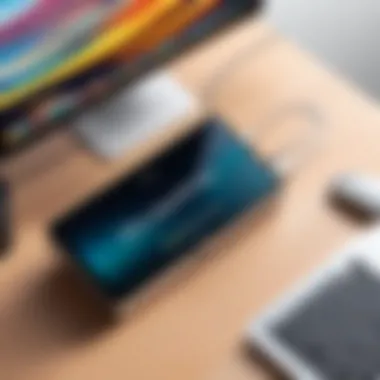
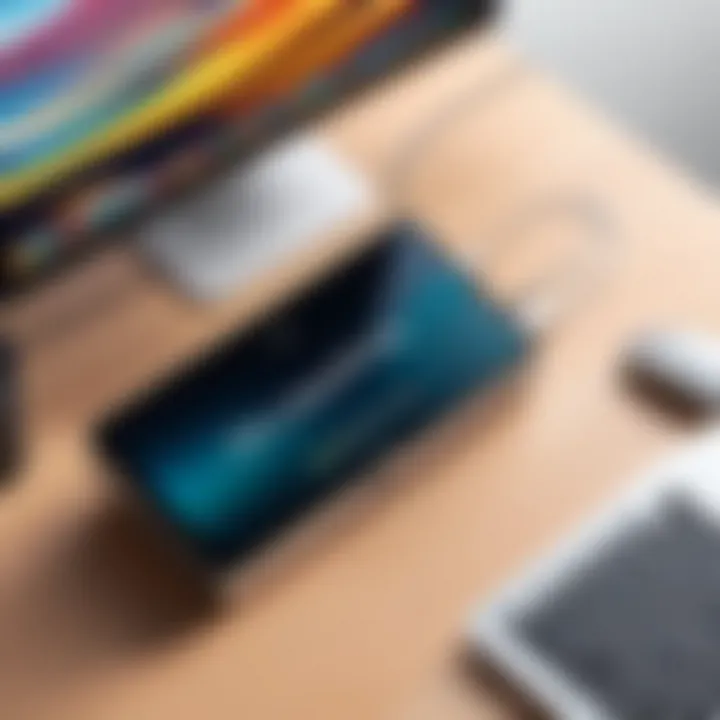
Streaming content from a Mac to a television has become crucial in today’s digital landscape. With an ever-increasing desire to enjoy high-quality visual media on larger screens, understanding the intricacies of AirPlay brings several benefits. The simplicity of wireless streaming, the capacity to connect multiple devices, and the convenience it offers are noteworthy points of consideration.
Let’s face it: not every viewing experience can be crammed onto a laptop monitor. Watching movies, presentations, or photos on a standard computer screen while snuggled up on the couch just doesn’t cut it. AirPlay addresses this by allowing seamless streaming from a Mac to TV, transforming the mundane into a more immersive experience.
Why Bother with Streaming?
Here are some specific elements highlighting the importance of streaming your content:
- Enhanced Visual Experience: Larger screens provide a richer viewing experience. Whether enjoying a blockbuster film or watching a live sports event, you get to relish every detail.
- Convenient Sharing: Friends or family gathered around? No problem! Sharing a presentation or slideshow becomes a cakewalk, making everyone feel included without any clunky cables.
- Multiple Apps, Multiple Options: AirPlay allows for diverse applications—whether it's showing a funny video or streaming a workout from a fitness app. You aren’t limited by software capabilities.
Considerations About Streaming
While streaming is relatively straightforward, there are specific considerations that one must keep in mind.
- Network Quality: A smooth experience relies heavily on a robust Wi-Fi connection. Poor connectivity can lead to annoying buffering. It's essential to ensure your network can handle the traffic of high-definition video.
- Device Compatibility: Not all devices are compatible. Making certain your TV and Mac meet the AirPlay requirements is step number one.
- App Restrictions: Some applications may not support AirPlay, so checking compatibility beforehand can save you time and effort.
Key Takeaway: Streaming from a Mac to a TV provides an opportunity to elevate viewing experiences and share content effortlessly. However, ensuring compatibility and a solid network connection is crucial for maintaining a seamless experience.**
In short, the shift from traditional viewing to streaming marks an evolution in media consumption. The following sections will dive deeper into using specific tools for streaming, starting with QuickTime Player.
Troubleshooting Common Issues with AirPlay
The world of technology is often filled with hiccups. When it comes to AirPlay, having a handle on troubleshooting can make or break one's streaming experience. Connecting your Mac to a TV via AirPlay should ideally be seamless, but the reality can be a bit more complicated. Understanding potential issues and their solutions is vital for anyone looking to maximize their use of this feature. With a solid troubleshooting toolkit, users can navigate around problems and enjoy smoother sailing when streaming content.
Connection Failures and Solutions
Experiencing connection failures is like trying to fit a square peg in a round hole. It can be frustrating and can often stem from a few specific culprits. Here are several steps to consider:
- Check Your Wi-Fi Connection: Both your Mac and TV should be on the same wireless network. It’s easy to overlook this detail, especially in households with multiple networks.
- Restart Your Devices: Often, a simple restart can clear temporary glitches in the system. Unplugging the TV and restarting the Mac can work wonders.
- Firewall Settings: For Mac users, the firewall might block connections. Navigate to System Preferences > Security & Privacy > Firewall, and ensure that it isn’t preventing AirPlay traffic.
If these steps do not resonate, examining the firmware of your TV could reveal it may need an update. Sometimes the software on devices is not fully in sync.
Audio and Video Sync Problems
There’s hardly anything more maddening than watching your favorite movie while the dialogue is off-kilter with the visual performance. Audio and video sync problems typically arise from a heavy load on the network or streaming from less-than-ideal sources. To counter this:
- Quality of Connection: Ensure that the Wi-Fi signal strength is robust. A weak connection can cause delay in audio transmission.
- Reduce Network Load: If multiple devices are in use, consider shutting down ones that are not essential during streaming. Too many connections can hog the bandwidth.
- Adjust Audio Settings: Check the audio output settings on your Mac. Go to System Preferences > Sound and confirm the output device is set for AirPlay.
Investing a bit of time into configuring these settings could spell the difference between mere enjoyment and utter frustration.
Resolving Lag and Quality Issues
Lagging during playback can sap the joy out of streaming, often a result of inadequate bandwidth or hardware limitations. Here’s what can help:
- Upgrade Your Router: If your router is old, consider upgrading. Newer models can handle multiple devices more efficiently, thus improving overall performance.
- Limit Interference: Keep the Mac and TV in the same room or free from large obstacles that could hinder the Wi-Fi signal, such as thick walls or metal furniture.
- Lowering Resolution: While it may not be ideal, lowering the resolution settings on your streaming applications can reduce buffering and improve viewing quality.
Ultimately, aware users can troubleshoot, adapt, and optimize their settings to reduce lag and enhance their experience, ensuring that their connection is a reliable one.
In all these troubleshooting scenarios, remember that every issue has a root cause and can often be traced back to simple oversights.
"Troubleshooting is not about fixing something that's broken; it's about understanding how it all works and adjusting for the best performance."
With a few techniques in place, AirPlay can be a reliable companion for connecting your Mac to a TV.
Enhancing Your AirPlay Experience
In any setup that involves streaming, the quality of the experience can make or break the engagement. With AirPlay, users have the power to project content from their Mac to TV seamlessly. However, to truly elevate this experience, certain strategies need to be applied. The way your network is configured, the display settings you choose, and keeping your software up to date are all critical factors. A well-optimized experience maximizes streaming quality, minimizes lag, and opens up a world of functionality that can transform how content is consumed.
Optimizing Network Settings
A robust Wi-Fi connection is essential for smooth streaming. AirPlay relies heavily on your local network, meaning that any hiccup there directly impacts performance. To start, position your router in a central location to ensure even coverage throughout your space. Consider using a dual-band router to provide options between 2.4 GHz and 5 GHz. While 5 GHz offers faster speeds, its range is shorter. So, it's about picking the right balance based on your needs. Tip: If the connection feels spotty, try to use the 5 GHz band for devices that are close to the router.
Another often-overlooked element involves the potential interference from household items, like microwaves or cordless phones, which can disrupt your signal. Limiting the number of devices connected to the network during streaming can also be beneficial.


Selecting the Right Display Mode
When sending visuals to your TV, finding the right display mode is crucial. AirPlay offers several mirroring options. For instance, you can choose to mirror your entire Mac screen or just stream a specific app. Selecting "Mirror Display" can be convenient for sharing more comprehensive content such as presentations, while streaming a particular app—like a movie in the Apple TV app—allows for a cleaner look. This targeted approach reduces clutter on your TV screen and can enhance both visibility and focus.
Here are some display modes to consider:
- Mirror Display: This shows everything from your Mac on the TV. Good for presentations.
- Extended Display: Treat your TV as an additional screen. Useful for multitasking.
- App-Specific: Stream video or audio content from selected applications directly.
Choosing the right mode doesn’t just improve visual quality—it also optimizes battery usage on your Mac.
Updating Software for Best Performance
Software updates often go overlooked, but they play a pivotal role in maintaining your AirPlay experience. Each time your Mac or TV gets an update, it can bring improvements in functionality and security. These updates can fix bugs, introduce new features, and generally enhance compatibility.
To stay ahead of the game, regularly check that your devices are running the most recent versions of macOS and any relevant apps. This not only aids in performance but ensures that you can leverage the latest innovations in streaming technology.
"Keeping your software up to date not only enhances performance but ensures security, allowing you to use AirPlay with confidence."
End
In the grand tapestry of AirPlay, optimizing your experience requires attention to detail. By focusing on your network settings, carefully selecting display modes, and keeping all software up to date, you create an environment ripe for high-quality streaming. Whether you are watching a movie, giving a presentation, or engaging in some light browsing, these enhancements pave the way for a seamless experience that resonates well with tech enthusiasts and IT professionals alike.
Advanced AirPlay Features
In today’s digital age, features that allow seamless connections between devices are rapidly becoming essential. The advanced functionalities of AirPlay elevate the experience from simple streaming to creating an interconnected system of devices. Specifically, with the capability of utilizing multiple components simultaneously, these features offer a new dimension to how a user experiences media in their home or workspace. When you understand the advanced options available in AirPlay, you unlock the potential for personalized setups that can adapt to various environments and use-cases.
Multi-Room Audio Playback
One of the standout features of AirPlay is its ability to facilitate multi-room audio playback. This means that you can broadcast music to any room that has compatible speakers, creating a synchronized sound experience across your home. Imagine hosting a gathering where guests can enjoy the same playlist in the kitchen, living room, and even outside. It transforms any event into a lively experience reminiscent of live concerts.
To set this up:
- Ensure that all speakers or devices are AirPlay-compatible.
- Open the Music app on your Mac.
- Click on the AirPlay icon and select the devices you wish to play audio on.
- Adjust volume levels individually if needed, ensuring that all participants can hear the music clearly.
The seamless coordination among devices is what sets AirPlay apart from other streaming services. However, it's important to ensure your Wi-Fi network is robust enough to support multiple streams without compromising quality. Poor network connections can lead to audio dropouts or delays, which can spoil the atmosphere.
Using AirPlay with HomeKit Devices
Integrating AirPlay with HomeKit devices expands its utility beyond just audio and video streaming. HomeKit allows for smart device management, meaning once you start using AirPlay with these devices, you can manage your entire ecosystem with a few taps.
For instance, you could set up your living room lights to dim automatically when you start watching a movie on your TV via AirPlay. This kind of integration can transform a regular home into a smart home focused on efficiency and user experience.
To connect AirPlay with HomeKit:
- Make sure that AirPlay and HomeKit devices are set up on the same Wi-Fi network.
- Through the Home app on your Mac or iOS device, link your AirPlay-enabled speakers or TVs with the appropriate scenes or automations.
- You can command Siri to control these devices or set up routines to enhance your media consumption.
This feature is particularly valuable for tech enthusiasts and IT professionals, as it demonstrates the confluence of entertainment and smart home technology, facilitating a smoother and smarter living experience.
Ultimately, the advanced features of AirPlay not only enhance functionality but also elevate the entire user experience, leveling up how media is consumed in the digital realm.
By leveraging these sophisticated abilities, you not only streamline how you enjoy content but also contribute to a cohesive ecosystem of devices that enhances productivity and enjoyment in equal measure.
Culmination and Future Perspectives
In considering the relationship between AirPlay and digital media, it's clear that this technology isn't just a fleeting trend in the landscape of entertainment. Its relevance extends deeply into the realm of seamless connectivity, enhancing how we consume and share media across devices. The beauty of AirPlay lies in its ability to effortlessly link a Mac to a television, allowing users to project their favorite content on a grander scale. For professionals in technology, understanding the nuances of this platform is paramount. It not only showcases the evolution of how we stream and interact with media but also highlights the expectations for the future of connectivity.
The Future of AirPlay and Digital Media
As we look forward, the advancements in AirPlay are likely to dovetail with broader trends in digital media consumption. We’re witnessing a shift where traditional broadcasting is giving way to on-demand streaming services. Companies are consistently innovating, and AirPlay may be at the forefront, cementing its place in this landscape. The integration with smart home devices is one arena to watch. Imagine being able to control not just your audio-visual experience but intertwining it with other smart functions like adjusting the lighting or integrating with virtual assistants.
Furthermore, as more devices become AirPlay compatible, the potential for multi-device streaming will enhance the user's experience. One can anticipate devices becoming even more aware of their environment—imagine a scenario where your TV recognizes your Mac as soon as you walk into the room!
"The future isn't something we enter, the future is something we create." — Leonard I. Sweet
Final Thoughts on AirPlay Usage
To wrap up, the takeaway is simple: AirPlay revolutionizes how we perceive media consumption by emphasizing flexibility and ease. The necessity for user-friendly interfaces and seamless connections cannot be overstated. With the rapid advancements in wireless technology, every user—whether an IT specialist or an enthusiastic hobbyist—should take advantage of these powerful features.
In summary, embracing AirPlay ensures that optimal multimedia experiences aren't just a privilege but a common enjoyme nt. Each update and new device rolling out presents a chance to revisit this technology, refine it, and enhance our digital lifestyles. As you look ahead, keep your antenna up for future developments in AirPlay—it just may change the way we interact with media, forever.



