Comprehensive Guide to Backing Up Your Laptop
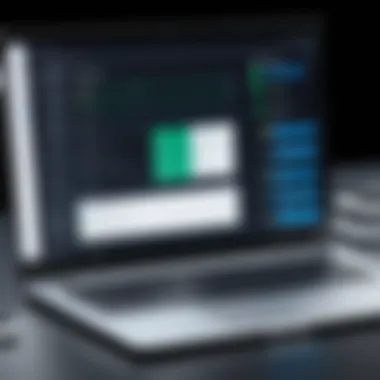

Intro
In today’s digital landscape, securing data is not just a good practice; it is a fundamental necessity. The inherent risks of data loss due to hardware failure, software corruption, or cyber threats can significantly jeopardize professional and personal work. Therefore, understanding how to effectively back up your laptop is paramount.
This guide will provide you with a deep dive into different backup strategies. We will look into built-in tools, external hardware, and cloud services, offering you insights into how each method works, its advantages and disadvantages, and practical steps to implement them.
By grasping these concepts, IT professionals and tech enthusiasts alike can create tailored backup solutions that meet their specific needs. The relevance of this topic extends beyond individual use; it touches on data integrity and security, crucial for organizational efficiency and trustworthiness. Let’s begin the exploration of backup methods, starting with the hardware aspect.
Hardware Overview
Valid backups require the right hardware. Depending on requirements, options vary greatly. Here, we examine hardware specifications and performance metrics relevant to backup solutions.
Specifications
When discussing hardware for backups, consider the following:
- External Hard Drives: Devices such as the Western Digital My Passport and Seagate Backup Plus offer substantial storage capacities ranging from 1TB to several TBs. The speed of data transfer is often vital; USB 3.0 facilitates faster backups compared to USB 2.0.
- Network Attached Storage (NAS): For those needing collaborative access, NAS units like Synology DiskStation DS220+ provide an efficient means to share data across networks while offering redundancy features.
- Solid State Drives (SSD): brandnames like Samsung’s T7 are fast and more durable than traditional hard disks. They come with lower read/write times, essential for rapid retrieval of backed-up data.
Performance Metrics
Assessing performance can help determine the most effective hardware for backups. Key metrics include:
- Read/Write Speed: Measured in megabytes per second (MB/s), higher speeds result in quicker backups.
- Reliability: Look for devices with positive customer reviews about longevity and defect rates.
- Portability: Determine if the device needs to be mobile. External drives are portable, while NAS units are generally stationary.
Investment in the right hardware is crucial for not only efficient backups but also for long-term data integrity. Choosing external drives or NAS solutions can depend on personal or organizational needs.
"Effective backup strategies protect vital data.$10$"
Software Analysis
Hardware is only as effective as the software used to manage it. A thorough evaluation of software features and user experience is critical for successful backups.
Features and Functionality
Backup software varies significantly in functionality. Some notable features include:
- Incremental Backup: Tools like Acronis True Image allow users to save only changed data after the initial full backup. This minimizes storage needs.
- Scheduling Options: Good software lets you automate backups at chosen times, which is crucial for maintaining regular backup intervals without manual input.
- Compatibility: Ensure the software works with your operating system, be it Windows, macOS, or Linux.
User Interface and Experience
User experience can vary across software packages. A clean interface allows easier navigation and quicker setup. Many users may prefer options like EaseUS Todo Backup, which is user-friendly and provides enough guidance through the backup process. It’s essential to select software that balances complexity with user accessibility.
In summary, understanding both hardware and software components leads to more informed decisions in backing up your laptop data effectively. Data security is not merely precautionary; it should be an ingrained habit in every user’s routine.
Understanding the Need for Backup
In the digital age, where vast amounts of personal and professional data reside on laptops, understanding the necessity of backup is vital. Data loss can arise from multiple sources, including hardware failure, accidental deletions, malware attacks, or even natural disasters. Thus, making informed decisions about backup strategies is not just a technical consideration, but a critical aspect of data management.
Consequences of Data Loss
Losing data can have profound implications. The extent of the damage includes not only the loss of files but also the potential impact on productivity and reputation. For professionals, especially those in IT or creative fields, the loss of important documents or project files may result in significant downtime. This downtime translates into lost revenue and can create additional stress.
Psychologically, data loss can lead to despair and frustration. Users may experience anxiety over lost memories in the case of personal photos or nostalgia. For businesses, data breaches can tarnish a brand’s credibility. Cleaning up after data loss can also incur costs for recovery processes and potential legal ramifications if sensitive information is involved. Therefore, acknowledging these consequences highlights the importance of regular backups as a fundamental practice in data management.
Backup as a Preventative Measure
Implementing a backup system serves as an essential preventative measure. It safeguards against data loss by ensuring that duplicates or copies of essential files are available. Establishing a regular backup routine has several advantages:
- Peace of Mind: Knowing that your data is backed up allows you to work without fear of potential loss.
- Time Saving: Recovering files from a backup is often quicker than attempting to restore lost data from scratch.
- Protection Against Malware: Frequent backups can limit damage from ransomware attacks since you have access to older, unaffected file versions.
- Data Recovery in Emergencies: Unexpected events such as fire or theft can lead to irreparable data loss. A robust backup can mitigate these emergencies by providing quick access to pertinent information.
Identifying Your Backup Needs
Identifying your backup needs is a crucial step in ensuring your data remains secure. This section aims to underline the significance of understanding the nature of the data you are dealing with, as well as the ideal frequency for backups. Determining these two aspects can help tailor a backup strategy that is efficient and effective.
Assessing Data Sensitivity
Assessing data sensitivity involves categorizing the information stored on your laptop based on its importance and potential impact in case of loss. Not all data holds the same value. Information such as personal documents, business presentations, or sensitive financial records may require more stringent protection than casual downloads or video games. Here are some considerations for this assessment:
- Critical Data: Identify files that, if lost, would lead to significant issues. This may include essential project documents, legal papers, or sensitive personal information.
- Regulatory Compliance: Consider data subject to regulatory requirements. Certain sectors have strict guidelines about data retention and security, which influences your backup approach.
- Ease of Replacement: Evaluate how easily data can be recreated. Publicly available media files, like music or movies, often do not need the same level of backup as personal photos or original work.
Determining Backup Frequency
Backup frequency is another key consideration in your planning process. It directly influences how current your backups are and how much data you may lose should an unexpected event occur. Understanding your workload and how often data changes is critical for this decision. Factors to consider include:
- Data Change Rate: If your files are changing or being added frequently, you will likely need to back up more often compared to static information.
- Recovery Time Objective: Establish how quickly you need to restore your data. If a rapid recovery is essential, more frequent backups are advisable.
- Storage Capacity: Frequent backups consume more storage space. Consider the available storage options and plan accordingly.
Regularly examine both your data's sensitivity and backup frequency. This ensures that your backup strategy evolves alongside your changing data needs.
Taking the time to focus on these aspects will make the backup process more effective. It allows you to ensure that all significant data is protected without overburdening your resources.
Types of Backup Methods
Understanding different types of backup methods is crucial for effective data management. Each method presents its own benefits, considerations, and best use cases. Knowing which backup strategy aligns with specific needs can prevent data loss and ensure the integrity of stored information. The choice of a backup method can greatly influence not just data security, but also the speed and efficiency of data restoration when needed.
Full Backup
A full backup is a complete copy of all data stored on a laptop. This method ensures that every file, folder, and system state is secured in a single session. This style of backup is beneficial because it simplifies the restoration process; all data can be retrieved from one set. The reliability and ease of a full backup make it an appealing choice for many users.
However, full backups demand significant storage capacity and can take a long time to complete, especially with larger data sets. To mitigate time and space constraints, it is advisable to perform full backups periodically, while combining them with other methods like incremental or differential backups.
Incremental Backup
Incremental backups focus on saving only the data that has changed since the last backup, whether that was a full or incremental one. This method maximizes storage efficiency and reduces backup times. In essence, after the initial full backup, only new or altered files are recorded in subsequent backups.
A major advantage of incremental backups is their speed. They require significantly less time to execute because they handle fewer files. Yet, it is important to note that during a restoration process, all previous backups must be intact, meaning if one is missing, the restoration may fail. Thus, incremental backups should be supplemented with regular full backups to ensure comprehensive data recovery.
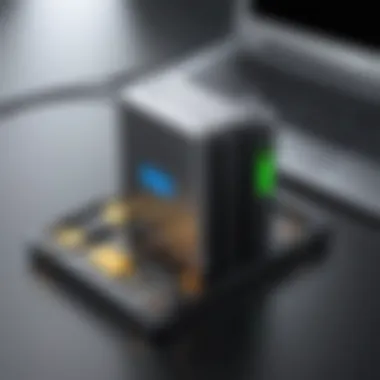
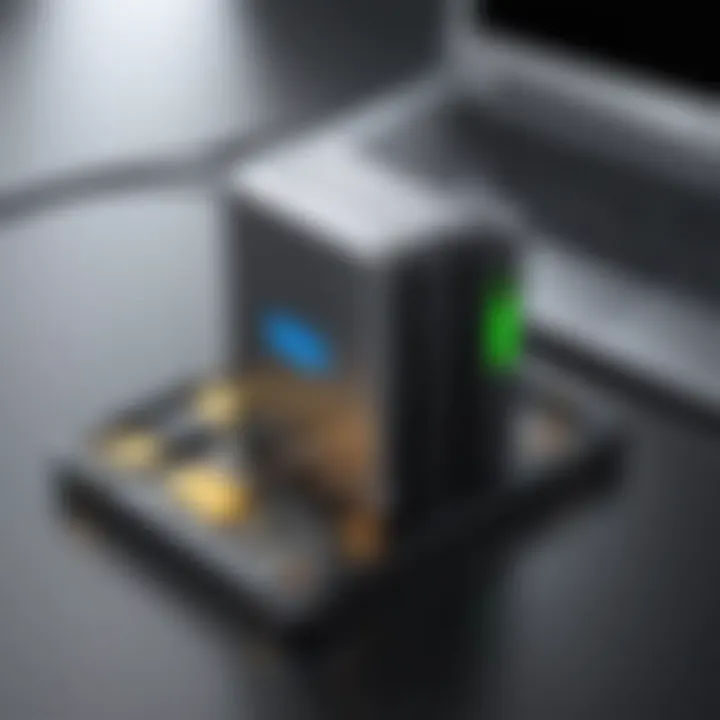
Differential Backup
Differential backups represent a middle ground between full and incremental backups. This method saves data that has changed since the last full backup. Every time a differential backup is run, it captures all changes made, unlike incremental backups, which only capture changes since the last backup of any type. This can make restoring data easier as only the last full and last differential backups are needed.
The trade-off lies in storage space and time. While differential backups take longer than incremental ones due to the increasing data captured, they are quicker than a full backup. This method is suitable for users who need to balance data safety with efficient recovery.
"Choosing the right backup method is a strategic decision that can save time and resources in the long run."
Understanding these methods allows for better planning in data management. Each backup method carries its particular advantages and limitations, which need careful consideration based on data importance, usage frequency, and recovery requirements.
In summary, the types of backup methods provide a framework for planning data reliability strategies. Depending on individual or organizational needs, a combination might be the optimal way to ensure robust data protection.
Using Built-in Backup Tools
Using built-in backup tools is essential for ensuring that important data is safely kept and easily retrievable. These tools come pre-installed with operating systems, making them easily accessible to users without the need for additional software. The primary benefits include cost-effectiveness, user-friendliness, and integration with the system's architecture. These applications typically support an array of backup options and workflows, allowing users to choose the level of backup frequency and detail that suits their needs. They often provide a straightforward interface that simplifies the backup process, reducing the risk of user error. Furthermore, built-in tools often come equipped with features that help automate backups, promoting a proactive rather than reactive approach to data preservation.
Windows Backup and Restore
Windows offers a robust backup solution with its Backup and Restore feature, accessible through the Control Panel. This tool allows users to create a complete backup image of the system, which includes applications, settings, and all personal files. One significant advantage of using Windows Backup and Restore is that it offers users the ability to recover their data after system failures or accidental deletions.
To use this feature:
- Open Control Panel.
- Navigate to System and Security.
- Click on Backup and Restore (Windows 7).
From here, users can set up a backup plan. They can choose to back up files on an external drive or use a network location. It's important to select what to back up—whether to include all files or select specific folders. Scheduling regular backups ensures that data remains up to date, helping to mitigate the impacts of potential data loss. This feature also allows restoring individual files or even the entire system, depending on the backup chosen.
macOS Time Machine
macOS features the Time Machine tool, which automatically backs up the entire system, including apps, files, and system settings. The simplicity of Time Machine is one of its key advantages. Users can connect an external drive, and Time Machine will prompt them to use it for backups. Once set up, it performs hourly backups for the last 24 hours, daily backups for the last month, and weekly backups for all previous months.
To enable Time Machine:
- Connect an external hard drive.
- Go to System Preferences.
- Select Time Machine.
- Turn on Time Machine.
Time Machine's interface allows users to browse through different snapshots of their files. If data is accidentally lost, retrieving it is straightforward; users can enter the Time Machine and restore files to any previous version with ease. This tool not only simplifies data recovery but also offers peace of mind, knowing that continuous data protection is in place without the need for manual intervention.
External Backup Solutions
External backup solutions play a crucial role in the overall strategy of data protection for laptop users. Unlike built-in tools, which may be limited by their functionalities or the operating system, external backup methods offer users more flexibility, control, and options for storing their data securely. Adopting a suitable external backup solution can safeguard vital information against various threats, including hardware failure, data corruption, or malicious attacks.
External Hard Drives
External hard drives represent one of the most straightforward and cost-effective external backup solutions. They are easy to use and compatible with most operating systems. Many users appreciate external hard drives for their affordability and large storage capacities.
When selecting an external hard drive, consider the following factors:
- Capacity: Choose a drive with enough space to accommodate your data. Drives vary widely in storage capacity, from 500 GB to several terabytes.
- Speed: Look for drives with USB 3.0 or higher interfaces for faster data transfer rates.
- Portability: If you need to transport your data frequently, consider the size and weight of the drive.
Backups with external hard drives can be simple. Users can set up scheduled backups that run automatically, ensuring data is consistently backed up without requiring frequent intervention. Furthermore, having data on a physical device allows for easy access without needing an internet connection,
However, external hard drives are not without their downsides. They can be lost, damaged, or stolen. Users must maintain proper security practices, such as encrypting sensitive data to mitigate these risks.
Network Attached Storage
Network Attached Storage (NAS) is a more advanced external backup solution that offers numerous advantages over traditional external hard drives. A NAS device connects to a network, allowing multiple users to access and back up data simultaneously, making it ideal for both home and small business environments.
Key benefits of using NAS include:
- Scalability: Users can easily expand their storage capacity by adding additional drives to the NAS.
- Redundancy: Many NAS devices offer RAID (Redundant Array of Independent Disks) configurations, which provide data duplication across multiple drives. This setup enhances data protection by reducing the risk of data loss.
- Remote Access: Users can access data from anywhere with internet connectivity, facilitating remote work and data sharing.
While NAS systems often come with a higher price tag than standard external drives, their benefits can outweigh the costs for those who require reliable and extensive backup solutions.
Cloud Backup Options
Cloud backup options are becoming increasingly pivotal for users looking to safeguard their data against loss. In the current digital age, data is often seen as one of the most valuable assets individuals and organizations possess. Unlike physical backups, cloud solutions offer a multitude of benefits, including accessibility, scalability, and automated management. Moreover, they can store vast amounts of data off-site, thereby reducing the risk associated with potential local disasters, such as hardware failures, theft, or natural catastrophes.
When considering cloud backups, it’s essential to evaluate the features that best cater to your specific needs. Understanding the varying service structures and pricing models helps in making informed decisions about which solution to adopt. In addition, keeping abreast of the security measures in place is critical. Encryptions, user permissions, and other access controls should be prioritized to protect sensitive data.
Popular Cloud Backup Services
Google Drive
Google Drive stands out as a dependable cloud storage option. Its seamless integration with other Google services and user-friendly interface contribute significantly to its popularity. A key characteristic of Google Drive is its collaborative features, allowing multiple users to access and edit documents simultaneously, which can be beneficial for teams needing to share files in real-time.
One unique feature is the generous initial free storage limit of 15 GB, which enables users to start without any upfront costs. However, users might find constraints in storage if they have substantial amounts of data. Transitioning to a paid plan can become necessary for those with greater storage needs, which may impact budget considerations.
Dropbox
Dropbox has carved a niche for itself through its simplicity and efficiency. The service emphasizes ease of file sharing and syncing across devices, making it an excellent choice for users who often change devices. A notable feature of Dropbox is its file recovery options, enabling users to retrieve deleted files even after a specific period.
The platform is beneficial because it allows for straightforward team collaboration through shared folders. Nonetheless, users should be cautious, as the initial free storage is limited compared to other services, compelling users to upgrade more quickly if extensive storage is required.
OneDrive
OneDrive, developed by Microsoft, integrates wonderfully with Windows operating systems. This integration streamlines the experience for users within the Microsoft ecosystem. The primary advantage of OneDrive is its unique feature of syncing directly with Microsoft Office, allowing users to save and edit documents without missing a beat.
OneDrive often comes bundled with Office 365 subscriptions, providing additional value for users already invested in Microsoft products. However, its reliance on the Microsoft environment may pose limitations for those with diverse operating systems or software preferences.
Evaluating Cloud Backup Solutions
When evaluating cloud backup solutions, weighing their features against your specific needs is crucial. Consider the following elements in your analysis:
- Storage Capacity: How much space do you typically require? Check if services meet your needs without excessive costs.
- Backup and Restore Processes: Look for user-friendly interfaces that simplify backups and restorations.
- Security Features: Understand the encryption methods used and accessibility options to keep your data secure.
- Customer Support: Evaluate the available support options in case issues arise with your backups.
"The best cloud backup solution is the one that aligns seamlessly with your data management needs and offers robust security features."


In sum, cloud backup options are a critical consideration for anyone keen on securing digital assets. By understanding the specific services and evaluating them against your requirements, you can establish a comprehensive backup strategy that minimizes risks and enhances security.
Implementing a Backup Strategy
An effective backup strategy is crucial for anyone who relies on their laptop for personal or professional tasks. Without a solid plan, data can disappear abruptly due to hardware failure, accidental deletion, or even malicious attacks. A well-defined backup strategy minimizes the risk of data loss, ensuring that essential files are always recoverable. This section outlines how to effectively design and implement a backup strategy tailored to individual needs.
Creating a Backup Schedule
Developing a consistent backup schedule is vital. A schedule dictates when backups occur, making the process automatic rather than reactive. The frequency of backups depends on how often data changes.
- Daily Backups: Suitable for users who create or modify content frequently, such as writers or graphic designers.
- Weekly Backups: For users with less frequent changes, this can be adequate; it balances safety with convenience.
- Monthly Backups: Ideal for users who primarily use static files, ensuring that the most important data is saved without inundating storage.
It is essential to choose times when laptop usage is low, such as during lunch breaks or late evenings. Setting reminders can also help stick to the plan, preventing lapses due to forgetfulness.
Testing Backup Restores
Creating backups is just one part of the process; ensuring they are effective is equally important. Regularly testing backup restores verifies that your backup solution actually works, providing peace of mind that the data can be recovered.
- Conduct Test Restores: Pick random files from backups and restore them to see if they work. This process helps identify any issues before they become critical.
- Document the Restoration Process: Keep a clear guide on how to restore files. This guide should outline steps for all likely scenarios, including full system restoration.
- Review Backup Integrity Periodically: Check the functionality of backup hardware and software. Replace any failing equipment or software that no longer meets your needs.
"Test your backups regularly; don't wait for a disaster to find out they're ineffective."
Implementing these steps not only secures your data but also builds confidence in your backup system. A robust backup strategy, combined with diligent testing, safeguards your critical data against unforeseen events.
Security Considerations for Backups
In an increasingly digital world, data security is paramount. The significance of safeguarding backup data cannot be overstated. Backups serve as the last line of defense against data loss due to hardware failure, cyberattacks, or accidental deletion. However, if that data is not secured, it can become an easy target for malicious actors. Thus, security should be an integral component of any backup strategy.
Encryption Techniques
Encryption is a core aspect of securing backup data. It transforms readable data into an unreadable format for unauthorized users. The main aim is to ensure that even if backups are accessed by an unauthorized party, the data remains inaccessible without the right decryption key.
Common encryption methods include:
- AES (Advanced Encryption Standard): This is widely used for its strong security features. AES is effective against brute-force attacks, making it a preferred choice for many.
- RSA (Rivest-Shamir-Adleman): This asymmetric encryption algorithm uses a pair of keys. RSA allows secure data transmission, but it is generally slower than symmetric algorithms like AES.
- Twofish: This is another symmetric key block cipher known for its speed and small memory requirements. It is a good alternative to AES.
Before choosing an encryption method, consider the sensitivity of the data, the potential impact of a breach, and regulatory requirements. Using strong encryption not only secures data but also ensures compliance with data protection laws.
Access Control for Backup Data
Beyond encryption, managing who has access to backup data is critical. Access control mechanisms help in limiting data access to authorized individuals only. This serves to minimize risks associated with insider threats and accidental data exposure.
Key elements of access control include:
- User Authentication: Implement strong password policies and multi-factor authentication. This adds an extra layer of security to access your backups.
- Role-Based Access Control (RBAC): Define roles for users to limit their access to only the necessary data relevant to their functions. This helps to reduce the likelihood of errors or unauthorized access.
- Regular Audits: Periodically review user access rights to ensure that only relevant personnel have access to sensitive backup data. This will help in identifying and addressing any loopholes in access security.
Consider making use of logging features to track access attempts. This can provide insights into potential security breaches while creating an audit trail.
"Security should not be an afterthought; it is an essential part of your digital life."
Dealing with Backup Failures
When implementing any backup strategy, it is crucial to also prepare for potential failures. Dealing with Backup Failures becomes essential for several reasons. First, even the most carefully planned backup systems can encounter issues. Understanding the types of failures that can occur helps mitigate risks associated with data loss. Furthermore, knowing how to address these failures can save valuable time and resources.
Another important consideration is that not all backup failures are obvious at first. Some may only become apparent during restoration attempts. This knowledge encourages proactive behaviors that focus on preventive measures, ensuring data integrity and security remain prioritized.
"The data you cannot afford to lose deserves the best protection available. Understanding backup failures is pivotal to that protection."
Common Backup Issues
Many users face issues with their backup systems, leading to data accessibility problems when they are needed most. Common Backup Issues include:
- Inadequate Space: Often, users do not allocate sufficient storage to their backup solutions. This can cause backups to fail or corrupt.
- Software Glitches: Backup software may encounter bugs, leading to incomplete or failed backups.
- Hardware Failures: External hard drives or network attached storage devices can malfunction, resulting in data loss.
- Network Issues: For cloud-based solutions, interruptions in internet connectivity can impede backup processes.
- Misconfigured Settings: Incorrect settings in backup software can lead to backups not functioning as intended.
These issues can significantly affect user experience, resulting in frustration and lost productivity. Recognizing these challenges increases the likelihood of a smoother backup experience.
Steps for Troubleshooting
If backup failures occur, knowing the steps for Troubleshooting is vital. Here are some strategies:
- Check Storage Availability: Ensure that sufficient space is available for your backup files. Clear unnecessary files if needed.
- Review Software Logs: Most backup software provide logs detailing the status of backups. Analyzing these can reveal specific error messages.
- Restart Software or Hardware: Sometimes, simply restarting your backup application or hardware can resolve issues.
- Update Software: Keeping your backup software updated often fixes bugs known to cause failures. Regular checks for updates are necessary.
- Test Restores Regularly: Perform test restores periodically to verify the integrity of the backups. This process helps to ensure data can be recovered when needed.
- Consult Documentation or Support: If the issue persists, reviewing official documentation or contacting support may provide deeper insights.
By following these steps, users can quickly address and resolve backup failures, maintaining overall data reliability.
Best Practices for Effective Backups
Effective data backup is vital for maintaining data integrity and accessibility. The growing volume of data used by individuals and organizations necessitates a sophisticated approach to backups. Without a strong backup strategy, the risk of data loss can threaten personal projects and business operations. By implementing best practices, users ensure that their data is consistently and securely preserved, mitigating the potential consequences of unforeseen data loss events.
Regularly Update Backup Procedures
Backup procedures should not remain static over time. Regularly updating these processes is crucial as requirements shift and technology advances. First, users should schedule regular audits of their backup setups to identify any changes in data volume or significance.
It’s also helpful to adapt the backup methods over time. For example, a user might start with a full backup every week and find that it needs more frequent incremental backups to meet current needs. Additionally, checking the integrity of backup files is essential. Just as the original data needs protection, it’s possible for backup files to become corrupted or outdated if not regularly monitored.
Here are some points to consider:
- Assess Changes: Review data size and type frequently and adjust backup strategy accordingly.
- Software Updates: Keep backup software up to date to take advantage of the latest features and security improvements.
Diversifying Backup Locations
Relying on a single backup location is not advisable. Diversifying backup locations increases data safety by providing multiple restoration points. This practice is essential in case of hardware failures, natural disasters, or cybersecurity threats. The following options are worthwhile:
- Local Storage: Use external hard drives or network-attached storage devices to keep backups physically close.
- Cloud Solutions: Utilize services like Google Drive or Dropbox to enable off-site backups, which can be accessed from anywhere.
Using multiple backup strategies increases resilience against various forms of data loss.


By distributing backups across different platforms, users create an additional layer of security. It is wise to conduct checks on all backup locations periodically. The measures above ensure that users can recover their data effectively, regardless of the circumstances surrounding a loss.
Backup Restoration Process
The backup restoration process is a crucial element of any comprehensive backup strategy. It ensures that data can be recovered when loss occurs, whether due to hardware failure, accidental deletion, or malware attacks. Understanding this process helps users act efficiently and correctly when a restoration is necessary, safeguarding against prolonged downtime and potential data irretrievability.
Understanding Restoration Options
When a data loss event arises, having various restoration options available is essential. Backups can be categorized primarily into three types: full, incremental, and differential backups.
- Full Backup: This option entails creating a complete copy of all data. The primary advantage is simplicity in restoration; however, it requires significant storage space and time to complete.
- Incremental Backup: With incremental backups, only changes made since the last backup are saved. This method conserves storage and reduces backup time. The tradeoff is that restoration requires the last full backup plus all subsequent increments.
- Differential Backup: This captures all changes made since the last full backup. It strikes a middle ground between full and incremental backups. Restoration is faster than with incremental backups, as it only requires the last full backup and the most recent differential backup.
Choosing the appropriate restoration option depends on the balance of speed and storage efficiency suitable for individual needs.
Step-by-step Restoration Guide
Restoring data is a critical skill every user should grasp. Here’s a straightforward guide for effectively executing a backup restoration:
- Identify the Need to Restore: Confirm that a restoration is truly necessary. Assess the type of data missing and how recent your last backup is.
- Select the Backup Type: Depending on the data loss situation, choose which backup type you will use from the previously discussed options (full, incremental, or differential).
- Locate Your Backup: This could be on an external hard drive, a NAS device, or a cloud service. Ensure the location is accessible and verify that it is intact.
- Initiate the Restoration Process: Most backup tools will have a straightforward restoration interface. Follow on-screen instructions to select the backup from which you want to restore.
- Choose the Data to Restore: Specify whether you need a full restore or just specific files or folders.
- Start Restoration: Confirm your choice and commence the restoration process. Monitor its progress to ensure all steps are executing correctly.
- Verify Restored Data: Once the restoration is complete, check the restored files to make sure they are intact and functional.
By understanding the nuances of the restoration process, users can regain lost data effectively and mitigate the adverse effects of data loss. It is advisable to run periodic tests on restoration procedures to ensure reliability when necessary.
Evaluating Backup Solutions
Evaluating backup solutions is an essential step in ensuring data integrity and security. With a variety of options available, organizations and individuals need a process to determine what fits their needs. A thorough evaluation can uncover strengths and weaknesses of different solutions. This assists in making informed decisions that maximize protection against data loss while aligning with budgetary constraints.
Cost Analysis of Various Solutions
Cost is often a decisive factor in selecting a backup solution. Each method comes with its own price tag, which can influence the decision for both businesses and consumers.
When analyzing costs, it is important to consider both direct and indirect expenses. For instance, cloud services may have subscription fees, but they can also save on hardware storage and maintenance costs. In contrast, external hard drives have an upfront cost but might require replacements after a few years. Additionally, consider whether solutions will necessitate further investment in software or IT support.
Consider this list of cost factors when evaluating:
- Initial Investment: The initial purchase price of hardware or software.
- Recurring Fees: Monthly or yearly costs in cloud services that can accumulate.
- Maintenance: Ongoing costs related to upkeep, including updates or repairs.
Performing a detailed analysis allows one to better understand which solution offers the best value for money. Combine this with budget constraints and data security needs to arrive at the best choice.
Performance Benchmarks
Evaluating performance is equally vital in the decision-making process for backup solutions. Performance benchmarks can reveal how efficiently a solution works under various conditions. Important aspects to assess include:
- Speed: The rate at which data can be backed up or restored. A solution that is slower may not meet operational demands.
- Reliability: Consistency in performance ensures that backups occur as scheduled without failures.
- Scalability: As data grows, can the solution easily accommodate increased storage without a drop in performance?
Creating a set of performance benchmarks can be very useful. Consider running tests in realistic conditions to gather data before fully implementing any solution. Use this information to compare with other options. This may lead to discovering hidden inefficiencies or strengths, informing a better, more effective choice.
*"Evaluating backup solutions is not just about selecting software or hardware; it's about integrating a strategy that understands both the costs and performance implications thoroughly."
Through a meticulous approach in evaluating backup solutions, individuals and businesses can mitigate risks, save costs, and enhance the overall reliability of their data security strategies.
Financial Implications of Backups
Understanding the financial implications of backups is essential for any IT professional or tech enthusiast. It goes beyond simply acquiring technology; it entails evaluating the return on investment associated with safeguarding data. Businesses and individuals alike must recognize that data loss can have severe monetary consequences. This section explores key factors in investing in backup solutions and the rationale behind ongoing backup procedures.
Investing in Backup Technology
Investing in backup technology is not just another line item in a budget; it is a critical decision that can safeguard the lifeblood of an organization. Various options exist, such as external hard drives, Network Attached Storage (NAS), and cloud services like Google Drive and OneDrive.
When deciding to invest, consider these aspects:
- Initial Cost: The upfront cost for purchasing hardware or subscriptions can vary widely.
- Upkeep Costs: Maintenance and potential upgrade fees should be factored into total investment.
- Scalability: Ensure that the chosen solution can grow with your data needs. This is particularly important for companies that anticipate growth.
- Training Costs: Staff training on new systems may incur additional expenses, which should be included in the total project cost.
Investing in reliable backup technology can seem daunting at first. However, it is reasonable to view it as an insurance policy. In the difficult event of a data breach, system failure, or natural disaster, having a sound backup system can mean the difference between recovery and substantial losses.
Cost-Benefit Analysis of Backup Procedures
Conducting a cost-benefit analysis of backup procedures provides a structured approach to understanding the financial viability of various backup options. The analysis helps identify whether the benefits derived from data loss prevention outweigh the associated costs.
Key Components to Analyze:
- Direct Costs: Calculate the costs associated with implementing and maintaining backup solutions. This includes hardware, software, and cloud subscriptions.
- Indirect Costs: Consider the potential losses from data outages, such as decreased productivity, damaged reputation, and loss of customers.
- Time Loss: Factor in the time spent on data recovery if systems fail. Time is money, and prolonged downtime can severely impact business operations.
- Insurance Savings: Some insurers offer discounts on policies for businesses that have thorough backup and disaster recovery plans. It can be a financial incentive for implementing effective backups.
- Regulatory Compliance: Failing to back up data adequately can lead to penalties under regulations governing data protection, adding an unexpected financial burden.
Finale
"A good backup strategy is like an insurance policy; it protects while remaining a cost-effective business decision."
Ultimately, recognizing the value of backup procedures results in a more secure data management approach.
Future Trends in Backup Solutions
The landscape of data backup is shifting with rapid advancements in technology. Understanding these trends is vital for IT professionals and tech enthusiasts alike, as they inform strategic decisions about data preservation methods. Staying abreast of future trends can lead to more efficient processes, improved data security, and greater cost-effectiveness.
Emerging Technologies in Data Storage
Emerging technologies promise to reshape how we think about data storage. Noticeable developments include:
- Solid-State Drives (SSDs): Compared to traditional hard drives, SSDs provide faster data access and are less prone to failure. They are becoming more affordable, motivating their adoption for backup solutions.
- Non-Volatile Memory Express (NVMe): This technology significantly speeds up data retrieval times, making backups quicker and more efficient.
- DNA Data Storage: Though still in experimental stages, DNA storage has the potential to store vast amounts of data in a very small physical space. This form of storage could revolutionize how data is archived long-term.
These technologies highlight the pressing need to continuously evaluate existing storage practices. Investment in these emerging tools can lead to a more resilient data preservation strategy.
The Role of AI in Backup Management
Artificial Intelligence is beginning to play an essential role in streamlining backup management. Key aspects to consider include:
- Automating Backups: AI can automate the backup process, adjusting schedules based on usage patterns and ensuring that critical data is always backed up. This reduces the risk of human error.
- Predictive Analytics: AI can analyze past data usage and predict future storage needs. This information is beneficial for capacity planning and can inform decisions on scaling storage solutions.
- Intelligent Data Classification: With AI’s ability to categorize data based on sensitivity and usage, organizations can prioritize which data needs more robust backup measures.
Implementing AI in backup strategies provides a layer of efficiency not otherwise achievable. As organizations look to streamline their processes and improve data security, the use of AI will likely become a critical component of future backup solutions.
"The integration of emerging technologies and AI in backup solutions is not just innovative; it is essential for survival in a data-driven world."
Overall, the future of backup solutions will be marked by technological integration, enhancing efficiency and security while minimizing costs. By embracing these advancements, IT professionals can ensure that their data remains protected in an ever-evolving digital landscape.



