Choosing the Best iPad for Lightroom Editing
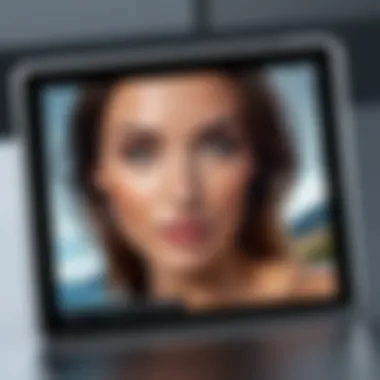
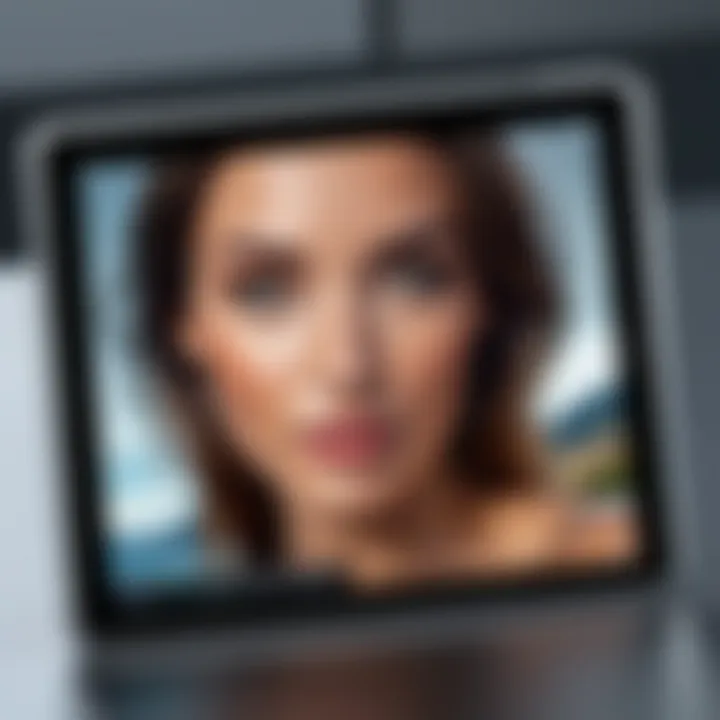
Intro
When it comes to processing and editing photographs, Adobe Lightroom stands out as a powerful tool for photographers. With the convenience of mobile devices, many users are turning to iPads for their editing needs. However, with several models available on the market, it can become quite the challenge to determine which iPad is the best fit specifically for Lightroom. This article seeks to unravel that mystery, providing a comprehensive look into the variables that matter most when choosing an iPad tailored for Lightroom users.
Evaluating multiple iPads isn't just about numbers—it's about understanding how these devices perform in real-world scenarios. Thus, we will dissect the technical specifications, alongside performance metrics, to offer substantial insights. On top of that, we will analyze software compatibility and user experience in depth. This ensures you’re equipped with the knowledge needed to make an informed decision.
In the following sections, we embark on a detailed exploration of the technical specs and performance capabilities of each model, evaluating what makes one iPad more suitable than another for those who demand excellence in their photography editing workflows. With that said, let's dive into the hardware overview that plays a significant role in the overall performance of Lightroom on iPads.
Hardware Overview
Specifications
When examining iPads, it's critical to focus on their hardware specifications. This includes the processor, RAM, storage options, and display, each of which influences how effectively the iPad runs Adobe Lightroom. For photography professionals, these elements can mean the difference between smooth editing and frustrating lag.
Key Specifications to Note:
- Processor: The latest iPad models, such as the iPad Pro, are equipped with the Apple M1 chip, offering robust performance with seamless multitasking capabilities.
- RAM: Higher RAM configurations, typically starting from 8GB, is beneficial for running memory-intensive applications like Lightroom.
- Storage: Depending on your needs, iPads come with storage options ranging from 64GB to 2TB. Photographers who handle large RAW files will need the latter for efficient operation.
- Display: Look for Liquid Retina displays, especially in Pro models, as they offer high resolution and color accuracy necessary for professional photo editing.
Performance Metrics
Performance metrics can reveal how well the iPad holds up under the demands of Lightroom. Factors such as rendering speed, processing power, and overall responsiveness are paramount. For example, an iPad with a superior processor and ample RAM will handle RAW file edits much more efficiently than its lower-tier counterparts.
In practical use, this translates into quicker loading times for large images, reduced lag during editing processes, and a generally smoother experience. It’s also advantageous to consider battery life during extended editing sessions, which can vary between models but is crucial for on-the-go creatives who often work without direct access to power sources.
"When performance meets proficiency, the possibilities for creativity are endless."
In evaluating the right iPad for Lightroom, it's essential to balance these hardware specifications and performance metrics to fit your unique workflow and style. As we proceed to the upcoming sections, we will shift our focus toward software analysis, taking a closer look at Lightroom’s features and how they interact with different iPad models.
Preamble to Lightroom on iPad
In the world of digital photography, Adobe Lightroom has carved a niche for itself as a powerful tool for both amateur and professional photographers. This article shines a light on the compatibility and performance of Adobe Lightroom specifically on iPad devices. The relevance of this topic cannot be overstated—understanding how to harness the capabilities of Lightroom on an iPad is crucial for those seeking to elevate their editing experience on the go.
With the rapid advancement of mobile technology, photography is no longer confined to traditional settings. An iPad offers flexibility and portability, making it an appealing choice for photographers wanting to edit while traveling or shooting on location. Analyzing the advantages of using Lightroom on an iPad provides insight into how hardware specifications directly influence user experience and editing workflow.
Understanding Adobe Lightroom
Adobe Lightroom is more than just a photo editing software; it is a comprehensive platform for organizing, editing, and sharing photographs. Users have access to a plethora of tools that allow for detailed adjustments of exposure, color, tone, and more. This level of control is vital for photographers aiming to produce polished images that reflect their unique vision. Furthermore, Lightroom facilitates non-destructive editing, meaning original images can be preserved unharmed, providing peace of mind in the creative process.
Importantly, Lightroom's ecosystem is designed to be user-friendly, promoting an intuitive workflow that appeals to both novices and seasoned experts alike. The integration of cloud services means that users can edit images across multiple devices seamlessly. Therefore, as the iPad becomes integral to photography, understanding how it interfaces with Lightroom is essential for maximizing productivity and creative potential.
The Role of Hardware in Photo Editing
When it comes to photo editing, the adage "you get what you pay for" often rings true, especially as it pertains to hardware. A well-optimized device enhances the user experience by offering quick processing capabilities, stunning display quality, and adequate storage solutions. Any delays or lags can fracture the editing flow, leading to frustration and loss of creativity.
In this context, considering hardware specifics for iPads is non-negotiable. Here’s why it paves the way for an effective editing experience:
- Processing Power: Modern iPads, particularly the Pro and Air models, harness powerful processors capable of handling intensive tasks typical in photo editing, such as rendering and exporting high-resolution images.
- Display Quality: Superior screen technology enhances color fidelity and clarity, making it much easier to see subtle adjustments during editing. A well-calibrated display ensures that what you see is as close to reality as possible.
- Storage Capacity: High-resolution images can consume substantial space. An iPad with ample storage ensures that it can handle large photo libraries without performance hiccups.
- Compatibility with Accessories: Support for accessories like the Apple Pencil and minimalistic keyboards can improve precision and efficiency in workflows.
By examining these aspects, it becomes clear that the hardware performance influences not just the speed, but also the quality of the editing experience in Adobe Lightroom. Ultimately, the blend of software capability and hardware performance can either elevate or hinder a photographer's creative expression.
Evaluating iPad Models for Lightroom
When it comes to working with Adobe Lightroom on an iPad, not all models are created equal. Evaluating the right iPad models is essential to ensure optimal performance, user experience, and overall functionality when editing photos. This section dives into various iPad options, aiming to illuminate key factors that should be at the forefront of any photographer's mind.
Current iPad Lineup Overview
In today’s tech landscape, Apple offers a diverse range of iPad models—from the more budget-friendly standard iPad to the high-end iPad Pro. Each model carries its unique specifications and features. The current lineup of iPads includes:
- iPad Pro: Known for its advanced capabilities, featuring M1 and M2 chips, this model is often favored by professionals.
- iPad Air: Balances performance and price, making it a solid choice for many users who enjoy photography.
- Standard iPad: More affordable but may lack some features of its pricier counterparts.
- iPad Mini: Offers compactness but comes with its own set of limitations.
Understanding these options will help users grasp which model suits their needs best, especially when utilizing Lightroom’s more intensive features.
Key Specifications to Consider
When evaluating an iPad for use with Lightroom, certain specifications must not be overlooked. Let’s look at some fundamental aspects:
Processing Power
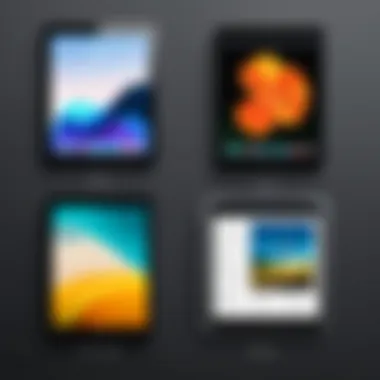
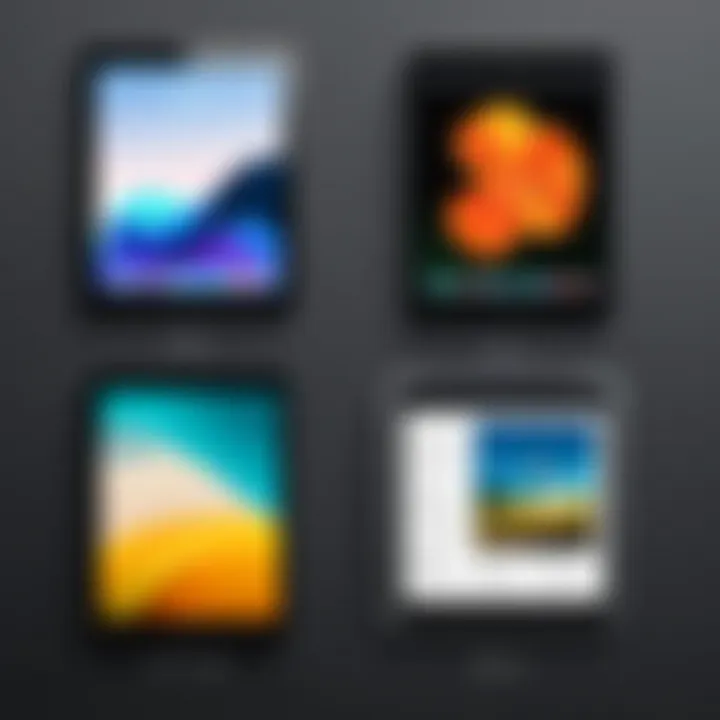
Processing power is at the heart of efficient photo editing. iPads powered by the latest M-series chips, like the M1 from the iPad Pro, provide lightning-fast speeds. Users can process high-resolution images without encountering lag. A significant aspect of processing power is the ability to handle multiple tasks at once. This means while using Lightroom to edit one photo, your device can also manage other apps without hitching. However, while the Standard iPad offers decent performance for basic editing, it might struggle with extensive edits or multiple layers in Lightroom.
Display Quality
Display quality can make or break the editing experience. The iPad Pro’s Liquid Retina display boasts a wide color gamut and exceptional clarity. This ensures that what you see on your screen is closer to what you will print or share. The key characteristic here is color accuracy; as photographers, understanding accurate color representation is crucial. While models like the iPad Mini may offer portability, they generally feature smaller, lower-res displays which can be a drawback when it comes to detailed work.
Storage Capacity
Storage capacity is another critical factor for photographers. High-resolution photos can take up substantial space, and many may choose to edit on the go. The iPad Pro offers configurations with up to 2TB of storage, making it an attractive option for professionals working with large files. Conversely, the Standard iPad offers lower storage options, which may necessitate frequent transferring of files to avoid reaching capacity limits, potentially interrupting workflow.
Compatibility with Accessories
The compatibility of iPads with accessories is a significant consideration too. Many professionals rely on Apple Pencil for precision editing in Lightroom. The latest generations of iPad support Apple Pencil, which offers pressure sensitivity for creating fine adjustments. Likewise, keyboard integration enhances productivity for users accustomed to desktop workflows. However, not all models support the same accessories. The iPad Mini, while compact and easy to carry, does have some limitations regarding compatibility that could hinder a full editing experience.
"Choosing the right iPad model involves balancing performance, needs, and budget, all while ensuring that you can work effectively with tools like Lightroom."
In summary, understanding the current lineup and key specifications when evaluating iPads can greatly enhance one's photo editing experience in Lightroom. Each feature contributes significantly to performance and usability, so picking the right model is paramount.
Top iPad Choices for Lightroom
When it comes to editing photos on Lightroom, choosing the right iPad is far from just a shot in the dark. Selecting an iPad that caters to specific needs and workflows can be a game changer for photographers, both amateurs and pros. Several models stand out due to their performance, screen quality, and overall value. Let's break down some of the top choices, as they form the backbone of a seamless Lightroom experience, enhancing productivity and creativity alike.
iPad Pro
Processor Analysis
The iPad Pro buzzes with impressive power, thanks to its M1 or M2 chip, depending on the model you choose. This power isn’t just for show; it translates into swift editing and rendering times in Lightroom. For photographers who rely on speed, this capability is paramount. With its high processing power, the iPad Pro can handle heavy files and complex edits without breaking a sweat.
One of its standout features is the neural engine, which helps speed up tasks like applying filters or running machine learning algorithms for auto-enhancements. However, its size and price might be drawbacks for some users.
Display Features
The Liquid Retina display on the iPad Pro is nothing short of breathtaking. With ProMotion technology, it offers a refresh rate of up to 120Hz. This smoothness is not merely aesthetic; it plays a crucial role in photo editing, allowing for real-time feedback on changes made in Lightroom.
Furthermore, the screen’s ability to render 1 billion colors means that even the most subtle shades are accurately represented. Some might argue that such advanced features could go underutilized, but for those who value precision, it’s a worthy investment.
User Experience
Using Lightroom on an iPad Pro is akin to painting on canvas. The combination of powerful hardware and smooth software results in a fluid editing experience. You can easily integrate your workflow with accessories like the Apple Pencil, making it ideal for selective editing and precise adjustments. The downside is its price point; it’s certainly not on the cheaper side, but for professional photographers, this might be justified.
iPad Air
Performance Overview
The iPad Air provides a juggernaut of performance without the heavyweight price tag of the Pro. Featuring the same M1 chip but in a more compact form, it makes a compelling choice for Lightroom users who desire power without excess baggage. It effectively tackles most tasks that Lightroom demands, from batch processing to high-resolution image adjustments.
Its performance is a balanced combination of speed and efficiency, meaning users can enjoy seamless multitasking without heating or throttling.
Pros and Cons
On the positive side, the iPad Air stands out for its affordability, delivering near-Pro performance for budding photographers. However, the screen, while high-quality, doesn’t match the Pro’s prowess in terms of refresh rates and brightness. Users looking for the cream of the crop in visual fidelity might find this limiting.
Target User Base
This iPad suits a wide range of users, from enthusiasts to semi-professionals. Its accessibility makes it a popular choice among hobbyists who want powerful tools without the commitment of the Pro line. Yet, as it sits somewhat between casual editing and professional needs, advanced photographers might find it lacking in some areas.
Standard iPad
Capabilities in Lightroom
The Standard iPad holds its ground by offering fundamental capabilities that cater well to casual photographers. It might lack the high-end specs of the Air or Pro, but it can comfortably handle basic editing tasks in Lightroom. Tasks like color correction or cropping images don't pose much trouble, making it a valid choice for simpler workflows.
Users can still achieve satisfactory results, especially when working with JPEG files rather than RAW formats, which can bog down lesser processors.
Limitations
That said, there are caveats. The Standard iPad has limitations in processing speed and display quality. Editing larger files becomes a chore, and performance tends to dip under heavy workloads. Photographers focusing on detailed edits may find their patience thinning. The lack of certain advanced color profiles can also be a setback for those seeking precision.
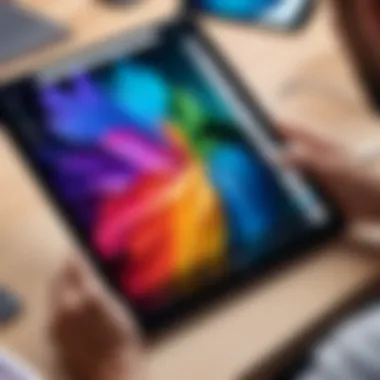
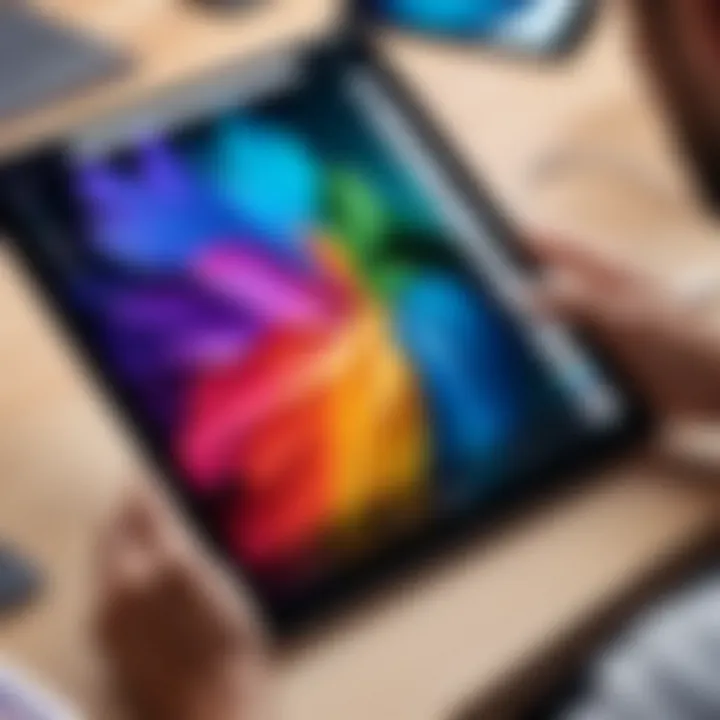
Best Use Cases
This model often shines in scenarios where portability and accessibility are essential. Ideal for students or casual shooters, the Standard iPad fits snugly into a backpack or handbag. It provides a practical approach for quick edits on the go, making it suitable for those not in need of a powerhouse device.
iPad Mini
Portability vs. Performance
The iPad Mini is a wonder in size, providing a blend of portability and performance for photographers who tend to be on the move. It delivers enough power to handle Lightroom efficiently; thus, it strikes a sweet spot between convenience and capability. The smaller form factor means it can easily slip into a jacket pocket, making it ideal for travel photography.
However, those focusing on large files may find it slightly limited in terms of performance compared to larger models. It’s a trade-off between being lightweight and having robust processing abilities.
Usability for Photographers
Photographers can leverage the iPad Mini in various ways. The clamshell design allows for easy handling, and when combined with the Apple Pencil, it offers a functional setup for quick edits or sketching ideas. However, the small screen can strain the eyes after long periods of use, potentially impacting detail orientation.
Comparative Analysis
When stacking the iPad Mini against its larger siblings, one will notice that it has a more manageable price point. This makes it attractive for those just starting on their photographic journey or who cannot justify the expense of bigger iPads. Yet, serious photographers might see it as lacking in power, particularly with handling larger RAW files or extensive edits.
Each iPad model brings its unique flavor to the table, catering to different needs and preferences. It's essential to assess what's crucial for your workflow before diving in.
Performance Metrics for Lightroom on iPad
When it comes to using Lightroom on an iPad, performance metrics play a critical role in determining how smoothly and effectively users can edit photos. Without a solid grasp of these metrics, it's akin to navigating uncharted waters without a map. Proper understanding of speed and responsiveness, alongside rendering and processing times, ensures you pick an iPad that not only meets but exceeds your editing needs. This segment of the article discusses how these performance aspects can impact the overall user experience, focusing on what to look for when weighing the available options.
Speed and Responsiveness
Speed and responsiveness essentially dictate how quickly an iPad can handle the tasks you throw at it, particularly when working with high-resolution images. If an iPad is sluggish, it can hinder your workflow, turning what should be a seamless editing experience into a lesson in frustration.
Imagine you're in the zone, meticulously fine-tuning a landscape shot with dramatic lighting. Suddenly, you’re met with lag as you adjust sliders or switch between tools. This kind of delay can disrupt your concentration, making a creative process feel mechanical rather than instinctual.
Key factors to consider include:
- Processor Speed: Look for iPads with the most recent chipsets, such as the M1 or M2, which offer significant advancements in processing power over older models. The snappier the processor, the smoother your editing experience will be.
- RAM Capacity: More RAM allows for better multitasking. If you often switch between apps or handle multiple projects simultaneously, a device with rum of at least 4 GB is something to keep in your back pocket.
- Software Optimization: Adobe regularly updates Lightroom to leverage the latest hardware capabilities. Ensuring you have the latest version of the app can lead to noticeable improvements in responsiveness.
In essence, a speedy device will let you focus on creativity rather than cursing at your tech for not keeping up.
Rendering and Processing Time
Rendering and processing time might seem like mere technical jargon at first glance, yet each of these terms encapsulates the heart of your editing experience. They represent how quickly your images appear after making adjustments and how swiftly Lightroom processes actions such as exporting or applying filters.
In real-world usage, imagine you’ve applied a complex adjustment to a portrait. The moment you hit the edit button and wait for the image to update is when processing time comes into play. If this lags, it can disrupt your workflow, especially when preparing images for client delivery or social media.
Key aspects to consider include:
- Image Resolution: Higher-resolution images require more time for rendering. If you deal with 60-megapixel RAW files, you’ll want hardware that excels at processing sizeable data.
- File Format: The file type you use impacts processing time. RAW images typically demand more processing power than JPEGs. Choosing an iPad capable of quickly handling various file types is essential for efficiency.
- Background Processing: Some iPads will allow Lightroom to run processes in the background. This means while you’re moving on to other tasks, the iPad is busy rendering images behind the scenes, showcasing its multitasking capabilities.
In short, understanding how rendering and processing times affect your experience can lead to more fluid creativity and lesser headaches down the line.
"In the world of photography, speed and efficiency can be the difference between capturing a moment and missing it altogether."
Comparative Analysis of iPads
When it comes to selecting an iPad for Adobe Lightroom, not all devices are created equal. The comparative analysis of different iPad models serves as a vital compass for photographers and editing enthusiasts. This section aims to clarify the choices and emphasizes the distinctions among the offerings in Apple's lineup. It goes beyond just specifications—it's about understanding how each model fits into the particular workflows and needs of photographers.
Several elements must be considered during this comparison:
- Performance Profiles: Each iPad has a unique processing capability that dictates how smoothly Lightroom will run. The performance can heavily influence the user experience, especially when handling high-resolution images.
- Display Quality: A crisp, vibrant display is non-negotiable for photo editing. The difference in display technologies impacts color accuracy and overall visual satisfaction.
- User Experience: Beyond specs, users have varied experiences that can sway decision-making.
- Access to Accessories: Certain models provide better compatibility with accessories like the Apple Pencil or external keyboards, which can enhance productivity and creativity.
By peeling back the layers of these variables, users will be in a much better position to weigh their options. Now we delve deeper into the tangible aspects of this analysis.
Benchmark Reports
Benchmark reports are crucial in evaluating the raw power and efficiency of each iPad model. Specific tests provide insights into how devices perform under pressure, particularly when running demanding applications like Lightroom. For instance, tests measuring CPU and GPU performance can highlight which model is better suited for heavy lifting during editing tasks.
In these reports, metrics like frame rates during rendering, load times for large files, and overall responsiveness are key indicators. Here are some notable findings:
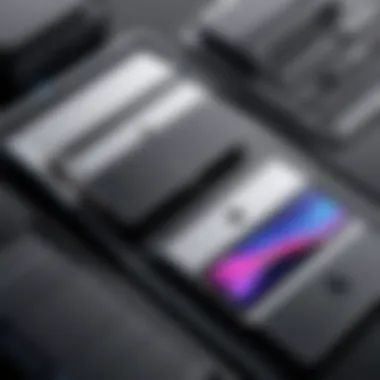
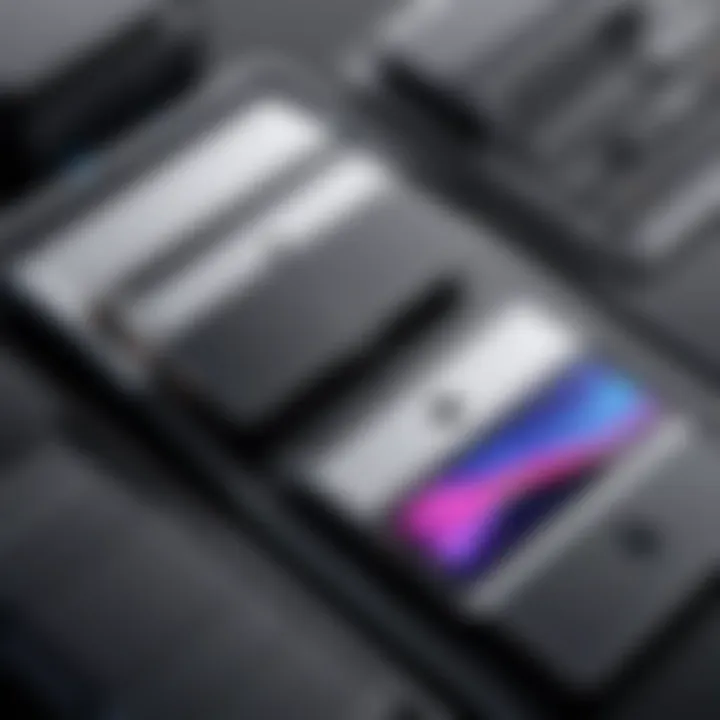
- iPad Pro: Dominates in performance benchmarks, often clocking exceptionally high scores in processing tasks related to photo editing.
- iPad Air: Stands strong, often presenting a balance between performance and cost. It may not outshine the Pro, but it does a respectable job in most scenarios.
- Standard iPad: While capable for basic tasks, it falls behind under heavy editing pressure. Expect longer load times and noticeable lags when exporting high-resolution images.
- iPad Mini: Surprisingly nimble despite its compact size, offering decent performance metrics, especially for on-the-go edits.
"In the world of photography, the right tools make all the difference. Benchmark data isn't just numbers; it's a guide to where your workflow will shine."
User Reviews and Experiences
User reviews offer an invaluable perspective, shedding light on the day-to-day functionality of each iPad model when using Adobe Lightroom. The subjective experience often highlights strengths and weaknesses that raw data may overlook.
For example, users frequently cite the iPad Pro as an indispensable tool for their photography business, praising its seamless multitasking capabilities and stunning display. Conversely, the Standard iPad garners mixed feelings. While many appreciate its affordability, some users report frustrations with slower processing times, particularly when handling multiple layers or high-resolution edits.
A few common themes observed in user feedback include:
- Usability: Users of the iPad Pro often highlight enhanced workflow, thanks to its larger screen and superior processing ability. Many photographers find it almost feels like using a desktop experience on the go.
- Portability: The iPad Mini is often cited for its lightweight design, making it a preferred choice for travel photographers who need to edit on the fly.
- Battery Life: When working with Lightroom, battery performance also factors in. Users typically note that the iPad Air and iPad Pro have better battery longevity under heavy editing compared to the Standard iPad.
In summary, the blend of benchmark data and real-user testimonials offers a balanced view, equipping readers with the knowledge needed to make an informed decision based on their specific needs.
Considerations for Using Lightroom on iPads
When diving into the world of photo editing with Adobe Lightroom on iPads, there are several key elements to keep in mind. First and foremost, using Lightroom effectively means understanding how each aspect of the iPad should serve your editing workflow. The importance of choosing the right iPad cannot be overstated; this choice impacts everything from performance to usability.
Software Compatibility
Lightroom, being a feature-rich application, demands certain software compatibility. The app is optimized for iPadOS, which allows for a smoother experience, particularly with multitasking features. Before purchasing an iPad, it’s wise to verify that the model supports the latest version of Lightroom. This can prevent future headaches when Adobe rolls out updates that enhance functionality or introduce new features.
Key Considerations:
- Ensure that the iPad model is compatible with the latest iPadOS.
- Regular updates from Adobe require a robust operating system to fully utilize new features.
- Some older iPad models may run the application but can lag in performance or miss out on key advantages.
Accessory Integration
Stylus and Keyboard Usage
Using a stylus, like the Apple Pencil, can significantly enhance your editing experience with Lightroom. One of the most appealing aspects is the precision it offers when making fine adjustments. It allows for granular control over your edits, making it a beneficial choice for photographers who rely on detailed touch-ups.
Unique Benefits:
- The Apple Pencil supports pressure sensitivity, providing natural strokes for adjustments.
- Many users find the keyboard shortcuts available in Lightroom expedite their workflows, making editing more efficient.
- With the right accessories, you can transform your iPad into a mini editing suite that rivals traditional desktop setups.
Disadvantages:
- The initial cost of the stylus and keyboard can be a hurdle for some.
- Not all iPads support the Apple Pencil, narrowing down choices significantly.
External Storage Solutions
Another critical consideration is the need for external storage solutions. High-resolution images can take up a lot of space, and relying solely on the iPad’s internal storage may not be feasible. This is particularly true for professionals dealing with large photo projects.
Key Points:
- External storage drives allow for backups and additional space for unedited raw files.
- Options like lightning-compatible drives or wireless storage enable more flexibility, especially while on location.
- Using external storage can help keep the iPad’s performance optimized, as it frees up internal memory.
Potential Drawbacks:
- Connectivity issues may arise, particularly with less-known brands or cheaper options.
- Managing files between the iPad and an external device can add another layer of complexity to the workflow.
With these elements in mind, you’ll be better prepared to select an iPad that fits not just your workflow but also your creative aspirations in photo editing.
Finale: Choosing the Right iPad for Lightroom
Selecting the correct iPad for optimal use of Adobe Lightroom is akin to finding a fitting brush for a nuanced canvas; it’s crucial. This decision can significantly influence one’s photo-editing workflow and overall experience, impacting how effectively you can bring your creative vision to life. As photographers and enthusiasts seek to strike a balance between performance and portability, understanding which iPad model meshes well with Lightroom's demands becomes imperative.
Each model in Apple’s lineup offers a unique blend of features, processing capabilities, and screen quality that can either propel a project forward or create bottlenecks. It’s not merely about choosing the latest model; instead, it’s about discerning how each functionality aligns with your specific editing style. With that in mind, let’s crystallize a few notable points before diving into recommendations.
Summarizing Key Points
In this article, we’ve traversed several essential facets of using Lightroom on an iPad. Here’s a recap of what we've discussed:
- Understanding Lightroom's Needs: The core performance requirements of Lightroom demand a strong processor and ample RAM, especially for handling high-resolution images.
- Evaluating Current iPad Models: Distinct characteristics across the iPad Pro, iPad Air, Standard iPad, and iPad Mini cater to various user preferences and budgets. Each has its strengths and weaknesses.
- Performance Metrics: Factors like speed, responsiveness, and rendering times can heavily dictate the user experience. Knowing how each model stacks up is valuable.
- Considerations for Workflow: Software compatibility and accessory integration—like stylus support and external storage—are vital in ensuring a seamless editing process.
- Grass-Roots Reviews: User experiences shed light on real-world applications, guiding potential buyers in making an informed decision.
Final Recommendations
When it comes to honing in on the best iPad for Lightroom, recommendations should consider both budgetary constraints and intended use cases. Here’s a distilled list of options:
- iPad Pro: For professionals demanding cutting-edge performance. Its M1 chip, stunning Liquid Retina display, and comprehensive accessory support make it a top tier choice.
- iPad Air: For those who need a balance between performance and price, the iPad Air holds up well with a robust A14 Bionic chip and excellent display capabilities. Ideal for serious hobbyists or semi-professionals.
- Standard iPad: If you’re on a budget but still want to leverage Lightroom, the Standard iPad is worth considering. It may lack some high-end specs, yet it offers decent capabilities for casual users who edit photos infrequently.
- iPad Mini: When portability is key, the Mini does the job. It may not have the same level of power as its larger counterparts but makes up for it with extreme portability – perfect for on-the-go editing.
In essence, pinpointing the right iPad should blend individual preferences with practical requirements. By keeping performance benchmarks and personal workflow needs at the forefront, users can confidently choose an iPad that complements their Lightroom experience effectively.



