Choosing the Best Laptop for Seniors: A Comprehensive Guide
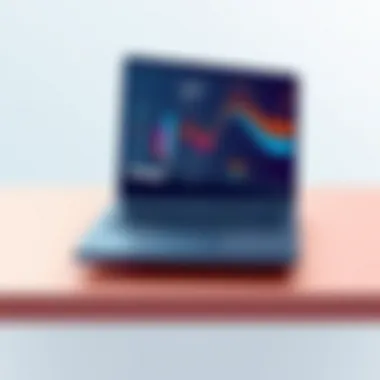

Intro
Selecting the right laptop for older adults is a task that demands careful consideration. In an age where technology is ever-evolving, ensuring that our elderly loved ones have access to user-friendly devices can make a world of difference in their daily lives. The ideal laptop should not just be a box of circuits; it should be a gateway to social connections, learning, and entertainment. With a myriad of options available, it becomes crucial to understand their specific needs.
The focus here isn't just on the flashy specs but on functionalities that promote ease of use and accessibility. Issues like vision impairment or limited dexterity can make navigating a typical laptop a daunting challenge. Therefore, a thoughtful approach is needed when we discuss features like keyboard layout, screen size, and even the software interface.
In this exploration, we will take a closer look at both hardware and software considerations. From performance metrics that are practical for everyday tasks to simple yet effective features that enhance user experience, every detail matters. This guide aims to equip family members or caregivers with the knowledge to make informed choices, ensuring older adults feel comfortable and capable in the digital age.
Ultimately, the right laptop can empower older users, allowing them to engage with loved ones through video calls, enjoy online hobbies, or even manage personal finances. Let’s dive in and unravel what makes a laptop the right fit for our seniors.
Hardware Overview
When choosing a laptop for older adults, it’s essential to examine the hardware specifications closely. The components that might seem trivial can significantly affect usability and pleasure.
Specifications
- Processor: A good balance should be struck between power and efficiency. An Intel i3 or AMD Ryzen 3 processor is typically sufficient for everyday tasks like web browsing, video calls, or writing. Anything above that, while performant, might be overkill.
- Memory: Aim for at least 8GB of RAM. This amount allows smooth multitasking and can help avoid frustration when running several applications simultaneously.
- Storage: Choosing between an SSD (Solid State Drive) and HDD (Hard Disk Drive) is crucial. An SSD is generally faster and more reliable. A capacity of 256GB is usually enough for storing essential files, photos, and some applications, but older adults might opt for cloud storage solutions for additional ease.
- Screen Size: Larger screens can make reading and viewing easier. A display size of 15 inches tends to work well, but if portability is necessary, a 13-inch model may be more suitable. High-resolution screens add to the clarity but also consider how well-screen brightness adjusts for varying lighting conditions.
Performance Metrics
Performance can often be gauged not only by specifications but also through real-world usage.
- Battery Life: For older adults who might be less inclined to fiddle with cords, a laptop with a minimum battery life of 8 hours is essential. This consideration means they don’t have to fret about staying next to an outlet.
- Weight and Portability: A heavier laptop can be cumbersome. Devices weighing around 3 to 4 pounds are generally manageable for daily use and simple to transport without strain.
- Durability: Given the potential for mishaps, opting for a sturdy build can save both headaches and additional costs. Consider laptops with good reviews regarding durability that withstand daily wear.
Software Analysis
The software experience can significantly affect how enjoyable a laptop is for older adults. Thus, the analysis of features and the user interface becomes vital.
Features and Functionality
- Accessibility Features: Look for laptops that include built-in accessibility options. These can range from screen magnifiers to voice recognition software, which can be life-changing for users with specific needs.
- Pre-installed Applications: User-friendly applications should be readily available upon setup. Software like Zoom, Skype, or other video conferencing tools should come pre-installed, allowing for immediate connectivity.
- Security Features: Built-in security measures, like fingerprint recognition or facial recognition, provide ease of use while ensuring safety.
User Interface and Experience
An intuitive user interface lends itself to a seamless experience.
- Operating System: Regardless of whether Windows or macOS is chosen, both should be set up to simplify navigation. This includes adjusting settings for larger icons or using simplistic themes tailored for older users.
- Customization Options: Older adults may appreciate the ability to customize shortcuts and desktop layouts for better accessibility. This degree of flexibility can ease their learning curve.
Research has shown that providing a user-friendly experience significantly impacts older adults' willingness to engage with technology.
When family members or caregivers are equipped with the right knowledge about hardware and software, older users can enjoy a seamless experience in navigating the digital space. This ensures they remain connected and active participants in a rapidly changing world.
Understanding the Needs of Older Adults
When choosing a laptop for older adults, it becomes crucial to really grasp their unique circumstances and preferences. This step isn't just an afterthought; it serves as the foundation for making an informed decision. As the tech world continues to evolve, older individuals often find themselves navigating unfamiliar territories. Understanding the needs of this demographic opens the door to selecting devices that offer not only functionality but also comfort and ease of use.
Cognitive Considerations
Cognition can play a significant role in how older adults interact with technology. Memory lapses, slower processing speeds, and challenges with complex tasks are common in this age group. Therefore, choosing a laptop should reflect these aspects thoughtfully. Simplicity becomes paramount; devices that prioritize clear and straightforward navigation can make using the technology less daunting. Features like larger icons, straightforward menus, and intelligent assistance can ease the cognitive load.
Furthermore, older adults might require additional time to learn new concepts. Products that come with intuitive designs or built-in tutorials can be incredibly beneficial. For instance, laptops that offer step-by-step guides for setting up and using key applications eliminate confusion. Ultimately, a mindful approach to laptop selection considers their cognitive capabilities and aims to reduce frustration.
Physical Limitations
Physical limitations often accompany aging, impacting mobility, vision, and dexterity. It's important to take these elements into account when selecting a laptop. Laptops that boast a lightweight design can significantly enhance mobility for older users, making it easier to transport from room to room or even to family gatherings.
Additionally, the keyboard and touchpad design should cater to users who may have reduced hand strength or arthritis. A laptop with a larger, well-spaced keyboard can help typists avoid unnecessary strain and enhance overall comfort during use. Also, adjustable screen tilt and height can alleviate neck and back strain, creating a more ergonomic setup.
Technological Familiarity
Another factor deserving attention is how familiar older adults are with technology. Many have played catch-up with advancements over the years, leading to varying degrees of comfort with modern devices. Some may excel in basic usage but struggle with newer applications and features. Therefore, it’s wise to lean towards user-friendly operating systems that require minimal navigation skills or prior knowledge.
Offering training or resources to boost technological familiarity can be invaluable. Support could come in various forms: family members teaching basics, online courses, or community workshops. This could be a way to prepare just in case an unexpected technical hiccup arises.
Recognizing these aspects fosters a deeper understanding and promotes the selection of devices that truly meet the unique needs of older adults.
Essential Features to Look For
When it comes to selecting a laptop for older adults, understanding essential features cannot be overemphasized. This age group often prioritizes ease of use and simplicity, so certain specifications hold significant weight. Laptops that expertly combine functionality with user-friendly elements can make a world of difference. From larger display sizes to intuitive keyboard layouts, each feature plays a pivotal role in ensuring a smooth computing experience. Family members and caretakers should pay close attention to these components to provide the best possible tools for their loved ones.
Display Size and Resolution
One of the most crucial factors in choosing a laptop is the display size and resolution. A larger screen can significantly enhance readability and reduce eye strain, both common concerns among older adults. For instance, a 15-inch display strikes a balance between visibility and portability, allowing users to view text and images without squinting.


In terms of resolution, opting for Full HD (1920x1080) provides clarity that can be beneficial for streaming videos or reading articles. Higher resolution can also mean that text is sharper and more legible, mitigating the frustrations caused by fuzzy visuals. Older adults who may be less tech-savvy often feel more at ease when screens offer crisp and clear representations of content—they don’t have to wrestle with blurry images or tiny fonts.
"The right display size and resolution can turn a frustrating computing experience into a delightful one for older users."
Keyboard and Touchpad Design
Another key element to consider is the keyboard and touchpad design. A well-designed keyboard with ample spacing between keys can be a boon, especially for those who may have difficulty with fine motor skills. Large, well-contrasted keys help to minimize errors while typing. Furthermore, backlit keyboards are a plus, making it easier to see in dim lighting conditions.
The touchpad should also be intuitive and responsive. Older adults may not be as familiar with gestures or precision movements, so a simple, straightforward touchpad experience is vital. Having a touchpad that recognizes basic actions without misinterpretation allows users to navigate their devices without the fear of constantly clicking the wrong thing.
Portability and Weight
Lastly, the laptop's portability and weight cannot be overlooked. A lighter laptop is more appealing for older users who may prefer moving their device from room to room or even to a friend’s house. Ideally, a laptop weighing around three to four pounds would strike an ideal balance between robustness and ease of transport.
In addition to weight, a slim and compact design is also beneficial. Such laptops are easier to handle and fit on a variety of surfaces, whether it be a countertop or a bedside table. Carrying less heft can mean less strain on the body, making technology more accessible for daily use.
In sum, focusing on these essential features—display characteristics, keyboard and touchpad ergonomic designs, and overall portability—can equip older adults with the tools to embrace technology more confidently. Meeting these needs ensures that their computing experience becomes not just a task, but an enjoyable part of their lives.
Operating System Considerations
Choosing the right operating system is akin to picking the right set of wheels for your journey. It determines how smoothly the ride goes and whether you enjoy the scenery or feel lost in a maze of features that don’t quite fit. For older adults, the system they use on their laptop can make all the difference between a delightful experience and a frustrating one.
When selecting a laptop for an older individual, the operating system should be user-friendly, intuitive, and aligned with their specific needs. Some may be new to the technology world, while others might be more familiar but prefer a simpler interface. Each operating system—Windows, macOS, and Chrome OS—comes with its own set of pros and cons deserving of thoughtful consideration.
Windows vs. macOS
Windows and macOS are the two heavyweights in the laptop operating system arena. Each offers distinct advantages, and the better choice often hinges on personal preference and familiarity.
Windows is the most widely used operating system globally, dominating both home and office environments. For older adults, the key advantages of Windows can include:
- Compatibility: A vast array of software, from productivity to entertainment tools, is available. Older adults often have specific applications they rely on—this ecosystem makes it easier to find desired software.
- Familiarity: Many older adults experienced Windows throughout their careers or daily tasks. This familiarity can ease the learning curve and make navigating the system less daunting.
- Customization: Users can personalize settings, making the interface more accessible and tailored to individual needs. Large fonts, easy access to applications, and modified displays can enhance usability.
However, Windows can sometimes suffer from slower performance with older machines, especially if they haven’t been regularly maintained or updated, which might be an area of concern.
On the other hand, macOS, which powers Apple's Mac computers, is often lauded for its smooth operation and sleek interface. The pros include:
- User Experience: macOS is designed with simplicity in mind. Its clean, spacious layout tends to provide clarity that is advantageous for less tech-savvy users.
- Seamless Integration: For older adults who own other Apple devices, such as iPhones or iPads, macOS allows a seamless integration experience across devices through features like Handoff and Continuity.
- Security: Generally, macOS is considered to offer robust security features out of the box, reducing the worry about malware and cyber threats, which is especially beneficial for vulnerable users.
Ultimately, the decision between Windows and macOS should factor in what the older adult is accustomed to and what resources are available for performance support. If they’ve always trusted Windows, it might make sense to stick with it.
Chrome OS for Simplicity
Chrome OS presents a different flavor of operating system. Tailored primarily for web-based activities, this system has rapidly gained traction among users who prioritize ease. Here’s why it may appeal to older adults:
- Straightforward Interface: Chrome OS strips away unnecessary complexities, allowing users to focus on essential tasks without getting bogged down. For those intimidated by tech, this simplicity can be liberating.
- Fast Boot Times: Older adults may lack the patience for systems that take ages to start. Chrome OS, being lightweight, boots up quickly, making it feel snappy and responsive.
- Built-in Security: With automatic updates and a cloud-based foundation, users can sit back, knowing the software is consistently updated with the latest security patches and features.
However, it’s essential to consider that Chrome OS is mainly reliant on the internet. If the older adult will be offline often, operational limitations may arise. Tasks involving heavy applications or offline functionality might prove challenging.
In summary, selecting the ideal operating system is a pivotal step in ensuring the laptop fits the user’s needs like a glove. Prioritizing familiarity, user-friendliness, and specific requirements can go a long way in shaping a satisfying technological experience for older adults.
Recommended Laptop Models
When it comes to selecting a laptop, especially for older adults, one needs to be quite discerning. Recommended laptop models highlight devices that truly cater to the unique needs of this demographic. They need to find a balance between usability, features, and affordability. Choosing the right model isn't just a matter of brand name; it involves understanding which specifications and functionalities can improve daily usage and enhance digital engagement.
Lightweight Laptops for Ease of Use
In the realm of laptops, lightweight models stand out for their portability and ease of handling. They offer older adults a valuable solution since they can be moved around the house or carried on trips more effortlessly than heavier options. Let's delve into two notable models:
Model A: ASUS ZenBook
The ASUS ZenBook 14 shines in the lightweight category, tipping the scales at a mere 2.6 pounds. This makes it exceptionally easy to set on a lap or carry from room to room. What sets it apart is its vibrant Full HD display, which enhances readability for older users who may struggle with smaller, less-clear screens.
One of the most beneficial characteristics of this model is its long battery life—up to 12 hours on a single charge—which alleviates concerns about being tethered to a power outlet. Additionally, the keyboard is thoughtfully designed with more space between keys, reducing the likelihood of typing errors, which can be frustrating for less experienced users. The downsides? Some users may find its touchpad sensitivity a bit too high. But overall, the ASUS ZenBook 14 is a smart choice for older adults looking for a blend of performance and portability.
Model B: Lenovo IdeaPad Flex
The Lenovo IdeaPad Flex 5 is another entry in the lightweight category, weighing just about 3.3 pounds. This device offers a bit of versatility since it switches between laptop and tablet modes, ideal for those who may enjoy using touch input for tasks like browsing the web. The key characteristic that makes it stand out is its touchscreen, which can help improve accessibility for those who may struggle with traditional typing.
Another noteworthy feature is its backlit keyboard, which provides visibility in dim lighting—a common scenario for evening use when many might read or catch up on emails. However, some users might find that the battery life isn't as long as other options at around 8 hours, requiring more frequent charging. Nonetheless, for a user-friendly experience, the Lenovo IdeaPad Flex 5 is certainly worth considering.
Budget-Friendly Options
Affordability is often a concern, particularly for those on fixed incomes. That said, finding budget-friendly laptops that don’t sacrifice functionality is essential. Two models shine in this area:
Model C: Acer Aspire

The Acer Aspire 5 is a fantastic option for those watching their wallets. With a starting price that typically ranges under $400, it delivers good specs without breaking the bank. One of its important features is the 15.6-inch Full HD display, making it easy on the eyes for longer periods of use.
A remarkable trait of this model is its robust connectivity options. It comes with plenty of USB ports, an HDMI port, and an Ethernet jack, accommodating various needs like attaching peripherals or connecting to a larger screen. While the battery life is around 7 to 8 hours, which is decent for casual use, the laptop sometimes struggles with demanding tasks. However, it provides excellent value for money.
Model D: HP Pavilion x360
Another solid budget-friendly option is the HP Pavilion x360, typically priced around the same range as the Acer Aspire. It offers convertible functionality, allowing it to act both as a traditional laptop and as a tablet. This versatility could appeal to older adults who enjoy simplicity and ease of use in one device.
A key characteristic of the Pavilion x360 is its touchscreen capability, which aids those who may find mouse usage challenging. The only downside is that the speakers can sometimes lack the clarity and volume desired. Overall, this model is an efficient choice for those looking for both functionality and affordability.
Premium Laptops for a Superior Experience
For older adults who may have a larger budget and desire a superior experience, premium laptops can be worth the investment. They offer advanced features and better build quality:
Model E: MacBook Air (M1)
The MacBook Air with the M1 chip consistently garners rave reviews, and with good reason. Weighing less than 3 pounds, its lightweight design makes it excellent for flexibility in usage. The battery life is outstanding, lasting around 15 to 18 hours, making it a reliable option for all-day use without recharging. The Retina display is sharp, boasting superior color accuracy which makes reading content enjoyable.
One of the standout features of this model is its intuitive macOS operating system, which can be more intuitive for some users compared to Windows. However, the price tag can be steep, and older versions of software might not run as smoothly on this device. Nevertheless, the MacBook Air offers a wealth of value for those willing to invest.
Model F: Dell XPS
Finally, the Dell XPS 13 ranks high on the premium list with its sleek design and stunning display. This laptop is designed for those who appreciate both aesthetics and performance. The bright and vibrant 13.4-inch screen makes for an exceptional viewing experience.
A key highlight of the XPS 13 is its edge-to-edge display, which maximizes screen space without increasing overall size, making it very portable. Battery life is impressive as well, providing around 12 hours of use. While the price is on the higher end, users generally find that the build quality and performance justify the cost. The only concern might be the lack of standard USB ports, which sometimes necessitates additional adapters. Still, the Dell XPS 13 is a premium choice that brings great value to the table.
Accessibility Features in Laptops
When selecting a laptop for older adults, one cannot overlook the significance of accessibility features. These elements serve as a lifeline for many users, ensuring technology is approachable rather than daunting. The sheer diversity of available features can profoundly impact the user experience, making tasks easier or almost impossible, depending on the implemented tools.
Accessibility features in laptops are crafted with the understanding that each user is unique, particularly older adults who may face various challenges. Whether it’s visual impairments, hearing issues, or physical limitations, incorporating these elements can enrich a user’s interaction with the device, fostering confidence and independence.
Screen Readers and Voice Commands
Screen readers and voice commands have gained traction as essential tools in the accessibility toolkit. Screen readers facilitate navigation by converting on-screen text into spoken words, which is invaluable for individuals with visual impairments. Programs such as JAWS (Job Access With Speech) or NVDA (NonVisual Desktop Access) exemplify how technology can simplify the digital landscape. These tools enable users to engage in everyday activities like browsing the internet, checking emails, or even shopping online without excessive strain.
Voice commands, on the other hand, take the accessibility game up a notch. Users can control their laptops and execute commands with just their voice, easing the burden of physical typing. Notable examples include Cortana for Windows or Siri for macOS, which facilitate hands-free operation. This can significantly help users with limited dexterity who find typing challenging.
For older adults, these advancements aren't merely enhancements; they’re necessary components that ensure their continued engagement with technology.
Adjustable Settings for Vision and Hearing
Adjustable settings cater to individual needs, making them invaluable for older adults. For those with vision challenges, options like increased text size, high-contrast color schemes, and customizable screen brightness are crucial. Offering relief from eye strain, these adjustments make reading documents or browsing less taxing. Additionally, laptops that provide larger icons or magnification features can greatly aid those with severe eyesight issues.
Hearing considerations are equally critical. Many laptops now come equipped with sound settings that allow for detailed adjustments to balance and volume. Features like closed captions or text-to-speech capabilities can help older adults with hearing impairment better follow along with multimedia content. Some devices also support external hearing aids or Bluetooth devices, further enhancing the auditory experience.
"The right tools can illuminate the path to independence for seniors in the tech world."
Helpful resources about accessibility options include:
- American Foundation for the Blind
- W3C's Web Accessibility Initiative
- Assistive Technology Industry Association
These links offer more insights on how technology can facilitate better accessibility for older adults.
Software Considerations
Software choice can make or break the experience of using a laptop, especially for older adults. When we’re talking about a demographic that may not be as familiar with technology, intuitive and user-friendly software becomes paramount. It’s not just about having the latest bells and whistles; it’s about finding applications that are simple to operate and effective in meeting the everyday needs of older users. This section will explore important elements that enhance usability and security, ensuring a smoother computing experience.
User-Friendly Applications
When considering laptops for older adults, the significance of user-friendly applications cannot be understated. These applications are designed to minimize confusion and streamline the user experience. The easier it is to navigate the software, the more likely an older adult is to embrace their laptop.
Some must-have applications include:
- Web Browsers: Simple browsers like Google Chrome or Mozilla Firefox offer an intuitive interface along with various accessibility features such as reader mode, which enhances readability.
- Communication Tools: Applications like Zoom or Skype empower older adults to stay connected with family and friends. Their straightforward design often features large buttons and clear icons, making it easier for less tech-savvy users to navigate.
- Photo and Video Editing: Simple tools like Microsoft Photos or even online options such as Canva allow for basic editing tasks while being less daunting than their more complex counterparts.
It's a good idea to consider how these applications come pre-installed or are readily available upon purchase, so users don't need extra help to get started. Beyond just installation, user support communities like those on Reddit can offer assistance and advice to new users.
Antivirus and Security Software
As technology advances, the threats that come with it do as well. Security becomes a crucial focal point, particularly for older adults who may be more vulnerable to online scams or malware. Therefore, selecting laptops with built-in or easy-to-install antivirus software ensures peace of mind.
- Built-in Security Features: Many operating systems come equipped with basic security features. For example, Windows has Windows Defender while macOS offers built-in Xprotect, which provides a good level of security without additional costs.
- User-Friendly Interfaces: The chosen antivirus should have a user-friendly dashboard that simplifies task management. Programs like Norton or McAfee allow users to run scans or updates with minimal complexity.
- Regular Updates and Support: Good antivirus software should update automatically to ensure continuous protection. Additionally, having support options that non-tech-savvy users can understand is invaluable.
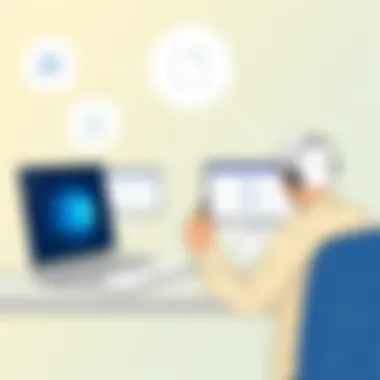

Overall, the aim should be to have security that doesn’t frustrate or confuse. As cybersecurity becomes more crucial than ever, older adults must feel comfortable and protected in their online activities.
"Choosing the right software is as important as the hardware itself; they work hand-in-hand to create a seamless experience."
In summary, the software considerations for older adults revolve around ease of use and security. By prioritizing simple yet effective applications and robust security solutions, families and caregivers can significantly enrich the digital experience for older users. An attentive approach to this element ensures not only usability but also empowerment in the tech-savvy world.
Common Challenges for Older Adults
When selecting a laptop for older adults, it is crucial to unravel the practical obstacles they face. This demographic often encounters a distinct set of hurdles that can deter them from effectively using technology. Understanding these challenges helps in crafting solutions that not only facilitate better usage but also enhance their overall computing experience.
Overcoming Technophobia
Technophobia, or the fear of technology, is a significant barrier for many older adults. Many might feel overwhelmed by newer gadgets and software, perceiving them as overly complicated. This apprehension can stem from previous negative experiences or simply from not growing up with technology as younger generations did.
To mitigate this fear, it is essential to introduce technology gradually. Start by demonstrating simple tasks—like browsing the web or using email. Use clear, jargon-free language, and ensure patience. A key benefit of this approach is building confidence. When an individual feels more competent, their fear of technology diminishes.
A practical suggestion is to use devices that are intuitive and user-friendly. For example, a laptop running Windows 11 offers a familiar interface with simple navigation tools. Sometimes, even the choice of software matters. Applications specifically designed for seniors, like GrandPad, can ease the transition by offering customized learning experiences.
Another great tactic is installing tutorial apps or using online resources that provide step-by-step guidance. Websites like Reddit or forums dedicated to tech help can be invaluable. Family members or caregivers can also provide ongoing support and encouragement, transforming how older adults relate to technology.
Addressing Physical Strain
Physical strain is another crucial consideration when choosing laptops for older adults. Many older users encounter challenges such as reduced dexterity, arthritis, or vision impairments. These physical limitations can make typing or using a touchpad extraordinarily difficult.
To combat this issue, selecting laptops that fit comfortably in an older adult’s hand can be beneficial. Keyboards should have a responsive touch, larger keys, and ample space to reduce accidental presses. For instance, the Dell Inspiron series is often recommended for its ergonomic design.
Moreover, the laptop's weight is a vital factor, as heavier models could strain users further. Lighter laptops are generally easier to maneuver and transport, making them ideal for older adults who may want to use their device in various locations.
Another effective solution is incorporating external peripherals. An external keyboard or mouse can sometimes provide a more comfortable interface. Additionally, voice recognition software such as Windows Speech Recognition can drastically reduce the need for physical typing.
"It is not only about what we offer them but how comfortably they can engage with technology, ensuring it becomes a helpful ally rather than a source of frustration."
By addressing these physical strains, caregivers can significantly enhance older adults' experiences when using technology. Exploring user-friendly features and ergonomics in laptop design ensures the older population can remain connected and engaged.
In summary, while challenges like technophobia and physical strain present obstacles for older adults, thoughtful consideration of their needs can lead to effective solutions. Recognizing these challenges opens the door to creating an enriching technological environment, ultimately empowering older adults in the digital age.
Maintaining Laptop Performance
Maintaining the performance of a laptop is crucial, especially for older adults who may not have the same level of technical prowess as younger users. As laptops age, they can slow down, making daily tasks more frustrating. It's important to ensure that the device remains responsive and reliable, allowing users to perform tasks without interruptions. Moreover, by keeping a laptop in tip-top shape, you enhance its longevity and efficiency, which can greatly influence the user experience.
Regular Updates and Backups
Regularly updating a laptop's operating system and software is essential. These updates often include patches that fix security vulnerabilities and improve performance.
- Why Updates Matter: Updates not only fix bugs but can also introduce new features that improve usability, especially important for older adults who need clear and effective functioning. When a laptop's software is up-to-date, it operates more smoothly, reducing the likelihood of crashes or slowdowns.
- Backup Importance: Equally critical is the practice of backing up data. It’s frighteningly easy to lose precious photos, documents, or important information due to accidental deletion or hardware failure. For older adults, stress over lost data can be particularly daunting. Establishing a routine for backups—whether via cloud storage or external hard drives—can alleviate these worries, ensuring their digital life is preserved.
For more information on how to effectively backup data, you may refer to resources like this article on data backup.
Cleaning and Maintenance Tips
Maintaining a clean laptop is another aspect that should not be overlooked. Just as dust and grime can cloud up car windows, a dirty laptop can affect both performance and usability. Here are some straightforward tips:
- Regular Dusting: Every month, it’s wise to gently vacuum out the laptop’s vents and keyboard to avoid dust buildup that can trap heat and affect performance.
- Screen Care: Use a microfiber cloth to clean the screen. Avoid any harsh cleaners that could damage it.
- Checking Cables and Connections: Ensure that all cables are in good condition and connections are secure. Loose cables can lead to power issues without warning.
- Battery Health: For those using laptops with removable batteries, keeping an eye on battery health is essential. If it won’t charge or drain rapidly, it’s time for a replacement.
Adopting these cleaning habits can prolong a laptop's lifespan and keep it performing at its best.
"A well-maintained laptop is not just a tool; it's an investment in a smoother and more enjoyable experience."
With the right care and attention, older adults can continue to enjoy their laptops without encountering significant slowdowns or frustrating issues.
Support and Resources
When it comes to selecting a laptop for older adults, recognizing the significance of support and resources cannot be overstated. This aspect plays a crucial role in making technology less daunting and more manageable for seniors. Having access to the right resources can significantly reduce frustration, boost confidence, and foster independence. Without proper support, even the most user-friendly machine can become a source of stress.
Understanding the learning curve that accompanies new technology is vital. Many older adults might feel overwhelmed or confused when confronted with a brand new device, even if it has been designed with simplicity in mind. Therefore, ensuring that they have access to both local and online resources is essential for a seamless user experience.
Finding Local Tech Support
Local tech support serves as a lifeline for older adults who may not feel comfortable with the online resources available. Accessible help can range from family members who are technologically savvy to dedicated professionals who understand the specific challenges faced by seniors. Here are some elements worth considering:
- Personal Assistance: Having someone who can physically assist in demonstrating how to use the laptop can ease the learning process greatly.
- Workshops and Demonstrations: Many community centers and libraries offer hands-on workshops specifically targeting older adults. Participating in these can enhance comfort levels and foster a sense of community.
- Trustworthy Tech Shops: Finding a local tech store that offers personalized services rather than a one-size-fits-all can make all the difference. Staff who are trained to communicate effectively and understand the unique challenges faced by seniors are invaluable.
"A little help can go a long way, especially when navigating the world of technology."
Online Help and Tutorials
There is no shortage of online resources available for older adults wanting to learn about their new laptops. The internet is chock-full of tutorials, video guides, and forums that provide invaluable insight. However, seniors may need guidance on identifying credible resources to avoid feeling lost in a web of information. Some notable options include:
- YouTube Tutorials: Many channels cater specifically to older audiences, providing step-by-step walkthroughs on how to use different features of a laptop.
- Community Forums: Platforms such as Reddit have active communities where seniors can ask questions and receive advice from peers and knowledgeable individuals. Look for subreddits dedicated to technology for older adults or general tech advice.
- Manufacturer Support Pages: Laptop manufacturers like Dell and HP often have dedicated support sections on their websites, complete with user manuals and video tutorials that are easy to follow.
In summary, the combination of local tech support and online tutorials can empower older adults to utilize their laptops more effectively. By leveraging these resources, families and caregivers can ensure that seniors have the necessary tools at their fingertips to enhance their digital experience.



