Choosing the Ideal Monitor for Office Productivity


Intro
Selecting the right monitor for an office can substantially impact productivity and work satisfaction. With numerous options available, understanding the nuances of monitor specifications and capabilities is essential. This guide navigates through critical factors, aiding IT professionals and tech enthusiasts to make informed decisions suited to their unique office setups.
Key considerations include resolution, screen size, connectivity, and ergonomics. Each aspect influences how effectively tasks can be carried out, especially during extended periods of screen use. Addressing these elements will help create a conducive work environment that caters to individual needs and preferences.
Hardware Overview
Specifications
When evaluating monitors, the specifications often dictate the overall experience.
- Resolution: Standard resolutions include Full HD (1920 x 1080), 4K (3840 x 2160), and even higher. A higher resolution provides greater detail, which is vital for design or data-intensive work.
- Screen Size: The size of the monitor can affect how comfortably you can view content. Larger screens, such as 27 inches or more, are preferred for multitasking, allowing multiple windows to be displayed simultaneously.
- Refresh Rate: For office use, a refresh rate of 60Hz is typical. Higher refresh rates can offer smoother motion, which may enhance experiences for specialized work, such as video editing.
- Panel Type: Consider the differences between In-Plane Switching (IPS), Twisted Nematic (TN), and Vertical Alignment (VA). IPS panels generally offer better color accuracy and viewing angles, making them suitable for graphic work.
Performance Metrics
Performance metrics provide insights into how well a monitor will meet user demands.
- Color Accuracy: For those in creative fields, monitors with high color accuracy are essential. Look for coverage percentages of color spaces like sRGB and Adobe RGB.
- Response Time: A lower response time (measured in milliseconds) reduces ghosting effects, important for fast-paced visual work.
- Brightness Level: Measured in nits, a monitor with higher brightness can improve visibility in well-lit environments.
Ergonomic Considerations
An often overlooked factor is ergonomic design.
- Adjustable Stands: Monitors that come with height, tilt, and swivel adjustments allow for a comfortable viewing position, which can help reduce strain on the neck and eyes.
- Blue Light Filtering: Features that reduce blue light emission can aid in minimizing eye fatigue during prolonged use.
"Choosing a monitor isn't just about features; it's about enhancing daily productivity and comfort in the workspace."
Software Analysis
Features and Functionality
Modern monitors often come with various software features intended to optimize usage.
- On-Screen Display: Many monitors offer user-friendly on-screen menus for adjusting settings easily.
- Picture-in-Picture (PiP): This feature enables users to multitask by displaying content from two sources simultaneously.
- Flicker-Free Technology: Reduces screen flicker, which can improve overall comfort during long work sessions.
User Interface and Experience
The overall user experience hinges on a clean and intuitive interface. Ensure that the monitor’s software is user-friendly, allowing for quick adjustments to settings and preferences.
The right monitor can make a significant difference in operational efficiency and comfort. A well-considered selection process focusing on specifications, performance metrics, and ergonomic factors will enhance both individual and team productivity in any office environment.
Prolusion
In the modern workplace, the choice of monitor significantly impacts productivity and user experience. As jobs evolve and technology advances, the need to select a suitable monitor becomes paramount. A well-chosen monitor enhances not only visual comfort but also efficiency in completing tasks. Unlike years past when monitors were merely a secondary consideration, today, they form a core part of workspace design and functionality.
Choosing the best monitor involves careful assessment of several factors. It is vital to consider the type of work to be performed. For instance, an office focused on basic administrative tasks may not require high-end specifications compared to a workshop that deals with graphic design and video editing.
Moreover, ergonomics plays a crucial role. A monitor that allows for proper eye level and distance can help mitigate issues such as eye strain and neck pain. This is especially important considering the extended hours many employees spend at their desks. Additionally, understanding various specifications, such as screen size, resolution, and connectivity options, can help make a more informed choice.
By following this guide, readers will gain insights into the important aspects of monitor selection tailored for diverse office needs. This knowledge will aid in making choices that not only meet operational requirements but also ensure long-term value and comfort.
"An informed monitor selection can lead to improved focus, better productivity, and enhanced overall well-being in the workplace."
Ultimately, this article serves as a valuable resource for IT professionals and tech enthusiasts looking to optimize their office environments. Let's delve deeper into the critical components that influence the decision-making process in selecting the right monitor.
Understanding Office Requirements
When selecting a monitor for office use, understanding office requirements is a crucial step. This knowledge helps to align the monitor’s features with the specific needs of the workspace and the tasks at hand. Each office environment is unique, influenced by the type of work performed, the layout of the space, and the personnel using the monitors. By considering these factors, IT professionals can enhance productivity and comfort.
Types of Office Work
Not all office work is created equal. Different types of tasks necessitate different monitor specifications. For instance:
- General Office Tasks: These typically include email, word processing, and web browsing. A monitor with a standard Full HD resolution and a moderate screen size usually suffices for these tasks.
- Data Analysis: This work often requires viewing multiple spreadsheets or datasets simultaneously. A larger screen or even ultra-wide monitors can aid in this process by reducing the need to scroll or switch windows.
- Creative Work: Graphic designers or video editors demand higher color accuracy and better resolution. Monitors that support 4K resolution or have professional-grade panel types become essential in these scenarios.
Understanding the specifics of office work can inform the choice of monitors. Choosing the right type of monitor can lead to improved accuracy and efficiency in job performance.


Assessing Space Constraints
Before making a purchase, it is important to assess the available space in the office. This includes both physical dimensions and the layout of the workstations.
- Desk Space: Ensure that the monitor fits on the existing desk. A large monitor may not be suitable for a small desk. Measure the space available to accommodate any potential monitors.
- Viewing Distance: The optimal distance from which to view the monitor varies based on its size. A larger monitor requires more distance for comfortable viewing. Conversely, smaller monitors can be placed closer to the user.
- Arrangement: Consider how multiple monitors might fit into the office setup. Dual monitor setups have become popular but they require suitable space for effective use without causing clutter.
In summary, understanding both the work nature and the spatial dynamics of the office provides a solid foundation for choosing the right monitor. Doing so takes into account comfort, productivity, and the overall efficiency of the workspace.
Key Specifications to Consider
When selecting a monitor for office use, understanding key specifications is crucial. The right monitor can significantly impact productivity, comfort, and overall user experience. It is essential to consider aspects such as screen size, resolution, aspect ratio, refresh rate, and response time. Each of these elements plays a role in how effectively a monitor can meet specific office requirements. An informed choice ensures that the monitor not only displays content clearly but also caters to ergonomic needs, ultimately contributing to a better working environment.
Screen Size and Resolution
Screen size directly influences how comfortably users can view information at a glance. Larger screens can display multiple windows, which enhances multitasking capabilities. Most office workers find that a screen size between 24 to 32 inches is ideal.
Resolution, measured in pixels, determines clarity and detail. A higher resolution like 4K provides sharper images and more screen real estate for tasks, making it beneficial for professionals in graphic design, financial analysis, or any task requiring precision. For general office work, a Full HD resolution of 1920x1080 might be sufficient.
Therefore, when choosing a monitor, balance between screen size and resolution for optimal visualization.
Aspect Ratio and Panel Type
Aspect ratio defines the width-to-height ratio of the monitor display. The most common aspect ratio is 16:9, suitable for general office tasks and media consumption. However, ultrawide monitors with an aspect ratio of 21:9 are gaining popularity for their ability to replicate multi-monitor setups without bezels in between.
Panel type affects color accuracy and viewing angles. In-Plane Switching (IPS) panels generally provide better color reproduction and wider viewing angles than Twisted Nematic (TN) panels. For office environments intending to conduct presentations or collaborations, an IPS panel is often preferred.
In sum, consider how aspect ratio and panel type influence usability and comfort in your office environment.
Refresh Rate and Response Time
Refresh rate refers to how often the image on the screen updates per second, measured in Hertz (Hz). For general office tasks, a refresh rate of 60 Hz is generally adequate. However, depending on specific work requirements, such as video editing or gaming, a higher refresh rate, like 120 Hz or more, might be beneficial. It contributes to smoother transitions and less visual strain during prolonged use.
Response time indicates how quickly a pixel can change from one color to another. Lower response times are important in graphics-heavy environments where speed and accuracy are paramount. A response time of 5 milliseconds is usually suitable for general office work.
"Choosing the right specifications can enhance productivity and reduce fatigue during daily operations."
When deciding on a monitor, keep in mind that these key specifications directly impact performance and comfort in the workplace.
Ergonomic Features
The significance of ergonomic features in monitor selection cannot be overstated. As work hours extend, the importance of comfort and support becomes an essential consideration for maximized productivity. Ergonomic monitors help reduce the risk of strain and fatigue, resulting in healthier work habits. Choosing such features is not just about comfort; it's about fostering a sustainable work environment.
Adjustability and Comfort
Adjustability is a primary factor that contributes to the comfort of a monitor. Monitors should allow users to modify their height, tilt, and swivel. This flexibility is critical in accommodating various body types and preferences. It enables users to set their screens at eye level, which is vital in preventing neck strain and back discomfort.
A good height-adjustable monitor arm can alleviate many common issues. Additionally, the ability to rotate the screen for optimal viewing angles enhances user experience. It's not merely about personal preference; ergonomic adjustments lead to better posture, which can ultimately influence overall health and efficiency in the workplace.
"Investing in ergonomic solutions is more than a trend; it’s a necessary step towards a healthier workforce."
Blue Light Filtering and Flicker-Free Technology
Blue light filtering and flicker-free technology are features gaining much attention. These technologies work to alleviate eye strain associated with prolonged screen time. Blue light contributes to digital eye strain, potentially leading to discomfort and sleep disruption. Monitors equipped with blue light filters can help mitigate these effects by limiting the amount of blue light emitted.
Flickering screens, even if imperceptible, can lead to headaches and fatigue over time. Monitors marketed as flicker-free utilize different screen technology to remove flicker from the viewing experience. Evaluating these features can play a significant role in deciding on a monitor, especially for professionals who spend the majority of their day in front of screens. Ensuring that your monitor includes these specifications could lead to improved well-being and work performance.
Connectivity Options
In today's office environment, connectivity options significantly influence the selection of monitors. A monitor with the right connectivity capabilities is crucial for integrating various devices and ensuring optimal functionality. These options allow users to connect their computers, laptops, and other peripherals seamlessly. The lack of adequate ports can lead to inefficiencies, as workers may face difficulties swapping between devices or utilizing specific technologies.
When selecting a monitor, it is essential to evaluate the available ports and interfaces. This is because they directly impact the user experience. Moreover, compatibility with existing equipment enhances productivity and reduces downtime.
Ports and Interfaces Explained
The diversity of ports available on a monitor can determine its usability in a busy office setting. Common ports include HDMI, DisplayPort, USB-C, VGA, and DVI. Each port serves a unique role. For instance, HDMI is widely used for high-definition video and audio signals. DisplayPort can manage higher resolutions and refresh rates, making it ideal for demanding applications. USB-C offers not only display connectivity but also the ability to charge devices, which can minimize cable clutter.
The following are crucial considerations regarding ports and interfaces:


- HDMI (High-Definition Multimedia Interface): Versatile for connecting monitors to laptop, streaming devices, and consoles. Supports both audio and video.
- DisplayPort: Preferred for high-performance settings. Allows daisy-chaining multiple monitors using one output.
- USB-C: Increasingly common in modern devices. Provides fast data transfer along with video output and charging.
- VGA and DVI: Though older, some legacy devices still require these ports.
Knowing which ports your devices require ensures that the chosen monitor aligns perfectly with existing technologies in the workspace.
Integration with Existing Tools
Before purchasing a new monitor, it is crucial to assess how well it integrates with existing tools and technology in an office. This integration can include personal computers, docking stations, and other peripherals.
Consider the following factors when ensuring compatibility:
- Device Types: Understand what devices are commonly used in your office—PCs, Macs, or tablets. This knowledge will dictate the monitor types and ports you need.
- Docking Stations: If utilizing docking stations, verify that the monitor supports the necessary connections. Not all docking stations provide the same outputs, which can necessitate adapters or different cables.
- Collaboration Tools: In a remote work or hybrid environment, it is common to use video conferencing tools. Ensure that the monitor can effectively host video calls, which may require specific software and camera options.
The goal of selecting a monitor with suitable connectivity options is not simply to support current setups, but also to be adaptable as future technologies evolve. Regular assessments of both hardware and software environments help maintain an effective workflow.
In summary, connectivity options are fundamental in ensuring that monitors not only fit existing setups but also offer flexibility for future needs. Understanding ports and ensuring integration can lead to enhanced productivity in the workspace.
Brand Comparisons
In the context of selecting monitors for office use, brand comparisons become a crucial aspect. Different manufacturers produce monitors that may suit varying preferences, needs, and expectations of users. Understanding which brands excel in certain specifications can lead to better-informed decisions. This section will delve into popular manufacturers and their unique features, guiding IT professionals, and tech enthusiasts in making an appropriate choice.
Popular Manufacturers Overview
Several monitor brands stand out in the market due to their reputation for quality, performance, and innovation. Each manufacturer has crafted its image by focusing on specific strength and product segments:
- Dell: Known for its reliability and consistent performance, Dell offers a range of monitors suited for general office tasks. Their UltraSharp series is particularly praised for color accuracy, making it ideal for professionals who require precision in their work.
- HP: HP provides a variety of business-oriented monitors. The company's design often incorporates features that cater to long hours of viewing, such as comfort and adjustability, making them a good fit for office environments.
- LG: LG has gained recognition for its IPS panel technology, delivering superior viewing angles and color reproduction. This makes LG monitors popular among creative professionals who require a broader color spectrum.
- BenQ: They focus on eye care technology, with many of their models providing solutions like flicker-free screens and low blue light features. This is essential for long hours of usage while maintaining visual comfort.
- Samsung: Samsung is well-known for its high-resolution displays and innovative designs. Their high-end models, often equipped with features like curved screens, can enhance productivity by providing a wider viewing area.
Considerations for choosing a brand include warranty and support options, resale value, and whether they offer the desired specifications for performance and ergonomics. Researching user experiences and feedback for specific models can uncover valuable insights and drive a more suitable choice.
Unique Offerings and Innovations
With fierce competition in the monitor market, many brands strive to differentiate their products through unique features and technological advancements. These innovations can significantly affect user experience and effectiveness in the workplace:
- Dell’s PremierColor Technology: This feature ensures accurate colors right out of the box, which is beneficial for those working in graphics or any field requiring true color representation.
- HP’s Eye Ease Technology: This innovation reduces blue light exposure while maintaining color accuracy. Such technology is vital for office workers during prolonged use, helping to minimize eye strain.
- LG's UltraFine Display: This product line is tailored for creative professionals, boasting high pixel density and exceptional color fidelity, combined with Thunderbolt connectivity for easy integration.
- BenQ’s AQCOLOR Technology: Aiming for true-to-life color, their monitors cater to photographers and designers. Accurate color calibration is essential for professionals who rely heavily on visual details.
- Samsung's Quantum Dot Technology: This technology enhances color volume across all brightness levels, resulting in vivid and accurate colors, which can substantially improve the visual experience.
Price Considerations
Pricing is a pivotal element in selecting the right monitor for office use. IT professionals and tech enthusiasts alike must approach this aspect with diligence. When evaluating monitors, the price tag often reflects a combination of features, performance, and brand reputation. Finding the right balance between price and quality can directly impact productivity and the overall work experience. In this section, we shall explore how to effectively set a budget and understand the long-term value and return on investment associated with different monitors.
Setting a Budget
Establishing a budget is essential before entering the complexities of monitor selection. Determine how much you are willing to spend while considering your specific office needs. Here are a few factors to consider when setting a budget:
- Type of Work: Identify the nature of tasks. Tasks requiring advanced graphics may necessitate higher-end monitors, while routine office tasks can typically be managed with budget-friendly models.
- Essential vs. Non-Essential Features: Understand which features are vital and which are extras. High resolution, wide color accuracy, and ergonomic designs can be expensive. Decide which elements enhance productivity for your specific role.
- Future Needs: Anticipate future requirements. While an inexpensive monitor may suffice today, consider whether it will still meet your needs in the next few years. Budgeting for a slightly more advanced model can lead to a wiser investment.
Drafting a budget will give you a clearer picture of the options available and will save time in the evaluation process.
Long-term Value and ROI
When investing in office technology, it's paramount to consider the long-term value and return on investment. A monitor that may appear costly can prove economical over time, due to durability and enhanced productivity. Here are some aspects to reflect upon:
- Durability and Lifespan: Higher-priced monitors often come with robust build quality and longer warranties. They may last longer and endure heavy usage, reducing the need for replacement.
- Productivity Gains: A monitor with superior specifications can dramatically improve productivity. More screen real estate and higher resolutions can facilitate multitasking, reducing time spent switching between programs.
- Energy Efficiency: Some monitors are designed to consume less power. While the initial investment may be higher, the savings on energy bills can add up over time.
- Potential Upgrades: Evaluate if the monitor allows for future upgrades. For instance, some monitors offer modular components that can be improved or enhanced, extending their utility far beyond the initial purchase.
Investing wisely today can lead to significant benefits tomorrow.
Understanding these considerations enables IT professionals to make informed purchasing decisions. A well-planned budget and careful evaluation of long-term value lead to a more satisfying and productive office environment.
Current Trends in Monitor Technology
Keeping abreast of the current trends in monitor technology is critical for IT professionals and tech enthusiasts alike. The right monitor can greatly affect productivity, comfort, and the overall user experience. Various advancements cater to these needs, presenting users with options that enhance visual clarity, reduce eye strain, and improve connectivity.
Evolution of Display Technology
The evolution of display technology has seen remarkable changes over the last few decades. This section explores the transition from older CRT screens to modern LED and OLED displays. Each technology has brought improvements in resolution, color accuracy, and power efficiency.
- CRT (Cathode Ray Tube): Once the standard, these monitors have become obsolete due to their bulkiness and lower resolution compared to current screens.
- LCD (Liquid Crystal Display): Introduced a slimmer profile and energy efficiency. However, traditional LCDs often struggled with color reproduction, which led to further innovations.
- LED (Light Emitting Diode): A variation of LCD that improves brightness and contrast. LED monitors are more power-efficient and offer better color overall.
- OLED (Organic Light Emitting Diode): OLED technology has revolutionized displays with true blacks and vibrant colors. Each pixel emits its own light, allowing for deeper contrast and a thinner design.
Future Projections
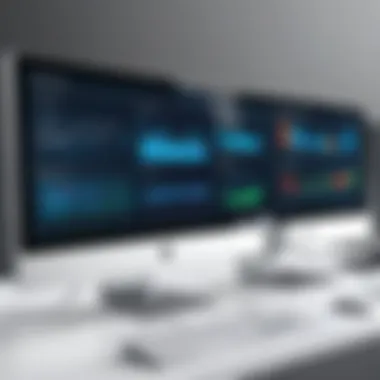

Looking forward, the monitor industry is set to witness even more advancements that may redefine user experiences. New technologies promise to merge functionality with aesthetics.
- Higher Resolutions: 4K and even 8K monitors are becoming more common. This trend enhances details and supports multitasking by offering more screen real estate.
- Adaptive Refresh Rates: As graphics technology progresses, the need for monitors that can adjust refresh rates becomes essential. This improvement can reduce screen tearing and increase smoothness in various applications.
- Smart Features: Expect smart monitors with built-in operating systems, allowing users to run applications like Zoom or Microsoft Teams directly on the screen. This could enhance remote work setups significantly.
- Sustainability: Future monitors will likely emphasize eco-friendly materials and energy-efficient designs. Reducing the carbon footprint will attract environmentally conscious users.
"The future of monitor technology is poised for innovation, emphasizing user needs in both performance and sustainability."
Recommendations for Various Office Needs
In the landscape of modern workplaces, selecting the right monitor is not only a matter of aesthetics but also functionality. Recommendations based on specific office needs are crucial. Each office has unique requirements stemming from the nature of work conducted, the tools integrated, and the space available. By aligning monitor specifications with these needs, organizations can enhance employee productivity and comfort significantly.
Choosing monitors for varied office settings requires consideration of several specific elements. First, the type of work must dictate the features necessary for optimal performance. For instance, a creative professional may require different attributes in a monitor than someone engaged in data entry. Furthermore, understanding the workspace layout is essential for selecting monitors that fit well both physically and in terms of user ergonomics. By delving into each category, this article aims to provide recommendations that fit diverse office demands well.
Best Monitors for General Office Use
Monitors tailored for general office work should prioritize functionality and user-friendliness. The ideal choice balances clarity and comfort without overwhelming the user with unnecessary features. Screen size, commonly ranging between 22 to 27 inches, typically offers an excellent viewing experience without taking up too much desk space.
Resolution is another important consideration. A Full HD (1920 x 1080) resolution suffices for everyday tasks, providing clear text and images. For those who engage in tasks requiring heightened detail, including Excel spreadsheets or design presentations, a 4K monitor could be beneficial, although not necessary for all office tasks.
Options such as Dell UltraSharp U2415 or Lenovo ThinkVision T24i are notable mentions for general office work, combining reliable performance with ergonomic features.
Monitors for Graphic Design and Photo Editing
For graphic designers and photo editors, monitor selection is critical. Color accuracy and screen resolution are paramount in these roles. A monitor displaying at least 99% sRGB color gamut ensures that colors are true-to-life, which is essential for design work.
Screen size can be larger than typical office monitors. Monitors between 27 inches and 32 inches are popular choices. A high resolution, like 4K, aids in revealing detail, making it easier to spot imperfections in graphics and images. Brands like BenQ PD3220U and Eizo ColorEdge CG319X are considred industry standards due to their excellent color calibration capabilities and expansive features tailored for creatives.
Budget-Friendly Options
When finances are tight, quality monitors can still be accessible. There are several reliable monitors that come at a lower price point, without sacrificing essential features. Look for models that still provide a decent resolution, ergonomic design, and good build quality, even if they lack advanced professional features.
For example, the Acer R240HY and the ASUS VN279QLB are often praised for balancing budget and functionality. They can cater to general tasks effectively, making them excellent choices for smaller businesses or startups that want reliability without splurging.
High-End Premium Monitors
Premium monitors are an investment that pays dividends for professionals seeking unparalleled performance. These monitors are designed to enhance productivity through features like ultra-high resolution, outstanding color reproduction and advanced ergonomics.
Monitors such as the LG UltraFine 5K or the Dell UltraSharp U3219Q provide the highest quality experience. They often come equipped with adjustable stands, numerous connectivity options, and features aimed to minimize eye strain, making them suited for long working hours. Investing in such monitors can elevate the work experience for users, driving not only productivity but also job satisfaction.
User Experience and Reviews
User reviews often reveal aspects that technical specifications do not cover thoroughly. For instance, while a monitor might boast a high refresh rate, it is user testimonials that will reveal its real-world impact on productivity and eye strain. Furthermore, gathering user feedback helps in identifying common issues, such as connectivity problems or color accuracy, which are essential for IT professionals to consider before making a purchase.
Overall, insights garnered from user experiences can help streamline the selection process, ensuring that the chosen monitor serves well in the office setting.
Analyzing User Feedback
Analyzing user feedback involves reviewing various sources like e-commerce platforms, community forums, and tech review sites. Each of these platforms offers a different perspective on product performance and user satisfaction.
- Diverse Opinions: A single review might not provide a full picture. The aggregation of multiple reviews helps in understanding the overall sentiment toward a monitor. It is prudent to note whether feedback is consistent across different platforms.
- Detailed Insights: Users often discuss practical usage scenarios, including gaming, design work, and daily office tasks. This context can clarify how a monitor performs in specific applications.
- Rating Systems: Most sites have rating systems. High ratings generally indicate customer satisfaction, but a closer look at the comments is crucial. This helps in distinguishing between those who rate a product high for basic functions versus those who delve into intricate details.
- Common Issues: Patterns in feedback can spotlight persistent problems. If many users report flaws in an otherwise excellent monitor, it may be wise to consider alternatives.
"Real-world experiences often highlight crucial aspects that statistics can't convey."
Case Studies from Office Environments
Case studies from various office environments provide concrete evidence of how different monitors perform under real conditions. These studies can highlight key factors such as ergonomics, productivity improvements, and user satisfaction.
- Corporate Offices: Some companies report that moving to higher resolution displays improved productivity by reducing eye strain. This resulted in less downtime and increased efficiency in tasks like graphic design and data analysis.
- Creative Studios: In creative workspaces, color accuracy and screen calibration are paramount. For instance, designers using Dell UltraSharp monitors found that the color reproduction met their needs, making them a popular choice. The monitor’s ability to accurately depict colors can significantly enhance the design process.
- Small Businesses: Startups have documented that opting for dual-monitor setups has boosted collaboration. Monitors such as the LG Ultrawide have been favored for their ability to allow multiple applications to be open and visible simultaneously.
Each of these case studies contributes to a broader understanding of how monitors function not just as peripherals, but as essential tools in facilitating work across various office types. Readers can learn from these examples to guide their own purchasing decisions, tailoring their choices to fit the unique needs of their office environments.
Ending
In the course of exploring the various facets of selecting the best monitor for office use, it becomes all the more clear how pivotal this choice is for workspace productivity and overall user experience. It is not simply about picking a screen based on size or price. Instead, it encompasses a myriad of factors that can significantly affect day-to-day operations.
One critical element discussed throughout this article is the need for appropriateness based on specific office tasks. Some professions demand high color accuracy and resolution, while others may function well with standard displays. Recognizing the type of work conducted in your environment is foundational.
An important benefit of fair monitor selection is ergonomic value. Monitors that provide adjustability not only enhance comfort but also help in reducing the risk of strain-related injuries. Regularly sitting in front of a screen can lead to discomfort; thus, a monitor that promotes better posture is invaluable.
Additionally, the aspect of connectivity cannot be overlooked. In today’s increasingly digital workplace, ensuring that your monitor can seamlessly integrate with various devices and systems is essential. Insufficient connectivity can lead to frustration and lost time.
As we analyzed user experiences and reviews, it emerged that leverage of real-world feedback offers a window into practical performance. These insights can guide prospective buyers towards more informed decisions rather than relying solely on specifications.
In summary, this article emphasizes a comprehensive view when selecting a monitor. It is crucial to weigh all specifications, ergonomic features, and connectivity options. Such careful contemplation empowers IT professionals and tech enthusiasts to enhance their work environments. Making a strategic choice will not just benefit productivity but also enrich the overall quality of office interactions. The right monitor can serve as a cornerstone for efficiency and comfort in any office setting.



