Mastering the Brother Printer Scanner App


Intro
In today's fast-paced digital age, the need for efficient document management solutions is more critical than ever. For businesses leveraging Brother printers, obtaining a comprehensive grasp of the associated scanning application can streamline workflows and enhance productivity. This guide serves as a rich resource for IT professionals and tech enthusiasts alike, detailing every facet of the scanner app, from installation to troubleshooting. With precise insights and a focus on practicality, you'll navigate through the app's functionalities with ease.
Hardware Overview
Specifications
Understanding the hardware specifications of your Brother printer can significantly boost your experience with the scanning app. Brother printers vary widely in models, but common features include:
- High-resolution scanning capabilities, often reaching up to 600 x 1200 dpi.
- Multiple connectivity options, such as USB, Wi-Fi, and Ethernet, ensuring seamless communication with your devices.
- Document feeders that facilitate batch scanning, reducing time and manual effort.
Performance Metrics
When evaluating the effectiveness of the Brother printer scanner app, several performance metrics come into play:
- Speed: Many Brother printers can scan documents at speeds ranging from 10 to 40 pages per minute, depending on the model and settings used.
- Accuracy: The app's ability to capture clear images and text can significantly reduce post-processing time.
- Compatibility: The scanner app works seamlessly with various operating systems, ensuring versatility in usage—whether you're on Windows, Mac, or Linux.
Software Analysis
Features and Functionality
The Brother scanner app is equipped with robust features designed to enhance usability and functionality. Some notable aspects include:
- Customizable Scanning Options: Users can choose different file formats (PDF, JPG, etc.) and adjust settings like color mode and resolution.
- Integrated OCR Technology: Optical Character Recognition capabilities allow scanned documents to be converted into editable text, making it easier to retrieve and manipulate information.
- Cloud Integration: Direct scanning to cloud services like Google Drive and Dropbox facilitates easy storage and sharing of documents.
User Interface and Experience
A well-designed user interface is paramount for user satisfaction. The Brother scanner app features a clean, intuitive layout that prioritizes ease of use. Key aspects include:
- Simple Navigation: Users can easily navigate through menus to access different functionalities. Icons are large and self-explanatory, which minimizes the learning curve for new users.
- Help Documentation: Built-in help guidance provides quick answers to common queries, ensuring that users can resolve issues without extensive searching.
- Responsive Support: For more technical issues, access to online forums or support pages ensures that help is never far away. Resources like reddit.com can also provide community-driven assistance for advanced inquiries.
End
By understanding both the hardware and software aspects of the Brother scanner app, IT professionals and tech aficionados can optimize their document management processes. A thorough exploration of these components not only improves efficiency but also enhances productivity in various professional settings. Whether you're scanning important documents for a client meeting or backing up vital records, a solid command over the Brother scanning app will equip you with the skills to make the most of your Brother printer.
"Knowledge is power, and using the right tools effectively can make a world of difference in your workflow." — Anonymous
For additional insights and community discussions, consider exploring Wikipedia or Britannica for related resources.
Prolusion to the Scanner App for Brother Printers
The advent of digital solutions has transformed the way we manage documents, and the Scanner App for Brother printers is a prime example of this shift. In today’s fast-paced environment, efficiency is king. This app plays a crucial role in simplifying the scanning process, enabling seamless capture, storage, and sharing of documents. For IT professionals and tech enthusiasts alike, understanding the specifics of this application is not just beneficial; it’s essential. It’s a tool that can boost productivity, streamline workflows, and enhance overall document management.
A good portion of modern workflows rely on digital documentation. The Brother Scanner App acts as a bridge connecting physical documents with digital ecosystems. Its design caters to a variety of user needs, positioning it as a versatile solution that fits comfortably into professional environments, whether at home or in the office.
Overview of the App's Purpose
At its core, the Scanner App for Brother printers is designed to convert physical documents into digital formats, making them more manageable and accessible. The app supports various file types, reducing the friction often experienced when transitioning between formats. Users can scan text documents, images, and even multi-page files with ease.
The app enhances functionality by enabling users to:
- Customize scan settings: Adjust resolution, quality, and file formats to meet specific requirements.
- Directly share files: Send documents to email or cloud services without additional steps, cutting down on time and potential errors.
- Organize scanned documents: Utilize tagging and categorization features to maintain a tidy archive of digital documents.
Ultimately, the purpose of this application transcends mere scanning; it serves as a comprehensive tool aimed at enhancing digital workflow.
Importance of Scanning in Modern Workflows
Scanning has become an integral part of contemporary working practices. Whether in legal, educational, or corporate settings, the need to digitize documents for accessibility and collaboration is undeniable. Here’s why scanning holds such significance:
- Efficiency: Scanning reduces the time spent on document retrieval. Rather than sifting through piles of papers, users can quickly search digital files, streamlining the entire process.
- Space-Saving: Digitizing documents eliminates the need for physical storage space. Many companies are transitioning to paperless environments, reducing clutter and making space for valuable office functions.
- Security: Digital documents can be protected with encryption and passwords, enhancing data security significantly compared to physical copies that can be lost or destroyed.
- Collaboration: Digital files can be easily shared among teams, making real-time collaboration possible regardless of geographical locations.
In a nutshell, scanning fits perfectly into the narrative of modern efficiency. The Scanner App for Brother printers isn't just another piece of software; it's a fundamental component that can level up productivity.
Key Features of the Scanner App
The scanner app designed for Brother printers stands out due to its range of key features that cater to the diverse needs of users. Understanding these features is crucial as they not only simplify the scanning process but also enhance productivity and streamline workflows. Let’s dive into what makes this app a vital tool for anyone looking to maximize their Brother printer's potential.
User-Friendly Interface
When it comes to software, a user-friendly interface is the holy grail. The Brother scanner app boasts an intuitive design that addresses both seasoned professionals and novices alike. You’ll find that the layout is clean and straightforward, which means that even folks who might not be tech-savvy won't feel like they’re trying to read hieroglyphs.
Menus are clearly labeled, and functions are easily navigable. For instance, all scanning options are right at your fingertips, allowing you to choose settings without having to hop from one page to another. This is particularly helpful in high-pressure work environments, where you may need to quickly scan multiple documents without breaking a sweat. Plus, the app often remembers your previous settings, which is a real time-saver.
Versatile File Formats Supported
In today’s digital landscape, versatility is key. The Brother scanning app supports an impressive array of file formats that cater to varying professional needs. You’ve got your PNG, JPEG, TIFF, and PDFs covered, ensuring you can save your scans in whichever format suits your requirements best.


This flexibility means that whether you’re sending documents to a colleague, archiving files for future reference, or preparing images for publication, the application can adapt. The option to save scanned documents in PDF format, for instance, is particularly advantageous for creating easily shareable and universally accessible files. Furthermore, this feature ensures that no matter the end-use, scanned documents retain their quality and fidelity.
Customizable Settings for Optimized Scanning
Customization is critical for effective use of any software, and the scanner app does not disappoint. Users can tweak a variety of settings to match their individual scanning needs. Whether it's adjusting resolution, selecting color modes, or specifying file sizes, the options are plentiful.
Being able to set preferences for black and white versus color scanning can save a great deal of time and effort. It helps ensure that a document is scanned in the manner most effective for its intended use. Need to scan crisp text documents at a lower resolution? You can. Want a vibrant color scan of a photo at a high resolution? That’s an option too.
"The ability to customize scanning settings means you can tailor the process to suit specific projects, making the overall experience smoother and more efficient."
In addition, this level of control reduces frustration, particularly in a busy office environment where every minute counts. Ultimately, these customizable settings transform the scanning process from a chore into a streamlined task that feels almost second nature.
By focusing on these key features, it’s evident that the Brother scanner app is designed with the user in mind, providing tools that enable efficiency, flexibility, and ease of use. For tech enthusiasts and IT professionals, understanding and leveraging these capabilities can make a significant difference in everyday productivity.
System Requirements and Compatibility
In today’s tech-driven era, having the right tools is paramount. When it comes to software like the scanner app linked to Brother printers, understanding system requirements and compatibility can mean the difference between seamless operations and constant headaches. Knowing what makes this software tick, and what it needs to run efficiently, lays the groundwork for enhanced productivity and better workflow management.
Operating Systems Supported
The scanner app for Brother printers isn’t a one-size-fits-all product; it comes with a specific list of operating systems it supports. To get the most out of its features, users must ensure their devices meet these criteria.
Currently, the app supports major operating systems including:
- Windows 10 and later versions
- macOS Catalina (10.15) and newer
- iOS 12 and above for mobile devices
- Android 8.0 (Oreo) and above for smartphones and tablets
This established framework means users on older versions may face difficulties. Take, for example, those who haven’t upgraded to Windows 10; they might miss out on vital updates or new features. Keeping your OS up-to-date isn't just about having the latest buzzword features; it’s about ensuring compatibility with the scanner app and enjoying a smooth user experience.
Hardware Requirements for Optimal Performance
While software specifications are often highlighted, don't overlook hardware considerations. The seamless performance of the scanner app heavily relies on the specs of the device it’s running on. Users should be aware of minimum and recommended hardware configurations.
An optimum setup typically includes:
- Processor: At least an Intel Core i3 or equivalent – anything less might feel like dragging a sack of potatoes uphill.
- RAM: A minimum of 4GB; however, 8GB or more is advisable for multitasking, especially when dealing with large documents or multiple scans.
- Storage: An available disk space of at least 2GB for proper installation, keeping in mind that scanning high-resolution images can quickly eat up more space. Having a Solid State Drive (SSD) can greatly improve load times and overall responsiveness.
- Network: For those using wireless capabilities, ensure a stable Wi-Fi connection. A poor signal can lead to interrupted scans or failed transfers.
Each of these elements plays a crucial role in defining how well the scanner app operates, so skimping on any of them is asking for trouble.
"Investing in the right hardware can save hours of frustration and enhance the overall scanning experience."
For users standing on the edge of hardware upgrades, think of it like sprucing up a classic ride. A well-running engine (your hardware) not only enhances performance but also extends the vehicle’s lifespan (the scanner app’s effectiveness). Considering the significance of both software and hardware means understanding their interplay is essential for anyone looking to integrate the Brother scanner app into their daily operations.
Installation Process of the Scanner App
Installing the scanner app for Brother printers is essential for maximizing its capabilities. The installation process isn't just a mundane task; it's the gateway to unleashing the features that can streamline your workflow and improve productivity. By understanding the installation steps, users can avoid common pitfalls and ensure that the app operates smoothly right from the get-go. Here, we'll walk through the necessary steps for successful installation, ensuring that every user gains a clear understanding of how to set it up effectively.
Downloading the Application
To kick off the installation, the first step involves downloading the application from a reliable source. Brother's official website is a trustworthy option, providing the latest version of their scanner app. Navigating to the site is relatively straightforward:
- Open your web browser.
- Visit the Brother support page.
- Select your printer model and find the scanner app under the software section.
- Choose the appropriate version based on your operating system.
- Click the download link and save the file.
Keeping your system updated is important; before downloading, it might be a good idea to check if there are any pending updates for your device. This can prevent compatibility issues down the line.
Step-by-Step Installation Instructions
Once the application is downloaded, the next step is to install it. Follow these succinct instructions for a seamless installation process:
- Locate the downloaded file in your computer's downloads folder.
- Double-click the installer file.
- Follow the on-screen prompts:
- Connect your Brother printer via USB if you're using a wired connection, or ensure it’s on the same Wi-Fi network for wireless connections.
- Continue with the installation, allowing it to access your printer if needed.
- Once installation is complete, restart your computer to finalize settings.
- Accept any license agreements.
- Select the installation path if prompted, or proceed with the default settings.
By adhering to these steps, users will find that the installation process is typically straightforward. Missteps during installation, however, can lead to aggravations later. So, it's worthwhile to be meticulous and deliberate about each step.
Initial Setup After Installation
After installation, there's a crucial final step: the initial setup. This process is indispensable for tailoring the scanner app to fit your unique scanning needs. Here’s how to set the app up after installation:
- Open the newly installed scanner app.
- Configure your preferences:
- Test the connection to ensure the printer is recognized. Run a test scan to check functionality.
- Familiarize yourself with the various settings and features within the app.
- Save your settings and exit the configuration menu.
- Set default file formats (PDF, JPEG, etc.).
- Adjust resolution and color settings based on your requirements.
"Taking a few moments to set up the app properly can save you hours of frustration later."
Completing these steps ensures that your Brother scanner app is ready to roll, aligned with your expectations. Whether you're scanning documents for business or personal use, these early setup choices can have lasting impacts on productivity. Understanding the nuances of the installation process increases confidence and minimizes technical hiccups that can crop up during regular usage.
Using the Scanner App Effectively
Using the Scanner App for Brother printers goes beyond just launching the application and pressing a button. It's critical to understand how to harness its capabilities to improve workflow efficiency. In today’s fast-paced professional environments, the ability to convert physical documents into digital formats quickly can be a game-changer. Not only does it help in archiving and easy document retrieval, but it also supports remote collaboration, aligning perfectly with the increasing shift toward paperless operations.
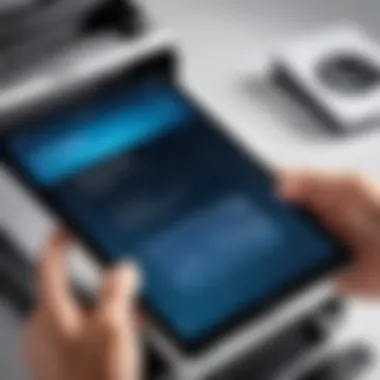

To get the most out of this application, users need to familiarize themselves with its features, troubleshoot potential issues, and implement optimized practices. This section dives into essential elements that will aid users in leveraging the full potential of the Scanner App for Brother printers, covering everything from accessing features, scanning best practices to effective storage and sharing methods.
Accessing Scanner Features
When you fire up the Scanner App, the first thing to do is to get comfy with its layout. The user interface is designed to be pretty straightforward, but knowing where everything is can save time and frustration. Key features often include options like single and multi-page scanning, adding annotations, and enhancing image quality.
- Menu Navigation: Familiarize yourself with the menu options. The primary settings often include options for selecting scan quality and resolution.
- Selection of Devices: Ensure that you choose the correct Brother printer from the available devices list if you have multiple connected.
- Feature Highlights: You might find features like duplex scanning and borders adjustment under the settings. These can be handy in getting precisely the document output you want.
Getting a grasp on these features not only enhances scanning quality but also ensures a smoother workflow.
Scanning Documents: A Practical Guide
The act of scanning documents may seem simple at first, but there are nuances that can significantly affect the outcome. To achieve optimum results, consider the following steps in your scanning process:
- Choose the Right Scan Mode: Depending on the type of document—be it a simple text page or a colorful brochure—select an appropriate mode. For text, choose a black-and-white option. For images, a color mode will do.
- Adjust Document Settings: Before scanning, check the settings for DPI (dots per inch). A higher DPI results in better clarity, especially if you intend to print the scanned document later.
- Pre-Scan Preparation: Ensure that the documents are clean. Dust and smudges can interfere with the scanning process and result in unappealing images.
- Initiate the Scan: Hit the scan button and watch the magic happen. Monitor the app for any potential errors that might pop up.
With these guidelines, you're equipped to scan professional-quality documents seamlessly.
Storing and Sharing Scanned Files
Once you've scanned your documents, the next hurdle is deciding how to store and share them effectively. There are a few practical tips to consider:
- Choose a File Format Wisely: The Scanner App typically offers various formats such as PDF, JPEG, and TIFF. PDF is often preferred for documents as it preserves the layout.
- Organize Your Files: Create a folder structure that makes sense for your workflow—something like "Client Files," "Invoices," or "Research Documents" can keep everything tidy.
- Share with Ease: Utilize cloud storage options like Google Drive or Dropbox to share your scanned documents easily. This allows for easier collaboration without the hassle of physical document handling.
- Backup Important Files: Regularly back up your files to an external drive or cloud service. You never know when a file may come in handy down the line.
By following these steps, you ensure that your scanned documents remain organized, accessible, and secure.
Troubleshooting Common Issues
Navigating the ins and outs of technology can sometimes feel like swimming through quicksand, particularly when the tools you rely on, like the scanner app for Brother printers, hit a snag. Understanding common issues and how to address them can significantly enhance your efficiency and reduce frustration. By learning to troubleshoot effectively, users can minimize downtime, maintain productivity, and ultimately, make the most of their scanning experience. This section delves into the most frequent challenges faced by users and outlines practical solutions for resolving them.
Connectivity Problems
Connectivity dilemmas can often be blamed on a variety of culprits. Whether you're dealing with a weak Wi-Fi signal or mismatched settings, these issues can create a frustrating workflow. Here are some frequent aspects to check when connectivity problems arise:
- Network Connection: Ensure the printer is connected to the same network as your computer. A quick glance at the network settings can shed light on whether both devices are on the same wavelength.
- Firewall Settings: Sometimes, firewall settings can be a bit too protective, blocking the app's access. Adjusting these settings might just do the trick.
- Router Functionality: A simple restart of the router can often resolve many connectivity woes. Technology can be finicky, and a reset might be all it needs.
- Printer Status: Make sure the Brother printer is turned on and ready for tasks. If the printer is offline or in sleep mode, connectivity issues can crop up.
If the problem persists, consulting the manufacturer’s website or community forums, like those on Reddit, might offer tailored advice and user experiences.
Scanning Errors and Solutions
Scanning errors can feel like an avalanche—one seemingly small hiccup can lead to a cascade of problems. Here's what you can do when you encounter common scanning troubles:
- Document Check: Sometimes a simple check of the document can solve the mystery of the scanning error. Ensure it’s placed correctly on the scanner bed, free of obstructions or paper jams.
- Software Update: Keeping your scanner app up-to-date can prevent many issues. Just like a car needs regular oil changes, your app may need updates to function optimally.
- Reset Scanning Preferences: Occasionally, personal settings can interfere with scanning processes. Restoring the app to its factory settings might remove any quirks that have crept in.
- Reinstall the App: If all else fails, uninstalling and reinstalling the scanner app can also eliminate bugs that have nested in your system.
Remember: It’s often easier to prevent problems than to deal with them after they arise. Regular maintenance, such as app updates and clearing cached files, can help keep things running smoothly.
Software Glitches and Fixes
Software glitches can linger like a stubborn stain; they show up unexpectedly and can be quite the nuisance. Addressing these issues can involve several steps:
- Check for Conflicts with Other Software: Sometimes other installed applications can collide with the scanner app, causing glitches. Identifying and potentially disabling these conflicting programs can mitigate issues.
- System Compatibility: Ensure that your operating system is compatible with the scanner app version. If it’s a dated version of the app on an updated OS, compatibility issues can arise.
- Task Manager Review: Utilizing the Task Manager on Windows to end unresponsive processes related to the scanning software can clear things up and restore function.
- Reboot the Device: A fresh start can be powerful. Restarting your computer may clear temporary files causing the glitch, bringing you back to square one.
In dealing with these software troubles, leveraging resources like Wikipedia for basic troubleshooting procedures can be quite resourceful. This not only enhances your understanding but also equips you with the know-how to fix potential problems before they escalate.
Mastering troubleshooting methods can vastly improve your productivity with the Brother scanner app, ensuring that minor setbacks don't snowball into major disruptions.
Advanced Features and Functionalities
In the realm of scanning technology, advanced features and functionalities can significantly enhance the overall user experience. These characteristics transform a simple scanning application into a powerful tool, yielding improved productivity and efficiency. For users of Brother printers, understanding these capabilities can be a real game changer, providing the ability to streamline workflows and maximize resource usage. Here’s a closer look at specific advanced features that can truly make a difference.
OCR Integration for Enhanced Productivity
Optical Character Recognition (OCR) stands out as a pivotal feature in scanning applications. It allows users to convert scanned documents into editable text formats. In today’s fast-paced environment, the ability to transition from paper to digital seamlessly can save both time and effort. For instance, instead of manually retyping a document, a user can scan it, extract the text, and save it for further modifications.
One might wonder why OCR is particularly valuable. Essentially, it simplifies data entry and documentation processes. Imagine a legal assistant who handles large volumes of paperwork. By using OCR, they can digitize contracts or case files, making them searchable and editable. This not only saves significant hours each week but also minimizes the risk of errors inherent in manual data entry.
Multi-Page Scanning Capabilities
The ability to scan multiple pages in one go is another feature that users find incredibly useful. Gone are the days of standing at a scanner, feeding in sheets one by one. Brother’s scanner app supports automatic document feeders (ADFs) that let you scan stacks of paper without lifting a finger. This functionality can especially benefit businesses that routinely deal with extensive records, like healthcare providers or financial institutions.
Multi-page scanning also enhances document organization. Users can compile pages into single files, allowing for easy management and sharing. Consider a project manager in charge of a report comprising various documents, receipts, and notes. With multi-page scanning, they can consolidate all related materials into one PDF, streamlining the review and distribution process.
Setting Up Automated Workflows
Automation is the name of the game in any modern workplace. Brother's scanner app takes this into consideration, allowing users to set up automated workflows. This means once you configure your scanner settings according to your usual tasks, the app can handle repetitive actions without further instruction.
For example, let’s say you frequently scan documents to a specific cloud storage location or share them via email. Setting this up as an automated workflow saves time and reduces the potential for forgetfulness or mistakes. Furthermore, it also minimizes the need for constant micromanagement of tasks, allowing professionals to focus on what truly matters.


Integrating the Scanner App with Other Software
When one talks about efficiency in the workspace, integrating tools that enhance work capability is paramount. The ability to connect the Brother Scanner app with other software is not just a nice-to-have; it's a critical feature that can transform mundane tasks into a streamlined process. For IT professionals and tech enthusiasts alike, understanding this integration can unlock potentials and stimulate enhancements in productivity and data management.
Compatibility with Document Management Systems
Integrating the Scanner App with document management systems (DMS) can drastically change how an organization handles files. DMS platforms such as PaperPort and M-Files allow users to store and organize their documents in a cohesive manner. Here are some specific benefits:
- Centralized Storage: Scanned documents can be automatically uploaded to a central location, making it easier to find and manage files without flipping through folders or directories.
- Improved Access Control: Users can set permissions based on user roles. This ensures sensitive information is only accessible to the right people, promoting security and compliance.
- Enhanced Versioning: Document management systems typically support version control, which means users can track changes, revert to previous versions, and see a history of edits made.
"Integrating your scans directly into a DMS ensures that files are managed according to the best practices, avoiding chaos and potential mishaps."
The ease with which the Brother Scanner app communicates with these management systems means less time spent on logistics and more time on the work that matters. Whether it's tagging documents for easier retrieval or filing directly into client folders, an integrated workflow saves significant time and reduces human error.
Enhancing Productivity with Cloud Solutions
The cloud has been a game changer in the realm of technology. With Brother's Scanner app capable of integrating with cloud solutions like Google Drive or Dropbox, users can back up their files with just a click. This offers not only convenience but also substantial productivity gains:
- Remote Access: Cloud storage means users can access their files from any device with an internet connection. If someone needs to retrieve a document while on the go, it’s as simple as logging in.
- Automatic Backups: Files scanned and sent to the cloud can be automatically backed up, ensuring important documents are not lost in case of hardware failure.
- Collaboration Made Easy: Teams can work together effortlessly on cloud-based platforms. Documents can be shared instantly, enabling smoother collaboration without cumbersome email chains.
In a fast-paced environment, the ability to scan, store, and share files swiftly becomes invaluable. This kind of workflow not only enhances the technical capabilities of the users but also fosters a culture of efficiency in an organization.
As you look to optimize your scanning workflows, understanding how to integrate the Brother Scanner app with other software is undoubtedly a step in the right direction.
User Feedback and Reviews
User feedback and reviews serve as a vital pulse of any technology product, including the scanner app for Brother printers. Understanding how actual users perceive and interact with the application can provide insights that extensive technical documentation fails to capture. The importance of engaging with this feedback is multifaceted—it can spotlight both strengths and weaknesses, guiding enhancements and development of future versions. Incorporating user experiences into the narrative enhances both the reliability and relatability of the app, which is especially pertinent for IT professionals and tech enthusiasts seeking to maximize their productivity through effective tools.
Common Praise and Critiques
When reviewing user feedback, one can often find a mix of commendations and critiques that paint a clearer picture of the application's standing. Users frequently praise the intuitive interface that enables quick access to scanning functionalities. Many have expressed appreciation for how effortlessly they can scan a document and save it without the usual wrangling that other software might impose.
On the other hand, a recurring critique involves the occasional bugs in the app, particularly during complex scanning jobs. Users have reported instances where the application freezes, requiring a restart, which can be a headache when there’s work to be done.
Moreover, some individuals have noted compatibility issues with older printer models, suggesting that Brother might consider addressing this to widen the app's usability.
Real-World Applications and Use Cases
Diving deeper into user experiences, we find a variety of compelling use cases that exemplify the app's practicality. Businesses engaged in document-heavy operations, like legal firms or healthcare providers, have highlighted the app's efficiency in streamlining their workflow by allowing for rapid document scanning directly into digital files. This application helps in cutting down on paper usage while keeping everything organized.
In educational settings, students and faculty make good use of the app to scan lecture notes and distribute them digitally. Using the OCR features, they can transform scanned images into editable text, thus simplifying note-taking and review processes.
Can find yourself navigating between workflows? This scanner app bridges the gap. For example, if a team is working on a project, scanned documents can be instantly shared over cloud solutions—integrating seamlessly with tools such as Google Drive or Dropbox. This capability fosters collaboration and ensures that information flows smoothly among team members.
The synthesis of praise and practical applications highlights that while the app has its shortfalls, its potential continues to unlock efficiencies in various sectors. As technology evolves, the app can grow with its users, reflecting their feedback into further developments.
Future Developments and Updates
The realm of scanning technology is ever-evolving, and it’s critical to keep an eye on future developments and updates concerning the Brother Scanner App. As industries rely more heavily on digital documentation and workflows, software must not just keep pace but also lead the way in innovation. For IT professionals and tech enthusiasts, understanding these developments is key to maximizing the investment in hardware and software. New features can enhance efficiency, security, and overall user experience.
Possible Feature Enhancements
Future updates for the Brother Scanner App could give rise to some exciting features. For instance, users are increasingly looking for enhanced integration with other productivity tools. As businesses digitize more workflows, seamless compatibility with software like Microsoft Office and Google Drive will be pivotal.
- Cloud Integration: The ability to save scanned documents directly to cloud services can streamline workflows significantly.
- AI-Powered Features: Imagine smart document classification capabilities. Scanning an invoice and having it automatically categorized and stored can save heaps of time.
- Improved User Interface: Simplifying navigation will promote better user engagement. An intuitive layout can significantly reduce the learning curve, making the app more accessible.
"Adapting to evolving user needs is what keeps tech alive and flourishing in this digital age."
Furthermore, enhancements in mobile functionality could allow users to control scanning from their smartphones, increasing convenience without sacrificing quality. Features such as batch scanning, customizable presets, and live status updates on scanning progress are also contenders for the near future.
Trends in Scanning Technology
Not only will Brother continue to add features, but also watch closely, as scanning technology is experiencing several notable trends.
- Artificial Intelligence: AI's role in document management is expanding. From optical character recognition (OCR) to predictive analytics, the ability for software to learn from user behavior will streamline the scanning process.
- Enhanced Security Measures: With the increase in data breaches, security features like end-to-end encryption will become critical. The app may evolve to provide not just scanning but secure digital document management.
- Portability and Cloud-Based Solutions: Cloud services are rising in prominence, making it essential for scanning solutions to adapt. Users increasingly expect on-the-go accessibility without being tethered to a physical device.
- Integration with Workflow Automation Tools: As organizations value efficiency, the integration of scanning technologies with workflow automation tools can make a substantial difference, eliminating bottlenecks in document processing.
Understanding these trends helps in preparing for what’s next, ensuring that both individuals and organizations continue to operate at peak efficiency. Keeping an eye on enhancements and technological trends is not merely an exercise in curiosity; it is a necessary practice for remaining competitive in today’s fast-paced environment.
Ending
As we wrap our exploration of the Scanner App for Brother Printers, it becomes evident that understanding this software is crucial for anyone looking to streamline their document management efforts. The insights covered not only reveal the application’s multifaceted nature but also underscore its potential impact on professional environments. By effectively utilizing the app, users can enhance their productivity, reduce time spent on mundane tasks, and mitigate common scanning challenges.
Recap of Key Points Discussed
The article traversed several essential aspects:
- Key Features: The app boasts a user-friendly interface that allows both novices and seasoned pros to take advantage of its functionalities gracefully. Its support for various file formats ensures compatibility tailored to user needs.
- Installation and Setup: We offered a detailed walkthrough of the installation process, emphasizing the importance of adhering to system requirements for smooth operation. The initial setup guidance was designed to pave the way for an optimal start.
- Effective Usage: Practical tips on accessing scanner features, document scanning, and file management were shared, making the daily use of the app more efficient.
- Troubleshooting: Addressing common issues equips users with the know-how to tackle unexpected setbacks. From connectivity hiccups to software fixes, understanding these facets can save valuable time.
- Advanced Functionalities: Insights into OCR capabilities and automated workflows demonstrated the app's robustness, emphasizing its role in evolving business needs.
Final Thoughts on the Scanner App
In an age governed by digital transformation, having tools like the Scanner App at your disposal is no longer a luxury but a necessity. This application not only simplifies what can often be convoluted processes, but it also enhances the overall user experience.
Adopting this app means committing to a workflow that emphasizes efficiency and effectiveness. For IT professionals and tech enthusiasts ready to tackle the challenge of document management, the Brother Scanner App stands out as a potent ally. Its potential for future updates and enhancements suggests that users can expect a continually evolving experience. As the tech landscape grows, keeping abreast of these developments will remain essential.
Keeping your scanning processes seamless isn't just about having the tools; it’s about using them wisely.



