Comprehensive Guide to Cloning External Drives


Intro
In today's digital landscape, cloning external drives is a fundamental skill for IT professionals and tech enthusiasts. It allows for the reliable backup of data, safeguarding against loss due to corruption or hardware failure. Cloning not just creates an exact replica of data, but also assists in smoothly transitioning to new hardware. Given the rise in data sensitivity and the importance of efficient data recovery methods, mastering drive cloning becomes a crucial expertise in the realm of data management.
Cloning drives entails specific procedures that can vary based on the chosen tools and methods. As such, this guide provides a thorough exploration of the technical requirements, practical steps, and recommended technologies involved in this process. The focus will encompass essential tools for effective cloning, critical steps to follow during cloning, and the troubleshooting of common issues that may arise. This not only enhances your understanding but also prepares you for real-world applications in IT infrastructure.
Understanding the capabilities of both hardware and software involved in cloning will empower users to make informed decisions on selecting the most suitable options. Attention to these details ensures high-quality data management practices, thus improving overall IT strategies.
As we proceed, we will delve into hardware specifics and software analysis, equipping you with the knowledge to navigate the cloning process with confidence.
Understanding External Drives
External drives play a crucial role in modern data management and storage solutions. Their understanding is key to effectively cloning and safeguarding data. This section explores the definition, purpose, and types of external drives, providing a comprehensive overview that sets the foundation for the following discussions on cloning.
Definition and Purpose
An external drive is a storage device that connects to a computer through a port or interface, typically via USB, eSATA, or Thunderbolt. Its primary purpose is to store and transfer data outside the internal drives of a computer system. These drives serve various functions such as file backup, data archiving, and facilitating data transfer between different systems. They have become indispensable tools for individuals and organizations looking to manage their digital information safely and efficiently. By extending the storage capabilities of a computer, external drives ensure that data can be preserved and accessed when needed, making them an integral part of modern IT practices.
Types of External Drives
External drives come in several forms, each tailored to specific needs and use cases. Understanding these types can aid in choosing the right drive for cloning purposes.
Hard Disk Drives
Hard Disk Drives (HDDs) are traditional storage devices that use magnetic disks to read and write data. They offer a high capacity at a relatively low cost, making them a popular choice for bulk storage needs. A key characteristic of HDDs is their ability to store large amounts of data—often several terabytes—making them ideal for backing up extensive datasets. However, they tend to be slower than their solid-state counterparts and can be more prone to mechanical failure. This underscores the importance of frequent backups and strategic cloning processes to protect valuable information.
Solid State Drives
Solid State Drives (SSDs) utilize flash memory to provide faster data access speeds compared to HDDs. This speed advantage is a significant benefit, especially when working with large files or demanding applications. SSDs are becoming increasingly popular for their durability, as they contain no moving parts, which reduces the risk of physical damage. Despite a higher price per gigabyte, SSDs are a preferred choice for many users due to their performance benefits. However, it is important to consider the limited write cycles inherent to flash memory, as this can impact long-term usage in cloning scenarios.
Portable Drives
Portable drives are external drives specifically designed for mobility. These devices typically use either HDDs or SSDs inside a compact case. Their primary advantage is the convenience they offer for users who need to transport data easily. While portable drives are great for quick file transfers and on-the-go backups, they may trade off some performance and durability compared to stationary external drives. Understanding the needs of the user will determine if a portable drive is the right choice, especially during the cloning process where data stability is crucial.
Key Takeaway: Each type of external drive has unique characteristics that can impact performance, storage capacity, and reliability. Selecting the right type is critical to ensuring an effective cloning process and overall data management strategy.
Importance of Cloning External Drives
Cloning external drives holds significant importance in today’s digital landscape. The sheer volume of data that individuals and organizations handle necessitates reliable and efficient methods to ensure data safety and accessibility. Cloning refers to creating an identical copy of a drive, capturing all files, partitions, and system information. This process becomes essential for various reasons, including data protection, system migration, and establishing robust backup solutions.
Data Protection
Data protection is among the primary reasons to clone external drives. As data breaches and system failures can lead to irreversible data loss, having a clone provides a safety net. In case of accidental deletions or hardware malfunctions, organizations can quickly restore their files from the clone without causing significant disruptions in their operations. Furthermore, with the rising frequency of ransomware attacks, maintaining a current clone of a drive ensures that a clean, uninfected version is available.
"A well-cloned drive is a less stressful approach to data security."
In addition to preventing data loss, cloning aids in safeguarding sensitive information. By having a reliable backup, businesses can comply with legal obligations regarding data protection. Using encryption during the cloning process further secures the data, minimizing the risk of exposure.
System Migration
System migration refers to the process of transferring data from an old system to a new one. It is common among IT professionals when upgrading hardware or transitioning to new software environments. Cloning simplifies this process. Instead of manually transferring files, a clone creates a complete replica, including operating systems and applications, which can be seamlessly restored on the new hardware.
Such streamlined transitions save time and reduce the potential for errors during migration. Users can continue their daily operations with minimal interruption. Additionally, hardware compatibility issues are often mitigated, as the clone carries all necessary configurations.
Backup Solutions
Cloning external drives is a crucial component of any comprehensive backup strategy. Regularly cloning data creates multiple restore points, providing flexibility in recovery options. This process contrasts with traditional backup methods like incremental backups or file-by-file transfers. Cloning captures the complete drive, ensuring a consistent state of data without gaps.
For optimal backup solutions, organizations should determine the frequency of cloning based on their operational needs. Businesses that frequently update data may opt for daily cloning, while others may find weekly or monthly cloning sufficient.
Choosing the Right Cloning Software


Selecting suitable cloning software is critical for the success of any cloning process. The right software can ensure data integrity, speed up the process, and reduce the risk of errors. A well-chosen tool facilitates a smooth experience, especially for IT professionals and tech enthusiasts who require efficiency and reliability in their data management.
Features to Consider
User Interface
The user interface of cloning software plays a significant role in usability. A clear and intuitive interface reduces the learning curve and allows users to navigate easily. Well-designed software often has straightforward icons and menus, which make the cloning process less daunting.
Key characteristic: A simplified layout with logical organization is essential.
Benefit: This ensures quick access to major functions, which is vital in urgent situations.
Unique feature: Some software offers a preview of the cloning process, allowing confirmation before proceeding. This can prevent errors that might occur if the user makes a wrong choice. While this feature is advantageous, users should also look for options that cater to advanced users with more complex needs.
Compatibility
Compatibility is another essential aspect when choosing cloning software. Not all programs support every external drive or operating system, making this criterion crucial.
Key characteristic: The ability to support multiple file systems is beneficial, as it broadens its usability across different devices.
Benefit: Greater compatibility allows users to work seamlessly between different devices without concerns about errors.
Unique feature: Many advanced cloning tools can handle complex configurations like RAID setups, enhancing their flexibility. Users should be cautious, however, as overly complex software can lead to confusion for less experienced users.
Speed and Efficiency
Speed and efficiency are vital factors in the cloning process. Users often prefer software that minimizes the time taken to clone data.
Key characteristic: High transfer rates significantly improve the overall experience.
Benefit: Faster speeds make the software more attractive for individuals and organizations needing quick backups or migrations.
Unique feature: Some programs utilize multi-threading technology for faster processing. This is especially useful when cloning larger drives, but users need to ensure that their hardware can handle the demands.
Top Cloning Software Options
Clonezilla
Clonezilla is an open-source tool known for its versatility. It supports numerous file systems and can clone disks and partitions effectively.
Key characteristic: It offers both disk imaging and cloning capabilities, making it suitable for various tasks.
Benefit: Its ability to restore systems from backup images gives users confidence in data protection.
Unique feature: Clonezilla can perform cloning over a network, an advantage for users managing multiple systems. However, its text-based interface may deter less technical users, necessitating a learning phase to utilize its full capabilities.
Acronis True Image
Acronis True Image is popular for its comprehensive backup solutions, providing not only cloning features but also advanced security options.
Key characteristic: It includes AI-based ransomware protection and a secure cloud storage option.
Benefit: This makes it a reliable choice for users concerned about data security in addition to cloning.
Unique feature: Acronis allows users to clone while the system is running, minimizing downtime. Still, some may find its pricing on the higher side for personal use.
Macrium Reflect
Macrium Reflect is favored for its ease of use and robust feature set. It provides both free and paid versions, accommodating various user needs.
Key characteristic: The free version offers essential cloning functions without compromising quality.
Benefit: This attracts novice users looking to experiment with cloning.
Unique feature: The software can create backup images and validate them to ensure data integrity. Users should note, however, that some advanced features are only available in the paid version.
Preparing for Drive Cloning
Preparing for drive cloning is an essential step that often determines the correctness and efficiency of the entire process. This preparation phase cannot be overlooked. It helps ensure that data integrity is maintained and reduces errors during cloning. Additionally, it also provides a smoother experience for users, ensuring minimal disruptions.
Assessing Current Data
Before starting the cloning process, it is critical to assess the current data on the source drive. You should review the data structure and confirm that everything is organized as expected. This allows for better management of files post-cloning. Consider the following points:
- Identifying File Types: Different file types may require different management after cloning. Recognizing them helps in future organization.
- Spotting Redundant Files: Removing duplicates or unnecessary files can save time and space during the cloning process. This is also a good chance to declutter.
- Organizing Data: If files are not organized, it is wise to sort them out. A well-organized source drive leads to a more intuitive experience once the data is cloned.
Assessing your data ensures that your cloning efforts do not just replicate potential disarray. It ultimately offers an opportunity for better data management.
Ensuring Sufficient Space
It is also vital to ensure that the target drive has sufficient space to accommodate the cloned data. Insufficient space can lead to incomplete cloning or even data corruption. Here are several considerations for checking space:
- Check Drive Capacity: Confirm the storage space available on the target drive is greater than the size of the data being cloned. It is a fundamental rule.
- Understanding File Sizes: Use disk management tools to view current size usage and expected growth in data, as this might influence future decisions.
- Free Up Space: If the target drive is close to full, consider transferring less essential files elsewhere. This helps prepare the drive adequately.
Ensuring sufficient space is an essential preparatory step that guarantees a smoother cloning process.
Creating a Backup
Even though cloning itself acts as a form of backup, it is prudent to create an additional backup beforehand. This is especially true for vital data. Having a separate copy safeguards against unforeseen errors. Notably:
- Selecting a Backup Method: Depending on your data size, you can choose between cloud storage, an additional external drive, or even local network storage.
- Frequency of Backups: Regular backups maintain data security and minimize risk during cloning. They help ensure that even if something goes wrong, you have the latest version.
- Testing Backup Integrity: Always check that backups are functioning correctly. Corrupted backups can be just as bad as no backup at all.
Creating a backup is a best practice that ensures peace of mind as you proceed with the cloning process. As > John Doe on Reddit once stated, "Better safe than sorry; backups save time and stress."
Overall, preparing for drive cloning is essential for maintaining data integrity and ensuring efficiency. Each of these steps not only enables a cleaner cloning process but also provides a foundation for better data management down the line.
Step-by-Step Cloning Process
In the realm of data management, the step-by-step cloning process stands out as a fundamental procedure. This is not merely a technical task; it is a crucial operation that ensures data integrity, enhances efficiency, and facilitates smoother transitions between storage devices. Proper execution of each step can significantly reduce the risk of data loss and streamline the overall experience of cloning external drives. Here, we outline crucial actions to take during this process, as well as considerations that should be kept in mind.


Connecting the Drives
Before you can begin the cloning process, first, it is essential to connect both the source drive and the destination drive to your computer. Ensure that both drives are compatible with your system's ports; for instance, USB connections are common for external drives. Power on the drives if needed. Verifying that the operating system detects both drives is crucial, as failure to do so could lead to errors later in the process. In some cases, drive letters may need adjustments, which can be managed through disk management tools in your operating system.
Launching the Cloning Software
With drives securely connected, the next step involves launching your chosen cloning software. Depending on the tool, this may require navigating through your application menu or startup screen. Often, the software will present a user-friendly interface guiding you through the initial choices. Familiarize yourself with the layout and options available. Many modern cloning tools offer options such as quick cloning, sector-by-sector cloning, and disk imaging. Understanding these options can affect the final outcome and efficiency of the cloning operation.
Selecting Source and Destination Drives
One of the most critical aspects of the cloning process involves carefully selecting the source and destination drives within the software. The source drive contains the original data, while the destination drive is where this data will reside after cloning. It is imperative to confirm the drives' identities to avoid costly mistakes. Many cloning programs will highlight the drives for clarity. Double-check the drive sizes as well; the destination drive must hold equal or greater capacity than that of the source drive. Incorrect selections can lead to irreversible data loss.
Starting the Cloning Process
After confirming the selections, it is time to proceed with the actual cloning. Click on the designated option to start the process. Depending on the software and the size of the data, this operation may take varying lengths of time. During this stage, monitor the progress bar or indicator provided by the software. It is beneficial not to interrupt the cloning process, as doing so could lead to corrupted data or incomplete transfers. Users should refrain from using the source or destination drives until the process is fully completed.
Verifying Cloned Data
Once cloning is finished, verifying the integrity of the cloned data is essential. Most cloning software will offer built-in verification options that can automatically check for errors. This step can prevent issues that might surface later, providing peace of mind that the data has been successfully copied. For enhanced verification, users may opt to check files and folders manually against the source drive. This ensures that all critical data is present and accurately cloned to the new drive.
"The cloning process, if done correctly, is a reliable way to duplicate data while preserving its integrity."
By following these detailed steps methodically, users can maintain data security and ensure a successful cloning operation. An understanding of each component of the process allows for a smoother experience and better outcomes.
Common Issues During Cloning
Cloning external drives can be essential for many reasons, such as data backup or upgrading storage. However, several issues may arise during the process. Understanding these common obstacles is crucial. It can save time, reduce frustration, and ensure a smoother experience. Awareness allows IT professionals and tech enthusiasts to proactively address these matters, thus optimizing the cloning procedure.
Incompatible Software
One significant issue often faced is software compatibility. You must ensure that the cloning software chosen works with both the source and target drives as well as the operating system in use. Using software that is not compatible may lead to errors or the inability to initiate the cloning process. This issue is particularly prevalent when dealing with older software or special formats of drives. Check the documentation of the software for compatibility information. Take care to research thoroughly.
"Using the right tools aids in achieving a stress-free cloning experience."
Insufficient Disk Space
The target drive must have enough space to accommodate all the data from the source drive. Insufficient disk space is a frequent error that can halt the cloning process. This can occur when the target drive is smaller, or when it has other files taking up valuable storage. To prevent this issue, always check the size of the data on the source drive before starting the cloning. If needed, delete unimportant files from the target drive or opt for a larger capacity drive.
Operating System Errors
Operating system errors may also cause significant disruption during cloning. These errors can stem from various sources, including corrupted files, outdated system files, or even hardware issues relating to the drives. Prior to cloning, ensure that the operating system is updated. Running diagnostics on both drives can help identify any underlying problems. Resolving these issues beforehand will lead to a more successful cloning endeavor.
Being prepared for these common problems will aid in a smoother cloning process and better data management overall. Awareness and diligence can effectively mitigate risks associated with cloning external drives.
Post-Cloning Considerations
After successfully cloning an external drive, several important considerations emerge. These post-cloning steps are critical in ensuring that the cloned drive operates effectively and that data security is maintained. The choices made in this phase can significantly impact data integrity and usability moving forward.
Testing the Cloned Drive
Testing the cloned drive is a vital step that ensures the cloning process was successful. After completing the clone, you should verify that the newly created drive contains all files and that they function correctly. This testing can prevent the frustration of discovering data issues later on.
To effectively test your cloned drive:
- Connect the cloned drive to your computer.
- Navigate through the folders and files to confirm their existence.
- Open a few random files to check if they open without errors.
A systematic approach involves running specific software or tools designed to check for corrupted data or performance issues. One can use tools like Microsoft's CHKDSK for Windows or Disk Utility on macOS, which can scan and repair drive issues. This step can save time and stress in the long run.
Secure Data Deletion
Secure data deletion refers to the process of making sure sensitive information on the original drive cannot be recovered after cloning. Once you confirm the cloned drive is functional, it may be necessary to erase the original data securely. This process safeguards against unauthorized access and is especially crucial for drives containing sensitive information.
When performing secure deletion:
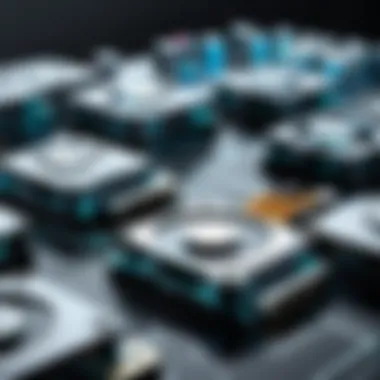
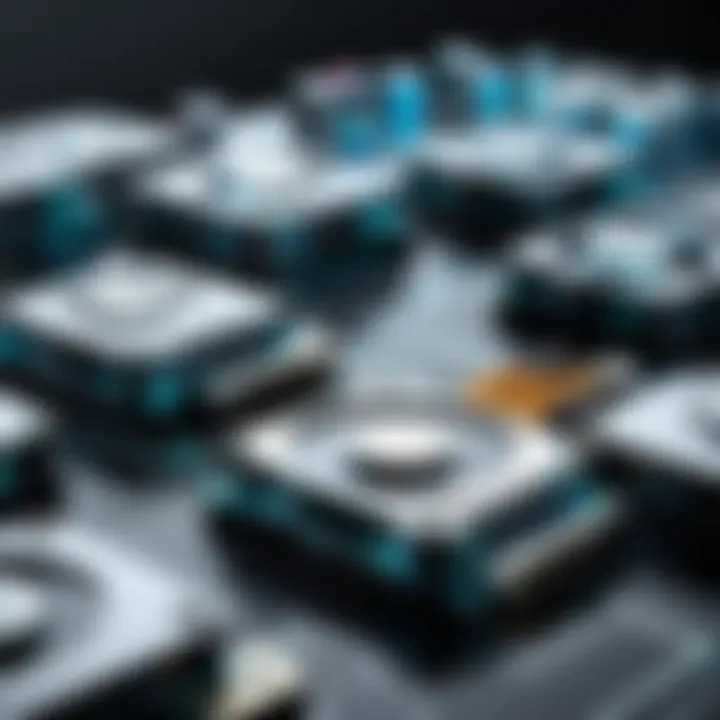
- Utilize software that specifically offers secure erase capabilities, such as Eraser or CCleaner.
- Follow the instructions carefully to ensure that the data is irrecoverable.
Securely deleting data helps maintain privacy and protects personal or confidential business information, which is increasingly important in today's digital landscape.
Implementing Future Backup Strategies
After cloning and ensuring that both the original and cloned drives are set correctly, it is wise to revisit your backup strategies. Too often, users finish the cloning process only to revert to poor data management practices.
Consider these backup strategies:
- Regular Backups: Schedule periodic backups to ensure data is always protected. Choose a frequency that suits your data update patterns.
- Use Multiple Storage Locations: Rely on different types of storage media, such as external drives, cloud storage solutions, or network-attached storage.
- Document Recovery Procedures: Create a detailed plan on how to recover data from backups, ensuring that all team members understand the steps.
By implementing these strategies, you enhance your data security and efficiency. This proactive approach can prevent data loss and facilitate smoother operations, ultimately allowing users to work confidently with their data.
Advanced Cloning Techniques
Advanced cloning techniques are essential for IT professionals and tech enthusiasts who need to manage data efficiently and effectively. These methods facilitate better data management as well as ensuring data security. Understanding these techniques can lead to improved performance and reliability of data storage solutions.
Disk Imaging vs. Cloning
Disk imaging and cloning are two distinct processes that serve the purpose of data replication but differ significantly in methodology and end results. Disk imaging creates a complete backup of a disk, including the operating system, applications, and all files. This image file can be stored on a different drive and later restored in its entirety, which is particularly useful for disaster recovery.
On the other hand, cloning involves creating a direct copy of a disk to another disk. This is typically done in real-time and the cloned disk can be used immediately, making this technique suitable for quick upgrades or replacements.
Key differences include:
- Use Case: Disk imaging is best for backups; cloning is ideal for immediate disk duplication.
- Storage: Disk images consume less space when compressed; clones take up equal space of the source disk.
- Speed: Cloning can be quicker, depending on the software used, while imaging can take longer for larger data sets.
Understanding these differences allows users to choose the appropriate technique based on their specific needs and situations.
Cloning Over a Network
Cloning over a network is a useful technique, especially in enterprise environments where multiple systems need to be cloned efficiently. This process allows a single source drive to be cloned to multiple destination drives over a local area network. This can save considerable time compared to cloning each device individually.
However, several factors need to be considered:
- Network Speed: Fast and reliable connections are crucial for smooth operation.
- Software Compatibility: Ensure the cloning software supports network cloning for optimal results.
- Security Protocols: Protect transferred data to prevent any unauthorized access during the cloning process.
By carefully navigating these considerations, IT professionals can successfully implement network cloning in their infrastructure.
Using Command Line Tools
For advanced users, command line tools provide a powerful method for cloning drives. These tools offer flexibility and efficiency, as they can be used to script complex cloning tasks. Tools like , , or even can handle disk cloning and imaging effectively.
Here are several advantages of using command line tools:
- Performance: They often run faster than GUI-based applications since they utilize fewer system resources.
- Automation: Users can write scripts to automate routine cloning tasks, enhancing productivity.
- Precision: Command line tools allow for specific commands, providing greater control over the cloning process.
However, they come with a learning curve. Users must understand command syntax to avoid mistakes. Proper training or documentation review is recommended before using these tools to prevent data loss.
"Choosing the right cloning technique is vital for effective data management. Each method has its advantages and limitations that should align with specific user needs."
Understanding and utilizing advanced cloning techniques ensure that data is managed properly, providing both security and efficiency in data handling capabilities. By staying informed about these methods, professionals can make educated decisions when it comes to their data management strategies.
End
In this article, we have explored the critical aspects of cloning external drives, a practice that holds significant relevance for IT professionals and tech enthusiasts. The importance of this process lies in its ability to safeguard data, facilitate system migrations, and create reliable backup solutions. By emphasizing proper techniques and tools, we have outlined how to enhance one’s data handling strategies effectively.
Recap of Key Points
- Understanding Cloning: Cloning is essentially creating an exact copy of your data. This ensures that your files remain intact and accessible.
- Importance of Cloning: Whether it is for data protection, system migration, or setting up backup solutions, cloning serves various essential purposes.
- Choosing Software: The right cloning software needs to be user-friendly, compatible with your system, and efficient in speed.
- Preparation: Sufficient space and a back-up are prerequisites for a smooth cloning process.
- Post-Cloning Checks: After cloning, thorough testing of the cloned drive is vital to assure data integrity.
Final Thoughts on Cloning External Drives
Cloning external drives is more than a technical task; it is an essential practice that ensures data security and accessibility. The process requires careful consideration of the tools used and a clear understanding of each step involved. As technology continues to evolve, staying updated with the best practices in data management can yield benefits that go beyond mere convenience. By employing the described methods, users can avoid data loss and smoothly transition to new systems, thus enhancing productivity and reliability in their IT environment.
It is critical to view cloning not just as a technical necessity but as an integral aspect of proactive data management.
By following the strategies outlined in this comprehensive guide, anyone can navigate the complexities of cloning external drives, ensuring their data remains both safe and accessible for future needs.



