How to Create Your Own Wi-Fi: A Comprehensive Guide
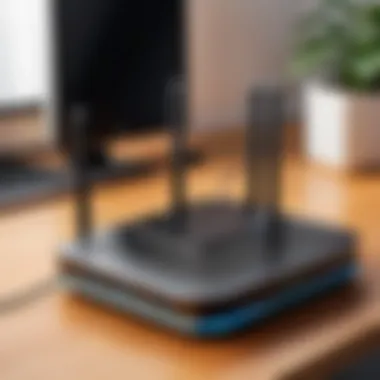

Intro
Creating a personal Wi-Fi network can be a fulfilling endeavor, whether for home use or a small office. It allows you to connect multiple devices and manage your internet access efficiently. This guide provides a detailed exploration into the process of establishing a reliable Wi-Fi connection, covering key steps, equipment, and configuration necessary for optimal performance. Both IT professionals and tech enthusiasts will benefit from the insights presented here.
Hardware Overview
When creating a Wi-Fi network, understanding the hardware required is crucial. The effectiveness and reliability of your connection depend significantly on the components you choose. Here, we will delve into the specifications and performance metrics relevant to building your network setup.
Specifications
To establish your Wi-Fi, you need several key pieces of equipment:
- Router: This is the heart of your network, responsible for managing traffic and connecting users to the internet. Look for routers with dual-band capabilities to improve connectivity.
- Modem: This device connects your home network to your internet service provider. A modem’s compatibility with your router is also important.
- Access Points (APs): If your signal needs to extend beyond what the router can handle, adding APs can provide necessary coverage in larger spaces.
- Network Cables: Ethernet cables are often pivotal in connecting devices directly to the router for stable connections.
Performance Metrics
It is essential to evaluate performance metrics to ensure your Wi-Fi operates at optimum levels. Consider the following:
- Speed: Measured in Mbps, speed defines how quickly data is transferred. Higher speeds enable smoother streaming and better downloads.
- Range: This determines how far your signal can reach effectively. Interference from walls or electronic devices can reduce range.
- Latency: This measures the time it takes for data to travel from your device to its intended location. Lower latency is vital for activities such as gaming and videoconferencing.
"Choosing high-quality hardware can significantly impact the performance and reliability of your Wi-Fi network."
In summary, understanding the hardware specifications and performance metrics is foundational when setting up your Wi-Fi. These choices will determine the overall quality of your personal network.
Software Analysis
Software plays a vital role in managing your Wi-Fi network effectively. The features and functionality of your network management software can enhance performance and provide ease of use.
Features and Functionality
When selecting software for your network, consider the following features:
- Network Monitoring: Keep track of connected devices and bandwidth usage to identify issues promptly.
- Security Controls: Utilize tools to set up firewalls or block malicious websites to keep your network secure.
- Access Management: Control who can connect to your network and set limits for bandwidth as necessary.
User Interface and Experience
A user-friendly interface is crucial when managing your network. It should provide clear insights into network performance and easy access to setup features.
Preamble to Personal Wi-Fi Networks
Creating a personal Wi-Fi network is not merely a technical endeavor; it reflects a fundamental shift in how we interact with technology and access information daily. In an age where connectivity has become an expectation, understanding the nuances of personal Wi-Fi is essential. This section serves as a foundational entry point for those looking to establish their own network.
Understanding Wi-Fi Technology
Wi-Fi technology enables wireless communication, allowing devices to connect to the internet without the limitations of physical cables. At its core, Wi-Fi operates using radio waves to transmit data. Different standards exist, such as 802.11a, 802.11b, 802.11g, and the more recent 802.11ac and 802.11ax. Each standard offers varying speeds, ranges, and bandwidth capabilities.
Understanding these standards helps users choose the most suitable technology for their needs. For example, 802.11ac is known for better speeds in high-density environments, while 802.11ax provides enhanced performance in congested areas. Familiarity with these specifications may help in optimizing network efficiency.
Importance of Personal Wi-Fi
Personal Wi-Fi networks hold a significant role in modern living. They allow for not just personal use but also support multiple devices in a household. The demand for internet access has surged with the advent of smart devices—everything from thermostats to home assistants relies on a stable Wi-Fi connection.
Furthermore, personal Wi-Fi enhances productivity. It allows professionals to work from home, students to engage in distance learning, and families to stay connected. The ability to customize one’s own network also ensures better control over security and network preferences.
"Establishing your own Wi-Fi network can lead to better management of your internet resources, ensuring that every bit of your bandwidth is utilized effectively."
As more activities transition online, having a secure and reliable personal Wi-Fi network becomes increasingly pivotal. Navigating through the critical elements of setup, configuration, and maintenance is essential for anyone looking to embark on this journey.
Essential Equipment for Your Wi-Fi Network
Creating a personal Wi-Fi network necessitates an understanding of various essential equipment. Each component serves a specific purpose and contributes to building a reliable and efficient network. The right equipment ensures that your connection is stable and performs well, providing a seamless experience for all users. Here, we will explore the critical parts needed for the setup, focusing on their particular roles and benefits.
Access Points and Routers
Access points and routers are central to establishing a personal Wi-Fi network. A router connects to your internet service provider and manages data traffic between the internet and your devices. It assigns IP addresses and routes information accurately. Access points extend the network coverage by allowing devices to connect wirelessly in different areas. They are notable for larger spaces where the router’s range may not reach.
When selecting a router, consider factors like speed specifications, number of supported devices, range, and additional features such as guest networks or parental controls. Devices available include the TP-Link Archer AX6000 and the Netgear Nighthawk RAX200, both of which possess robust specifications to support heavy usage.


Network Interface Cards
Network Interface Cards (NICs) are essential for connecting devices like desktop computers or laptops to the network. A NIC allows devices to communicate wirelessly or through wired connections. In modern devices, NICs are often integrated into the motherboard; however, for older hardware or specific use cases, external adapters may be used.
When choosing a NIC, focus on compatibility, speed ratings, and connection types. For instance, devices supporting Wi-Fi 6 technology provide better performance and lower latency compared to older standards. Ensuring that all devices are equipped with up-to-date NICs can significantly enhance the quality of the network.
Cabling and Connectors
Cabling and connectors may not be the first thing that comes to mind, yet they are crucial to achieving an effective Wi-Fi setup. Cables such as Ethernet cables connect routers to modems or access points, offering wired connection stability. They support faster data transfer rates and lower latency than wireless connections.
Use quality cables such as CAT6 or CAT7 for better performance. Ensure that connectors are compatible with your devices and are suitable for indoor or outdoor settings, depending on your needs. Investing in reliable cabling and connectors can streamline your network infrastructure and contribute to overall efficiency.
"Investing in the right equipment is fundamental for a personal Wi-Fi network, impacting performance and reliability."
The equipment outlined here serves as the backbone of your Wi-Fi network. Understanding their roles helps ensure that you create a seamless connection for everyday use. As you proceed, remember that quality and compatibility are paramount in supporting your networking needs.
Choosing an Internet Service Provider
Selecting the right Internet Service Provider (ISP) is crucial for creating a personal Wi-Fi network that performs as per your requirements. The ISP is the bridge between your home network and the larger internet. If you choose poorly, even the best equipment can underperform or fail to meet your needs. Therefore, this decision influences not just the speed of your internet connection, but also its reliability and overall experience.
Evaluating Service Options
When evaluating service options, begin by researching the ISPs available in your area. Common providers include Comcast, AT&T, Verizon, and CenturyLink. Each ISP offers different services, including fiber-optic, cable, DSL, or satellite connections, each with its advantages and disadvantages.
- Connection Type:
- Speed Options: Check the speeds each provider offers. Pay attention to both download and upload speeds. High upload speeds are particularly important if you often upload videos or conduct video conferences.
- Customer Reviews: Look for what current customers say about their experience. User feedback can give insights into service reliability and customer support quality.
- Promotions and Bundles: Often, ISPs provide introductory offers that may seem attractive but be cautious. Always read the fine print regarding contract terms and pricing after the promotional period.
- Fiber-Optic: Known for its high speed and low latency. This is ideal for gaming and video streaming.
- Cable: Commonly available and offers reasonable speeds, but can be affected by how many users are online in your area.
- DSL: Generally slower than cable and fiber but often more widely available.
- Satellite: Available in rural areas but usually has higher latency and is susceptible to weather interference.
Understanding Data Plans
Once you’ve narrowed down the options, understanding data plans is essential. Data plans dictate how much you can use your internet service without incurring additional fees. Here are some aspects to consider:
- Unlimited vs. Limited Data: Some ISPs offer unlimited data plans, which can be advantageous for households with multiple users who stream content, play games, or download large files. Be cautious of plans with limits; exceeding them can lead to extra charges or throttled speeds.
- Monthly Costs: Analyze the monthly costs associated with each plan. Hidden fees can arise, affecting your overall budget, so inquire about installation fees, equipment rental fees, and taxes.
- Contract Length: Different providers have varying contract requirements, some offering month-to-month plans while others demand a commitment for one or two years. Understand the implications of breaking a contract early.
- Included Equipment: Some ISPs may include a modem or router as part of their service. Verify whether this is included or if there’s an additional cost.
"Ensure that you fully comprehend your chosen ISP's terms and conditions to avoid unexpected costs later."
Taking the time to align your internet service with your specific needs and expectations will significantly impact your overall online experience. The careful selection of an ISP helps lay the groundwork for a robust and reliable personal Wi-Fi network.
Setting Up Your Wi-Fi Network
Setting up your Wi-Fi network is a crucial process that transforms your home or office into a fully connected space. It is about more than just convenience; it is about establishing a reliable communication backbone that supports various devices. A properly configured network provides seamless access to information, facilitates remote work, and enhances entertainment options. Understanding this setup process helps ensure that both the hardware and software components are in harmony.
Installing the Router
The first step in setting up your Wi-Fi network is installing the router. The router acts as the central point, managing traffic between your devices and the internet. When selecting a router, consider factors such as range, speed capabilities, and the number of simultaneous connections it can handle.
Start by placing the router in a central location within your space to maximize coverage. Avoid placing it behind furniture or in corners where the signal can be obstructed. Connect the router to the modem via an Ethernet cable. This physical connection allows for direct access to the internet. The installation is typically straightforward; plug in the power adapter and connect it to the router.
Connecting Modems and Extenders
Connecting your modem is essential for the initial internet access. Most modems will come with a quick-start guide, but the basic process involves connecting it to the wall outlet using a coaxial or DSL line, depending on your service provider. Once the modem is powered and connected to your router, check the lights on the modem to ensure it has a stable connection.
In cases where coverage may not reach all corners of your premises, using extenders becomes necessary. Wi-Fi extenders amplify the existing signal, ensuring that weak spots receive adequate coverage. The installation typically includes positioning the extender midway between the router and the area requiring a stronger signal. Follow the manufacturer instructions for pairing the extender with the primary network.
Configuring Network Settings
Now that the physical components are connected, configuring network settings is the next step. Access the router configuration page by entering the router's IP address—often found on the router's sticker—into a web browser. Here, you can set your Wi-Fi name (SSID) and password. It is advisable to choose a unique SSID that does not reveal personal information.
Security is a paramount consideration during this stage. Activate WPA3 or at least WPA2 security protocols, as they provide encryption for your network traffic. Change the default administrator username and password of the router to protect against unauthorized access. Additional settings, like enabling MAC address filtering or setting up a guest network, can further enhance security.
"Configuring network settings correctly is the key to a secure and efficient Wi-Fi experience which significantly impacts performance and security."
In essence, setting up your Wi-Fi network involves thoughtful placement of hardware, proper connectivity, and diligent configuration of settings. Each of these elements is interdependent, ensuring that your network operates smoothly and efficiently. This deliberate approach results in a formidable online experience.
Securing Your Wi-Fi Network
Securing your Wi-Fi network is an essential step in creating a safe and reliable internet connection. In an era where data privacy is paramount, inadequate security can lead to unauthorized access, data breaches, and significant privacy violations. Thus, taking proactive measures to fortify your network is not just advisable; it is a necessity. This section delves into the core elements that contribute to a secure Wi-Fi network, highlighting the benefits and considerations of effective security practices.


When a Wi-Fi network lacks proper security, it opens the door for various threats, including hackers accessing sensitive information or maliciously manipulating devices connected to the network. Security measures can ensure that your personal information remains private and your internet use remains uninterrupted.
Setting Strong Passwords
One of the simplest yet most effective ways to secure your Wi-Fi network is to set strong passwords. A weak password can serve as an open invitation for intruders. Here are key guidelines for creating robust passwords:
- Length: Aim for at least 12 characters.
- Complexity: Use a combination of uppercase letters, lowercase letters, numbers, and special characters.
- Uniqueness: Avoid common words or easily guessable information like birthdays.
Consider using passphrases as well, which are a series of random words or an easy-to-remember sentence. This technique enhances both memorability and security. Frequently changing your password is also a wise practice to ensure ongoing protection.
Implementing Security Protocols
Choosing the right security protocol is pivotal in protecting your network. The most commonly utilized Wi-Fi security protocols include WPA2 (Wi-Fi Protected Access 2) and the newer WPA3.
- WPA2: This has been the industry standard for several years, providing a robust layer of security through encryption, making it difficult for unauthorized parties to access the network.
- WPA3: Recently developed, it offers enhanced security features such as individualized data encryption and improved protection against brute force attacks.
When configuring your network, it is vital to enable one of these protocols. As new security measures are developed, staying informed about advancements in Wi-Fi protection is an essential aspect of maintaining a secure network.
Managing Connected Devices
Properly managing devices that connect to your Wi-Fi network is another crucial approach to security. Here are some strategies:
- Device Authentication: Ensure that only authorized devices have access to your network by utilizing MAC address filtering. This allows you to specify which devices can connect, adding an extra layer of control.
- Regular Audits: Periodically check the list of connected devices. Remove any that are unfamiliar, which may indicate unauthorized access.
- Guest Networks: If you have visitors who need internet access, setting up a guest network can help isolate your main network. This reduces the risk of exposing your primary network to potential security breaches.
Taking these steps can significantly improve your network's security posture, thereby safeguarding your personal and professional data from a variety of threats. In the next section, we will discuss optimizing your Wi-Fi performance to complement these security measures.
Optimizing Wi-Fi Performance
Optimizing Wi-Fi performance is essential for users who rely heavily on their internet connection. Poor performance can lead to frustration, interruptions during tasks, and ineffective use of time. Therefore, understanding the various elements that contribute to enhanced performance is key. Factors such as router placement, reducing interference, and keeping firmware updated will be discussed in this section. Each of these elements not only boosts the reliability of the connection but also contributes to a seamless online experience.
Placement of Routers
The placement of routers significantly influences the overall Wi-Fi performance. A well-positioned router can ensure widespread connectivity and reduce dead zones within the home or office. Here are some guidelines for optimal placement:
- Central Location: Position the router in a central area of the space where most devices connect. This enhances coverage and minimizes the distances signals must travel.
- Elevated Surface: Avoid placing the router on the floor. Instead, place it on a shelf or mount it high on a wall to allow signals to spread freely.
- Avoid Obstacles: Keep the router away from thick walls, bookcases, and metal objects that can block or weaken the Wi-Fi signal. Open spaces provide better signal strength.
By following these key strategies for router placement, users can maximize the effectiveness of their Wi-Fi connection.
Reducing Interference
Interference from other electronic devices can degrade Wi-Fi performance. Common household items like microwaves, cordless phones, and Bluetooth devices operate on similar frequencies, which can cause disruption. Here are strategies for reducing interference:
- Identify Interfering Devices: Determine which household electronics are close to the router. If possible, relocate them away from the router to minimize interference.
- Change Frequency Bands: Routers typically operate on both the 2.4 GHz and 5 GHz bands. Switching to the 5 GHz band may reduce interference as it is less crowded and offers faster speeds for devices closer to the router.
- Use Wired Connections: For desktop computers or gaming consoles, consider using wired Ethernet connections. This can significantly reduce strain on the Wi-Fi network, leading to improved performance.
Taking these steps can help in maintaining a strong and reliable connection that meets the demands of the users.
Updating Firmware Regularly
Firmware updates are necessary to keep a Wi-Fi network secure and efficient. Routers may have vulnerabilities that can be exploited, and manufacturers regularly release updates to address these issues. Regularly updating your router's firmware is thus crucial for optimal performance:
- Enhance Security: Keeping firmware updated helps to protect the network from known vulnerabilities. This reduces the risks of unauthorized access and data breaches.
- Improve Performance: Updates may include enhancements that improve overall network efficiency and speed.
- Access New Features: Manufacturers often include new functionalities in firmware updates, allowing users to make the most of their networking equipment.
Settings for automatic updates are often available, which can spare the user from needing to check manually.
Troubleshooting Common Wi-Fi Issues
Troubleshooting common Wi-Fi issues is a vital aspect of maintaining a reliable personal network. These problems can disrupt connectivity, hinder productivity, and create frustration for users. Identifying and resolving these issues efficiently can save time and improve overall user experience. By understanding the nuances of potential problems, users can avoid unnecessary downtime and ensure their Wi-Fi network operates effectively.
Identifying Connection Problems
The first step in troubleshooting any Wi-Fi issue is accurately identifying the root cause of connection problems. Many factors can lead to disconnections or a lack of internet access. Make sure to check the following:
- Signal Strength: Ensure your device is within range of the router. Weak signals can cause intermittent connections.
- Network Status: Verify that the router is powered on and functioning. Look for indicator lights that confirm normal operation.
- Device Compatibility: Confirm that the device is compatible with the Wi-Fi standards supported by the router. Older devices may struggle with newer protocols.
- Network Congestion: High usage during peak times can lead to slow connections or dropped signals. Analyze if more devices than usual are connected.
- Interference Sources: Consider other electronic devices, such as microwaves or cordless phones, that may interfere with Wi-Fi signals.
To simplify this process, create a checklist. This can help eliminate common issues quickly, enabling you to focus on more complex problems.
Resolving Speed and Latency Issues


Once connection problems have been identified, the next step is resolving speed and latency issues. Slow internet speeds can affect streaming, gaming, and overall productivity. Here are some strategies to address these challenges:
- Reboot the Router: Sometimes, a simple reboot can restore optimal speeds. This clears memory issues and resets the connection.
- Check Bandwidth Usage: Applications or devices consuming excessive bandwidth can slow down your network. Use built-in router tools or third-party software to monitor usage.
- Optimize Router Placement: The location of your router greatly impacts performance. Position it centrally in your home away from walls and obstructions to enhance coverage.
- Upgrade Equipment: Older routers may not support the latest standards or handle multiple devices effectively. Investing in a newer model can improve performance.
- Change Wi-Fi Channel: In congested areas, switching to a less crowded channel can help improve speed. Routers generally offer options to manually select channels.
By systematically tackling these issues and applying the solutions, users can often enhance their Wi-Fi performance without needing to contact technical support.
Proper understanding of troubleshooting techniques empowers users to maintain a seamless internet experience. Being proactive about connection health is key to minimizing disruptions.
Advanced Configuration Options
Advanced configuration options are vital for maximizing the efficiency and security of your personal Wi-Fi network. Although the initial setup often suffices for general usage, there are complexities in routing and traffic management that can greatly enhance user experience, especially for those who operate multiple devices or rely on high-speed connections.
Implementing advanced features can address specific needs, such as creating a secure environment for guests or prioritizing bandwidth for critical applications. Understanding these configurations is essential for IT professionals and tech enthusiasts who demand a streamlined and responsive network.
Guest Network Setup
Setting up a guest network can improve security and maintain performance for household members while offering limited access for visitors. This feature isolates guest devices from the main network, minimizing potential vulnerabilities and interference.
Steps to create a Guest Network:
- Access the router's admin interface.
- Navigate to the wireless settings section.
- Enable the guest network option.
- Assign a unique SSID and secure password.
- Adjust the access settings to limit guest capabilities.
By limiting guest access to the wider network, you protect sensitive data and preserve bandwidth for your primary usage.
Quality of Service (QoS) Settings
Quality of Service (QoS) settings play a significant role in prioritizing network traffic. This is particularly beneficial in homes or offices with a high number of connected devices, where bandwidth can be a limiting factor. QoS allows users to allocate more bandwidth to applications that require it, such as video conferencing or online gaming, while limiting less critical services like file downloads.
Benefits of QoS include:
- Enhanced performance for priority applications
- Reduced latency for real-time services
- Better overall user experience during peak usage
To configure QoS settings, you typically will:
- Login to your router's settings.
- Locate the QoS menu, usually under advanced settings.
- Specify the devices or applications to prioritize.
- Save changes and reboot the router if necessary.
Understanding these settings allows users to manage their network more effectively, adapting to bandwidth demands of various applications.
By utilizing advanced configuration options, you can substantially improve both the security and performance of your Wi-Fi network, addressing specific needs and enhancing user experiences.
Evaluating Your Wi-Fi Network Performance
Evaluating your Wi-Fi network performance is crucial for ensuring a reliable and efficient internet connection. Regular assessment helps to identify and rectify issues that can impede performance, such as slow speeds or connectivity disruptions. This section details important factors, tools, and techniques for evaluating network performance, ultimately enhancing user experience. An optimized Wi-Fi network supports everything from streaming services to online gaming, making it essential for both personal and professional use.
Utilizing Network Monitoring Tools
Network monitoring tools are essential for analyzing your Wi-Fi network. They provide insights into various metrics like signal strength, bandwidth usage, and connected devices. Popular tools include Wireshark and NetSpot. These can help track performance over time, offering historical data that reveals trends or recurring issues.
To effectively use these tools, focus on the following aspects:
- Bandwidth Consumption: Understand which devices consume the most bandwidth. This can highlight potential bottlenecks.
- Signal Strength: Monitor signal levels in different areas. This helps identify weak spots in your coverage.
- Device Activity: Keep track of what devices are connected. Unauthorized connections can slow down your network.
By consistently utilizing monitoring tools, you can make informed decisions to optimize your network performance.
Conducting Speed Tests
Conducting speed tests is another vital aspect of evaluating your Wi-Fi network. This simple, yet effective process measures your internet speed in real-time. Several online tools, such as Speedtest.net, can be used for this purpose. Running a speed test can help determine if you are receiving the internet speeds promised by your service provider.
When conducting speed tests, consider the following:
- Test at Different Times: Internet speeds can vary throughout the day. Test during peak and off-peak hours for a comprehensive overview.
- Multiple Locations: Test the speed in different areas of your home or office. This will help identify weak signal areas.
- Wired vs. Wireless: Always compare the speed of a wired connection to the Wi-Fi speed. Wired connections tend to be faster and more stable.
"Regular speed tests offer valuable insights into your network's performance, serving as a baseline for detecting future issues."
Finale
The conclusion serves as a pivotal summation of the overall importance of establishing a personal Wi-Fi network. Throughout this article, we have explored various facets of creating a Wi-Fi setup, emphasizing how such a network can enhance both productivity and personal connectivity. Individuals, especially IT professionals and tech enthusiasts, must recognize that building a personal Wi-Fi system offers substantial advantages, including increased control over network security, potential cost savings, and a tailored browsing experience.
In addition to providing general access to the internet, a well-configured personal network offers specific benefits such as:
- Enhanced Security: By understanding and applying various security protocols, users can protect their data from potential cyber threats.
- Optimized Performance: Knowledge of performance management, like Quality of Service settings, enables users to allocate bandwidth effectively, ensuring smoother browsing and connectivity.
- Customization and Flexibility: Personalized networks allow users to configure settings according to individual needs, including guest access and parental controls.
- Troubleshooting Proficiency: Should issues arise, the guidelines presented in prior sections equip users with the tools to quickly identify and resolve common problems, thus minimizing downtime.
The future developments in Wi-Fi technology, which will be discussed in the next subsection, promise to further redefine what is possible within personal networks. Emerging standards will enhance speeds, expand connectivity options, and improve overall user experience. Staying informed about these advancements is crucial for anyone seeking to maintain an edge in their network setup.
"Investing time in a personal Wi-Fi setup not only optimizes daily activities but also prepares users for future technological advancements."



