Creating Videos from Photos on Windows 10: A Guide
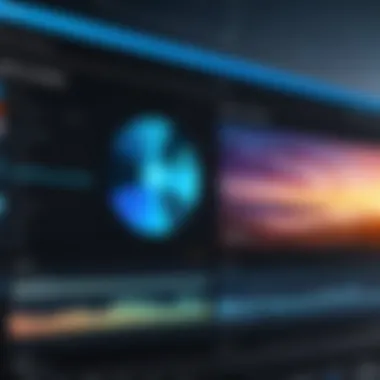
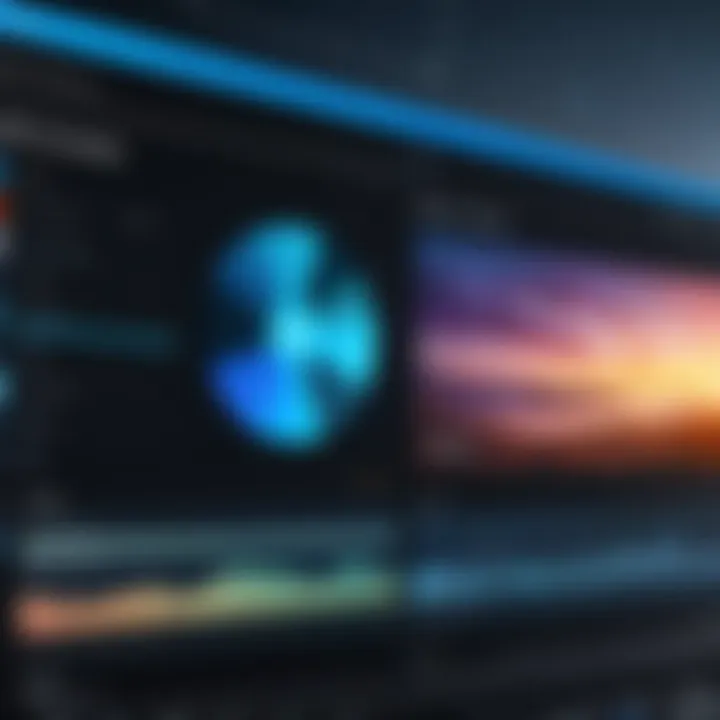
Intro
In today’s digital landscape, the ability to transform static images into dynamic videos is a skill that resonates with both IT professionals and tech aficionados. We live in a world where visual storytelling reigns supreme, and creating engaging multimedia content is no longer an exclusive domain for filmmakers. In fact, many people using Windows 10 find it increasingly essential to master this craft, whether for personal projects, marketing campaigns, or simply sharing memories with friends and family.
This article will serve as your roadmap, illuminating the pathway to creating videos from photos on Windows 10. From the nuts and bolts of necessary hardware, to the myriad of software options available, you’ll find detailed insights and practical guidelines.
Let’s delve deep into this fascinating subject and explore how the right tools and techniques can elevate your video creation endeavors.
Hardware Overview
Before diving into the nitty-gritty of software and editing techniques, it’s crucial to consider the hardware you’ll be utilizing.
Specifications
Creating high-quality videos from photos requires a reliable computer. On Windows 10, the essential specifications to keep in mind include:
- Processor: At least an Intel i5 or AMD Ryzen 5. Faster processors handle rendering and processing tasks smoother.
- RAM: A minimum of 8GB; however, for more complex projects, 16GB is recommended for better multitasking performance.
- Graphics Card: A dedicated GPU, such as NVIDIA GTX 1050 or higher, can drastically improve rendering times and video playback quality.
- Storage: SSDs are preferred over HDDs for quicker load times, especially when working with large image and video files.
Performance Metrics
To gauge the effectiveness of your hardware, monitoring performance during video processing is key. Here are a few metrics to keep an eye on:
- Render Time: How long it takes to create the final video from the set of images.
- Frame Rate: Maintaining at least 30 frames per second in the edited video ensures smooth playback.
- Overall Responsiveness: While working with the editing software, if your system lags or crashes, it likely indicates a need for hardware upgrades.
Software Analysis
With the right hardware in place, the next step is to explore the software tools that facilitate this transformation.
Features and Functionality
Numerous applications can help create videos from photos, but not all are equal. Here’s a breakdown of what to look for in a capable software:
- Ease of Use: User-friendly interfaces, allowing drag-and-drop functionality and intuitive controls.
- Editing Tools: Features that let you adjust images, add text overlays, apply filters or transitions, and manage audio tracks.
- Export Options: Flexible formats like MP4 or AVI, and resolution settings for optimal quality depending on the final output target.
User Interface and Experience
A smooth user experience can make or break your video creation journey. The best software often features:
- A Clear Timeline: This allows you to arrange your photos in the desired order easily.
- Preview Functionality: Instant feedback while editing enables you to see changes in real time.
- Undo/Redo Options: Vital for correcting mistakes without losing track of your edits.
"Choosing the right tools is half the battle when creating stunning videos from your photos. Invest time in finding software that fits your workflow."
In the following sections, we will detail some of the best software options available on Windows 10 for creating videos from images, as well as provide step-by-step guides tailored for every skill level.
Prolusion to Video Creation from Photos
In today’s digital age, everyone has a camera at their fingertips, making it easier than ever to capture life’s precious moments. However, simply taking photos doesn't do them justice. The ability to transform those static images into engaging video content has gained significant traction among both casual users and seasoned professionals. This introduction to video creation from photos serves as a critical stepping stone, highlighting why this skill is now considered essential.
Importance of Multimedia Content
Multimedia content is not just a trend; it is a fundamental component of communication and expression. In a world where attention spans are dwindling, visuals play a pivotal role in capturing interest. Videos enriched with images provide a dynamic way to convey emotions, tell stories, or share information effectively. By using photos as a foundational element in video creation, users can integrate their memories and experiences into a format that is more engaging and shareable.
From personal slideshows that document family gatherings to professional portfolios showcasing work, the versatility of videos can cater to various audiences and purposes. Furthermore, search engines favor multimedia content, which may lead to increased visibility and engagement across digital platforms. Hence, understanding how to create robust video content from photos is not merely advantageous—it's becoming a necessity.
Applications of Video Creation
The applications of video creation from photos are vast and varied, extending beyond mere home videos:
- Personal Use: Families can use video compilations from vacations or milestones—like weddings and birthdays—to create lasting memories that can be shared across social platforms.
- Professional Portfolios: Artists, designers, and photographers can enhance their portfolios, presenting projects through visually rich videos that can communicate their creativity and skills more effectively than static images.
- Educational Content: Teachers and tutors can leverage this method to create engaging lessons or presentations that help students learn in a more interactive manner.
- Marketing and Promotion: For businesses, enticing product displays or promotional videos featuring products in use can significantly drive interest and sales.
- Social Media Engagement: Given the current emphasis on video content across social media platforms, being able to craft visually-appealing videos from photos can dramatically improve user engagement and online presence.
"Incorporating photos into videos isn't just about aesthetics; it's about crafting a narrative that resonates with viewers."
Understanding the Tools Available
When it comes to creating videos from photos on Windows 10, understanding the right tools is crucial. The effectiveness and quality of the final product often hinge on the choices made during the outset. Different tools offer varying features, capabilities, and intuitive designs suited for amateurs and seasoned creators alike. Knowing which tools align well with individual needs can speed up the video creation process and produce a more polished result.
Built-in Windows Applications
Windows 10 is equipped with several built-in applications designed to help users convert their photos into engaging videos. These tools provide a straightforward and accessible starting point for those new to video creation,
Photos App
The Photos App is the primary tool offered by Windows 10 for video creation. One of its prominent features is the ease of integration with all the photos and videos stored on your device. You can easily access your media library right from the app. This accessibility is essential, as it allows users to quickly gather materials without playing the hunt and peck game for files.
A key characteristic of the Photos App is its user-friendly interface. This makes it a solid choice for those who might feel overwhelmed by more complex software. It provides a simple drag-and-drop functionality along with helpful prompts throughout the editing journey make tings much smoother. A unique feature of the Photos App is the Story Remix function, which analyzes your photos and automatically generates a video, adding music and transitions in a matter of minutes. On the downside, while it has handy features, it might lack the advanced tools that professional users seek. Still, it’s a beneficial solution for casual users looking to craft something quickly without a hefty learning curve.
Movie Maker Alternatives
While the original Windows Movie Maker app has been discontinued, alternatives have sprung to fill the gap with aplomb. Many free and paid options replicate the ease-of-use and accessibility formerly found in Windows Movie Maker.
A key characteristic of these Movie Maker Alternatives is their simplicity. Similar to the Photos App, they cater to those who need straightforward solutions for merging photos and audio into videos. Applications like OpenShot, for instance, boast a similar timeline feature which lets creators precisely arrange their clips and transitions.
However, some of these alternatives come with a plethora of features that might be considered as double-edged swords. Users can feel overwhelmed by the various options available. For instance, while more robust features allow for advanced editing capabilities, they often require a steep learning curve and can slow down the workflow for individuals who are just starting. Overall, these alternatives provide a worthwhile enhancement for users who are looking for something a bit more versatile than the Photos App yet still want to maintain an easy approach.
Third-party Software Options
For those desiring more from their video editing experience, third-party software often offers extensive customization, professional tools and broader scope for creativity.
Adobe Premiere Pro
Adobe Premiere Pro is a heavyweight in the video editing realm. It contributes to video creation by providing an exhaustive toolkit for editing, color grading, and special effects. Its timeline-based editing allows for intricate storytelling, where creators can stitch together multiple clips with precision. This software is widely praised for its robust features that professional designers appreciate which also justifies its place in this guide.
A significant advantage of Adobe Premiere Pro is its integration with other Adobe products like After Effects and Photoshop, creating a seamless workflow. However, it does come with a considerable learning curve and a subscription cost that may not appeal to everyone. Newbies might find it daunting, so it’s often recommended for those who have enough time to invest in learning the ropes.
Filmora
Filmora is another option that strikes a balance between usability and professional features. A highlight of Filmora is its vast library of effects, transitions, and royalty-free music. It’s particularly appealing for those wanting to add a splash of creativity to their videos without needing professional expertise.
Its unique feature is the Easy Mode, which lets users create videos in just a few clicks. However, while it has many strengths, some users might find its performance slows down with larger files or more intense edits, which could interrupt the creative flow of a project.
VSDC Free Video Editor
VSDC Free Video Editor boasts a plethora of features similar to paid editing software. This software opens up more advanced capabilities without the price tag. VSDC allows users to utilize non-linear editing, which can be immensely powerful for crafting unique video narratives. It’s especially beneficial for those on a budget, making it a popular choice among budding creators.
A unique feature is its comprehensive video effects arsenal including color correction and audio editing tools. However, the interface can be somewhat counterintuitive for first-timers, which might cause a few raised eyebrows while navigating. This might deter some users not willing to wrestle with the learning curve but in the end, it offers opportunities for deeper customization that shouldn’t be overlooked.


Getting Started with the Windows Photos App
Diving into the world of video creation can feel like a daunting task for many, but using the Windows Photos app makes it surprisingly approachable. With this built-in tool, you don’t need to be a video editing whiz; just a few straightforward steps can bring your photos to life. This section serves as the launching point for anyone wanting to make videos from their personal images. Whether you're looking to create a simple family montage or showcase a professional portfolio, you'll find that getting acquainted with this app opens the door to creative possibilities.
Setting Up the App
To unlock the potential of the Windows Photos app, the first step is ensuring it’s up and running. Luckily, if you have Windows 10, it's already installed! You might wanna start by checking for any updates to guarantee you’re using the latest version, as Microsoft frequently rolls out enhancements. Open the Start menu and type "Photos" to locate it. Once you’re in, spend a moment navigating through the interface; familiarize yourself with the layout. It’s user-friendly, but exploring the options will make your video creation journey smoother. Also, integrate your Microsoft account for better accessibility to cloud services and syncing photo libraries.
Importing Photos
Now that your app is set up, the next step is gathering the images that will form the backbone of your video project. You can easily import photos from various sources: your local drive, external devices, or even cloud storage.
- Open the Photos app and click on "Import" located on the top right.
- Select the source — this could be a folder on your computer or an external USB drive.
- Once the images appear, you’ll want to choose the ones that will best tell your story or convey your message.
A good rule of thumb is to select a variety of images that range in perspective and emotion; this will help in creating a well-rounded visual narrative. Don't forget to organize your images as you import them. A neat library will save you time later on!
Creating a New Project
After you've gathered your photos, the next step is to set the stage for your video project. Creating a new project is where your vision starts to take shape.
- Click on "+ Create" within the Photos app and choose "Video project."
- You’ll be prompted to enter a project name — keep it relevant so you can find it easily later.
- Add the chosen photos to your project by dragging them from your library into the project workspace.
Remember, there’s no limit to how creative you can get. Whether you go for a traditional photo slideshow or something more experimental, just let your creativity flow. Once your project is set, you’re ready to move into editing and bringing your vision to life.
In summary, these preliminary steps are crucial for ensuring that your video creation process is not only simple but also enjoyable. Before you know it, you’ll be transforming your photos into rich, engaging videos that capture memories, ideas, and stories.
Adding Photos to Your Video Project
When it comes to crafting a mesmerizing video from photos, the step of adding images into your project isn’t merely a formality; it’s fundamental. The photos you select will not only set the tone of your video but will also shape the narrative you want to convey. Without the right images, even the most elaborate editing techniques can fall flat, making the entire effort feel lackluster.
Photo Selection Criteria
Choosing the right photos for your video is akin to finding the perfect puzzle pieces—the images need to fit together to tell a cohesive story.
- Relevance: First and foremost, images should be relevant to your video’s theme or message. For example, if you're making a travel montage, photos from your trip should be included. Stuffing in random images might leave your audience scratching their heads.
- Quality: High-resolution photos are a must. Pixelated or blurry images can detract from the overall quality of your final video, leading viewers to ask if it was rushed or unprofessional.
- Variety: Don’t just stick to one type of image. Mix close-ups, landscapes, or candid moments. This variety keeps the audience engaged. Think about it, a few wide shots of a sunset interspersed with busy street scenes creates a fuller picture of your experiences.
- Emotion: Choose photos that evoke emotion or tell a story. A beautifully composed shot can elicit nostalgia, joy, or even suspense. Think about how each image contributes to the viewer's feeling and how it connects with the other images.
Taking these factors into consideration can make the difference between a lackluster and a captivating video.
Dragging and Dropping Images
Adding your selected photos to the video project can be a straightforward task, especially with the intuitive design of the Windows Photos App. The drag-and-drop functionality simplifies the process tremendously.
- Open Your Project: Start with the video project you’ve created in the Photos App.
- Image Location: Locate the images you want to use on your computer. Keep them organized in a folder to streamline the process.
- Select and Drag: Click on a photo and hold the mouse button. While still holding it, drag your cursor over to the timeline area of the project. You'll notice the interface responding to your action, which is helpful in guiding your drop.
- Release: Once you’re over the timeline where you want the photo to appear, just let go of the mouse button. There you go, the photo is now added.
This method not only saves time but also minimizes potential errors during the import process. While it may seem simple, mastering this feature can enhance your efficiency.
As you proceed, feel free to experiment with different placements and arrangements until you find a layout that feels just right. Remember, the art of video creation lies equally in the selection and sequencing of your photos.
Editing Photos within the Video
In the realm of video creation, editing photos is a crucial stage that can define the entire mood and narrative of the final product. The way images are integrated into a video can turn a simple collection of photos into a captivating visual story. It’s not just about dropping images into a timeline; it’s about enhancing the viewer’s experience and conveying the intended message. Through careful editing, one can set the pace and flow of the video, giving it a professional touch that keeps audiences engaged.
Adjusting Image Duration
The duration of a photo on screen can significantly impact the viewer's connection to the content. When images are presented just long enough for viewers to absorb but not so long that they lose interest, the timing can be likened to a finely tuned orchestra playing a symphony. Here are a few points to consider:
- Viewer Engagement: If photos linger a touch too long, the audience may start to lose focus. Adjusting the duration keeps their eyes glued to the screen.
- Narrative Flow: Certain images may require more time to invoke emotion or provide context. Balancing longer durations with shorter ones can help maintain a narrative rhythm.
- Smooth Transitions: By properly timing images, it allows for smoother transitions and effects that move the audience from one point to another.
Adjusting duration is a game of precision. Use the timeline tools effectively to experiment and find the sweet spot that works for your specific project.
Applying Transitions Between Photos
Transitions are like the glue that holds a video together. They serve to both connect and separate scenes, guiding the viewer’s eye from one image to another. When thinking about transitions, consider the following:
- Maintain Cohesion: The type of transition used should reflect the overall theme of the video. A slow dissolve may suit a sentimental sequence, while a jump cut can inject energy into a lively montage.
- Avoid Overdoing It: While it might be tempting to throw in flashy transitions, using too many can overwhelm the viewer. A simple fade or a smooth slide often works better than a barrage of effects.
- Enhance Emotions: Transitions can evoke feelings; a quick transition might create excitement, whereas a gentle one can create nostalgia or calm.
By being selective and purposeful with transitions, you lead the viewer seamlessly through your story, enhancing the viewing experience.
Utilizing Effects and Filters
Effects and filters can truly transform the look of your video. They can enhance colors, add retro vibes, or even create a dreamy atmosphere. When you’re diving into this area, keep in mind:
- Consistency in Style: Whatever effects you choose should align with the overall aesthetic of your video. An unkempt mixture can distract and confuse rather than enhance.
- Subtlety Counts: Small adjustments often have the most profound impacts. For example, a slight blur or color grading can elevate an ordinary image into something extraordinary.
- Experiment and Review: Do not shy away from experimenting with different filters. The world of effects is rich with options; review how each one changes the image in the context of your video.
In using effects and filters wisely, they become your paintbrush, helping to craft a visual masterpiece that resonates with the audience.
"The magic of video lies in the editing, where every decision creates an impact that viewers will remember. Prioritize enriching your photos with thoughtful adjustments, transitions, and effects to curate an experience that draws them in."
In essence, editing photos within a video is not just a task but an art form that requires a discerning eye and artistic intuition. It's about balancing elements to ensure that the dynamic interplay of imagery produces an engaging final product.
Incorporating Audio Elements
In the realm of video creation, sound plays a pivotal role. Sound isn't just an addition; it breathes life into your visuals, capturing attention and constructing emotions. In the context of transforming photos into videos on Windows 10, integrating audio elements enhances the overall narrative and engagement. Not only does it pique viewer interest, but it also establishes an ambiance that complements the imagery. Should you decide to embark on this journey of creativity, you'll find that every sound choice—be it music or narration—imparts a unique flavor to your finished product. The following sections delve into the intricacies of selecting background music and adding voiceover narration, both essential components that shape your video's emotional tapestry.
Selecting Background Music
When choosing background music, it’s important to acknowledge that not every tune fits every vibe. The right soundtrack can evoke feelings of nostalgia, excitement, or even tranquility. Think about the message you wish to convey with your video. If you’re illustrating a serene travel experience, perhaps a gentle acoustic piece would suffice. Conversely, a fast-paced montage might call for something more upbeat. Remember, the aim is to find a sound that weaves seamlessly into the fabric of your visuals without overwhelming them.
Here are some considerations when selecting the right background music:
- Licensing: Ensure you have permission to use the music in your video. There’s nothing worse than having to pull a video down due to copyright issues. Websites like Free Music Archive or Incompetech offer tracks under Creative Commons licenses.
- Volume Levels: Once you’ve picked a track, test the audio levels against your video. A common mistake is to allow music to drown out any voiceovers or sounds that you may want to highlight.
- Mood and Timing: Think about the pacing of your video. Align the intensity of the music with the transitions between your images. A slow fade into a new photo can be beautifully accentuated with a gradual build-up in the music to bring viewers along for the journey.
Adding Voiceover Narration
Voiceover narration provides a personal touch to your video, allowing you to communicate directly with your audience. It can clarify points made within the visuals or even offer anecdotes that photos alone may not convey. Additionally, it adds an element of storytelling, providing context and inviting the viewer into the subject matter.
When adding a voiceover, keep these pointers in mind:
- Script Preparation: Don’t wing it. Write a script that outlines what you want to say. This helps maintain clear and engaging communication throughout the video's duration.
- Recording Quality: Use a decent microphone to record your narration. Poor audio quality can detract from even the most beautifully crafted visuals. Speak clearly, and consider using soundproofing techniques to minimize background noise.
- Timing: Match your narration to your visuals. This coordination ensures that viewers can follow along effortlessly. For example, if you’re showing a photo of a sunset, your narration might reflect on the emotions that such a scene evokes.
Important: A well-placed voiceover can transform your video from a static slideshow into an experience that captures attention and resonates with the audience.
Incorporating these audio elements thoughtfully not only enhances the appeal of your video but also elevates your storytelling ability. By selecting the right background music and adding meaningful narration, you create an immersive experience that leaves a lasting impression.
Previewing Your Video Project


Previewing your video project is a crucial step in the video creation process, especially when you’re using Windows 10 tools to transform your photos into a cohesive narrative. It's like taking a moment to step back and evaluate your work before sending it off into the digital world. This phase allows you to scrutinize all aspects of your video, ensuring that everything aligns with your initial vision.
Understanding the Preview Function
The preview function serves as your first line of defense against errors. It grants you the opportunity to view your project as a whole before finalizing it. Imagine putting together a jigsaw puzzle; the preview helps you see if all the pieces fit together seamlessly or if there are any glaring gaps that need to be addressed.
Using the Windows Photos app or any other selected editing software, the preview feature allows you to play through all your selected images and catchy audio snippets in real time. You can analyze transitions between photos, the rhythm and flow of your music, and the timing of text overlays. Here are several key aspects of the preview function to keep in mind:
- Flow of Images: Watch how your photos transition from one to another. Are they smooth or jarring? This is an operational checkpoint that can save you future headaches.
- Audio Synchronization: Make sure your background music and any voiceover match the visuals appropriately. It’s crucial that the audio enhances the viewing experience rather than detracts from it.
- Visual Consistency: Check the color grading and effects you’ve applied across different images. Consistency can unify your project or highlight thematic elements.
Making Final Adjustments
Once you’ve examined your video during the preview phase, it's time to make any necessary final adjustments. This step can make all the difference between a mediocre video and an exceptional one.
Start with a keen eye and think critically about the feedback garnered from the preview. Ask yourself the following questions:
- Are there images that feel out of place or disrupt the overall message?
- Do you need to tweak the duration of certain photos or audio clips to create a more harmonious experience?
- Should you adjust the volume levels of your background music to ensure clarity of voiceover parts?
Here’s a quick checklist:
- Image Duration: Confirm that each photo is displayed long enough for viewers to absorb its content.
- Transitions: Adjust or replace transitions that might not work well with the flow of your narrative.
- Ensure Sound Quality: Look out for any choppy audio or abrupt jumps in music that occur during playback.
Taking the time to preview and adjust will not only enhance the quality of your video but also give you the confidence that what you're sharing aligns with your original intent. Ultimately, these steps can help craft a polished, professional-looking final product that resonates well with your viewers.
"The devil is in the details." Taking this to heart can elevate your video creation process.
Exporting Your Finished Video
After pouring hours into crafting your video, getting the export process just right can make or break your project. The digital landscape we inhabit demands more than just a pretty collection of photos set to music; efficiency and quality in export are key to ensuring your efforts translate well across various platforms. Whether you're looking to share on social media or store it for personal archival, the export phase is crucial because it determines how viewers will experience your video.
Choosing the Right Format
One of the first considerations when exporting your video is the format. Various file types serve different purposes, and making the right choice can enhance your video's reach and compatibility. Here’s a quick rundown of popular formats:
- MP4 (MPEG-4): This is the gold star of video formats. It's widely supported across platforms and devices, offering a balance between quality and file size. Great for social media.
- AVI (Audio Video Interleave): Often favored for its high-quality output, AVI files can be massive. They’re not as compression-friendly, making them less ideal for quick sharing.
- MOV: A go-to for Apple users, MOV files offer excellent quality but can be tricky when it comes to compatibility with non-Apple platforms.
- WMV (Windows Media Video): Perfect for Windows environments, WMV files are compressed enough for ease of transfer yet still retain decent quality.
"The choice of video format significantly affects playback and sharing capabilities. Choose wisely to avoid headaches later."
When deciding on a format, think about where your audience is likely to view your video. Social platforms tend to favor formats like MP4 for quick loading times and compatibility. Meanwhile, if you’re looking to showcase your work in a more professional setting, AVI or MOV may serve you better.
Setting Video Quality Parameters
Quality parameters are another cornerstone in the export process that can’t be overlooked. You want your video to look crisp and engaging but not at the expense of being too large in file size. Here are some key quality settings to pay attention to:
- Resolution: This determines how sharp and detailed your video appears. Common resolutions include:
- Bitrate: Refers to the amount of data processed per unit of time in your video. Higher bitrates equate to better quality but also larger file sizes. Assess what your target platform can handle before selecting a bitrate.
- Frame Rate: A higher frame rate (like 60fps) makes things look smoother, particularly in fast-paced videos. However, it will increase your file size. For most casual videos, 30fps will suffice.
- 720p (HD)
- 1080p (Full HD)
- 4K (Ultra HD)
In summary, pinning down the right format and resolution for your project, alongside appropriate quality parameters, ensures your hard work pays off. Without these thoughtful considerations during the export process, the final product may fail to reflect the quality of the effort you’ve invested.
Getting this right means your videos not only look great but are also accessible to the audience you’re aiming for.
Common Challenges and Solutions
Creating videos from photos can sometimes be a tricky endeavor, even for seasoned tech enthusiasts. Understanding the common challenges faced during the process not only helps to mitigate frustration but also enhances the overall video creation experience. In this segment, we’ll dive into some of the frequent issues users encounter and provide actionable solutions to overcome them.
Performance Issues
Problems related to performance can stem from various sources, including software limitations, hardware capabilities, or file sizes. Here’s a breakdown of typical performance-related challenges:
- Slow Loading Times: Large image files can slow down the editing process, causing delays. Reducing the size of photos before importing them can improve loading times significantly.
- Lag During Editing: Some users might find their editing software lagging, particularly if multiple high-resolution images are being loaded simultaneously. Upgrading RAM or utilizing a more capable graphics card can alleviate this issue.
- Crashing or Freezing: Frequent crashes can be incredibly frustrating. Ensure your software is updated to the latest version. If issues persist, consider uninstalling and reinstalling the application.
It's crucial to regularly check the computer’s resources using the Task Manager. Look for any processes hogging memory and close unnecessary applications during video creation.
File Format Compatibility
Navigating the jungle of different file formats can sometimes feel overwhelming. A major hurdle in video creation is ensuring that the photos used are compatible with your video editing software. Here are some considerations:
- Supported Formats: Check what formats your chosen software accepts. Most video editors handle JPEG and PNG without any trouble. However, if you attempt to use less common formats like RAW, you may face issues. Always convert images to a widely-supported format before starting your project.
- Video Output Compatibility: Moreover, while exporting your final video, you need to ensure that the format aligns with your intended platform. For instance, platforms like Facebook favor MP4 while others might prefer AVI or MOV. Check the specifications of the particular platform to avoid playback issues for your audience.
"Knowing your tools is half the battle. By anticipating potential challenges, you can create smoother workflows and deliver higher quality content."
By being proactive about performance and format compatibility, you can sidestep many common pitfalls in the video creation process. Each step you take to understand these challenges not only enhances the quality of your video but also enriches your skills as a content creator.
Optimizing Video Creation Workflow
In the realm of video production, particularly when morphing photos into engaging video narratives, the path to efficiency can be a double-edged sword. On one hand, an optimized workflow can slice through creative blocks and bottlenecks, enabling a smoother project progression. On the other, a chaotic approach can leave you feeling swamped and disoriented, especially if you’re juggling multiple media files.
Understanding the value of streamlining your video creation workflow is paramount. It not only saves time but also enhances creativity, ensuring you invest in actual content creation rather than wasted hours on mundane tasks. Thus, cultivating efficient habits and methodologies stands at the core of effective video creation.
Organizing Media Files Efficiently
Efficient organization of media files lays the groundwork for a seamless creative process. When files are scattered like leaves in an autumn gust, locating the right image can feel like searching for a needle in a haystack. This is where structured organization comes into play, offering both clarity and a sense of control over the project.
Here are some strategies for organizing your media files:
- Create a Parent Folder: This will serve as the main directory for your project. Here, label it with the project name and date for easy retrieval.
- Subfolders by Content Type: Inside this parent folder, craft subfolders for images, audio files, and video clips. For example, under the images folder, you could further categorize by "Family Photos," "Vacation," or "Events."
- Use Descriptive Naming Conventions: Instead of generic names like "IMG_001," opt for something that describes the content, such as "Paris_Sunset_2023." This makes file identification quicker and easier.
- Regularly Backup Your Files: In the digital world, surprises abound. Keeping a backup on a separate drive or cloud storage ensures that your work remains intact even when unexpected hiccups arise.
When you put these strategies into action, finding your files becomes a walk in the park rather than an uphill battle. A well-structured file system not only enhances clarity but also reduces anxiety during the editing phase—a win-win!
Utilizing Keyboard Shortcuts
Another gem of efficiency lies in the world of keyboard shortcuts. Sure, it may sound like a minor facet of video creation; however, employing keyboard shortcuts can drastically elevate your editing speed, allowing you to maintain focus on the creative aspects of your project without constantly reaching for the mouse.
Common keyboard shortcuts to master:
- Cut: Ctrl + X
- Copy: Ctrl + C
- Paste: Ctrl + V
- Undo: Ctrl + Z
- Redo: Ctrl + Y
- Save: Ctrl + S
By integrating these shortcuts into your workflow, you’ll find that your hands develop a muscle memory that will make your editing process more fluid and intuitive.
Incorporating keyboard shortcuts is not just about convenience; it’s about creating a rhythm, something akin to being a pianist playing your own symphony of images and sounds. As you refine these workflow practices, you'll start to notice a palpable increase in productivity, paving the way for an even better video creation experience.
"Efficiency is doing better what is already being done."
— Peter Drucker
Advanced Video Editing Techniques


Advanced video editing techniques are vital for anyone looking to elevate their video projects beyond simple compilations of photos. Engaging audiences and retaining their attention demands a layer of sophistication. By incorporating these techniques, you can create visually appealing videos that tell a story, convey emotions, and resonate with viewers on a deeper level. These methods not only help in enhancing the aesthetic value of your videos but also in making your content more compelling and memorable.
Layering Images for Dynamic Effects
Layering images involves stacking various photos in such a way that they work together to produce dynamic visual effects. This technique goes beyond basic transitions and can add depth to your video presentations. By manipulating the opacity, positioning, and animation of these layers, you can bring your static images to life. For example, placing an image of a landscape in the background while displaying action shots in the foreground creates a narrative context that is richer and more engaging.
Consider these benefits of image layering:
- Enhanced Storytelling: Layering allows you to create a narrative. A sequence of images can unfold in a visually striking way by layering them based on the story you want to tell.
- Visual Interest: It prevents the video from appearing flat or monotonous. By using multiple layers, you draw the eye in different directions, capturing the viewer's attention effectively.
- Artistic Control: Layering gives you control over how images interact with each other, allowing for creative freedom that can result in stunning visuals.
Tips for Effective Layering:
- Use transparent elements to blend images smoothly.
- Experiment with different blend modes to see how images can interact creatively.
- Keep an eye on the overall composition; avoid cluttering the frame with too many layers.
Integrating Text Overlays
Another pivotal advanced editing technique is integrating text overlays into your videos. Text not only serves to label or provide context to images but can also serve as a powerful storytelling tool. By thoughtfully incorporating text elements, you can highlight key messages, evoke specific emotions, and underscore the themes of your video.
Here are some considerations for effective text integration:
- Clarity and Readability: Choose fonts and colors that enhance visibility against your video background. Always prioritize readability to ensure that messages are easily understood.
- Synchronization with Visuals: Timing is crucial; text should appear in rhythm with the corresponding visuals. Doing so keeps the audiencefully engaged and supports the overall flow of the video.
- Minimalism is Key: Avoid overcrowding the screen with text. Less is often more when it comes to on-screen words. Aim for impact through brevity.
While overlaying text, you can utilize animations to introduce the text dynamically. This creates a visual delight that captures attention. With tools available on Windows 10, such as the Photos app or other advanced software, adding these overlays can be done with relative ease.
"Good design is about making sure every element has its reason to be. In video, text plays a central role if done well."
Sharing Your Video Creations
Sharing your video creations goes beyond just sending files around; it’s about showcasing your hard work and creativity to a broader audience. In today’s digital landscape, where multimedia reigns supreme, ensuring your videos reach the intended viewers is paramount. This section discusses how to effectively share your projects using various platforms and methods, emphasizing the key advantages and considerations in the process.
Videos have a unique ability to engage audiences emotionally. When you share them, you not only share content but also experiences, stories, and artistic vision. Getting your video out there can promote personal brands, foster community engagement, or simply share cherished memories with family and friends.
Uploading to Social Media Platforms
Social media has altered the landscape of communication and content sharing. Platforms like Facebook, Instagram, and Twitter allow users to upload videos directly, enabling an easy, interactive way to connect with others. Each platform, however, has its own quirks and features, making it essential to tailor your content appropriately.
- Optimizing for Each Platform: Different platforms have varying video specifications, including aspect ratios and duration limits. For example, Instagram favors square or vertical videos for mobile viewing, while YouTube supports Horizontal formats. Adhering to these guidelines ensures your videos display as intended, maximizing engagement.
- Engagement Tactics: When uploading, consider including captions, hashtags, and engaging thumbnails. Captions not only make content accessible but can also draw in viewers who are scrolling without sound. Hashtags increase discoverability, connecting your video to trending topics or themes.
- Analyzing Viewer Engagement: After sharing, take time to assess analytic metrics provided by these platforms. Information such as watch time and engagement rates reveals how well your content resonates, helping you refine future projects.
Exporting for Personal Sharing
Sometimes, you may want to share your creations privately or with a selective audience. Exporting videos for personal sharing includes direct transfers or file-sharing services like Dropbox or Google Drive, allowing you to maintain greater control over who views your work.
- Choosing the Right File Format: When exporting, choose formats that balance quality and file size. MKV or MP4 formats are widely used due to their versatility and compatibility across devices. Make sure that the quality is satisfactory without making the file size unwieldy.
- Creating Backups: It is prudent to keep backups of your finished video files. Whether on an external hard drive or in cloud storage, having copies ensures you do not lose your work to unforeseen circumstances.
Important Note: Consider using private sharing options on social media, such as custom audience settings on Facebook. This ensures that your audience is precisely who you intend.
- Utilizing Messaging Apps: For more intimate sharing, consider messaging platforms like WhatsApp or Signal. Sending videos via these apps offers a more personal touch, allowing for direct conversation about your creation.
By understanding the different methods of sharing your videos, you can confidently disseminate your work while maximizing its impact and accessibility. The key lies in adapting your approach based on the platform, audience, and intended purpose.
Evaluating Your Video Content
In the realm of creating videos from photos, evaluation stands as a crucial step in ensuring the quality and efficacy of the final product. It’s not just about slapping some images together and hitting publish. Effective evaluation can greatly amplify the impact of your footage. This section dives into the essential process of reviewing your video content, focusing on feedback mechanisms and performance analysis.
Gathering Feedback from Viewers
Feedback is the cornerstone of improvement. Engaging with your audience to understand their perceptions provides invaluable insights. It’s like holding a mirror to your work, reflecting aspects that may not be obvious in solitary review.
To gather feedback effectively, consider implementing these methods:
- Surveys and Questionnaires: After sharing your video, send out a short survey. Platforms like Google Forms or SurveyMonkey allow you to collect responses efficiently. Ask open-ended questions to delve deeper into viewers' thoughts.
- Social Media Engagement: Platforms such as Facebook or Reddit can serve as feedback goldmines. Share your work and invite comments and critique. Engaging in conversations can not only yield feedback but also foster a community around your content.
- Direct Conversations: Sometimes, a face-to-face or direct chat can yield more honest opinions. If you have close contacts within your target audience, don’t hesitate to ask them directly for their reactions.
Encourage constructive criticism. It’s tempting to shy away from negative comments, but remember, every critique is an opportunity to grow. Focus on repeated patterns in feedback; these often shine a light on areas needing improvement.
Analyzing Engagement Metrics
Once feedback is gathered, the next logical step involves sifting through engagement metrics. This aspect quantifies how well your video resonates with the audience. Key metrics to keep an eye on include:
- View Count: It’s the first indicator of interest. High views suggest that your video captures attention.
- Watch Time: Analyze how long people are watching your video. A high drop-off rate might indicate that your content fails to hold interest. Look for patterns in segments where viewer retention dips.
- Engagement Rate: This includes likes, comments, and shares. Encourage viewers to interact with your content to boost this metric. High engagement often correlates with quality content.
- Demographics: Understanding who your audience is can help tailor future content. Platforms like Facebook provide analytics that detail viewer age, location, and gender.
With these metrics in hand, you can identify trends that either affirm or challenge your initial assumptions about your video content. Review regularly, and don’t hesitate to adapt your approach based on what you learn. For those committed to continual improvement, embracing feedback and analyzing data can undoubtedly elevate the quality of future video projects even more.
Future Trends in Video Creation
In the realm of digital content, the transformation of photos into videos has evolved significantly. As we look ahead, understanding future trends in video creation becomes critical for those aiming to harness the full potential of multimedia. With rapid advancements in technology, the video creation landscape is constantly changing. Staying informed about these changes allows creators to adopt new strategies and tools that can elevate their work. In this section, we will explore two key trends: AI-powered editing tools and the increasing accessibility of video editing software.
AI-Powered Editing Tools
The integration of artificial intelligence into the video editing process marks a significant shift in how content is created. AI tools can simplify complex tasks, reduce editing time, and improve the overall production quality. Here are some specific elements and benefits of using AI in video creation:
- Automated Features: AI can automate repetitive tasks like color correction and image stabilization. This allows creators to focus more on the creative aspects of their projects.
- Smart Suggestions: Many AI-based programs analyze footage and suggest edits or highlight key moments in the video. This can be particularly helpful for creators who are short on time.
- The Cost-Effectiveness of AI Tools: By streamlining the editing process, AI can also reduce costs associated with hiring professional editors. This makes high-quality video production more accessible to individuals and small businesses.
- Enhanced User Experience: With intuitive interfaces, AI editing tools can cater to users of all skill levels. Whether you are a novice or an experienced editor, there are features to facilitate your workflow.
Adopting AI-powered tools is not just about keeping pace; it’s about gaining that extra edge. As the technology improves, we can expect further enhancements, making video creation faster and more efficient.
Increased Accessibility of Video Editing Software
Gone are the days when video editing was the domain of professionals with expensive software suites. A notable trend is the growing accessibility of video editing tools, which democratizes the process for everyday users. The implications of this shift are profound:
- Variety of Options: Users can choose from a range of editing software, from free applications to more robust paid options. Programs like Lightworks and DaVinci Resolve offer professional features for free.
- Cross-Platform Compatibility: As video editing software becomes more user-friendly, it's also evolving to work across different devices. Whether you are on a PC, Mac, or even tablet, you can create videos seamlessly.
- Educational Resources: The increase in accessible tools is accompanied by a wealth of tutorials, forums, and community support online. Platforms like Reddit have active communities sharing tips and tricks which can empower new creators.
- Focus on User Interface: Developers are paying more attention to user experience, designing interfaces that are intuitive and straightforward, reflecting the understanding that users range from amateurs to pros.
In summary, the increasing accessibility of video editing software broadens the creator base, empowering individuals to express their ideas and stories through video. As these trends unfold, they present not only opportunities but also challenges which content creators must navigate.
"To create is to live twice, and technology enables that life to be richer, faster, and more diverse than ever before."
By acknowledging these developments in video creation, creators can position themselves advantageously in a fast-evolving digital landscape.
End
In wrapping up this guide, it’s crucial to reflect on the transformational power of combining photos into videos. The process is not merely a way to repurpose images; it enriches stories and memories, breathing life into static visuals. As modern communication leans increasingly toward dynamic content, harnessing your photography with video creation becomes an invaluable skill.
Recap of Key Points
- Tools and Resources: We’ve explored an array of tools, both built-in like the Windows Photos app, and third-party options such as Adobe Premiere Pro and Filmora. Each software has its unique strengths, catering to varying levels of expertise and specific project requirements.
- Step-by-step Techniques: From importing photos to adding audio and special effects, we dissected each step with clarity. Recognizing how to navigate these processes simplifies what can often feel overwhelming, enabling a more enjoyable creative journey.
- Common Obstacles: It’s vital to acknowledge the challenges presented during video creation, whether it’s performance hitches or format compatibilities. Understanding these pitfalls empowers users to mitigate risks effectively.
- Future Trends: With advances such as AI-powered editing and more accessible software, the landscape of video creation is expanding. Keeping abreast of these trends not only enhances your projects but ensures longevity in your skills.
Encouragement for Continued Exploration
While you've gained a foundational understanding of video creation, the journey doesn't stop here. The digital world is vast and ever-changing, with new tools constantly emerging. Explore different styles, experiment with various editing techniques, and push the boundaries of your creativity.
Utilize online resources like Reddit and technology forums to join discussions, seek feedback, and remain updated on the latest trends and tips in video editing. Experiment with projects that challenge your current knowledge and gradually increase complexity as your confidence grows.
Ultimately, the act of creating videos from your cherished photos can bring not just satisfaction but also a deeper connection to your work and an outlet for self-expression. You’re invited to make that leap, delve deeper into video editing, and transform your storytelling through dynamic visuals.



