Complete D-Link Extender Setup Guide for Better Wi-Fi
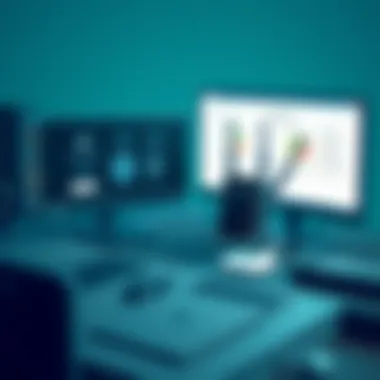

Intro
In today’s technology-driven landscape, ensuring a solid Wi-Fi connection is paramount. Many households and businesses find themselves battling dead zones and weak signals. This is where D-Link extenders come into play, acting as vital allies in the quest for seamless connectivity. By amplifying Wi-Fi coverage, these devices bridge the gap between the router and distant devices, providing uninterrupted access.
This guide does not merely skim the surface; it delves into the setup process for D-Link range extenders, shedding light on both web-based and app-based configurations. By addressing the technical needs of IT professionals and tech enthusiasts, this narrative aims to enhance understanding and skill in managing these extenders. With clear instructions, common pitfalls, and maintenance practices outlined, readers can navigate the nuances of this technology efficiently.
Hardware Overview
When it comes to D-Link extenders, understanding the hardware is the first step toward successful setup and configuration. Knowing the specifications and performance metrics can significantly influence the choice of a suitable model and its expected efficiency in real-world applications.
Specifications
D-Link extenders come packed with features designed to optimize wireless signal strength. The specifications might vary from model to model, but several common elements often stand out:
- Dual-band support: Most models, like the DAP-1610, operate on both 2.4GHz and 5GHz bands for flexible connectivity.
- Maximum coverage area: Depending on the model, they can effectively cover up to 10,000 square feet or more, making them suitable for larger homes or office spaces.
- Ethernet ports: Many extenders provide Ethernet ports for direct connections to devices, enhancing stability and speed.
With these specifications, users can tailor their choices according to specific needs, be it a sprawling home or a compact office.
Performance Metrics
To evaluate performance, several metrics should be taken into account, including:
- Throughput: The amount of data transmitted over the network in a given time. Aim for extenders with high throughput ratings for best results.
- Signal strength: An essential aspect to consider, especially in areas farther from the router. Models that feature high-gain antennas generally offer superior performance.
- Latency: Particularly important for gamers and video streamers, low latency ensures smoother operations.
A comprehensive grasp of these metrics helps users make informed decisions while setting up their D-Link extenders, ensuring a robust and effective Wi-Fi network.
Software Analysis
D-Link extenders also come equipped with software features that enhance user experience and functionality, ensuring ease of use and versatility. The software side delves deep into the features and user interface.
Features and Functionality
Each D-Link extender carries a set of functionalities designed to improve network performance. Key features often include:
- Smart signal indicator: This helps users identify optimal locations for installation by displaying the strength of the incoming signal.
- Guest network capabilities: Users can set up a separate guest network, ensuring that private information remains secure while providing access to visitors.
- Parental controls: For families, these features allow for the management of internet access for minors.
These functionalities not only enhance user satisfaction but also provide peace of mind regarding security and privacy.
User Interface and Experience
The user interfaces for D-Link extenders are generally intuitive, aiming to streamline the setup and management processes:
- Web-based interface: Users can log into the extender's IP address to access a comprehensive dashboard that displays various settings and configurations.
- Mobile app: For those who prefer app-based management, D-Link provides an app that allows easy adjustments to settings, viewing connected devices, and monitoring performance.
These tools cater to both tech-savvy individuals and novices alike, showcasing D-Link’s commitment to usability.
Understanding these features and functionalities is crucial for effective setup and maintenance.
Understanding D-Link Extenders
D-Link extenders play a crucial role in enhancing Wi-Fi coverage across various settings, making them a valuable asset for both home and office networks. This section seeks to clarify what these devices are and their significance in the broader context of networking.
When you’re dealing with larger spaces where your router’s signal may not reach every nook and cranny, D-Link extenders step into the spotlight. Their primary purpose is to boost existing Wi-Fi signals, providing better accessibility to devices that may be too far from the original source. If you've ever been in a situation where you had to stand in a specific spot just to get a decent internet connection, you’ll appreciate what an extender can do.
Purpose of D-Link Extenders
The main aim of D-Link extenders is straightforward: to eliminate dead zones in Wi-Fi coverage. By relaying the original signal from your router, these extenders ensure that your devices can maintain a stable connection, whether you're streaming videos in the living room, attending virtual meetings in your home office, or simply scrolling through social media.
In today’s digitally driven world, constant connectivity is essential, and D-Link extenders provide an efficient solution to weaker wireless signals. For countless users, this means improved productivity and a more enjoyable online experience.
Types of D-Link Extenders
D-Link offers a variety of range extenders, each designed with specific needs in mind. Understanding these different types can help users choose the right one for their setup.
Wireless N Extenders
Wireless N Extenders are designed to support the 802.11n wireless standard, offering decent speeds and range. They are known for their simplicity and cost-effectiveness. If you’re looking for a budget-friendly option that still delivers satisfactory performance, Wireless N might just fit the bill. One feature that stands out is their capability to function well in environments with moderate traffic, which contributes effectively to the overall networking goal. However, it’s important to note the limitations in speed compared to newer technologies, especially in environments with many devices.
Wireless AC Extenders
On the other hand, Wireless AC Extenders are built for speed and efficiency, supporting the 802.11ac standard. They typically boast higher throughput and are ideal for homes with multiple users streaming content simultaneously. The significant characteristic of Wireless AC devices is their capacity to handle more data and connections without a hitch. Moreover, they often include enhanced features such as beamforming technology, which helps direct the Wi-Fi signal specifically toward connected devices rather than broadcasting it evenly, resulting in a better overall experience. Nonetheless, they can be pricier than their counterparts.
Dual-Band Extenders
Lastly, Dual-Band Extenders combine the features of both Wireless N and Wireless AC. They offer the versatility of connecting through both 2.4GHz and 5GHz bands, which contributes to reducing network congestion. This capability is especially beneficial in environments where multiple devices might compete for bandwidth. Their unique selling point lies in their flexibility—users can connect devices that require a stronger signal to the 5GHz band while accommodating older devices on the 2.4GHz band. However, configuring these extenders might be a tad more complex than the others, which can be a drawback for some users.
Pre-Setup Considerations
Before diving into the nitty-gritty of how to set up your D-Link extender, it’s crucial to take a step back and assess certain pre-setup considerations. These elements are foundational to ensuring the installation process flows smoothly and meets your connectivity aspirations. Paying attention to these factors not only saves time but also enhances the overall performance of your network.
Assessing Your Wi-Fi Coverage Needs
Assessing your Wi-Fi coverage needs involves taking stock of where your existing network falls short. You may find certain areas in your home or office where the signal fades, resulting in frustratingly slow internet speeds or even dropped connections. Consider how often you use Wi-Fi in various locations and what devices you use. For instance, if you’re a gamer or a remote worker, stable coverage is non-negotiable. Identifying dead zones ahead of time allows you to strategically place your D-Link extender for maximum coverage and efficiency.
Identifying Optimal Placement
Distance from Router
Distance from the router is arguably one of the most significant considerations when setting up a D-Link extender. The closer it is to the router, the stronger the signal will be. However, you need to strike a balance here; placing the extender too close can lead to unnecessary congestion on the network.
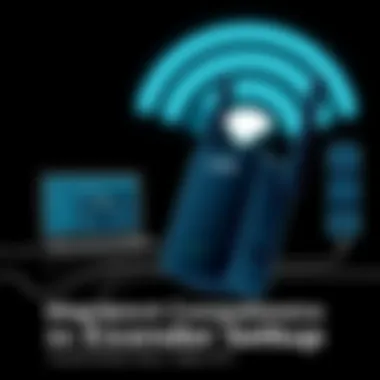

- A key characteristic of keeping the extender at an optimal distance is that it ensures a strong backhaul connection, which means better performance overall. A successful setup typically has the extender no more than halfway between your router and the farthest area needing coverage.
- The unique feature of this strategy is that it allows for minimal interference from physical obstructions like walls and furniture. In practical terms, this leads to reduced latency and improved data throughput.
Obstruction Analysis
Obstruction analysis involves surveying your deployment area for potential barriers to Wi-Fi signals. Walls, appliances, and even the materials used in your home (like metal or concrete) can significantly hinder signal propagation.
- The key characteristic of conducting this analysis is that it helps in selecting the best spot for placing your extender. Areas free from large obstructions will lead to a more powerful and stable signal.
- A unique feature of understanding your surroundings is the ability to predict how different placements will affect your Wi-Fi experience. While it may seem cumbersome at first, performing this analysis will ultimately provide a smoother, faster internet experience throughout your living or working space.
Networking Requirements
Compatible Devices
Knowing whether your devices are compatible with the D-Link extender is another step worth taking. Not all devices can seamlessly connect to an extender, especially older models that may not support newer Wi-Fi standards.
- A beneficial characteristic of ensuring compatibility is that it eliminates the headaches that come with connection failures. You want to be sure that everything from smartphones to smart TVs can join your network without a hitch.
- The unique feature here is that modern D-Link extenders tend to support both older and newer standards, making them versatile and accommodating. However, ensuring compatibility can safeguard against unforeseen issues during setup.
Security Protocols
The importance of security protocols can’t be overstated. Using strong and up-to-date security measures protects your extended network from unauthorized access, keeping both your devices and personal information secure.
- A key characteristic of robust security protocols is that they provide peace of mind as you connect multiple devices to your network. Ensure that WPA3 is enabled, and if not, strive for WPA2 at a minimum.
- On the other hand, opting for outdated protocols can leave your network vulnerable. The unique feature of maintaining a secure setup is that you not only protect your devices but also enhance overall network performance since secure networks often exhibit less interference and better stability.
Initiating the Setup Process
Starting the setup process of a D-Link extender is a pivotal step. It serves as the bridge that connects your existing Wi-Fi network to the enhancer device, ultimately improving coverage and connectivity. Understanding how to initiate this process correctly is essential for achieving optimal performance of your extender. This section will delve into the methods of connecting the extender and accessing its configuration interface, providing insights that every IT professional or tech enthusiast should heed.
Connecting the Extender
Establishing a link between your D-Link extender and your home or office network is crucial. There are two primary methods to achieve this: using an Ethernet connection or a wireless connection.
Using Ethernet
Connecting through an Ethernet cable is often favored for its reliability. It involves physically linking your extender to the router via an Ethernet cord. One key characteristic of this method is its stability; it reduces the risks of signal drops that might occur during wireless transmission. This makes it a popular choice among users seeking a straightforward, no-frills setup process.
Benefits of using Ethernet include:
- Consistent Speed: Wired connections are less prone to interference, so you get a steady internet speed, avoiding the fluctuations often seen with wireless setups.
- Ease of Use: New users can easily follow the steps without needing extensive tech knowledge.
- Quicker Setup: For those who want to skip potential connectivity frustration, wired connections can facilitate a faster configuration process.
However, there are drawbacks, such as the need for cabling, which may restrict placement options. This can be a consideration, especially in larger spaces or unique layouts.
Wireless Connection
On the flip side, setting up a D-Link extender via a wireless connection is celebrated for its flexibility. This method involves connecting the extender to the existing Wi-Fi network without any physical connections. The primary aspect here is mobility; users can place the extender in various locations to optimize coverage without being tethered down by cables.
The unique features of wireless connections are:
- Wider Placement Options: Since no cables are required, placement becomes a simple matter of ensuring proximity to the main router and any zones that need covering.
- User-friendly Setup: Many users find it easier to set up wirelessly, especially if they are familiar with touchscreen interfaces or mobile apps.
Yet, wireless connections can suffer from interference, especially in environments with many electronic devices or thick walls. While it delivers convenience, users should be mindful of potential fluctuations in performance due to distance or obstructions.
Accessing the Configuration Interface
Once the extender is connected, accessing its configuration interface is the next vital step. This interface allows users to customize settings and optimize performance to suit specific needs. There are two primary methods for accessing this interface: through a web browser or a mobile application.
Web Browser Access
Web browser access to the D-Link extender's interface is straightforward. Users generally type the default IP address of the extender into a web browser, which opens the management portal. This method is favored for its extensive options and visibility, giving users a comprehensive look at settings.
Key characteristics include:
- Rich Features: Users often have a more extensive range of settings available via web access, allowing for advanced configurations and granular control over network parameters.
- Ease of Documentation: Many users are accustomed to web interfaces, making navigation fairly intuitive.
Despite its advantages, web access can lead to confusion for less tech-savvy users, compromising ease of use. Additionally, security measures like password protection are necessary to prevent unauthorized access, which adds a layer of complexity.
Mobile Application Setup
Using a mobile application to access the D-Link extender's configuration interface is increasingly popular. The app usually guides users through setup steps and offers a simplified interface designed for touch navigation. This method is beneficial for those who prefer mobile devices over computers.
Notable features include:
- User-friendly Experience: The app interface is generally stripped down without overwhelming users, making it attractive, especially for beginners.
- On-the-go Management: Changes can often be made directly from mobile devices, providing convenience and a layer of flexibility.
Nevertheless, app setups may sometimes lack the depth of configuration options available through web access. Certain advanced features might be omitted, which can limit the ability of experienced users to fine-tune settings.
With both methods of access having their distinct advantages, users must choose based on their comfort level. The goal is to find an approach that aligns with one’s operational needs and technological expertise.
Web-Based Configuration Steps
Configuring your D-Link extender through a web interface offers a well-structured way to manage your device settings. This method provides a clear interface where you can access all necessary features to set up your D-Link extender effectively. The importance of this section lies in its ability to allow users to make adjustments with precision and clarity. Web-based configuration typically gives you more control over detailed settings compared to app-based options, ensuring that tech enthusiasts and IT professionals can tailor their networks to their specific needs.
Logging Into the Admin Dashboard
Accessing the admin dashboard is your starting line when configuring your D-Link extender. To log in, you usually type the device's IP address into your web browser. This is often or , but it may differ based on your setup. You will be prompted to enter the username and password, which are generally printed on the device or indicated in the user manual.
Once inside, you'll find a straightforward interface displaying various network settings. This initial step is critical, as improper access can lead to complications down the line. Make sure to create a secure password here to protect your extender from unauthorized access.
Wireless Network Settings
Configuring your wireless network settings correctly is crucial for achieving an optimal user experience with your D-Link extender. Here are three important settings to focus on:
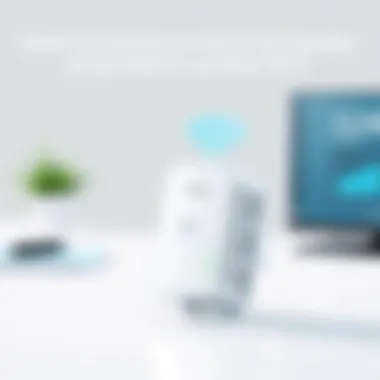

SSID Configuration
The SSID (Service Set Identifier) is essentially the name of your Wi-Fi network. When it comes to SSID configuration, it’s important to choose a name that is recognizable but not too revealing. By effectively naming your network, you enhance your chances of users connecting without confusion, while also maintaining some privacy. For instance, while naming it "John's Wifi" might seem practical, you might want to choose something more ambiguous, like "Family Network". This approach keeps potential intruders at bay. It’s common to see SSIDs that imply a lack of security, which, ideally, should be avoided.
This configuration allows you to create a friendly environment for your connected devices, making sure they all recognize the strongest available signal. Uniquely named SSIDs can actually make troubleshooting simpler, as they help you visually differentiate your networks in crowded spaces.
Password Configuration
Password configuration is just as important as selecting a suitable SSID. Here, you’re determining the key that secures your network. A strong password should contain a mix of letters, numbers, and symbols, ensuring it's difficult to guess. Using default passwords severely compromises your network security. An advisable practice is employing a passphrase instead of a traditional password; for instance, rather than “abc123”, consider something like “P@ssw0rd2023!”, which adds complexity without making it impossible to remember.
Securing your network with a proper password is not merely an optional step; it's an absolute necessity. This safeguards personal information from unauthorized access while helping to maintain optimal network performance.
Repeater Mode Activation
The repeater mode is one of the standout features of a D-Link extender, as it amplifies your existing Wi-Fi signal, ultimately increasing coverage. Activating this mode is quite straightforward and can be accessed through the admin dashboard. Once you activate repeater mode, your D-Link extender will begin scanning for available networks to connect with, effectively extending your current signal further.
The beauty of repeater mode lies in its simplicity—one click can allow your devices to thrive in areas that were once out of reach of the main router. However, one should be aware of the potential downside; using repeater mode can sometimes halve your bandwidth, as the extender simultaneously receives and transmits signals. Therefore, while it’s a beneficial feature for broader coverage, a careful consideration of your network needs is essential.
App-Based Configuration Steps
In today's fast-paced tech landscape, having the ability to configure your D-Link extender via a mobile app is a game-changer. With the app, the whole process becomes more intuitive and user-friendly. Using an application designed specifically for managing and setting up network devices simplifies tasks that might seem daunting at first glance. It saves time and often reduces the chance of errors that can occur during manual configuration.
Downloading the D-Link App
Getting started with the D-Link extender setup requires a small but crucial step: downloading the D-Link app. This application is available for both iOS and Android devices, ensuring broad compatibility for most users.
The D-Link app is not just a simple configuration tool; it acts as a centralized hub for managing your network. An important characteristic of the app is its user-friendly interface, which guides users through the setup process step by step. The benefit here is clear: instead of juggling multiple windows or settings on a web browser, you can manage everything on your mobile device.
However, one of the drawbacks includes needing sufficient storage on your device and reliable internet access to download the app securely.
Guided Setup Process
Once you've downloaded the D-Link app, you're ready to engage in the guided setup process, which breaks down the networking tasks into manageable steps. This guided process is designed to ensure that even those who may not be tech-savvy can successfully navigate through it.
Wi-Fi Network Selection
When you reach the Wi-Fi network selection during the setup, it becomes an essential point. The app will prompt you to select the existing Wi-Fi network that you want to extend. One key characteristic of this feature is that it shows all available networks, making it easy to find yours.
Choosing the right Wi-Fi network is critical to achieving optimal performance. By selecting your primary network, you're telling the extender which signal to replicate, thus maximizing coverage and speed.
Advantages of this specific aspect include real-time feedback on signal strength, allowing users to make informed decisions. However, on the downside, users in densely populated areas may see multiple networks and could potentially choose the wrong one if they aren't cautious.
Device Registration
The next crucial aspect of the guided setup is device registration. Here, the app usually requires some information to ensure secure and personalized management of your extender.
A key characteristic of device registration is that it ties your specific extender to your D-Link account, enhancing security and support capabilities. This is beneficial because it enables you to manage and troubleshoot your devices remotely. But registering your device means sharing some personal information, which some users may find concerning.
Testing Connectivity
Testing connectivity is vital when it comes to ensuring your D-Link extender is functioning properly. A well-set up extender not only amplifies your existing Wi-Fi signals but also broadens the coverage area. Ensuring that this extension works optimally can save you from headaches down the road. Proper connectivity verification helps in identifying potential issues early on, therefore preventing future disruptions in service. To break this down, let’s delve into two crucial aspects: verifying the signal strength and performing a speed test analysis.
Verifying Signal Strength
Verifying signal strength is an essential step in testing the connectivity of your D-Link extender. It is important to note that weak signals can lead to slow internet speeds and frequent disconnections. When checking signal strength, remember that different devices might show varying results due to the specifications and capabilities of each. You can use your smartphone, laptop, or a dedicated Wi-Fi analyzer app to gauge the signal strength.
Here’s what to consider during your verification:
- Check Placement: Placing your extender in an ideal location, free from obstructions, is essential. Sensitive electronics, thick walls, and large furniture can all interfere with your Wi-Fi signals.
- Signal Quality Indicators: Most devices will display signal quality through bars. Aim for a minimum of three bars for satisfactory performance.
- Distance Metrics: If you find that the signal strength is consistently poor, you might need to experiment with the extender's position. You want it close enough to the router but not too close to negate its purpose.
In many cases, the D-Link setup interface provides useful metrics about signal strength, helping you to adjust its position accordingly. A simple "move it around until the signal is good" could make a huge difference in your user experience.
Speed Test Analysis
Once you have verified that your signal strength is adequate, the next step is to conduct speed test analyses. This will give you a clearer picture of the actual internet performance your network is providing, through the extender. Speed tests evaluate the download and upload speeds, reflecting real-world usage scenarios. Conducting a speed test is straightforward:
- Select a Speed Test Tool: Use trusted websites such as speedtest.net or fast.com to assess your speeds.
- Run Multiple Tests: Test at different times of the day. Internet speeds can fluctuate based on various factors such as peak traffic hours.
- Compare Speeds: Compare the speeds from your devices connected to both the main router and the extender. Note any significant discrepancies.
A vital point to remember is that while strong signal strength indicates a good connection, it does not guarantee fast internet speeds. Factors such as bandwidth allocation, network delays, and the number of connected devices can also impact performance.
To summarize, testing connectivity plays a crucial role in evaluating your D-Link extender’s setup. Paying attention to signal strength and conducting speed tests are practical ways to ensure the extender is working as it should. This proactive approach often results in enhanced Wi-Fi reliability and a better overall online experience.
Troubleshooting Common Issues
Troubleshooting common issues is a vital aspect of ensuring your D-Link extender operates optimally. It’s not uncommon to run into connectivity hiccups or performance dips after setting up the device. Understanding how to troubleshoot effectively can save time and frustration, optimizing your Wi-Fi coverage and enhancing your overall experience.
This section delves into two primary issues—connection failures and interference problems—providing concrete steps to address them. Mastering these troubleshooting techniques not only rectifies immediate problems but also equips users with knowledge to prevent future mishaps.
Connection Failures
Connection failures can be particularly pesky, leaving users scratching their heads in confusion. They often stem from misconfigurations, outdated firmware, or simply a weak Wi-Fi signal. Getting to the crux of these problems is crucial for maximizing the benefits of your D-Link extender.
Resetting the Extender
Resetting the extender is often the first step when experiencing connection issues. This process restores the device to its factory settings, which can resolve a multitude of configuration-related problems. One key characteristic of resetting is its simplicity: it usually just requires a paperclip to press the reset button for a few seconds.
This method is a beneficial choice outlined in this guide due to its effectiveness in clearing potential software glitches or conflicts caused by previous settings. The unique aspect here is that a reset not only fixes issues but also refreshes your configuration, allowing for a clean slate to start over.
Advantages:
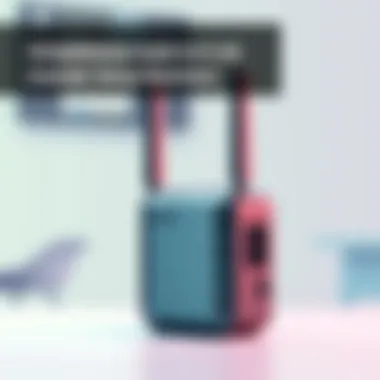

- Clears up misconfigurations.
- Restores default settings quickly.
- Often resolves software bugs.
Disadvantages:
- All personalized settings, including the Wi-Fi name and password, will be lost.
- Requires reconfiguration afterward.
Adjusting Settings
Another way to tackle connection failures is by adjusting your settings through the extender's dashboard. This approach allows users to modify key configurations such as network name, security protocols, and device connections. One of its standout features is the ability to selectively enable or disable certain features to troubleshoot connectivity issues.
This method is popular because it gives users more control over their network rather than relying solely on a reset. Users can analyze settings that might be affecting their performance while preserving any custom configurations they find effective.
Advantages:
- Maintains personalized settings.
- Targeted adjustments can resolve specific issues.
Disadvantages:
- Can be confusing for non-tech-savvy users.
- Requires understanding of network configurations.
Interference Problems
Interference problems are another common pain point when using D-Link extenders. They disrupt signals leading to slower speeds or unreliable connections. Identifying and rectifying these problems is key to enabling seamless internet usage.
Identifying Sources of Interference
Identifying sources of interference is essential for optimizing your network's performance. Common culprits include microwaves, Bluetooth devices, and even thick walls that disrupt signals. IP cameras or neighboring Wi-Fi networks can also add to the mix, creating a crowded spectrum that slows everything down.
Recognizing these sources helps users pinpoint what adjustments are needed. This proactive approach is a beneficial addition to your toolkit since tackling interference often results in a significant boost in signal quality and stability.
Advantages:
- Provides insight into what may be affecting performance.
- Helps in pinpointing specific problems that can be fixed.
Disadvantages:
- Requires some understanding of environmental effects on wireless signals.
- Can involve trial and error.
Channel Adjustment Techniques
Channel adjustment techniques can effectively mitigate interference problems. Wi-Fi operates on different channels, and manually selecting a less congested channel can significantly improve performance. Each router has default channels, which are often set to automated preferences.
This method is a favored technique for users who find their connection flaky, giving them the power to customize their network for optimal performance. Adjusting the channel can lead to cleaner signal paths, reducing overlap with neighboring networks.
Advantages:
- Can significantly clean up interference issues.
- Easy to implement with most modern routers.
Disadvantages:
- May require users to research which channels are less congested.
- Not a guaranteed fix if other factors are in play.
Understanding how to troubleshoot common issues with your D-Link extender can greatly enhance your experience, ensuring consistent and reliable connectivity.
The steps laid out here provide a thorough basis for diagnosing and rectifying problems as they arise, paving the way for a more robust home network.
Maintaining Your D-Link Extender
Maintaining your D-Link extender is crucial for ensuring that your network remains reliable and efficient. Just like any other piece of technology, neglecting regular upkeep can lead to performance degradation, increased connectivity issues, and even security vulnerabilities. By focusing on specific maintenance elements, yoU can extend the life of your device and ensure optimal usability.
Regular Firmware Updates
Firmware updates are like vitamins for your D-Link extender. These updates contain essential patches and improvements that can enhance functionality and fix bugs that might be lurking beneath the surface. Here’s why keeping your firmware current matters:
- Security Enhancements: Cyber threats are ever-evolving, and outdated firmware may present opportunities for exploits. Regular updates can mitigate these risks, protecting your data and personal information.
- Performance Improvements: Manufacturers often roll out updates to improve the overall performance or to fix known issues. This may involve optimizing bandwidth usage, thus enhancing the speed and reliability of your Wi-Fi connection.
- New Features: Sometimes, you’ll find that newer functionality becomes available through updates. This could include improved user interfaces, additional configuration choices, or enhanced network features.
To update your firmware, log into your extender's admin dashboard and navigate to the firmware section. It should be a straightforward process, but ensure you follow the manufacturer's instructions closely. Keep in mind that you may even want to set reminders to check for firmware updates every few months, as this is often an overlooked part of device maintenance.
Periodic Performance Evaluation
Now that we’ve discussed the significance of firmware updates, let’s dive into performance evaluation. Quite simply, regularly assessing how well your D-Link extender is functioning can uncover potential issues that may not be immediately visible. Here’s how you can carry out this evaluation:
- Signal Strength Assessment: Use a Wi-Fi analyzer app to check the strength of your network. If you notice weak spots, it might be time to reposition your extender or remove any physical obstacles in the way.
- Speed Tests: Running periodic speed tests can help you gauge the performance of your network. Ideally, your speed should meet or exceed the expectations set by your internet service provider. If not, there may be underlying problems that need addressing.
- User Load Analysis: If multiple users are connected to your network, it's essential to analyze how this affects performance. Too many connected devices can lead to slower speeds and connectivity challenges. It may be necessary to upgrade your extender or manage device connections more effectively.
Overall, regular evaluations can aid in identifying problem areas before they escalate into bigger issues, ensuring that your D-Link extender remains a reliable asset to your home or office network.
It’s better to be proactive than reactive; regular maintenance can save you headaches down the road.
Ending
In our fast-paced digital landscape, having a seamless and robust internet connection is no longer optional but a necessity. This article has delved into the intricacies of setting up D-Link extenders, providing a roadmap that can significantly enhance your Wi-Fi experience. With a clear understanding of the setup process, users can now leverage the full potential of their internet service.
Recap of Setup Process
Setting up a D-Link extender may seem formidable at first glance, but the process can be broken down into manageable steps:
- Pre-Setup Considerations: Assess your coverage needs and decide on the optimal location for your extender. This step is crucial because incorrect placement can lead to suboptimal performance.
- Initiating the Setup: Whether connecting via an Ethernet cable or wirelessly, ensuring a stable initial connection forms the backbone of the setup process.
- Configuration: The heart of the setup lies in configuring the extender through a web browser or a mobile app. Here, setting the SSID and password correctly will make a world of difference.
- Testing Connectivity: Verifying the setup with speed tests and signal strength checks ensures that your extender is working as intended.
- Troubleshooting: Common issues, if they arise, can typically be resolved through simple adjustments, allowing for continued smooth operation.
This systematic approach not only simplifies the initial setup but also contributes to long-term network efficacy, guaranteeing that you maintain solid coverage throughout your environment.
Future Considerations for Network Optimization
Once you have your D-Link extender up and running, it is essential to consider long-term strategies for optimizing network performance. Some thoughtful considerations include:
- Regular Firmware Updates: Keeping your extender's firmware updated is crucial. These updates not only improve performance but also enhance security against potential vulnerabilities. To stay informed, regularly check the D-Link support site or enable automatic updates if available.
- Signal Strength Verification: As your environment changes, whether due to new obstructions or a change in usage patterns, regularly checking the signal strength can help you adjust placement or settings accordingly.
- Interference Management: Understanding potential interference sources, such as microwaves or neighboring Wi-Fi networks, allows for more strategic channel selection, maximizing your extender's efficiency. Consider using apps to scan for channel congestion.
- Network Expansion: If your requirements grow, think about integrating additional extenders or switching to more advanced options. This foresight can prevent congestion and maintain a seamless experience as your user base expands.
By actively engaging in these considerations, you can ensure that your D-Link extender serves not just as a temporary solution, but as a robust part of your long-term network infrastructure.

