Harnessing Dictation in Word for Mac: A Comprehensive Guide
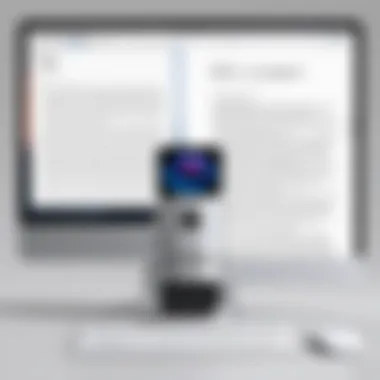
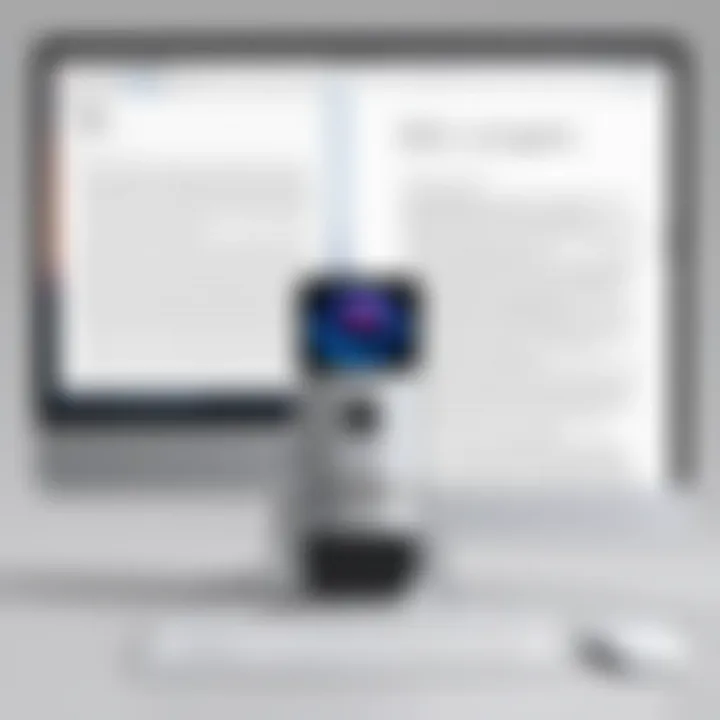
Intro
As we navigate the continuously evolving landscape of technology, tools like dictation in Word for Mac are no longer just handy extras; they’re becoming essential for professionals looking to streamline their workflows. For anyone working in technology, whether it be developers, writers, or project managers, voice recognition software can transform how tasks are approached. This article offers an insight into simply how to tap into the potential of dictation in Word for Mac. We will explore various functionalities, accuracy levels, and share tips to get the most out of this voice-driven feature.
Hardware Overview
Specifications
Before diving into the nitty-gritty of software capabilities, it pays to consider the hardware setup that enhances the dictation experience. Mac systems that provide effective dictation features generally come equipped with quality microphones. While built-in microphones work reasonably well, using external devices, such as a USB microphone or high-end headsets, can amplify dictation performance immensely.
Some models to consider when looking for an optimal setup include:
- MacBook Pro: Known for its high-quality audio input and efficient processing power.
- iMac: Offers a larger display, which can provide a spacious workspace while using dictation tools.
- Mac Mini: A compact option that still packs power, especially when paired with a robust microphone.
Performance Metrics
When it comes to performance, the dictation feature relies heavily on the capability of the hardware it operates on. Factors such as the processor speed, RAM, and audio input quality contribute significantly to the responsiveness and accuracy of the dictation tool. Many users find that a steady internet connection combined with a dual-core processor or better leads to an increase in success rates of voice-to-text conversion. Noticing these nuances in hardware can clarify the experience.
"An optimal hardware setup not only makes dictation easier but also enhances overall productivity by reducing common errors in voice recognition."
Software Analysis
Features and Functionality
The dictation feature in Word for Mac isn’t just about converting speech to text; it encompasses a variety of functionalities designed to support different styles of work. For example, it includes the ability to add punctuation, insert numbered lists, and even make formatting commands—all done through voice. Once set up, it allows for hands-free operation, benefiting those who may find traditional typing challenging or slow.
Users can quickly access this feature through the toolbar. Speaking naturally and articulately usually results in better accuracy; however, every user will need to fine-tune their speaking behavior to find what works best for them.
User Interface and Experience
In terms of user interface, Microsoft has designed Word for Mac to offer a clean, user-friendly layout. The dictation feature sits unobtrusively in the toolbar, making it easy to start and stop as needed. The tactile elements remain important too, as one may need to switch back to manual typing for specific entries or corrections. Users often describe the experience as seamless once they become accustomed to toggling between speaking and typing.
The experience overall has improved with updates, and users are grateful for the minimal latency while dictating. But even the most sophisticated features may run into snags, potentially taking away from the fluidity expected in a professional setting.
In the following sections, we will explore further into tips for optimizing your experience, troubleshoot common issues, and compare dictation to traditional typing methods.
Preface to Word for Mac Dictation
The dictation feature in Word for Mac opens up a new world for IT professionals and tech enthusiasts alike. As the fast-paced nature of the workplace evolves, finding efficient ways to accomplish tasks becomes ever more critical. Voice recognition technology enables hands-free productivity, allowing users to focus on their ideas rather than getting bogged down by keyboard strokes. Moreover, dictation can enhance accessibility, making it easier for those with disabilities to create documents just as easily as others.
In working environments that demand quick turnaround times, dictation provides an alternative that combines speed with accuracy when done correctly. This feature not only saves time but also takes advantage of the natural flow of speech. Instead of the mechanical clatter of keys, your voice becomes the primary tool, albeit with its own set of requirements and nuances.
This article will focus on the core aspects of dictation in Word for Mac, such as how to set it up, best practices for effective use, and ways to troubleshoot common issues. Moreover, we will delve into the technology behind voice recognition and how it applies to real-world scenarios, especially for IT professionals who often juggle multiple projects.
Overview of Voice Recognition Technology
Voice recognition technology is, without doubt, one of the most fascinating advancements in recent years. It leverages complex algorithms and machine learning to convert spoken language into text. Understanding this technology can offer insights into its capabilities and limitations. Consider how the software analyzes your voice. It breaks down sound waves into data patterns, which, with practice and exposure, it learns to interpret correctly.
"Voice recognition isn’t just a tech gimmick; it’s a leap forward in how we interact with our devices."
However, not all voice recognition systems are created equal. The efficacy of a dictation program can be influenced by accents, background noise, and the specific phrasing you employ. While this technology has made remarkable strides, it’s still a work in progress. Recognizing these factors will help users set their expectations accordingly and utilize the dictation feature to its fullest potential.
Importance for IT Professionals
For IT professionals, dictation becomes more than a convenience; it’s a productivity tool that can significantly change workflows. Imagine drafting an extensive report or brainstorming ideas while juggling multiple software programs. The ability to convert thoughts into text rapidly frees up cognitive load, allowing the mind to engage more creatively.
Moreover, considering the technical jargon that often accompanies IT-related discussions, dictation systems that can handle specialized terminology provide a competitive edge. It empowers users to produce documents with accurate language tailored to their technical field. This fact contributes to higher quality documentation without consuming excessive time, thus helping maintain a streamlined workflow.
Setting Up Dictation in Word for Mac
Setting up dictation in Word for Mac is a crucial step that affects how IT professionals and tech enthusiasts optimize their productivity. In a fast-paced world, voice recognition capabilities can drastically reduce the time spent on mundane typing tasks. Moreover, setting dictation up correctly can enhance the overall experience, minimize errors, and ensure that the spoken word is successfully converted into accurate text. Let’s explore the essential elements and considerations of setting up dictation in Word for Mac.
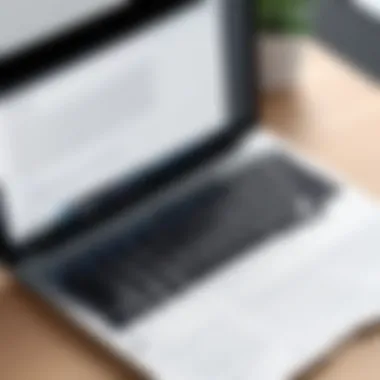

System Requirements and Compatibility
Before diving into voice commands or enhancing the writing experience, it’s necessary to ensure that your device meets specific system requirements. Here’s what needs to be considered:
- Operating System: First and foremost, make sure your device runs on macOS Sierra or later. If you're still grinding it out on an earlier version, then it might be high time to think about an upgrade.
- Microphone Quality: While it might be tempting to use the built-in microphone, a dedicated external setup can make a significant difference. Good quality mics can lead to clearer audio input, ensuring the software interprets your voice accurately.
- Internet Connection: Even though some features work offline, having a stable internet connection for cloud-based recognition enhances performance, giving you more accurate results.
- Language Preferences: Dictation software supports multiple languages and regional accents. Check that the corresponding language packs are installed. This little detail can change the whole game, especially for non-native speakers.
Enabling Dictation Feature
Once you're clear on the system requirements, the next step is enabling the dictation feature itself. It's simple enough, but a few specific actions can lead you to successfully activate it.
Accessing Settings
Accessing settings is the first hole-in-one to opening up the dictation functionality in Word for Mac. To get started, head to the Apple menu, then navigate to System Preferences. It sounds straightforward, but many forget that this tiny detour can prevent a whole lot of frustration later on.
- Key Characteristic: Once you access the settings, look for "Keyboard" and then the "Dictation" tab. Here, the simplicity of switching it on is especially appealing to those busy professionals who value efficiency. It’s just a button click away!
- Why It's Beneficial: Enabling dictation opens doors to an entirely new workflow. Instead of spending hours hunched over a keyboard, you can redirect your creative energy toward other pressing tasks. With just your voice, entire paragraphs can come together.
- Unique Features: One unique aspect about accessing settings is the option to choose between ‘Enhanced Dictation’ and basic dictation. Enhanced allows for continuous listening without needing to connect to the cloud every time you speak, which is perfect for those in areas with spotty internet.
Tip: Don’t overlook the shortcut feature in settings! Setting a keyboard shortcut to activate dictation can save valuable seconds in your workflow, allowing you to speak and type with ease.
Adjusting Preferences
After you enable the dictation feature, adjusting preferences is the next step that often gets overshadowed. It’s one of those behind-the-scenes tweaks that can hugely impact how effectively you will use the dictation feature.
- Key Characteristic: Within the dictation settings, you can select your preferred language, voice, and even the shortcut key. Tailoring these preferences means that your dictation adapts to your communication style, which can significantly enhance usability.
- Why It's Popular: Professionals often rave about this adjustment opportunity because it offers personalization. Using a familiar voice or setting your most used language can ease any potential awkwardness in dictation.
- Unique Feature: Another unique part is that you can easily toggle whether the computer listens for commands without breaks, tailoring the flow to your needs. Occasionally, it may only recognize punctuation when spoken explicitly, which is something to keep in mind.
In summary, when setting up dictation in Word for Mac, emphasizing system requirements and personalizing preferences can lead to a vastly superior user experience. With the right setup, tech professionals have a powerful tool at their fingertips, seamlessly converting their spoken words to text.
How to Use Dictation Effectively
Utilizing dictation properly can make a world of difference in productivity, especially for those who find that typing slows down their train of thought. It streamlines the writing process, enabling users to focus on their ideas rather than the mechanics of typing. For IT professionals who often juggle multiple tasks, voice recognition can free up time and allow for quicker documentation and reporting.
Basic Voice Commands
Voice commands are the backbone of dictation software. Understanding these commands can significantly enhance your experience. Commands typically include:
- "New Line" to move to a new line.
- "Delete That" to remove recent text you might not want.
- "Select [text]" for highlighting specific phrases.
These commands not only make the dictation process faster but also reduce the need for manual corrections afterwards. As you become familiar with them, you’ll notice a shift in how you engage with your document, capturing thoughts swiftly without losing momentum.
Formatting Text with Dictation
Text formatting is another area where dictation shines, allowing for a seamless transition from raw text to polished paragraphs with voice commands.
Creating Lists
One powerful aspect of using dictation in Word for Mac is the ability to create lists verbally. Saying "Create a list" or simply "Bullet" initiates a bulleted list, while "Numbered List" starts a sequence. This feature is beneficial for organizing thoughts or outlining projects effortlessly. It can be a real timesaver when constructing comprehensive reports, as well as maintaining a clear, organized flow of information.
The key characteristic of this command is its simplicity; it allows users to focus on content rather than formatting. However, a downside is that initial formatting might not always align perfectly with the user’s intended structure, necessitating a quick visual check after dictation.
Using Punctuation
Incorporating punctuation effectively through dictation is crucial for maintaining clarity and structure in written work. Commands like "Comma", "Period", and "Question Mark" help dictate fluid thoughts without breaking the writer's concentration. The specific aspect of using punctuation is not just about how text looks; it directly affects comprehension for anyone reading the output later.
A significant advantage here is efficiency; users can maintain their thought flow without constantly stopping to type punctuation. Yet, it’s essential to be aware that not all commands may perform perfectly every time, especially with complex phrases. One must be ready to review and revise accordingly.
"Dictation isn’t just about speed; it’s about channeling your thoughts without the clutter of keyboard action."
With practice, mastering these voice commands can transition the dictation experience from a novelty to an indispensable part of daily work tasks.
Evaluating Dictation Accuracy
Understanding how well the dictation feature performs is crucial for those who rely on it regularly. Accuracy directly influences productivity, as even minor mistakes can lead to significant time spent on edits and corrections. This section delves into the essential aspects of dictation accuracy, focusing on how it varies in real-world situations, particularly in handling accents and technical jargon. By evaluating these elements, users can better grasp the capabilities and limitations of dictation features, allowing them to make more informed decisions about integrating this technology into their workflows.
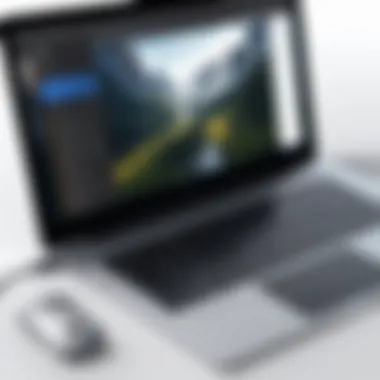

Real-world Performance Assessment
Accent Recognition
Accent recognition is a defining factor when assessing the effectiveness of dictation technology. In professional environments, where a range of accents might be present, the ability of Word for Mac’s dictation tool to accurately interpret spoken words can greatly enhance communication and productivity.
The key characteristic of accent recognition within Word for Mac is its adaptability. The software is designed to learn from user input, making it progressively better at understanding diverse pronunciations. This adaptability is beneficial for IT professionals who work with a multicultural team or interact with clients worldwide.
One unique feature of this technology is how it employs machine learning algorithms. These algorithms analyze speech patterns to recognize various accents, which can significantly improve the user experience. However, the downside is that it may take time for the software to adjust to a new user's accent, which could lead to initial inaccuracies.
Technical Terminology
Navigating technical terminology presents another challenge in dictation accuracy. In tech-heavy fields, complex jargon is frequently used, and the capacity of dictation software to handle these terms is paramount. The strength of dictation in handling technical language lies in its ability to incorporate context.
For instance, if a user frequently dictates terms like “cloud computing” or “cybersecurity,” the software can learn and adapt to include these specific phrases in its vocabulary. This customized recognition is particularly valuable for IT professionals, as it minimizes the likelihood of errors during transcription.
A distinct feature of this capability is the option for users to add custom words to the application’s dictionary. However, despite these advantages, there can still be hurdles; the software might flag rare technical terms incorrectly, leading to misunderstandings.
User Feedback and Experiences
User experiences with dictation reveal a spectrum of satisfaction and frustration. Many users appreciate the time-saving aspect of dictation, especially when dealing with bulk documentation or emails. They have noted that as they become familiar with the system, their dictation accuracy improves significantly.
However, concerns often arise regarding the initial learning curve and the occasional requirement to clarify or edit spoken text. Some users have shared experiences on forums like reddit.com, highlighting instances where the tool struggled with certain accents or specialized terminologies, impacting their dictation process.
Overall, while there are mixed reviews, the consensus indicates that ongoing improvements in technology are gradually addressing these shortcomings, enabling a smoother experience for users.
Comparing Dictation with Traditional Typing
When it comes to the modern work environment, comparing dictation with traditional typing reveals various dynamics that can affect productivity and workflow. With technology evolving, voice recognition offers a fresh perspective on how we engage with written communication. The differences between these two methods can be quite illuminating, especially for IT professionals who constantly seek tools to streamline their processes.
Speed and Efficiency Analysis
One of the first elements that pops up when weighing dictation against conventional typing is speed. Dictation allows users to express their thoughts verbally, often resulting in faster conversion into text compared to the manual keystrokes associated with typing. Studies suggest that an individual can speak about 125-150 words per minute, whereas the average typing speed hovers around 40-60 words per minute. This obvious speed advantage can lead to significant time savings in day-to-day tasks like drafting documents or composing emails.
- Time Efficiency: Imagine a project manager drafting an extensive report. If they choose to dictate, they might finish in half the time it would take to type that same report.
- Immediate Output: Dictation translates voice directly into text, allowing users to capture ideas without the delay of manual input.
However, it’s crucial to note that while dictation shines in speed under ideal scenarios, the actual efficiency may falter in less-than-perfect conditions such as background noise or unclear speech. This consideration begs the question: when is dictation truly beneficial?
Cognitive Load Considerations
Another layer to peel back is the cognitive load associated with each method. Typing engages the brain in the physical act of pressing keys while organizing thoughts, but it can also create a certain mental strain, especially for projects that require intensive focus and concentration. Dictation, on the flip side, permits a more fluid chain of thought.
- Thought Process: In dictation, the mental process of forming narratives can flow more naturally. You’re not breaking your rhythm to find the right keys; rather, you speak, and the software transcribes.
- Multitasking Potential: Being able to vocalize thoughts while managing other tasks can empower professionals to juggle multiple facets of their work simultaneously.
Despite these strengths, dictation comes with its own set of hurdles. Accents, varied vocal inflections, and rapid speech can introduce errors, which require revisiting the document for corrections. Thus, the trade-offs between ease and precision become apparent.
"Efficiency is doing better what is already being done." — Peter Drucker
Good dictation practices, when combined with awareness of its limitations, can lead to an overall better workflow for many professionals.
Enhancing Dictation Experience
When diving into the realm of dictation in Word for Mac, enhancing the user experience is paramount. For IT professionals and tech enthusiasts alike, knowing how to optimize dictation can lead to more accurate results and significant boosts in productivity. This section will unpack key strategies, tailored considerations, and the essential elements that ensure dictation becomes a reliable ally in daily tasks.
Best Practices for Clear Speech
To make the most out of dictation, enunciation is critical. Speaking clearly and confidently can drastically reduce misunderstandings and enhance accuracy:
- Articulate Your Words: Pronouncing words loudly and clearly minimizes errors, ensuring the software captures every nuance of your speech.
- Pace Yourself: A steady rhythm, rather than racing through sentences, allows the voice recognition software to accurately process what you're saying.
- Avoid Fillers: Words like "um," "ah," or "you know" can confuse dictation result. Speaking without these fillers helps in precise speech-to-text conversion.
- Practice Common Phrases: Familiarize yourself with common commands or technical jargon you frequently use. This practice can sharpen the software's accuracy over time.
Optimal Environment for Dictation
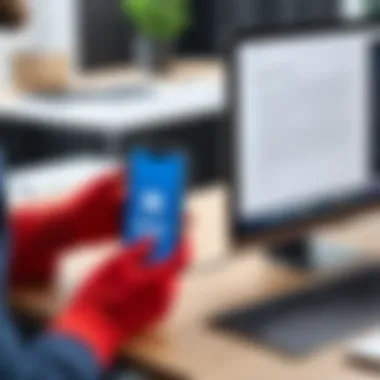

Creating the right atmosphere for dictation isn't just about comfort; it’s about ensuring clarity and focus in sound quality. Here are key considerations for an optimal dictation environment:
- Quiet Location: Choose a quiet room or workspace free of background noise. Even subtle sounds—like tapping fingers or low chatter—can interfere with voice recognition.
- Quality Microphone: Investing in a good quality microphone can make a world of difference. A dedicated microphone often captures voice better than built-in computer mics, enhancing clarity.
- Reduce Echo and Reverberation: Soft furnishings, such as carpets or curtains, can absorb excess noise and help in reducing echoes that the dictation software might struggle to process.
- Check Connection: If using a wireless mic, ensuring strong connectivity is crucial. Disconnections can lead to frustrating interruptions and inaccuracies in transcription.
In summary, taking these steps can substantially enhance the dictation experience, ensuring that the technology works seamlessly with your voice and environment. Armed with these best practices and an optimal setup, IT professionals will find dictation a powerful tool for achieving efficiency in Word for Mac.
Troubleshooting Common Issues
In any software, and especially in tools as robust as Word for Mac, users often find themselves facing various hurdles. Addressing these common issues not only enhances user experience but also boosts productivity. When working with dictation, the efficiency of the tool can be significantly hampered by connectivity issues or software glitches. For IT professionals, understanding these challenges is key to ensuring that voice recognition technology functions seamlessly in daily tasks.
Connectivity Problems
Connectivity issues are among the most typical problems users encounter with dictation tools. Since dictation technology relies on cloud-based voice recognition systems, any hiccup in internet connection can interrupt the flow of dictation, leading to frustration. A sluggish or intermittent network can cause voice commands to lag or misinterpret speech altogether.
Here are some common connectivity issues you might face:
- Weak Wi-Fi Signal: A weak Wi-Fi connection can interfere with the real-time processing of speech. It may result in delay or inaccurate transcription of dictated text.
- Router Issues: Sometimes the issue lies with the router itself. Regularly restarting the router may solve temporary glitches in service.
- VPN Interference: Using a VPN can also affect connectivity. Certain configurations or server locations might slow down internet speeds, thereby impacting dictation performance.
- Firewall Restrictions: Corporate networks often have strict firewalls that might block certain applications necessary for dictation services, leading to incomplete functionalities.
Tip: Always ensure you have a reliable and fast internet connection for optimal dictation performance. Consider switching to a wired connection if possible.
Software Glitches and Resolutions
No software is without its quirks, and dictation tools in Word for Mac are no exception. Software glitches could manifest in several ways such as freezing, incorrect transcription, or even the software not recognizing commands. Diagnosing these issues can be crucial for maintaining productivity levels.
Here are some potential software issues and how to address them:
- Updates Needed: Often, outdated software can lead to performance lags. Regularly check for updates to Word for Mac. Applying patches or upgrades often resolves unforeseen bugs.
- Microphone Settings: Sometimes the problem is as simple as incorrect microphone settings. Ensuring the microphone is set as the input device is essential. Also, checking the volume settings can make a significant difference.
- Corrupted Preferences: If something feels off, deleting preferences might help. This reverts settings to their default state and can resolve persistent issues.
- Reinstall the Application: If all else fails, uninstalling and then reinstalling Word for Mac can often eliminate any stubborn bugs embedded within the software.
When dealing with dictation, ensuring that software and internet connectivity is functioning properly is crucial. Following these troubleshooting tips can help IT professionals make the most out of the dictation capabilities available in Word for Mac, ultimately improving their workflow and productivity.
Future of Dictation Technology
As we look toward the horizon, the future of dictation technology holds immense promise, particularly for IT professionals who thrive on efficiency and precision. This evolution isn't merely about having a faster way to type but rather is a paradigm shift that integrates deeper functionalities and enhances user interaction with devices. Advances in artificial intelligence, speech recognition, and machine learning are ushering in a new age where dictation becomes not just a tool, but an integral part of our daily workflows.
Emerging Trends in Voice Recognition
The landscape of voice recognition technology is changing rapidly. More companies are diving headfirst into developing algorithms that can better understand different accents, dialects, and even slangs. For instance, Google and Microsoft are constantly refining their voice recognition systems to cater to a broader range of speakers.
- Context Awareness: Future voice recognition models are likely to incorporate context-aware features. This means they can adapt to the type of document you’re working on, understanding that commands might differ in a technical report versus a casual email.
- Improved Natural Language Processing: With cuts in natural language processing technology, voice dictation will become more conversational. This evolution will allow users to speak as they normally would—even using idiomatic expressions—making the voice-to-text conversion more seamless and accurate.
- Integration with Other Technologies: Voice recognition systems will likely integrate effortlessly with other software applications, providing a cohesive user experience. Imagine dictating notes directly into project management tools without the need for additional steps. This interconnectedness can save significant time and reduce friction in daily operations.
Potential Developments for IT Professionals
For IT professionals, the road ahead looks particularly interesting. The shift toward voice-driven operations paves the way for new job roles and adjustments in existing workflows. Here are a few key developments:
- Enhanced Accessibility: Voice technology democratizes access to information for many users, including those with disabilities. Future innovations will focus on expanding these capabilities, ensuring that dictation serves diverse user needs.
- Voice Commands beyond Text: As technology matures, voice commands may extend beyond text-related tasks to control various aspects of software and hardware. This could include managing settings, conducting searches, and even initiating complex commands, all through simple vocal instructions.
- Security Features: Privacy and security have become paramount, especially in enterprise settings. Future dictation technologies are expected to implement advanced security measures, such as voice biometrics, allowing systems to differentiate between users based on their vocal traits. This will add an extra layer of protection for sensitive information.
"With the right technology, the way we interact with machines will evolve, making us more productive and connected than ever before."
In summary, the future of dictation technology represents an evolving interface between humans and machines. Key trends in voice recognition promise to enhance our ability to communicate naturally, while developments tailored for IT professionals will reshape workplace dynamics. Staying abreast of these changes is invaluable for anyone looking to leverage technology to maximize productivity.
Closure and Recommendations
The conclusion of this article serves as a vital synthesis of everything we've explored regarding the dictation feature in Word for Mac. It’s essential to understand that voice recognition technology is not merely a novelty; it has become a critical tool for IT professionals and tech enthusiasts seeking to optimize productivity. The key facets discussed throughout this piece underscore the efficiency, adaptability, and emerging future of dictation technology.
One significant takeaway is the ability of dictation to streamline the writing process. Instead of typing away at lightning speed, one can simply speak thoughts aloud, allowing for a more natural flow of ideas. This can be especially beneficial for complex project documentation where clarity and quick communication are paramount. This not only minimizes physical strain but can also enhance creative output.
Summarizing Key Takeaways
- Efficiency Boost: Dictation can dramatically speed up document creation compared to traditional typing.
- User-friendly: Adjusting settings and understanding voice commands can significantly enhance user experience.
- Continuous Improvement: Advances in voice recognition are continuously improving accuracy, making it a valuable resource in professional settings.
- Environment Matters: The effectiveness of dictation often hinges on external conditions, stressing the importance of a quiet workspace for accurate results.
- Technical Familiarity: IT professionals who engage with dictation technology can leverage it for documentation, presentations, and even code comments, making it a versatile tool in various contexts.
Final Thoughts on Dictation in Word for Mac
Consider this: while typing has been the standard for centuries, integrating dictation can provide fresh alternatives that inspire innovation in how we approach tasks. They say time is money, and by leveraging dictation, IT professionals are investing both wisely. With continued improvements and evolving features, the future indeed looks promising for those who embrace it.
As you consider integrating dictation into your workflow, pay attention to your unique needs and environment. Experiment with different settings and find the voice commands that resonate with your style. In the end, mastering dictation might just open new doors to productivity and creativity that you never even knew existed.
"The greatest weapon against stress is our ability to choose one thought over another." — William James
By embracing dictation, you're not just making a choice; you're making a statement about how you value your time and creativity.



