Excel Innovations: Boosting IT Productivity
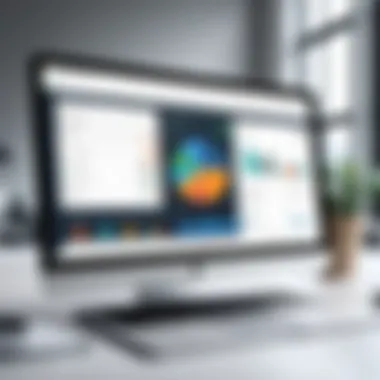
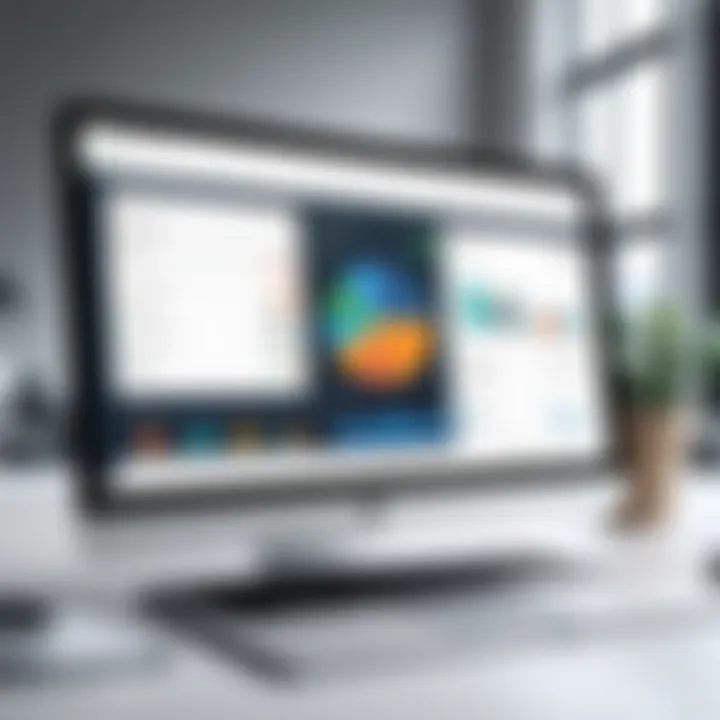
Intro
Excel spreadsheets are often perceived as basic tools for data entry and rudimentary calculations. However, for IT professionals, the application of Excel can extend far beyond these assumptions. Innovative Excel spreadsheet ideas can transform the way they manage information, analyze data, and enhance productivity. These creative approaches can help streamline processes, enabling professionals in the technology sector to deliver richer insights and maintain competitive advantages.
In this article, we will delve into various applications of Excel tailored to IT professionals. Our focus will be on practical uses that align with the daily challenges faced in information technology environments. This includes project management, data organization, and analytical capabilities. Additionally, we will explore how advanced functionalities of Excel, such as pivot tables and complex formulas, can be effectively utilized in various IT tasks.
Understanding how Excel can be leveraged is essential for improving workflow efficiency and performance in technology-driven workplaces. Consequently, this guide aims to provide actionable insights that elevate the ordinary use of Excel into a powerful asset for IT consultants, developers, and system analysts.
Hardware Overview
While Excel operates primarily as software, the hardware it runs on can significantly affect its performance, particularly when handling large datasets or complex calculations.
Specifications
IT professionals often require workstations equipped with specific hardware capabilities to ensure smooth operation. Key specifications include:
- Processor (CPU): A multi-core processor such as Intel i7 or Ryzen 7 will facilitate heavy computations without lag.
- Memory (RAM): A minimum of 16 GB is recommended, especially for users who manage extensive data sets.
- Storage: An SSD is preferable for quicker data access and file loading times, ensuring a more efficient workflow.
- Graphics Card: While Excel does not rely heavily on graphics processing, having a dedicated GPU can aid in rendering complex graphs.
Performance Metrics
Evaluating the hardware's performance relative to Excel can be crucial, particularly when identifying bottlenecks during data analysis. Factors to consider include:
- Data Processing Speed: The efficiency at which data gets processed can be directly correlated to CPU speed and RAM availability.
- Load Time: Measurements of how quickly large spreadsheets open and respond to user inputs can indicate storage speeds.
- Calculation Performance: Being able to handle various formulas and functions without significant delay is pivotal.
"Investing in quality hardware can lead to substantial productivity gains by facilitating smoother computations and efficient data handling."
Software Analysis
The true power of Excel lies in its software capabilities. IT professionals need to understand the features and functionalities that can transform their spreadsheets into effective tools.
Features and Functionality
Excel offers numerous features that can be harnessed by IT professionals, including:
- Pivot Tables: These allow for dynamic data summarization, enabling quick insights into complex datasets.
- Macros and VBA: Automating repetitive tasks can save significant time and enhance accuracy.
- Data Validation: Providing options for user inputs ensures that data integrity is maintained.
- Conditional Formatting: Visual cues for data analysis help quickly identify trends or issues.
User Interface and Experience
In terms of interface, Microsoft Excel maintains a user-friendly design, though some advanced features may require a learning curve. Familiarity with the interface can enhance productivity.
- Ribbon Interface: Provides access to different functionalities without overwhelming users.
- Customizable Toolbars: Users can prioritize tools they use the most for easier access.
Optimizing the use of Excel requires both hardware and software understanding. This not only ultimately enhances productivity but also empowers IT professionals with the ability to innovate and improve their data processes. By embracing these ideas, professionals in the technology sector can leverage Excel effectively to meet their unique needs.
Foreword to Excel in IT
Excel is more than just a spreadsheet program; it is a vital tool for IT professionals. Whether in data handling, project management, or financial analysis, Excel offers versatility that enhances productivity and efficiency. Understanding how to effectively utilize Excel can give IT professionals a significant advantage in their work. This section examines the essential role of Excel in the IT sector and addresses some common misconceptions.
Importance of Excel for IT Professionals
Excel serves many purposes in the realm of IT, making it an indispensable tool. Its applications range from tracking projects and managing data to conducting complex analytical tasks. Here are some important points to consider when evaluating Excel's role:
- Data Management: Excel enables effective organization and analysis of data, allowing IT professionals to manage large sets of information efficiently. This is crucial for decision-making processes where data integrity is key.
- Project Management: With tools like Gantt charts and timelines, Excel allows teams to plan and monitor project progress easily. Visualizing project scope helps in tracking milestones and deadlines effectively.
- Cost-Effective Solution: For many organizations, particularly smaller ones, Excel provides a lower-cost alternative to specialized software. The familiar interface means lower training costs and increased user adoption.
- Enhancement of Analytical Skills: By using Excel’s advanced functions, IT professionals can improve their analytical skills and undertake complex calculations, which are essential in fields like data science and financial analysis.
Common Misconceptions About Excel's Capabilities
Despite the widespread use of Excel, there are several misconceptions that can undermine its effectiveness. Here are a few:
- Limitations in Data Handling: Some believe that Excel is only suitable for small datasets. While it may struggle with extremely large databases, it can manage millions of rows effectively, provided its limitations are understood.
- Not Suitable for Advanced Analysis: Many think Excel falls short for advanced data analysis. In reality, Excel offers powerful features like pivot tables, conditional formatting, and complex formulas, enabling users to perform in-depth analysis.
- Only a Basic Tool: Excel is often dismissed as a basic tool. However, its integration capabilities with other software and applications add significant value to its functionality.
"Excel is not merely a tool for numbers; it is a canvas for visualization and analysis that can enhance decision-making in IT."
Understanding these points can help IT professionals leverage Excel to its fullest potential, enabling them to enhance their work processes and achieve better results.
Project Management with Excel
Project management is a critical area where Excel can thrive. For IT professionals, managing projects with precision is essential. Excel’s functionalities allow for efficient planning, tracking, and reporting. With a flexible platform such as Microsoft Excel, IT teams can effectively visualize project timelines, allocate resources, and manage budgets. Using Excel for project management not only saves time, but also enhances collaboration among team members.
Creating Project Timelines and Gantt Charts
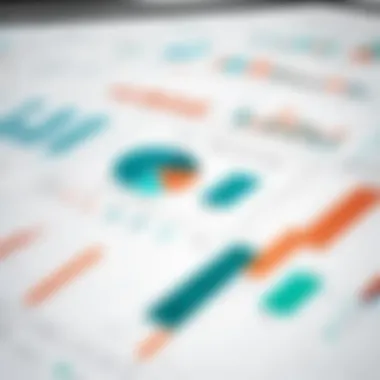
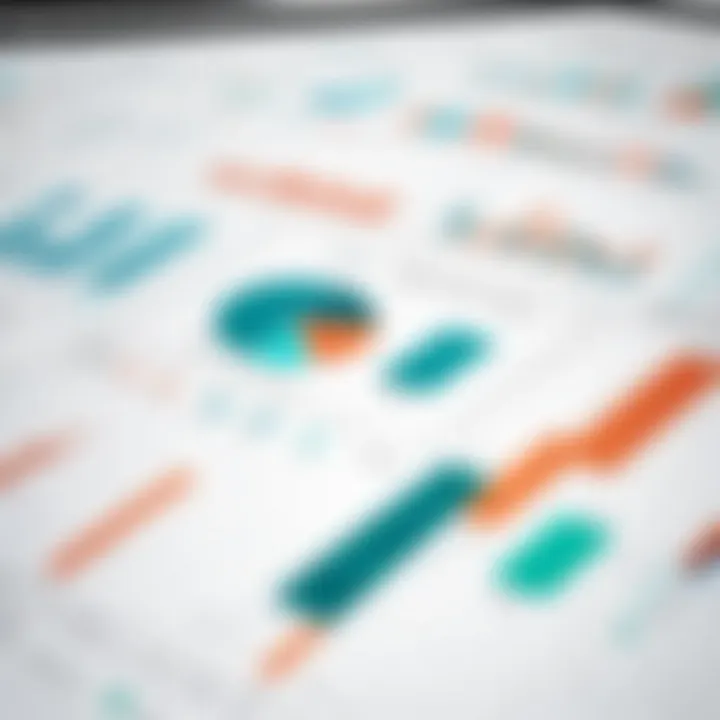
Timelines are vital for project success. Creating Gantt charts in Excel is a straightforward process. You start by listing your project tasks along with their start and end dates. Excel's bar chart options can transform this data into a Gantt chart effectively. This visual representation helps teams understand progress at a glance.
Consider following these steps:
- List your project tasks in one column.
- Indicate start dates and durations in adjacent columns.
- Use a stacked bar chart to create the Gantt chart.
- Format the bars to represent different phases of the project.
Using Gantt charts not only aids in tracking individual task progress but also provides a holistic view of the project timeline. This can help in identifying overlaps and potential delays immediately.
Task Tracking and Resource Allocation
Tracking tasks and resources can become complex in IT projects. Excel simplifies this by allowing users to build trackers that suit their specific needs. By creating a task tracking sheet, project managers can assign tasks, set deadlines, and monitor completion. Including columns for priority and status can enhance clarity.
Resource allocation can also be streamlined. By utilizing Excel’s formulas, managers can assess resource availability. For instance, simple SUMIF functions can help quick count of resources assigned to tasks. Such a system ensures that no resource is over or under-utilized, maintaining project efficiency.
Budgeting Projects with Excel
Budgeting is an integral part of project management that significantly influences overall success. Excel provides budgeting templates that can be tailored for any project. IT professionals can easily track expenses and monitor how they align with the planned budget.
To create a budgeting template, you can follow these steps:
- List all estimated costs in one column.
- Include actual costs in a separate column to compare against estimates.
- Use formulas to calculate variances and totals automatically.
With appropriate formatting like conditional formatting, stakeholders can quickly identify areas where costs are exceeding expectations. Keeping a close watch on budget health is critical for project managers to make informed adjustments.
Proper project management using Excel can significantly enhance productivity and ensure project goals are met efficiently.
Data Analysis Techniques
Data analysis is a crucial component for IT professionals, enabling them to extract meaningful insights from raw data. With Excel as a powerful tool, the ability to analyze and visualize data becomes essential for informed decision-making. Effective data analysis techniques can lead to improved performance across various sectors within IT, such as project management, software development, and system analysis.
By employing these techniques, IT professionals can identify trends, spot anomalies, and create forecasts based on historical data. This not only aids in strategic planning but also enhances operational efficiency. Understanding the nuances of data analysis techniques allows professionals to harness the true potential of the information at their disposal. Now, let us explore some specific techniques that can elevate analysis in Excel.
Utilizing Pivot Tables for Data Insights
Pivot Tables serve as one of the most powerful features in Excel for data analysis. Their ability to summarize large datasets effectively is invaluable for IT professionals.
- Quick Aggregation: Pivot Tables enable users to aggregate data quickly without complex formulas. By simply dragging and dropping fields, you can create summaries that provide clarity.
- Flexible Reporting: Users can easily adjust the data layout, allowing for different views and perspectives on the same data set. This is particularly useful when the same data needs analysis from different angles.
- Data Filtering: With built-in filters, Pivot Tables allow for streamlined analysis by removing irrelevant data points. This can help focus on what truly matters for a specific analysis task.
"Pivot Tables transform complex data into clear formats, enhancing decision-making ability for IT specialists."
Advanced Formulas and Functions
Utilizing advanced formulas and functions in Excel significantly enhances data analysis capabilities. IT professionals benefit from knowing how to leverage these sophisticated tools.
- Nested Functions: Learning to use nested functions allows for more complex calculations. For instance, combining IF statements with other functions such as VLOOKUP or COUNTIF can answer intricate queries.
- Array Formulas: These can perform multiple calculations on one or more items in an array. They are beneficial when needing results from large datasets without creating additional columns or rows.
- Dynamic Arrays: Excel's recent updates introduced dynamic array functions like FILTER, UNIQUE, and SORT. These functions simplify operations that previously required more complex solutions.
Mastering these advanced formulas opens new avenues for analysis and reporting, leading to better insights.
Visualizing Data with Charts and Graphs
Data visualization is another cornerstone of effective data analysis. Presenting data graphically can significantly impact understanding and decision-making.
- Charts for Clarity: Excel provides a variety of charts such as bar graphs, line charts, and pie charts. These visual tools help convey complex trends and comparisons at a glance.
- Customizable Visuals: IT professionals can customize charts to improve readability and focus on key metrics. This could involve color coding, adjusting scales, or adding data labels for clarity.
- Dashboards for Comprehensive Views: Combining various elements into a dashboard offers a comprehensive overview. Dashboards allow for real-time data visualization that is essential for monitoring key performance indicators (KPIs).
By ensuring effective data visualization, IT professionals can better communicate insights derived from their analysis and foster a data-informed culture within their teams.
Understanding and implementing these data analysis techniques can lead to enhanced productivity in any IT role, ensuring that professionals maximize the efficiency of workflows and the impact of their insights.
Automation and Efficiency
Automation and efficiency are cornerstone concepts in the realm of IT professional tasks. The relentless push for higher productivity mandates that repetitive activities must be minimized or, if possible, entirely automated. Excel, often seen merely as a spreadsheet tool, offers robust functionalities that can greatly enhance workflow and reduce human errors. By automating routine tasks, IT professionals can redirect their precious time towards more strategic and cognitively demanding activities.
The importance of embracing automation in Excel is multifaceted. First and foremost, it leads to time savings, allowing IT professionals to finish tasks quicker. It also introduces standardization to processes, ensuring consistent results across projects. Furthermore, automation reduces manual workloads, which significantly cuts down the risk of errors, fostering a more accurate and reliable output.
Implementing Macros for Repetitive Tasks
Macros in Excel serve as a powerful feature for automating repetitive tasks. A macro is essentially a recorded set of actions that can be executed with a single command. This is particularly useful in scenarios like data entry, formatting, or even running complex calculations that are routinely required.
To implement macros effectively, IT professionals should first identify the specific tasks that could benefit from automation. For instance, if a project requires generating monthly reports that involve the same formatting and calculations each time, a macro can efficiently handle this.
The steps to create a macro are quite straightforward:
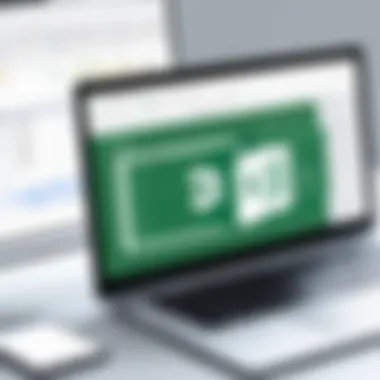
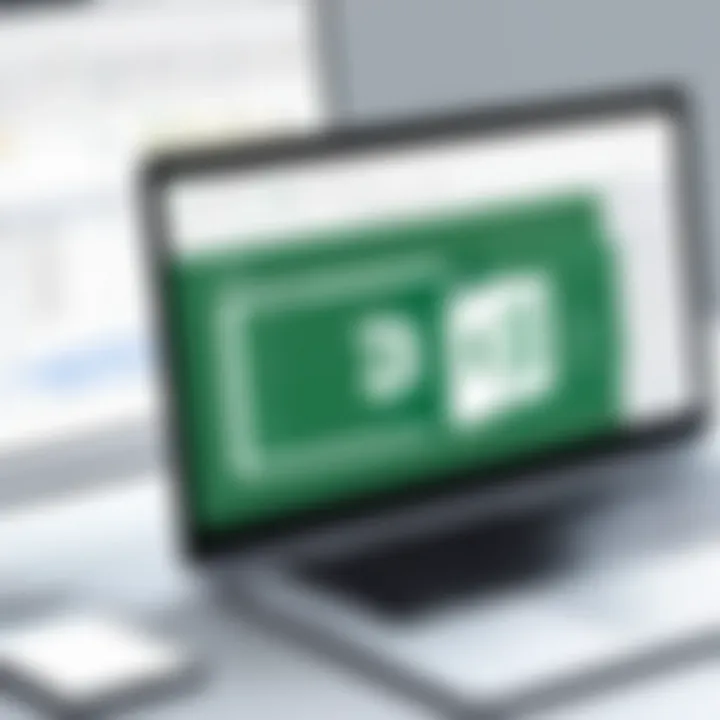
- Go to the View tab in Excel and select Macros.
- Click on Record Macro, assign it a name, and choose a shortcut key for easy access.
- Perform the actions you need to automate.
- Stop recording.
This macro can now be replayed at any time, ensuring the same actions are performed accurately and swiftly. Macros can dramatically transform workflows, allowing IT professionals to concentrate on tasks requiring more analytical thinking.
Integrating Excel with Other Software Tools
The integration of Excel with various software tools can substantially enhance its functionality. IT professionals often need to work across multiple platforms, and ensuring efficient data flow between these tools is vital to maintaining productivity.
For instance, Excel can be integrated with project management tools like Trello or Asana to import tasks directly or export project timelines. This real-time data exchange minimizes the effort of updating multiple platforms, thereby improving consistency and reducing errors, allowing professionals to focus on the analytical aspects of their work.
Additionally, utilizing tools such as Microsoft Power Automate can help automate workflows between Excel and other applications. This means that whenever data is updated in Excel, it can trigger actions in other applications, such as notifying team members via email or updating entries in a database.
"Harnessing Excel's power through automation not only increases efficiency but also empowers IT professionals to streamline their workflows efficiently."
Financial Management with Excel
Financial management is crucial for IT professionals, as it involves the effective and efficient management of money in an organization. Utilizing Excel for financial tasks not only simplifies complex processes but also enhances decision-making capabilities. An understanding of budgeting, forecasting, investing, and expense tracking can profoundly impact a tech professional's ability to oversee projects and allocate resources adeptly. Moreover, integrating Excel into daily financial tasks allows IT professionals to harness their analytical skills and deliver value-driven insights based on data.
Budgeting and Forecasting Models
Creating robust budgeting models in Excel is essential for IT project management. A well-structured budget helps in planning project costs and allocating resources accurately. Implementing automated calculations for income, expenses, and variances can indicate how well a project aligns with its budget. Many IT professionals tend to overlook the forecasting aspect, yet using historical data for projections is vital for making informed decisions. Excel offers various functions, including , which can assist in predicting future trends based on past values.
Additionally, using Excel's built-in templates can significantly streamline the budgeting process. A few essential elements for effective budgeting include a clear overview of all costs, projecting timelines, and regularly reviewing the performance against the budget.
Investment Analysis and Tracking
Therefore, utilizing Excel for investment analysis is a valuable strategy for IT professionals. One can create a structured spreadsheet to analyze potential investments, ensuring informed decision-making. Relevant metrics such as return on investment (ROI), internal rate of return (IRR), and payback period can be calculated using simple formulas.
Furthermore, employing Excel for tracking investment performance adds another layer of insight. A well-designed tracker allows professionals to monitor current holdings, evaluate past performance, and adjust strategies accordingly. It is essential to include historical performance data and visualize this information through charts for better comprehension.
Expense Tracking and Reporting
Expense tracking is another critical area where Excel can add tremendous value. Maintaining a detailed log of expenses helps IT professionals identify spending patterns and areas for improvement. A simple table can categorize expenses, while automated formulas can compute totals and variances to facilitate reporting.
Moreover, integrating expense tracking into project management provides an insightful view of where resources are allocated. Creating a dashboard that summarizes key expense metrics further enhances visibility. Presenting this data in clear, concise formats can help stakeholders quickly grasp financial health and assist in strategic planning.
Remember: Regular updates and consistency in tracking expenses are pivotal. Automating this process through Excel will ultimately save time and minimize errors.
Customer Relationship Management (CRM)
Effective customer relationship management is crucial for IT professionals looking to streamline operations and foster better client interactions. In the rapidly evolving tech landscape, managing relationships with customers can significantly impact business outcomes. A well-structured CRM system can enhance customer satisfaction, increase retention rates, and drive sales growth.
Implementing a CRM in Excel is an economical and practical approach, particularly for small to medium-sized enterprises where budget constraints exist. Excel provides a flexible platform for managing customer data, tracking interactions, and analyzing trends. This adaptability makes it valuable for IT professionals who require customized solutions that fit their unique workflows.
Building a Simple CRM System in Excel
Creating a basic CRM system in Excel requires a clear understanding of your specific needs. Begin by identifying key information that should be stored about each customer. Some crucial data points include:
- Customer Name
- Contact Information
- Purchase History
- Interaction Notes
- Follow-up Dates
Once you identify the key fields, structure your spreadsheet with dedicated columns for each data point. This setup allows for easy entry and retrieval of customer information.
To enhance your CRM’s functionality, consider utilizing Excel's Data Validation feature, which can help maintain data integrity by restricting inputs. For example, you can use dropdown lists for status updates (e.g., Active, Inactive) or interaction types (e.g., Email, Call). Additionally, using conditional formatting can help to highlight customers who require immediate attention, based on criteria like upcoming follow-up dates.
Tracking Sales and Customer Interactions
Monitoring sales and customer interactions is essential for a successful CRM. Excel allows IT professionals to set up tracking mechanisms that provide insights into customer behavior, sales performance, and overall engagement.
One way to achieve this is by creating a dedicated worksheet for sales tracking. Include the following elements:
- Sales Representative
- Customer Name
- Date of Sale
- Product or Service Sold
- Sale Amount
To visualize sales data, utilize Excel's charting features. By creating graphs, IT professionals can quickly identify trends, assess performance over time, and adjust strategies accordingly. Furthermore, you can incorporate filters to segment data and analyze specific customer groups or sales periods.
Utilizing Excel for CRM not just helps in managing relationships but also emphasizes data-driven decision-making, essential for nurturing customer loyalty.
Report Generation and Documentation
In the realm of information technology, the ability to generate reports efficiently and effectively is paramount. This not only aids in decision-making but also ensures that stakeholders remain informed. Effective report generation can turn complex data into understandable insights, making it a critical topic in this guide. IT professionals often face the challenge of sifting through vast datasets to find discernible trends and actionable items. Here, Excel offers a robust platform for generating reports that meet the specific needs of any tech-driven environment.
Benefits of Report Generation with Excel:
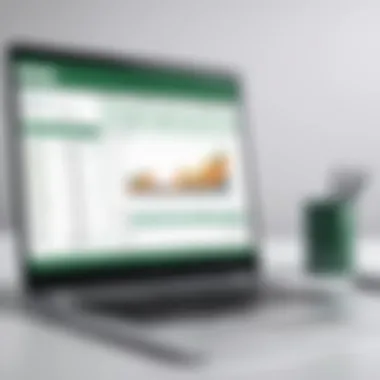

- Time Efficiency: Automating report generation reduces manual effort and minimizes errors.
- Data Accuracy: Built-in formulas and tools ensure that calculations and statistics are reliable.
- Customization: Professionals can tailor reports to present only the most relevant data, enhancing clarity and focus.
- Accessibility: Excel files can be easily shared across platforms and with team members, facilitating collaboration.
"A well-structured report can clarify complex information and promote action-oriented discussions among team members."
Automating Report Creation
In a data-driven world, automating report creation can lead to significant advancements in productivity. IT professionals often engage in repetitive reporting tasks, which can be tedious. Utilizing Excel's macro features enables users to automate these tasks, saving time and reducing the likelihood of error.
Key Steps for Automating Reports:
- Record a Macro: Start by recording a macro that captures the series of actions you take to create a report.
- Edit the Macro: Include variables for flexibility, allowing the macro to be reused for various datasets.
- Run the Macro: Execute the macro on future datasets to generate reports instantly.
A simple macro may look like this:
Using macros not only speeds up the reporting process but also enables IT professionals to focus on strategic analysis rather than manual data collation.
Essential Templates for IT Reports
For IT professionals, having essential templates for reports can significantly streamline the documentation process. These templates serve as a foundation, guiding users in structuring information systematically.
Common Templates Include:
- Project Status Reports: Highlight project milestones, issues, and upcoming tasks.
- Technical Documentation: Include system architecture, code snippets, and procedures.
- Performance Reports: Showcase key performance indicators and achievements against objectives.
Using these templates ensures consistency and clarity across reports. It allows IT teams to deliver comprehensive data presentations that are easily digestible by both technical and non-technical stakeholders.
Collaboration Features in Excel
In today's fast-paced IT environment, collaboration is crucial for success. Excel offers various features that enable teams to work together efficiently, even when members are not physically present in the same location. Understanding these collaboration capabilities can enhance project workflows and improve communication, ultimately leading to better project outcomes. These features help manage changes, track edits, and provide a platform for effective teamwork.
Sharing and Review Capabilities
The ability to share Excel workbooks is a vital feature for IT professionals. It allows multiple users to access the same document concurrently. This is especially important in projects that require input from several stakeholders, such as in software development or system analysis.
When sharing a workbook, there are several aspects to consider:
- Permission Settings: Users can decide who can view or edit their documents. This is crucial for maintaining the integrity and confidentiality of data.
- Version Control: Excel maintains a history of changes made to the workbook. This feature allows users to track who made specific edits, enabling quick identification of any issues that arise.
- Commenting: Team members can leave comments directly within the document. This aids discussion and provides context for specific data points or decisions, streamlining reviews and feedback sessions.
Real-time Collaboration Features
Excel’s real-time collaboration capabilities mark a significant advancement in the way teams interact with spreadsheets. This feature allows multiple users to work on the same file simultaneously, enhancing immediacy in decision-making processes.
Some key implications of real-time collaboration include:
- Immediate Updates: Edits made by one user are instantly visible to others. This reduces the lag often associated with email exchanges or version-tracked files.
- Concurrent Editing: With everyone working on the same document at once, team members can see changes as they happen. This fosters a more dynamic and supportive working environment.
- Integrated Chat: Some versions of Excel allow users to exchange messages within the file, enabling quick discussions without leaving the workbook.
This real-time interaction not only streamlines the workflow but also enhances participation and engagement from all team members.
By utilizing these collaboration features in Excel, IT professionals can improve their project outcomes and maintain comprehensive documentation. Properly leveraging sharing and real-time collaboration capabilities can drastically increase team productivity and effectiveness.
Closure
In the context of this article, the conclusion serves as a crucial element to reinforce the value and utility of Excel for IT professionals. The aim is to emphasize how embracing Excel can lead to significant improvements in productivity and data management. By summarizing the practical applications discussed, IT professionals can better understand how to leverage Excel effectively in their daily routines.
Summarizing the Value of Excel in IT
Excel stands out as a tool that transcends simple calculations. For IT professionals, it acts as a powerful ally in various tasks, from project management to data analysis. Its versatility and extensive functionalities allow users to create detailed reports, streamline workflows, and manage projects efficiently. Additionally, with features like pivot tables and advanced formulas, Excel can synthesize complex data sets into accessible insights.
The comprehensive capabilities of Excel can include:
- Automated report generation, which saves time and minimizes errors.
- Custom templates that cater to specific project needs, enhancing consistency across documentation.
- Resource allocation management that optimizes team performance and project outcomes.
These aspects highlight Excel's place not just as a spreadsheet tool but as a critical component in an IT professional's toolkit.
Future Trends in Excel Applications
Looking forward, the future of Excel within IT environments seems promising. As technologies advance, Excel will likely integrate more deeply with cloud services and advanced data analytics platforms. This integration can enhance collaborative work among teams, making real-time data sharing seamless across platforms.
Another emerging trend is the incorporation of artificial intelligence in Excel. Features like predictive analytics and smart insights are becoming more mainstream, allowing users to make data-driven decisions quickly.
Key trends might include:
- Enhanced data visualization tools that transform raw data into comprehensible graphic presentations.
- Increased usage of Excel within Business Intelligence frameworks, augmenting its analytical capabilities.
- Greater emphasis on user-friendly interfaces that accommodate both novice and expert users alike.
As these developments unfold, IT professionals can expect Excel to evolve and maintain its relevance in an increasingly data-driven world. Engaging with these trends will be essential for leveraging full potential and ensuring that Excel remains a cornerstone in IT practices.



