Exploring Chrome Flags: Enhancing Your Browser Experience
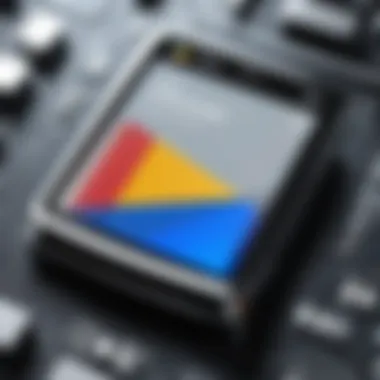
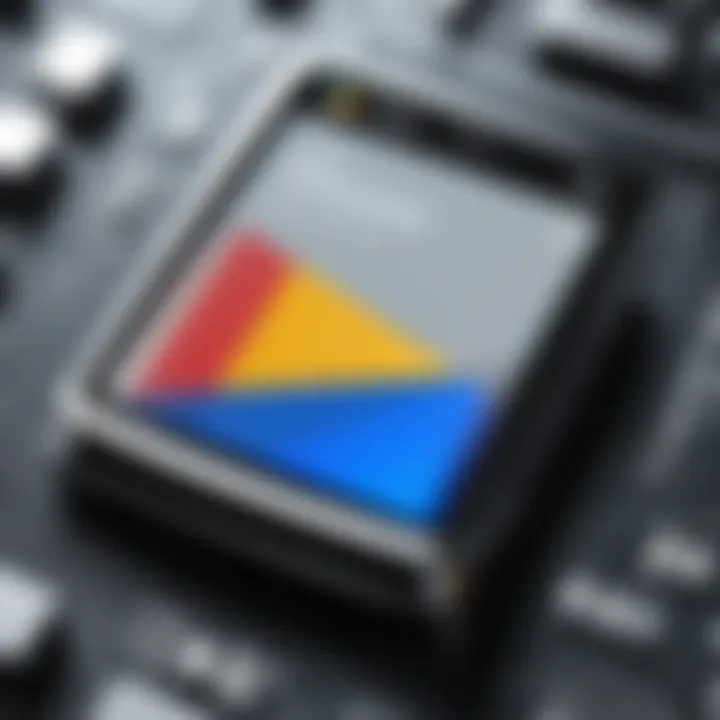
Intro
The Chrome Flags page exists as a hidden repository of experimental features within the Google Chrome browser. This page provides users access to settings that modify the standard operation of the browser. The flags can enhance overall performance, adjust user interface aspects, and introduce functionalities that Google may be testing for future release.
For those who work within the technology field, particularly IT professionals and tech enthusiasts, understanding these flags can unlock new potential in user experience. However, with this power comes responsibility; enabling certain flags can lead to instability in the browser. The need for a comprehensive understanding of these flags is paramount for optimizing browsing capabilities while mitigating risks.
This article covers various aspects associated with the Chrome Flags page, from its significance and functionalities to specific use cases and best practices. By analyzing both hardware and software implications of enabling flags, we aim to give a rounded perspective on how to leverage these experimental options effectively.
Prelims to Chrome Flags
The Chrome Flags page serves as a gateway to a variety of experimental features within the Google Chrome browser. Understanding what Chrome Flags are and their significance is essential for users who want to optimize their browsing experience. These flags allow users to enable or disable certain functionalities that are still in testing phases. The overall aim is to enhance performance, offer new capabilities, and improve the user interface.
Definition and Purpose
Chrome Flags are advanced settings or options found in the Google Chrome browser. They are not part of the standard settings menu, making them less visible to most users. Flags grant access to features that are not yet officially released, allowing users to test and provide feedback on upcoming functionalities. Each flag has a specific purpose, typically revolving around adding new features, improving browser speed, or enhancing security. Accessing these flags can lead to a more tailored browsing experience, suited to individual needs.
In practical terms, the purpose of these flags ranges from performance tweaks to usability enhancements. IT professionals and enthusiasts often explore these options to push the browser's capabilities beyond its default settings. This exploration is crucial as it provides insights into how changes can impact overall browser performance or user experience.
Why Chrome Flags Matter
Chrome Flags hold substantial relevance in the context of modern browsing. For professionals in the information technology sector, these experimental features can mean the difference between a sluggish experience and a streamlined workflow. By fine-tuning their browser through specific flags, users can increase productivity and optimize resource usage.
Furthermore, flags enable users to test innovations before they become widely available. This early access can be advantageous for anyone who wants to stay ahead in the ever-evolving tech landscape. As new features are regularly introduced, understanding the potential impacts of these flags can help users prepare accordingly.
"The ability to enable or disable experimental features gives users a level of control over their browser's functionality not typically found in standard settings."
Additionally, Chrome Flags can also lead to insights about Chrome’s future direction. By observing which flags are being introduced or deprecated, users can glean information on which features Google may focus on long-term. This foresight can help organizations plan for adaptations in their processes or technology stacks.
Overall, Chrome Flags are essential for users who seek to transcend the limitations of standard browsing. They provide substantial opportunities for those willing to delve into the experimental side of technology, creating a more effective and personalized user experience.
Navigating the Chrome Flags Page
Understanding how to navigate the Chrome Flags page is crucial for both IT professionals and tech enthusiasts looking to enhance their browsing experience. This page houses numerous experimental options that can optimize performance and offer unique features. Familiarizing oneself with this navigation allows users to improve their workflow and tailor their browsing to better suit their needs.
Accessing the Flags Page
Accessing the Chrome Flags page is straightforward. Users can reach it by entering the following URL in their browser's address bar:
Once there, you will be presented with a listing of various flags, each accompanied by a brief description explaining its function. Navigating this page can feel overwhelming due to the extensive number of options available. However, knowing how to filter through the flags is essential. Here are some tips:
- Search Function: Utilize the search bar at the top to quickly locate specific flags. This saves time and helps avoid scrolling through numerous entries.
- Categories: Flags are generally grouped into categories that indicate their purposes, such as Performance Enhancements or User Interface Tweaks.
- Experimentation: Most flags are experimental. This means they might not be stable. It’s important to approach each with a willingness to experiment.
Understanding the Interface
Getting acquainted with the interface of the Chrome Flags page is vital for users intending to tweak browser settings effectively. The interface presents a clean layout, showcasing each flag’s name, its status, and a description. Here’s what to look for:
- Flag Name: This is the title of the feature. It often indicates what the flag alters or enables.
- Description: A succinct explanation of what the flag does. This section provides insight into how enabling a certain option may affect browsing experience or performance.
- Status: Each flag has a status indicator which shows whether it is set to "Default", "Enabled", or "Disabled". For most users, understanding what turning these flags on or off could lead to impacts one’s decisions.
Overall, mastering how to navigate and understand the Chrome Flags page is a significant step in customizing the Chrome experience. By leveraging these flags appropriately, IT professionals can gain a competitive edge in their productivity and enhance their browsing capabilities.
Categories of Chrome Flags
The Chrome Flags page is a reservoir of options designed to customize and enhance the browser experience in various ways. Understanding the categories of Chrome flags is crucial, particularly for those aiming to optimize performance, functionality, and security. By categorizing these flags, users can more easily navigate the complexities of experimenting with different features. Each category represents a distinct opportunity to enhance the browsing experience while also acknowledging certain risks associated with these modifications.
Performance Enhancements
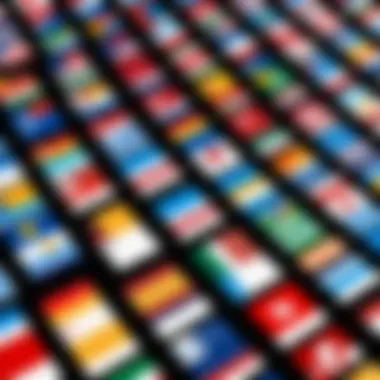
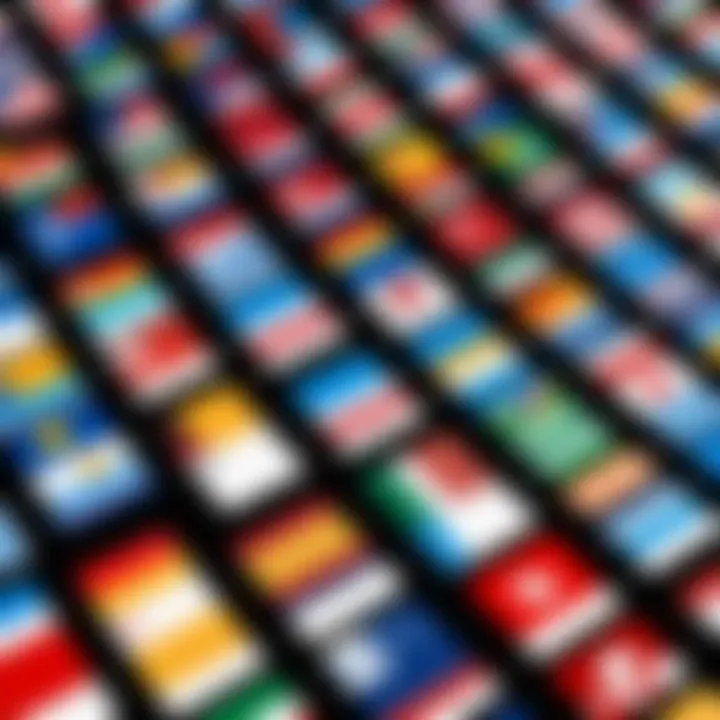
Performance enhancements are some of the most sought-after flags on the Chrome Flags page. These enhancements often aim to improve site loading times, reduce resource consumption, and create a smoother browsing experience. For instance, enabling GPU Rasterization allows graphical tasks to shift from the CPU to the GPU, resulting in potentially better rendering of complex web pages. Overall, many performance flags are oriented towards optimizing the speed at which web content is delivered.
Enabling performance enhancing flags can lead to drastic changes in user experience, especially for heavy web applications.
Some notable performance flags include:
- Parallel Downloading: It increases the number of connections during file downloads, thereby speeding them up.
- Lazy Image Loading: This feature only loads images when they are visible on the viewport, saving bandwidth and load time.
These enhancements are particularly beneficial for power users who rely heavily on web applications and services.
User Interface Tweaks
User interface (UI) tweaks in Chrome can significantly affect how users interact with the browser. These flags focus on altering aspects of the UI to improve usability and aesthetics. For example, enabling the Smooth Scrolling feature can make scrolling through pages feel more fluid, which is especially noticeable on graphics-intensive websites.
Other UI-related flags include:
- UI Layout for Touch: Modifies the layout to better support touch devices, enhancing usability.
- Force Dark Mode: Applies a dark theme to all websites, reducing strain on the eyes in low-light environments.
These flags serve to create an experience that is not only visually appealing but also ergonomically friendly.
Privacy and Security Features
In an age where online privacy is of paramount importance, Chrome's flags also extend to privacy and security functionalities. Some flags can help bolster protection against malicious sites, while others focus on optimizing privacy settings. For example, enabling Enhanced Safe Browsing gives users advanced warnings about potentially harmful sites based on real-time data.
Flags in this category may include:
- Block Insecure Private Network Requests: Helps to prevent tracking and data leakage.
- Secure DNS: Utilizes DNS-over-HTTPS to encrypt DNS requests, thus improving privacy.
By engaging with these features, users can attain a more secure browsing environment, reducing vulnerability to threats.
Experimental Features
The experimental features section is often where some of the most intriguing options reside. These flags are typically still in development, meaning they may cause unexpected behavior or instability. However, they also present a rare opportunity for users to test and give feedback on features before they become widely available.
Examples of experimental features include:
- Experimental QUIC Protocol: A protocol that aims to improve web performance and security. It is particularly useful for operations requiring low latency.
- WebAssembly Threads: Enhances the ability for web applications to perform complex computations in parallel.
While they come with a risk of instability, experimental features can be incredibly rewarding, especially for tech enthusiasts or developers looking to stay on the cutting edge of browser technology. They miss the benefit of stability but provide a glimpse into what the future of browser capabilities may hold.
Key Flags to Consider
The exploration of Chrome Flags unveils numerous options that can optimize user experiences and enhance browser performance. Within this realm, some flags stand out due to their significant impact on functionality and usability. This section highlights key flags that IT professionals and tech enthusiasts should consider to refine their browsing capabilities.
GPU Rasterization
GPU Rasterization is a powerful feature that shifts graphics processing tasks from the CPU to the GPU. This change can lead to improved rendering performance, especially for graphic-intensive applications and websites. By enabling this flag, users often notice better frame rates and reduced lag during web interactions. This benefit is particularly significant for those who frequently engage with media-heavy websites or applications.
To enable GPU Rasterization:
- Navigate to the Chrome Flags page.
- Search for "GPU Rasterization".
- Set it to "Enabled" and restart the browser.
However, it is important to monitor your browser’s performance, as results may vary depending on the system configuration.
Parallel Downloading
Parallel Downloading aims to enhance the speed of file downloads by breaking them into smaller segments. Each segment downloads independently, allowing multiple connections to occur simultaneously. This approach can significantly accelerate download times, especially for larger files or slower connections.
To utilize Parallel Downloading:


- Access the Chrome Flags page.
- Look for "Parallel Downloading".
- Enable it and restart the browser.
While the speed improvement is promising, users should keep in mind that this feature might not always yield linear improvements, as speeds also depend on the server’s capabilities.
Experimental QUIC Protocol
The Experimental QUIC Protocol is an innovative communication protocol designed to improve web performance. By reducing latency and providing better connection management, QUIC can enhance your browsing experience, leading to faster page loading times. This flag is particularly beneficial for users who access websites that are optimized for QUIC.
To activate the Experimental QUIC Protocol:
- Go to the Chrome Flags page.
- Search for "Experimental QUIC Protocol".
- Enable the feature and restart Chrome.
This flag is still labeled experimental, meaning that its performance may vary based on the web services being accessed.
Smooth Scrolling
Smooth Scrolling enhances the user experience by providing a more fluid navigation through pages. This feature modifies the way scrolling feels, making it less choppy and more responsive. For those who frequently read long articles or engage with content on scrolling-heavy sites, this can make a considerable difference in comfort and ease of use.
To engage Smooth Scrolling:
- Visit the Chrome Flags page.
- Seek out "Smooth Scrolling".
- Enable it and relaunch the browser.
The improvement may seem subtle at first, yet many users appreciate the difference in day-to-day usage.
Implementing these key flags can significantly enhance your experience while using Google Chrome, but understanding their effects is crucial for informed usage.
Best Practices for Using Chrome Flags
Using Chrome Flags can enhance your browsing experience significantly. However, with great power comes great responsibility. It's crucial to follow best practices when engaging with these experimental features. The following sections elaborate on the fundamental practices every user should adopt. Adhering to these guidelines can mitigate risks while maximizing the benefits of flags in Google Chrome.
Research Before Enabling
Before toggling any flag, it is imperative to conduct thorough research. Each flag serves a specific purpose, and understanding its implications can prevent unintended consequences. By investigating current discussions on forums such as Reddit, or reviewing documentation on platforms like Wikipedia and Britannica, you can gather useful information on what each flag does and its impact on browser performance and stability. Additionally, pay attention to user reviews and experiences related to the specific flags you are considering. This approach offers insights into potential outcomes and prepares you for possible challenges.
Backup User Data
Data loss can occur unexpectedly, especially when engaging with experimental features. Therefore, backing up your user data serves as a vital precaution. Before enabling new flags or making significant changes, create a backup of essential information like bookmarks, passwords, and settings. Chrome's Sync feature is a suitable tool for backing up your data across devices, ensuring that you can restore everything back to normal if something goes wrong. Remember, a little preparation can save you from major headaches later.
Monitor Browser Performance
After enabling certain flags, it is wise to keep an eye on your browser's performance. Changes in speed, stability, and responsiveness can help determine the effectiveness or detriment of the newly enabled flags. Using Chrome’s built-in task manager is an effective way to monitor resource usage. You can access it by pressing Shift + Esc. This can help you identify which tabs or features consume excessive resources, indicating whether adjustments are needed. Should performance issues arise, consider disabling the problematic flags to restore efficacy.
"Enabling Chrome Flags is like unlocking a treasure chest of features. However, one must tread carefully, as not all treasures are meant to be disturbed."
By following these best practices, users can explore Chrome Flags effectively while minimizing risks. It transforms the experience from a gamble to a calculated exploration, making it beneficial for tech enthusiasts and IT professionals alike.
Risks and Limitations
Understanding the risks and limitations associated with Chrome Flags is crucial for users, especially for IT professionals who may implement these changes in a work environment. While enabling these experimental features can provide notable benefits, it also comes with certain drawbacks. Awareness of these risks can help users make informed decisions, balance innovation with functionality, and maintain system integrity.
Potential Instability
Enabling certain Chrome Flags can lead to browser instability. Some experimental features may not have undergone rigorous testing. This can result in erratic performance, crashes, or unexpected behavior. Users may experience slow loading times or even complete browser failures when certain flags are active.
It's advisable to note that instability varies by device and operating system. The experience on a high-end machine may differ from that on a budget laptop. Therefore, testing flags incrementally can help identify which features work well for the specific system.
Impact on Security
Security is another primary concern. Chrome Flags can introduce vulnerabilities, especially when users activate flags linked to experimental security features. These flags could present unknown risks, making systems more susceptible to online threats or exploits. Additionally, some flags might disable built-in protective measures, further compromising the user’s security posture.
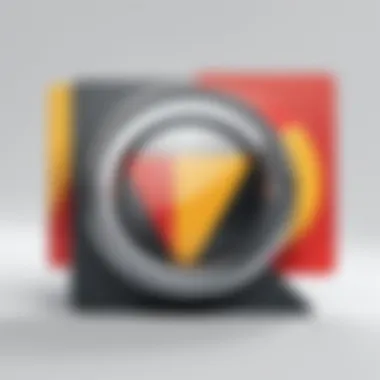
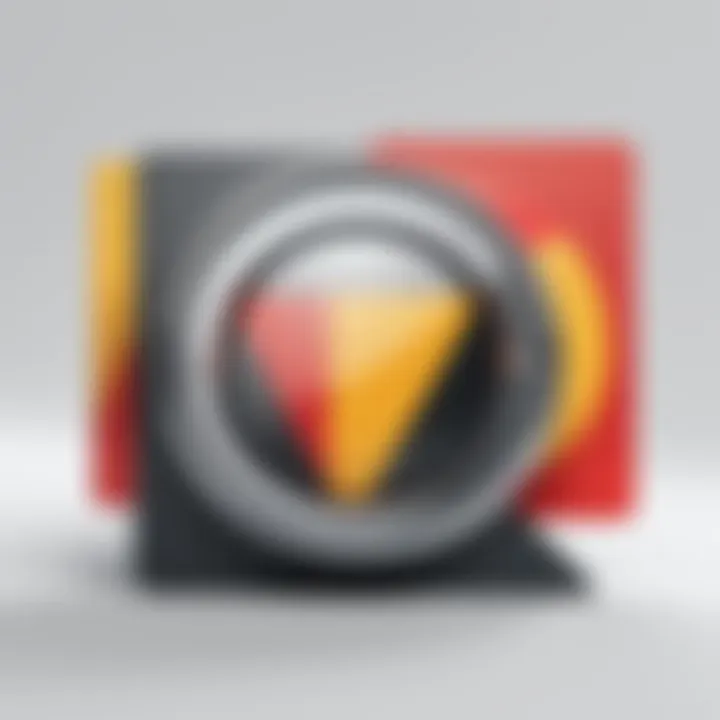
It's vital for users, particularly in enterprise settings, to assess whether the benefits of enabling a specific flag outweigh its potential risks. Keeping abreast of security updates from Google can help mitigate some concerns, but caution remains essential when using experimental features.
Updates and Compatibility Issues
Browser updates can also complicate the use of Chrome Flags. Features that work seamlessly in one version might become unstable or incompatible with subsequent updates. This scenario can lead to frustration, particularly if a user relies on a specific flag for critical functionality. Users may find that they need to toggle flags off again after updates, creating an inconsistent user experience.
Additionally, compatibility between Chrome and plugins or extensions can suffer if flags the user enabled introduce conflicts. Testing browser behavior post-update becomes a necessary practice to ensure consistent performance and usability.
"Experimenting with Chrome Flags can unlock potential but don’t ignore the inherent risks involved. Always proceed with caution."
In summary, while Chrome Flags can enhance browsing capabilities, users must weigh the potential gains against the risks mentioned here. Understanding these limitations allows users to navigate the experimental landscape safely and effectively.
Comparison with Other Browsers
In examining the Chrome Flags page, it's pertinent to consider how it stacks up against similar features in other popular browsers. For IT professionals and tech enthusiasts, understanding these comparisons allows for a well-rounded perspective on browser performance and customization options. Different browsers like Firefox and Microsoft Edge present alternatives and variations in their approaches to configuration settings, ultimately affecting user experience.
Firefox Configurations
Firefox offers a distinct set of configuration options through its page. This page serves as a backend for users to tweak their browsing experience extensively. Here are some key aspects:
- Flexibility: Firefox's configurations provide deep control over numerous functions, from privacy settings to user interface modifications. This flexibility is a strong point for many advanced users.
- Privacy Focused: Many settings directly cater to enhancing user privacy, appealing particularly to those wary of data tracking. For instance, users can disable WebRTC leaks and manage cookie preferences.
- Active Community: The Firefox community actively discusses configuration changes, with extensive forums and subreddits dedicated to testing and sharing successful settings. This communal aspect can be highly beneficial for users seeking guidance.
However, the complexity of Firefox's settings might not cater to all users. Some might find the array of options daunting.
Edge Flags
Microsoft Edge has made significant strides since its shift to a Chromium base, positioning itself as a legitimate competitor to Chrome. The flags present in Edge are quite similar to those in Chrome due to their shared foundation. Here are notable elements:
- Integration with Windows: Edge offers smoother integration with the Windows operating system, which can improve performance for users within that ecosystem. This aspect makes it an attractive choice for enterprises using Windows environments.
- Security Features: Microsoft emphasizes security and provides unique flags aimed at enhancing user security. Features like advanced controls for tracking prevention can appeal to those concerned about online safety.
- Performance Improvements: Like Chrome, Edge also offers flags that focus on performance improvements. Users can enable features like sleeping tabs, which can help save system resources, making it a solid choice for multitaskers.
In summary, while Chrome provides a robust set of flags for advanced configuration, both Firefox and Edge offer unique alternatives that address different user needs. Understanding these comparisons enriches the decision-making process for users, especially within the IT sector. Each browser presents specific advantages or considerations that are important when optimizing browsing capabilities.
Future of Chrome Flags
The future of Chrome Flags holds significant implications for both users and developers. As technology continues to evolve, Chrome Flags will serve as a testing ground for innovative features that can enhance user experience and improve browser functionality. For IT professionals and tech enthusiasts, staying ahead of trends and understanding these flags can mean the difference between optimal performance and subpar browsing experiences.
Anticipated Features
In the coming years, users can expect a variety of anticipated features within the Chrome Flags page. These features may include enhancements to privacy, performance tuning, and even new user interface elements. Potential additions could particularly focus on the following areas:
- Advanced Privacy Controls: New settings that enable users to fine-tune what data is collected, possibly integrating more complex consent mechanisms.
- Enhanced Performance Metrics: Tools for quantifying browser performance and visualizations for understanding resource usage in real-time.
- AI Integration: functionalities that utilize artificial intelligence to personalize the browsing experience, predicting content that may be relevant to the user.
These developments indicate that Chrome will continue to prioritize performance, security, and an intuitive user experience. By actively engaging with these features through the Chrome Flags page, users can remain on the cutting edge of technology improvements.
Trends in Browser Development
Looking at the broader landscape, several trends in browser development underscore the importance of Chrome Flags. The following aspects are worth noting:
- Focus on User-Centric Design: Modern browsers are increasingly emphasizing user interface design that adapts to user behavior, making it easier to access necessary features and information.
- Increased Emphasis on Security: As threats online continue to grow, browser security features are becoming more robust, thus requiring more experimental flags to test and implement potential defenses.
- Cross-Platform Compatibility: Users expect seamless experiences across devices. Development is shifting towards ensuring that features function uniformly, regardless of device or operating system.
Keeping an eye on these trends is crucial for anyone interested in maximizing their browsing experience with Chrome.
By recognizing these trends and anticipated features, tech professionals can leverage Chrome Flags to configure their browsing environments better, optimize performance, and maintain security.
Culmination
The conclusion serves as a critical component in understanding the overarching themes of the Chrome Flags page. This section synthesizes the insights presented in the article and reinforces the relevance of Chrome Flags in optimizing the browsing experience. In a rapidly evolving digital landscape, awareness and use of these flags can significantly impact how users engage with their browser.
Reinforcing the Value of Chrome Flags
Chrome Flags represent a gateway to a multitude of experimental features and enhancements that can streamline browser performance. For IT professionals and tech enthusiasts, these flags offer the ability to tailor Chrome’s functionality to specific needs. Features like GPU rasterization and smooth scrolling help to optimize performance and deliver a more efficient browsing experience. As users gain familiarity with enabling and configuring these flags, they can uncover potential advantages that were previously obscured in default settings. It is essential to approach these features thoughtfully, balancing the exciting experimental capabilities with the accompanying risks.
Final Thoughts for IT Professionals
For IT professionals, leveraging Chrome Flags can lead to increased productivity and improved user experience in organizational settings. Understanding which flags provide tangible benefits enables professionals to make informed decisions about software configurations. Furthermore, it encourages a culture of exploration and testing within teams. As browser technology continues to evolve, staying up-to-date with new flags and their implications will be crucial for adapting to changes in user needs and digital security realities. Ultimately, engaging with the Chrome Flags Page empowers tech professionals to maximize browser capabilities and refine their workflows.



