Exploring User Experiences on Windows 11 Desktops


Intro
The advent of Windows 11 marks a notable shift in the computing landscape, particularly for desktop users. Understanding the complexity of user experiences on this operating system is critical for those who rely on it for productivity and personal use. This article will delve into various aspects related to desktop experiences, from hardware specifications to intuitive software functionalities. The objective is to provide a comprehensive overview that caters specifically to IT professionals and tech enthusiasts, highlighting the features that enhance or impede user productivity.
Hardware Overview
When evaluating desktop experiences on Windows 11, a thorough examination of hardware configurations is essential. The performance of the operating system is intricately linked to the specifications of the devices it runs on.
Specifications
Windows 11 has set certain criteria that hardware must meet for optimal performance. These include requirements for the processor, RAM, storage, and graphics capabilities. Here are significant points to consider:
- Processor: A compatible 64-bit processor with at least 1 GHz clock speed and a minimum of two cores.
- RAM: A minimum of 4 GB, although 8 GB is recommended for smoother multitasking.
- Storage: At least 64 GB of available storage for installation, with additional space needed for updates and applications.
- Graphics: DirectX 12-compatible graphics with a WDDM 2.0 driver is necessary for enhanced graphical performance.
Each hardware component plays a crucial role in influencing the overall user experience. Users should carefully assess their current configurations against these specifications to ensure compatibility and efficiency.
Performance Metrics
Analyzing performance metrics offers insights into how well Windows 11 utilizes hardware capabilities. Key metrics worth considering include:
- Boot Time: Windows 11 generally offers quicker boot times due to optimizations in system architecture. Users often report starting their desktops in under 20 seconds with compatible hardware.
- Application Load Times: Enhanced disk I/O and memory management lead to faster loading of applications, facilitating a more efficient workflow.
- Resource Utilization: Windows 11 features improved memory allocation strategies which maximize CPU and GPU usage, particularly under heavy loads.
"The performance of a system running Windows 11 is closely tied to both its hardware and the software optimizations made by Microsoft."
These metrics are central to understanding how Windows 11 impacts productivity and can assist users in making informed hardware upgrades where necessary.
Software Analysis
The software interface and its features greatly influence user experience on Windows 11. This analysis will shed light on the new functionalities and overall user interface dynamics.
Features and Functionality
Windows 11 introduces several new features that have potential implications for productivity. Important elements include:
- Virtual Desktops: Users can now create multiple desktops tailored for various tasks, improving organization and focus.
- Snap Layouts: This feature simplifies window management, allowing for multiple applications to be arranged efficiently on the screen.
- Microsoft Teams Integration: Teams comes pre-installed, promoting seamless communication and collaboration.
These features are designed to streamline workflows and improve overall efficiency. However, they also require a learning curve for traditional users transitioning from earlier versions.
User Interface and Experience
The user interface in Windows 11 is significantly revamped compared to its predecessor. Key aspects are:
- Taskbar and Start Menu: The centered alignment of the taskbar and the simplified Start Menu improve accessibility and aesthetic appeal.
- Widgets: This new addition provides users with real-time information on various topics, allowing for quick glances at relevant data during work.
- Touch and Pen Support: Enhanced touch controls and pen support cater to a broader range of devices, especially tablets and hybrid systems.
Overall, user experience varies based on individual preferences and device capabilities. Exploring these elements will assist users in fully utilizing Windows 11 features to enhance their productivity.
Preface to Windows Desktop Environment
The desktop environment of Windows 11 represents a crucial aspect of user experience within this operating system. Understanding its design, features, and capabilities is essential for any user, particularly for IT professionals and technology enthusiasts. The desktop environment not only facilitates daily tasks but also influences overall productivity and user satisfaction. By exploring this environment, users can harness its potential to optimize their workflows and enhance their interactions with technology.
Overview of Windows Features
Windows 11 introduces a range of features aimed at improving usability and aesthetics. Key elements include a centered Start Menu, redesigned taskbar, and enhanced window management tools. These changes create a visually appealing interface that aims to reduce the cognitive load on users.
Users can benefit from new features such as Snap Layouts, which allows for efficient multitasking by arranging open applications on the screen. Additionally, the integration of Microsoft Teams within the taskbar promotes seamless communication and collaboration. Understanding these features is vital, as they form the foundation for how users will interact with the system.
System Requirements for Optimal Performance
To fully experience the advantages of Windows 11, it is important to meet the system requirements. Windows 11 is designed to leverage modern hardware, which enhances its performance and capabilities. The minimum system requirements include:
- Processor: 1 GHz or faster with at least 2 cores on a compatible 64-bit processor.
- RAM: 4 GB or more.
- Storage: 64 GB or larger storage device.
- Firmware: UEFI, Secure Boot capable.
- TPM: Trusted Platform Module version 2.0.
- Graphics Card: DirectX 12 compatible graphics / WDDM 2.x.
- Display: >9” with HD Resolution (720p).
Users should note that adequate hardware enhances performance significantly. Running Windows 11 on unsupported hardware can lead to suboptimal operation, including slower speeds and instability. Therefore, aligning system specifications with Windows 11’s requirements is essential for achieving the best experience.
User Interface Design of Windows
User interface design is a critical pillar in the overall user experience of any operating system, including Windows 11. An effective interface not only enhances usability but also influences productivity, creativity, and satisfaction. Windows 11 brings significant redesigns that cater to modern user needs. The focus on simplicity, intuitiveness, and aesthetics reflects current expectations from users, especially IT professionals and tech enthusiasts.
Through a streamlined approach, Windows 11 creates a more engaging desktop environment. The visuals have been reshaped to offer an organized and accessible workspace. This section will explore three major elements of the user interface design: changes in the Start Menu and Taskbar, window management features like Snap Layouts, and updated icons and aesthetics.
Changes in Start Menu and Taskbar


One of the most notable changes in Windows 11 is the redesign of the Start Menu and Taskbar. The Start Menu is now centered for a more harmonious look, which contrasts with the left-aligned menu from its predecessor. This central positioning aims to create a balanced visual experience. Users can find pinned applications in a grid format, making access easier. The removal of live tiles simplifies the interface, allowing for cleaner navigation.
The Taskbar also underwent significant alterations. Icons are centered, mirroring the approach taken with the Start Menu. This arrangement not only enhances aesthetics but also makes tapping and clicking easier for touchscreen devices. Users can quickly locate their most-used applications, contributing to an efficient workflow. Additionally, the Taskbar includes a new notification center that aggregates alerts in a succinct manner, further improving usability.
Window Management and Snap Layouts
Efficient window management is crucial for multitasking and enhancing productivity. Windows 11 introduces an impressive feature called Snap Layouts. This tool enables users to organize their workspace by snapping windows into defined layouts. For instance, one can arrange two or three different applications on the screen without overlap, allowing simultaneous access to multiple resources. Such layouts are adaptive based on screen sizes and resolutions, making them suitable for both desktops and laptops.
In addition to Snap Layouts, Snap Groups provide a quick way to switch between task configurations. Users can return to their previously arranged window setups effortlessly. This improves efficiency considerably, particularly for professionals who juggle between various applications regularly. The window management system is also complemented by an improved touch experience, making it more fluid for users on touchscreen devices.
New Icons and Aesthetics
Windows 11 introduces a fresh set of icons and a refined aesthetic. Icons are now visually simplified, and they adopt rounded corners, aligning with contemporary design trends. This shift is not merely visual but is also functional, as the new icons improve recognition and accessibility. Each icon maintains clarity, making it easier for users to locate applications quickly.
The overall aesthetic of the operating system has a softer, more inviting look. The use of transparency and depth adds dimension, which has the effect of a more dynamic user experience. This thoughtful design aims not just to attract but also to keep users engaged without overwhelming them. Such considerations in design help in reducing cognitive load, making it simpler to navigate the desktop environment.
The user interface of Windows 11 emphasizes simplicity, efficiency, and modern aesthetics. Its centered taskbar and updated window management tools represent a significant shift in how users interact with their desktops.
In summary, the user interface design of Windows 11 is critical for enhancing the overall desktop experience. The changes in the Start Menu and Taskbar, combined with innovative window management features and a fresh aesthetic, contribute to a user-friendly environment. For those seeking improved productivity and a more enjoyable interaction with their desktops, Windows 11 sets a new standard in user interface design.
Performance Enhancements in Windows
Performance enhancements are a significant factor in the adoption and use of Windows 11. With the evolving demands on software and hardware, Microsoft aimed to create an operating system that provides speed, efficiency, and resource management. Understanding these enhancements helps users maximize their productivity while ensuring a smooth operating experience.
Speed and Responsiveness
One of the most noticeable aspects of Windows 11 is its improved speed and responsiveness. Microsoft has made major tweaks to the core architecture, which allows for faster startup times and quicker loading of applications. This is particularly essential for professionals using demanding software.
- Faster Boot Times: Windows 11 leverages a more efficient startup process, meaning users can get to work more quickly.
- Application Performance: Applications are optimized for better performance. This is vital for tasks like software development or video editing, where loading times can influence workflow significantly.
- Desktop Interactivity: The user interface feels snappier. Users report being able to switch between tasks smoothly, an important feature for multitasking in professional environments.
Overall, speed and responsiveness are not just about faster boot times. They enhance the overall user experience, reducing frustration and increasing efficiency.
Efficiency in Resource Management
Resource management is another critical area of emphasis in Windows 11. The operating system includes features that help optimize how resources are allocated across applications. This is particularly relevant in today's computing landscape, where hardware can be under heavy and varied loads.
- Memory Optimization: Windows 11 implements smarter memory management techniques. Programs that are not in active use consume fewer resources, allowing critical applications to run without lag.
- Power Efficiency: The operating system is designed to be more power-efficient, which is vital for laptops and mobile devices. A more efficient OS can extend battery life, allowing for longer usage periods without recharging.
- Task Scheduling Improvements: Windows 11 includes advanced task scheduling that prioritizes the applications that need more resources at any one time. This means that users experience better performance during intense workflows.
"Windows 11 isn't merely about looks; it's about function and performance enhancements that matter to users in real-world scenarios."
With these improvements, users can expect a system that is not only modern in appearance but also robust in performance.
Compatibility with Software and Hardware
The topic of compatibility with software and hardware is crucial in the context of Windows 11. It plays a significant role in user experience and overall system performance. Many users rely on specific applications for their work or personal tasks. Therefore, understanding which of these applications are supported on Windows 11 is essential.
Supported Applications and Updates
Windows 11 offers robust support for many widely-used applications, adding to its appeal among IT professionals and tech enthusiasts. Microsoft Office, Adobe Creative Cloud, and various development tools run seamlessly on this contemporary operating system. Regular updates from Microsoft ensure that applications maintain compatibility and receive improvements over time.
To effectively use Windows 11, users must periodically check for updates to applications. This ensures they benefit from the latest features and security enhancements. Some applications have specific system requirements. Therefore, checking compatibility before upgrading or installing them is prudent.
In addition, Microsoft introduced the Microsoft Store to facilitate easy access to applications. The Store has a wide range of apps that are guaranteed to function correctly on Windows 11. Users can easily navigate through categories or search for desired applications. This approach minimizes the friction users might face when transitioning to Windows 11.
Despite the positives, not all applications function flawlessly. There can be quirks with legacy software. Users must keep this in mind when switching operating systems.
"Transitioning to a new operating system often requires due diligence in confirming application compatibility to avoid disruptions in workflow."
Legacy Hardware Compatibility
Legacy hardware compatibility is another crucial aspect of Windows 11. Though the new system boasts advanced features, it also necessitates newer underlying technology, which does not harmonize with older systems. Hardware such as printers, scanners, and graphics cards may not perform optimally with Windows 11 due to outdated drivers or lack of official support.
Though Microsoft provides tools to check compatibility, users may find that some essential peripheral devices may require replacement. This situation can present challenges, particularly for organizations that rely on specific hardware configurations.
Additionally, the requirement for TPM (Trusted Platform Module) 2.0 and a compatible processor may exclude some existing systems from upgrading to Windows 11. This factor emphasizes the need for careful assessment of any hardware that will connect to the system. Users with older devices should ensure proper functionalities. A comprehensive examination of installation and testing processes can be beneficial.
Ultimately, both software and hardware compatibility are integral to user experiences on Windows 11. Users should remain informed about compatibility changes related to both applications and devices, ensuring a smoother transition or upgrade to this operating system.
Customization Options for Windows Desktops
Customization in Windows 11 plays a crucial role in enhancing user experience. The ability to modify the desktop environment allows users to create a workspace that fits their individual needs and preferences. By tailoring visual elements and operational aspects, users can significantly improve their overall productivity and comfort. This flexibility not only makes using the system more enjoyable but also can lead to more effective workflows. Different aspects like aesthetic features and functional setups can help streamline tasks in ways that align with personal style and professional requirements.


Personalizing the Desktop Experience
Personalization options in Windows 11 are extensive. Users can change wallpapers, themes, colors, and icon sizes, allowing for a unique visual representation. This is not just about aesthetics; it also affects how users interact with the system. For example, a user who prefers a clean and minimal layout can choose a simple wallpaper and hide unnecessary icons. Meanwhile, another user may benefit from vibrant colors and more visible icons to enhance visibility and quick access.
To personalize the desktop experience effectively, consider these aspects:
- Background: Users can select high-resolution images or slideshow options to keep the desktop fresh.
- Theme Colors: Customizing the theme color can help in reducing eye strain, especially for those working long hours.
- Taskbar Position: The option to move the taskbar to the top or sides of the screen can change how comfortably one accesses necessary tools.
- Widgets: Adding widgets for weather, news, or calendar can also aid in maintaining awareness of important information while working.
Virtual Desktops and Multitasking
Windows 11 introduces virtual desktops, which provides a sophisticated solution for multitasking. This feature allows users to create separate desktop workspaces for different tasks or projects. For IT professionals or tech enthusiasts, it can mean isolating work-related applications from personal use seamlessly.
Virtual desktops can be customized in many ways. Each desktop can have its own background and open applications. Here are some key benefits of using virtual desktops:
- Organization: Users can keep work and leisure activities distinct, enhancing focus and efficiency.
- Task-Specific Setups: Each desktop can be tailored to specific tasks. For instance, developers may have a desktop for coding, while another is used for design work.
- Reduced Clutter: Switching between virtual desktops can help manage space effectively. Users can hide away applications that are not currently needed, maintaining a clean workspace.
Utilizing virtual desktops effectively may require some adjustment. However, the key advantage lies in the significant boost to productivity that comes from an organized approach to multitasking. This aligns well with the high demands placed on IT professionals and tech enthusiasts who juggle multiple responsibilities day-to-day.
Effective customization can turn a standard Windows 11 desktop into a powerful productivity tool, enabling users to harness both creativity and organization.
Security Features of Windows
In an era where digital threats are pervasive, the security features integrated into Windows 11 are not just enhancements, but essential components of the operating system. These features go beyond traditional antivirus methods. They form a multi-layered defense mechanism aimed at protecting users and their data from emerging cybersecurity threats. Windows 11 is designed with an understanding of current security landscapes, making it crucial for IT professionals and tech enthusiasts interested in safeguarding their systems.
Effective security in Windows 11 involves several core aspects. These include protecting sensitive data, ensuring safe user transactions, and providing a secure environment for applications. The operating system's architecture facilitates these elements through a combination of built-in security mechanisms and user-centric privacy tools. Understanding these functionalities not only helps in maximizing the operating system's capabilities but also enhances user confidence in their computing environment.
Built-in Security Mechanisms
Windows 11 introduces several built-in security mechanisms that contribute to its robust defense framework. These mechanisms are designed to operate seamlessly, making it easier for users to benefit from enhanced security without significant configuration.
Some noteworthy security features include:
- Windows Defender: A comprehensive security solution that provides antivirus protection alongside real-time threat detection. It actively scans for malware and viruses, ensuring a proactive stance against potential threats.
- Secure Boot: This feature works by ensuring that only trusted software can run during the boot process. Secure Boot helps prevent unauthorized or malicious software from loading, bolstering the integrity of the system from the initial startup.
- BitLocker Drive Encryption: This mechanism encrypts entire drives, protecting sensitive information from unauthorized access. If your computer is lost or stolen, BitLocker ensures that data remains secure and unreadable without the proper credentials.
- Windows Hello: Offering biometric authentication capabilities, Windows Hello provides an alternative to traditional passwords. Users can log in using facial recognition or fingerprints, enhancing security while simplifying user access.
"In a world increasingly dependent on technology, security is no longer an option but a necessity. Windows 11 embodies this principle by integrating layered security features right into the operating system."
These built-in mechanisms collectively create a fortified environment for everyday use, especially for professionals handling sensitive data.
User Privacy Controls
User privacy is a fundamental aspect of modern operating systems, and Windows 11 places significant emphasis on this. The introduction of specific privacy controls enables users to manage how their information is collected and used. Understanding these controls is essential for users who prioritize confidentiality and data protection.
Key privacy features include:
- Privacy Dashboard: This tool allows users to manage their privacy settings comprehensively. Users can view and control information shared with Microsoft and third-party applications, ensuring transparency in data usage.
- App Permissions: Windows 11 allows users to specify what data applications can access. This degree of control extends to location, camera, microphone, and other sensitive data types, giving users the ability to grant or revoke permissions as they see fit.
- Enhanced Tracking Prevention: In browsing contexts, Windows 11 integrates robust tracking prevention features that limit what data websites can collect. This is vital for maintaining user anonymity while online.
- Windows Security Settings: Within the operating system, users can adjust their security preferences according to personal comfort levels. This includes features related to network security and general data safety.
The privacy controls in Windows 11 serve to empower users, providing them with tools and insights that are increasingly necessary in today’s digital landscape.
Accessibility Features in Windows
Accessibility in technology is not just a compliance issue but a consideration crucial for enabling all users to engage effectively with systems. Windows 11 acknowledges this necessity with its redesigned accessibility features, aiming to create a more inclusive environment for users with various disabilities. This section will explore the specific enhancements and settings available in Windows 11, reflecting its commitment to usability for everyone.
Enhancements for Users with Disabilities
Windows 11 introduces several enhancements that provide significant support for users with disabilities. The new operating system prioritizes accessibility through features that cater to auditory, visual, and physical impairments. These include:
- Narrator Improvements: Microsoft has enhanced the Narrator experience to provide a more fluid text-to-speech functionality, ensuring clearer output and better navigation. Users can easily navigate through apps and settings with voice commands, which reduces reliance on a keyboard or mouse.
- Visual Adjustments: The introduction of high-contrast themes allows users with visual impairments to distinguish elements on the screen better. Users can also adjust text size, and scaling settings apply across applications seamlessly.
- Closed Captioning: Enhanced closed captioning options improve accessibility for deaf and hard of hearing users. This feature allows for customizable text size and background color settings to improve readability during videos and presentations.
Furthermore, the built-in speech recognition tool provides users the ability to control their desktop hands-free, further widening the accessibility scope of Windows 11.
Settings for Improved Usability
An essential element of Windows 11's accessibility features is the configuration settings that allow users to fine-tune their experience. Navigating to the Settings app offers various options tailored to individual needs. Key aspects include:
- Ease of Access Center: This hub centralizes all accessibility features in one location. Users can quickly change settings for Narrator, Magnifier, and other assistive technologies, simplifying the adjustment process.
- Keyboard and Mouse Settings: Customization allows users to modify keyboard shortcuts and mouse settings. Features like Sticky Keys assist those with motor difficulties by enabling one-key-at-a-time input for combining key commands.
- Color Filters: Users can apply color filters to assist with color blindness and other visual challenges. These filters can be adjusted easily via the Settings menu, providing immediate changes.
Windows 11 proves to be user-friendly with its granular controls, enabling a tailored experience for everyone. The potential benefits for individuals relying on assistive technologies are profound, ensuring that no user is left behind in their computing experience.
"Windows 11's commitment to accessibility underscores the evolving expectations of technology to serve everyone effectively."
As we explore the impact of these features, it becomes clear that accessibility is an integral part of Windows 11, promoting equity in technology access for all users.
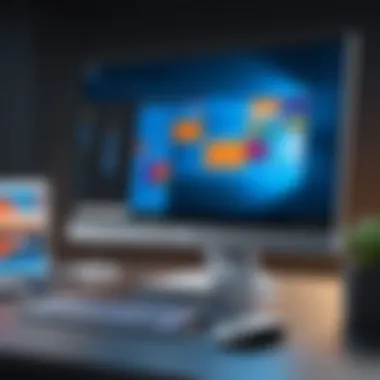
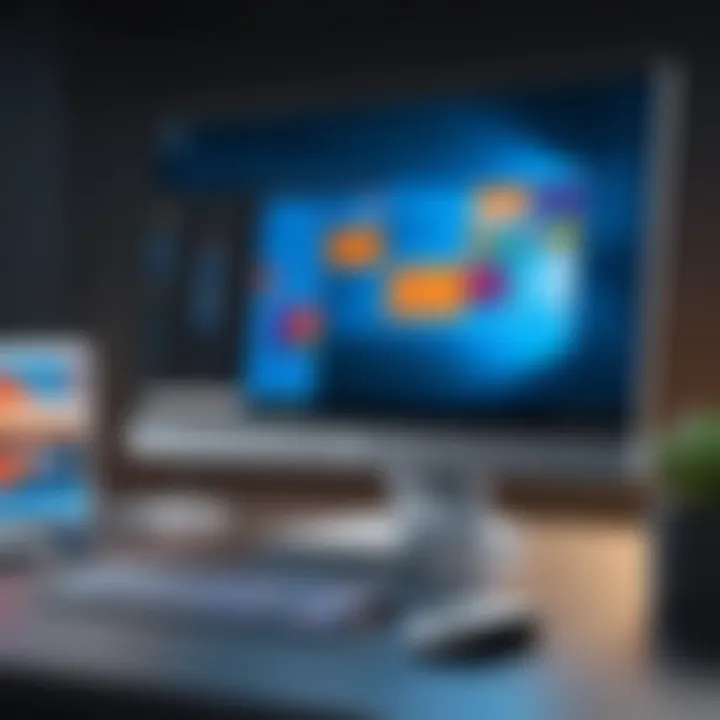
Impact of Windows on Productivity
Windows 11 introduces several features that significantly impact productivity for professionals and tech enthusiasts. These enhancements focus on optimizing workflows, improving accessibility, and providing better tools for multitasking. By streamlining user experiences, the operating system aims to minimize distractions and maximize efficiency.
One of the most important aspects of productivity in Windows 11 is the integration of new layouts and organization tools. The redesign of the Taskbar, with centered icons, offers a more visually coherent interface that reduces the time it takes for users to find and access applications. Additionally, the Snap Layouts and Snap Groups features allow users to organize open windows with ease, making it simpler to juggle multiple tasks and applications.
Another crucial element affecting productivity is the improved performance. Windows 11 optimizes resource management, ensuring that applications run smoothly even when many are open. For IT professionals who rely on performance-intensive software, this is a valuable enhancement. It allows for an uninterrupted workflow, which is essential for deadlines and complex projects.
"Windows 11’s focus on improving overall user efficiency can have a long-lasting impact on professional environments."
Moreover, considering user feedback, Windows 11 has refined various existing functionalities, making them more intuitive and responsive. By addressing common pain points in previous versions, users can expect a more fluid experience that aligns with their work habits.
In summary, the impact of Windows 11 on productivity is significant due to its new features and performance improvements. The operating system not only provides tools designed for efficiency but also creates a more user-friendly environment for multitasking and focused work.
Streamlined Workflows Using New Features
Windows 11 has introduced several features that simplify and streamline workflows, critically affecting how users interact with their desktops. The core new feature is Snap Layouts, which allows for easy arrangement of multiple open windows. Users can choose different layouts, aligning their applications side by side or in custom configurations. This is particularly useful for professionals who need to reference documents or applications simultaneously.
The introduction of Focus Sessions is another notable addition. It allows users to set specific time blocks for work, promoting concentrated productivity. This feature is coupled with integration with Microsoft To Do, helping to keep users organized while they work. In essence, the streamlined nature of these functions reduces the time spent managing windows and increases time spent on productive tasks.
Comparison with Previous Versions
When comparing Windows 11 with its predecessors, the differences in productivity enhancements become clear. Windows 10 offered fundamental tools like Snap Assist but lacked the refined Snap Layouts present in Windows 11. There were limited options for organizing desktops efficiently, a gap that has been closed with the current version.
Additionally, Windows 11’s system requirements push for newer hardware, which means more robust performance is generally expected compared to older setups. This transition not only encourages users to upgrade but also ensures that the software takes fuller advantage of modern tech capabilities.
Future Trends and Updates for Windows
The realm of Windows 11 is continuously evolving, and understanding future trends and updates is critical for users planning their desktop experiences. As Microsoft focuses on enhancing functionality, these developments promise to optimize user interaction and boost productivity. Such updates will ultimately impact how IT professionals and tech enthusiasts engage with their systems, making it vital to stay informed about potential improvements and innovations.
Anticipated Features in Upcoming Releases
The anticipation surrounding future features of Windows 11 stems from users’ desire for enhanced usability and functionality. Microsoft’s roadmap suggests a phased rollout of features that aim to improve both performance and user experience. Some expected features include:
- Improved Touch and Pen Support: As hybrid work and remote learning become more prevalent, enhancements in touch response and stylus functionalities will significantly benefit users.
- Integration of AI Capabilities: With the increasing demand for smart technologies, the incorporation of artificial intelligence within the operating system is likely. This could streamline tasks such as personalizing user settings and automating routine functions.
- Enhanced Virtual Desktop Features: Users may see more advanced options for managing multiple desktops, allowing for improved organization and focus across various workflows.
- Better Cross-Platform Functionality: As remote work involves diverse devices, an improved integration of Windows 11 with other platforms, such as Android and iOS, could enhance the user experience.
These anticipated features are geared towards making Windows 11 more adaptable to the changing needs of its users.
Expected Hardware Developments
As Windows 11 continues to evolve, hardware advancements play a pivotal role in maximizing its capabilities. Microsoft’s collaboration with hardware manufacturers points towards several expected developments, such as:
- Support for Newer Processors: Upcoming releases of Windows 11 are anticipated to leverage the latest generation of processors from Intel and AMD, ensuring better performance and efficiency.
- Increased Focus on Graphics: Enhanced support for graphics cards will facilitate smoother gaming experiences, catering to gamers and designers alike.
- Innovative Peripheral Devices: Innovations in input devices, such as enhanced keyboards and mice, designed specifically for Windows 11 features, may emerge to offer greater compatibility and user control.
- Advancements in Storage Technologies: Support for NVMe drives and improved storage alternatives could see the standardization of higher speed options, allowing for quicker load times and better resource management.
These hardware developments not only guarantee a better experience when using Windows 11 but also reflect the ongoing evolution of desktop environments. Keeping an eye on these trends can help users stay ahead and make informed decisions regarding their systems.
Culmination
The conclusion of an article is more than just a summary; it is an essential component that captures the essence of the narrative presented. In the case of Windows 11 and its desktop experiences, the conclusion serves to encapsulate the various features, performance enhancements, and user interactions that have been discussed. By synthesizing these elements, the reader gains a clearer understanding of Windows 11 as a tool for enhancing productivity and customization.
Highlighting the relevance of key points from earlier sections, this conclusion delves into the specific benefits users can expect. These benefits include improved workflows, increased efficiency, and tailored user experiences. A comprehensive conclusion not only reflects on the discussed topics but also invites consideration of the future landscape of digital work environments.
Summarizing the User Experience
The user experience on Windows 11 desktops is defined by its intuitive interface and robust performance. Users report that navigating the new Start Menu and Taskbar is straightforward, allowing for quick access to applications. Moreover, the implementation of Snap Layouts has revolutionized window management by enabling efficient multitasking. These features contribute to a desktop environment that prioritizes ease of use and flexibility.
The overall sentiment from IT professionals and tech enthusiasts indicates satisfaction with the system's responsiveness and resource management. Users appreciate Windows 11’s ability to handle demanding applications while maintaining system stability.
Final Thoughts on Windows as a Desktop OS
As technology continues to advance, Windows 11 stands poised to grow with its user base. Future updates and enhancements are likely to further refine its capabilities, solidifying its position in the competitive landscape of desktop operating systems. Considering its current features and the scope for evolution, Windows 11 is not just a product of the moment; it represents a foundational shift in how we interact with our computing environments.
Cited Studies and Reports
Cited studies and reports serve critical roles in substantiating the claims made about the Windows 11 experience. Such documents foster a greater understanding of specific features and performance metrics that might not be readily apparent to users.
For instance, studies conducted by various independent software vendors and research firms offer insights into performance benchmarks. They compare Windows 11 with its predecessors and competitors. This includes metrics regarding load times, resource management, and application responsiveness. By integrating data from these sources, the article can discuss:
- Performance Improvements: How Windows 11 optimizes resource usage over previous versions.
- User Adoption Statistics: Trends in user migration from older operating systems.
- Compatibility Issues: Comprehensive insights on legacy software and hardware compatibility reports.
These elements provide readers with a clearer picture grounded in quantitative evidence. They help to establish what users can expect when they interact with Windows 11 on their desktops, ultimately enhancing the article's utility as a resource.
Further Reading and Resources
In addition to cited studies and reports, it is crucial to guide the audience toward further reading and resources. This allows readers to broaden their knowledge beyond the confines of the article. Here are some valuable resources:
- Wikipedia: A comprehensive overview of Windows 11 and its features can be found here.
- Britannica: For a deeper historical context of operating systems, you may visit Britannica's Technology Overview.
- Reddit: Engaging discussions among tech enthusiasts can offer real-world experiences and tips on using Windows 11. Check out discussions on Reddit’s operating system forums.
- Facebook: Many tech groups offer updates, support, and shared experiences regarding Windows 11 in various user communities.
Readers should take the time to explore these resources. They provide diverse perspectives and information, aiding in a more comprehensive understanding of the Windows 11 desktop experience. Ultimately, the integration of such references and additional resources elevates the article, ensuring it meets the needs of IT professionals and tech enthusiasts.



