Recovering Files from Hard Drive on Windows 10


Intro
When it comes to data loss, there's hardly a more frustrating situation than realizing important files are nowhere to be found. For users navigating the waters of Windows 10, the anxiety can feel palpable, especially when critical documents, cherished photos, or work-related files seem permanently lost. You might find yourself sweating bullets as the clock ticks down, but fear not—there exists a broad array of strategies at your disposal.
The landscape of file recovery is a dual-edged sword; on one side, you have various built-in tools offered by Windows, and on the other, an eclectic mix of third-party software brimming with additional features. This article aims to shed light on methods to recover lost or deleted files effectively, offering insights that may not be commonly encountered in textbooks.
This examination will explore how a solid understanding of hardware specifications complements the necessary software analysis, leading to a holistic approach to recovery. Armed with this information and backed by practical tips, you'll be prepared to tackle data recovery challenges head-on, whether you're an IT professional or simply a tech enthusiast eager to safeguard your digital life.
Let’s dive straight into the nitty-gritty, starting with an overview of the hardware that forms the backbone of the Windows 10 environment.
Understanding Data Loss
Data loss isn't just an occasional hiccup; it can hit hard, causing frustration and financial strain. It’s a topic that bears significance for anyone using digital devices, especially when it’s those small moments of carelessness that can spiral into a major headache. By grasping the nuances of data loss, you can build a solid foundation for prevention and recovery strategies. Understanding what leads to file deletion, and its implications, can help both IT professionals and tech enthusiasts navigate these waters more effectively.
Common Causes of File Deletion
Data loss can happen for a myriad of reasons, and understanding them is half the battle. Here’s a brief rundown of some frequent culprits:
- Accidental Deletion: Ever hit the delete key a bit too eagerly? It’s a commonplace scenario; one moment, the file you need is there, the next, it’s gone like a vapor trail.
- Malware and Viruses: These uninvited nuisances not only slow down your system but can also wreak havoc, deleting files or corrupting data without a hint of remorse.
- Hardware Failure: Hard drives, no matter how robust they claim to be, have a lifespan. They can fail, and often do, usually when you least expect it.
- Software Issues: Bugs in applications can cause files to vanish, leaving you in a lurch and scratching your head trying to figure out what just happened.
- User Error During Updates: A seemingly straightforward update can unexpectedly delete files, especially if there are compatibility issues with prior data.
Understanding these triggers can help users develop safeguards against the risks associated with data loss.
Implications of Data Loss
The fallout from losing data can be more than just the immediate loss of files. Consider these implications:
- Financial Impact: For businesses, losing critical data can lead to substantial expenses in recovery services, not to mention lost revenue due to downtime.
- Time Consumption: Recovery often isn’t a quick fix. If files disappear, the clock starts ticking on the time you’ll spend trying to retrieve them, time that could have been spent more productively.
- Reputation Damage: For service providers, repeated data loss incidents can harm credibility. Clients expect reliability, and losing their data can tarnish trust.
- Emotional Toll: On a personal level, losing precious files, like photos or documents, can feel like losing a part of yourself.
In summary, understanding the landscape of data loss provides a dual benefit: it protects against the immediate consequences and prepares users for efficient recovery strategies. Armed with this knowledge, you can better navigate data recovery efforts, enhancing your skill set and readiness for unforeseen challenges.
Initial Steps Before Recovery
Before you leap into the complexities of file recovery, pausing to evaluate your situation is crucial. Initial steps not only lay the groundwork for a successful recovery process, but they also minimize the risk of losing additional data. Understanding what to do pre-recovery can save you time, money, and, most significantly, your valuable files.
Assessing the Situation
After you've pinpointed the circumstances, check to see whether the data actually exists somewhere. For instance, if you deleted a file just last night, it might still be nestled in your Recycle Bin, just gathering digital dust. Look around in places like cloud backups as well; many services save prior versions of files automatically.
Avoiding Further Data Loss
Kicking into immediate action is vital, but it’s just as important to tread carefully. When files disappear, it can be tempting to reinstall software or populate the drive with new files. However, this often leads to further data loss. Being hasty can overwrite sections of the drive you aim to recover from.
Here are some wise actions to consider in preventing additional loss:
- Stop using the affected drive immediately. Whatever you do, don't write any data over it. Even system updates might install files that you can’t recover.
- Disconnect the drive from your computer if it’s an external one. This minimizes any chance of loss as you begin the recovery process.
- Document everything you've done related to the loss—for example, what was deleted, any recovery attempts, and the error messages received. This can be a practical guide as you delve into recovery.
As a final thought, always remind yourself that remaining calm and strategic is pivotal. The objective is to recover the files, not throw in the towel just because the situation looks bleak.


"The best way to predict the future is to invent it." – Alan Kay
Taking these initial steps to assess your situation and avoid further data loss provides a strong foothold as you navigate the intricacies of file recovery. The next phase involves tapping into Windows' built-in tools. Stay tuned for that.
Utilizing Windows Built-in Tools
When it comes to recovering lost files, Windows built-in tools can be a lifesaver. Many users overlook them, assuming recovery is a complex task. However, these tools are often effective and user-friendly, making them a great first step for anyone facing data loss. Using Windows tools can save time, reduce costs associated with external software, and minimize stress.
File History: An Overview
File History is one of the most useful features included in Windows 10. It quietly runs in the background, regularly creating backups of your files. Think of it as a safety net for your important documents. With File History active, if you accidentally delete a file or need an earlier version, you can simply restore it with just a few clicks.
Setting up File History is straightforward:
- Go to Settings > Update & Security > Backup.
- Connect an external drive to store backups.
- Click on Add a drive and select your external storage.
It’s crucial to remember that this feature backs up only files that are in libraries, folders, and OneDrive synced content. If you’re relying solely on File History, ensure you choose the right folders to back up.
"File History can save you a world of hurt, it's like having an insurance policy for your files."
Restoring Previous Versions
Many Windows users may not know that they can restore previous versions of files directly from the file properties menu. This can be a handy way to recover documents that have been altered or deleted. The previous versions feature comes into play when you have taken advantage of File History, but it can also function with the built-in System Restore.
To restore a previous version:
- Right-click the file or folder you want to restore.
- Select Properties.
- Go to the Previous Versions tab.
Here, you'll see a list of available snapshots. Select the version you want to recover and click Restore. This method is effective for individuals who may not have carried out regular backups but may still find their files intact in earlier states.
The Recycle Bin Revisited
Many users might think the Recycle Bin is merely a temporary holding area for deleted files, but it serves a more critical purpose. If you've accidentally deleted a file, often it remains in the Recycle Bin until you empty it, offering a simple recovery method with minimal effort.
To recover a file from the Recycle Bin:
- Double-click on the Recycle Bin icon on your desktop.
- Locate the file you need to recover.
- Right-click on the file and select Restore.
It is essential to check the Recycle Bin before diving into more complex recovery methods. However, keep in mind that files deleted via Shift + Delete commands do not go to the Recycle Bin. Therefore, staying aware of what key combinations you’re using can make a significant difference in your recovery efforts.
In summing up, leveraging these built-in tools can often resolve issues without needing more advanced or costly solutions. They lay a solid foundation for effective data management and recovery, making them indispensable for any Windows user.
Exploring Third-Party Recovery Software
When facing the loss of important files, built-in tools are often not enough. This is where third-party recovery software comes into play. These software solutions provide powerful features that can help you recover files that might seem irretrievably lost. Choosing the right software can make a difference between recovering crucial documents or losing them for good.
While Windows 10 offers some basic options, such as File History and the Recycle Bin, these features sometimes fall short, particularly in more complex data loss scenarios. Third-party solutions often come equipped with advanced scanning algorithms, a variety of recovery options, and the ability to recover from various storage devices. This could include everything from internal hard drives to USB drives and even memory cards. When you’re in a tight spot and need to recover important data, knowing what’s out there can save the day.
Assessing Software Options


When navigating the sea of third-party recovery software, it’s essential to take a methodical approach. Here are critical factors to assess:
- User Interface: A clear and intuitive interface can make all the difference, especially during stressful moments when you’re trying to recover data. Look for software that is straightforward, minimizing unnecessary confusion.
- Recovery Capabilities: Not all software is created equal. Some specialize in specific types of files, while others support a broader range. Determine what files you need to recover and ensure the software is compatible.
- Scanning Speed and Depth: Effective scanning is crucial. Some tools offer a quick scan for recently deleted files and a deep scan for more complex recovery needs. Check for reviews that highlight the efficiency of scanning methods.
- Preview Feature: Good software will let you preview files before recovery. This feature can help you confirm that you are recovering the right files without wasting time and space on unnecessary data.
- Pricing and Licensing: Options range from free tools with limited features to premium software with all the bells and whistles. Weigh the costs against the value offered based on your specific needs.
Step-by-Step Recovery Process
Once you've settled on a software option, follow these steps for an effective recovery:
- Download and Install: After choosing your preferred software, download and install it on your Windows 10 machine. Make sure to avoid installing it on the drive from which you want to recover files. This can mitigate the risk of overwriting data.
- Launch the Software: Start the recovery software. Most programs will prompt you to select the drive where the data loss occurred. Choose the correct one to begin the process.
- Select Scan Type: Based on your situation, decide whether to perform a quick or deep scan. A quick scan is faster and suitable for recently deleted files, while a deep scan might be necessary for older files or corrupted drives.
- Initiate Scanning: Click the scan button and let the software do its job. This can take some time depending on the size of the drive and the scanning method selected.
- Preview Found Files: After the scan, the software will compile a list of recoverable files. Use the preview feature to confirm the files you wish to recover. This step is vital to ensure you are restoring the correct items.
- Recover the Files: Once you’ve identified the files, select them and click the recover button. Save these files to a different drive or storage device to avoid overwriting any lost data.
- Check Recovered Files: After recovery, verify the integrity of restored files to ensure they are usable. It’s wise to have a backup plan in place to avoid future losses.
Always remember, not every software will guarantee 100% recovery. Hard drives have limitations, and certain circumstances may hinder complete file restoration.
These steps not only help you make the most of the recovery software but also contribute significantly to your understanding of data recovery processes. Third-party solutions can be the lifeline you need, but being methodical in your approach can make all the difference.
Data Recovery Scenarios
Understanding data recovery scenarios is a crucial component of file recovery, especially for those dealing with Windows 10 systems. Each situation presents unique challenges and opportunities for recovering lost files. Different scenarios can stem from various factors, so recognizing and addressing these specific circumstances can lead to a higher success rate in file recovery. While built-in tools and third-party software are vital, the initial assessment of the situation can guide the user towards the most effective recovery methods.
Accidental Deletion
Accidental deletion happens more often than one might expect. Imagine working on a critical project and, with a misclick, wiping the entire folder clean. This can send anyone into a panic, but fortunately, all is not lost. Many users overlook simple recovery options like the Recycle Bin, which serves as a holding tank for deleted files. If the file is still there, it’s as easy as a right-click and choose 'Restore.'
If the file isn't within the Recycle Bin, users can turn to Windows File History if they have previously enabled it. This can potentially return the file to its last saved state. Here’s a tip: always double-check for hidden files. Sometimes users forget about their data storage habits, and files get stored in unexpected places.
File Corruption
File corruption can strike at any moment, often without warning. One moment you're viewing a spreadsheet, and the next, it crashes, leaving you unable to access critical data. This can stem from several issues: abrupt computer shutdowns, software bugs, or connection losses during file transfers. The data doesn't simply vanish; it becomes inaccessible or unreadable.
In these cases, recovery options become crucial. Many recovery software tools can handle corrupted files. They scan and attempt to reconstruct data like a puzzle, which might work but isn’t a guaranteed fix. To minimize future risks, always maintain backups. Also, save work frequently in various formats; this practice decreases the chance of losing everything due to a wider system issue.
Drive Failure Diagnosis
Finding out if the drive has failed is like searching for a needle in a haystack. Symptoms can vary widely—from strange noises emanating from the hard drive to frequent crashes. It’s important to approach the situation calmly. Knowing how to diagnose the problem is a step in the right direction. Starting with Windows' built-in tools, such as Check Disk, can reveal errors in the file system.
Whether the drive is malfunctioning may also be determined through third-party monitoring tools that track the health of your hard drive. In cases where tools indicate major hardware failure, think twice about DIY recovery methods; such attempts can complicate the situation further. It’s often wiser to consult with professionals when a hard drive is clearly on its last legs.
"Identifying the nature of data loss is paramount; understanding whether files are accidentally deleted, corrupted, or lost due to physical failure significantly affects recovery options."
By navigating through these scenarios thoughtfully, one can make more informed decisions on how to proceed with recovery efforts, whether that involves utilizing built-in Windows features, employing third-party software, or even seeking professional assistance.
Preventive Measures for Data Security
In today's digital age, the old saying "an ounce of prevention is worth a pound of cure" rings truer than ever, particularly when it comes to data security. For IT professionals and tech enthusiasts, this is more than just a maxim; it's a guiding principle that can safeguard invaluable files and prevent the potential heartache of data loss. Implementing preventive measures is not merely beneficial; it’s essential.
Regular Backups
One of the bedrock practices in data security, regular backups serve as a safety net that can catch you if you fall. This involves creating copies of important files and storing them either on external drives or in cloud services. The frequency of these backups can vary. Some might schedule daily backups, while others may opt for weekly or monthly routines based on their data volatility.
- Automated Solutions: Using software that can automate backups prevents human error. Windows 10 includes a built-in utility called File History which automatically backs up your files. It can save you headaches later by keeping your recent versions safe and sound.
- Diverse Storage Solutions: Storing backups in multiple locations is crucial. This means not solely relying on a single external drive but also considering cloud services like OneDrive or Google Drive. In a worst-case scenario, if a hard drive fails or is compromised, your data remains accessible elsewhere.
- Version Control: Regular backups allow for the restoration of earlier file versions, which is particularly useful if files are accidentally altered or corrupted. Not only do you save your current work, but you also keep historical data on hand.
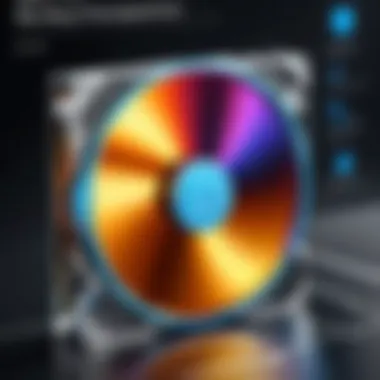
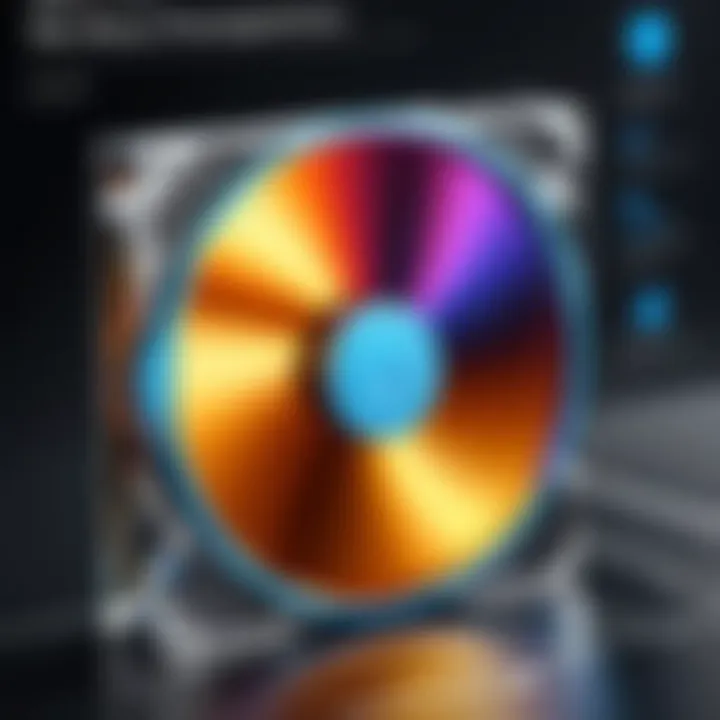
Consider this: losing work due to unforeseen circumstances can feel like having a five-alarm fire burn down your favorite library. But with regular backups, it’s more like having a fire extinguisher ready to go in case things heat up too much.
Data Management Best Practices
Engagement in solid data management practices plays a vital role in enhancing data security. Understanding what you have and organizing it efficiently can not only facilitate ease of access but also strengthen your overall data protection strategy.
- Organizing Your Files: Well-structured folders can prevent accidental deletion and confusion. It's advisable to categorize your files by project, date, or type. This clarity minimizes mistakes and streamlines recovery processes in the event of data loss.
- Regular Audits: Conducting periodic checks on your data helps in identifying what files need backups, what can be deleted, and what might need extra security measures. By assessing your digital landscape consistently, you lessen the risk of overlooking critical files that could go missing in a flash.
- Access Controls: Implementing user permissions can mitigate the chances of unauthorized deletions or changes. Whether it be restricting access to crucial files or ensuring that only certain individuals can modify critical data, these protective measures add an extra layer of security.
As they say, it’s better to be safe than sorry. Data management isn’t just about saving files; it's about understanding and controlling your digital environment.
"An ounce of prevention is worth a pound of cure."
Professional Data Recovery Services
Data loss can happen to anyone, at any time. When all other methods of recovery fail, often the last hope lies in professional data recovery services. These specialized companies have the expertise and the tools to recover files that most users cannot. Understanding their role in data recovery is crucial, not just for the process, but also for avoiding further complications that could arise from unprofessional attempts.
When to Seek Professional Help
Determining the right time to contact a professional recovery service is akin to knowing when to call in the cavalry. If the data is vital, teetering on the edge of irretrievability can be nerve-wracking. Here are some key scenarios:
- Severe Physical Damage: If the hard drive makes unusual sounds, it might be suffering from physical damage. Opening the drive yourself should be off the table—dust and mishandling can ruin your chances of recovery.
- Multiple Attempted Recoveries: If more than one software recovery attempt has failed, it may be time to stop. Each attempt can further complicate the recovery process.
- Sensitive Information: For data that is extremely sensitive or critical for business operations, it’s wise to let a professional handle it. This ensures that data stays secure during the recovery.
In these cases, waiting to turn to professionals can save not just time but also potentially crucial data.
Evaluating Recovery Services
Finding a reputable data recovery service can feel like searching for a needle in a haystack. Here's what to consider when evaluating options:
- Experience and Expertise: Look for services with a proven track record. Read reviews and testimonials—feedback can often tell you more than glossy advertisements.
- Success Rates: Don’t hesitate to ask about success rates. While no service can guarantee recovery, reputable companies usually have a documented history of success.
- Privacy Policies: Ensure the company has strict privacy policies to protect your data. This is non-negotiable, especially for sensitive files.
- Cost Structure: Understand the fee structure clearly. Many companies offer free diagnostics, but be wary of hidden costs that may pile up unexpectedly later.
- Customer Support: Responsive, informative customer service can make all the difference. If they’re hard to reach or unhelpful during the initial contact, consider it a warning sign.
"Choosing the right data recovery service is crucial for salvaging critical information. Thorough research can be a lifesaver in times of digital crisis."
In an age where data is the beating heart of both personal lives and business, knowing when and how to seek professional help is fundamental to effective recovery. Taking the time to evaluate the right service can provide peace of mind, ensuring that once lost data may just have a second chance.
Finale and Next Steps
Understanding how to recover files lost from a hard drive on Windows 10 is more than just a technical skill; it’s about safeguarding valuable data and minimizing stress during crisis situations. In this fast-paced digital world, where data acts as the backbone of communication and work, knowing how to retrieve information can save time, money, and sometimes even reputation.
Recap of Recovery Strategies
In the journey of data recovery, we have explored several key strategies. Here’s a brief summary of what you should keep in mind:
- Built-in Tools: Utilizing Windows features like File History and Previous Versions can often yield quick recovery results without needing additional software. Regularly enabling these functions may streamline your recovery process.
- Third-Party Software: When built-in options fall short, third-party applications can provide more robust recovery techniques. Tools like Recuva or EaseUS Data Recovery Wizard offer tailored solutions for various data loss scenarios.
- Professional Services: For cases of extensive data loss or severe hardware failure, engaging with professional data recovery services is a prudent consideration. They have specialized equipment and expertise that might surpass home recovery attempts.
By employing these strategies, users can increase their chances of a successful file recovery while also understanding the importance of preventative measures moving forward.
Future Considerations
Looking ahead, it's crucial to incorporate regular data management practices and maintain vigilance regarding data security. Here are some considerations for the future:
- Regular Backups: Make it a routine to back up data using multiple locations, such as physical hard drives and cloud storage solutions. This redundancy ensures that even if one source fails, others can provide a safety net.
- Stay Updated on Technology: The world of data recovery technology changes rapidly. Keeping up with advancements, whether through forums or tech news websites, can help you stay informed about new tools and methods.
- Training and Learning: For IT professionals and tech enthusiasts, it would be beneficial to learn more about data recovery through courses or certifications. This knowledge not only enhances individual skills but can be invaluable in team settings where data loss might occur.
"An ounce of prevention is worth a pound of cure." - Benjamin Franklin
Being proactive about data management and recovery can make a significant difference in high-stakes situations. Each step taken today lays the groundwork for greater data security and peace of mind for tomorrow.



