Finding WiFi Devices: Your Complete Guide
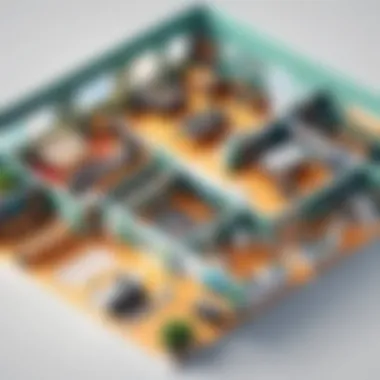
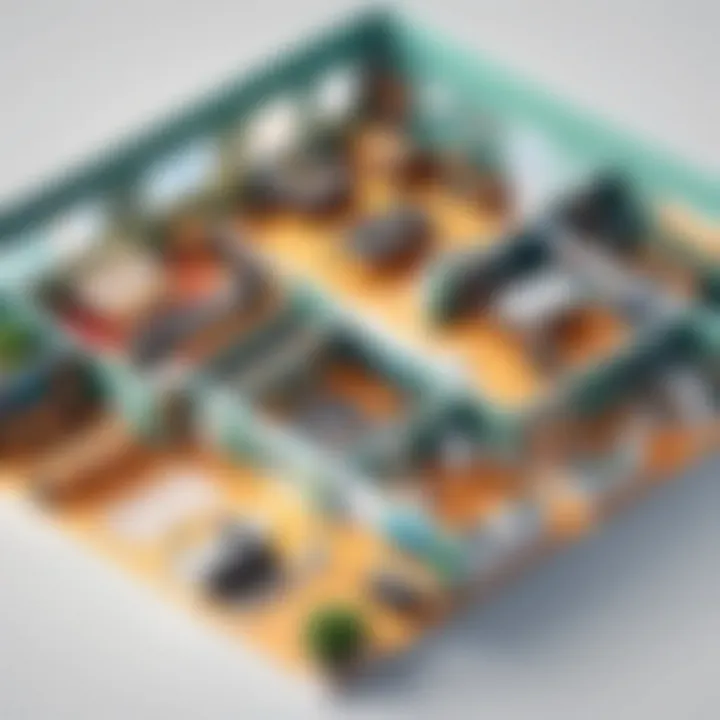
Intro
In modern home environments, WiFi devices proliferate rapidly, often complicating network management. Identifying these devices is crucial for optimizing connectivity and maintaining security. This guide serves as a roadmap for information technology professionals and tech enthusiasts, detailing methods to locate, analyze, and manage WiFi-enabled devices within residential settings. From hardware specifications to software analysis, the following sections will explore various techniques and tools available to streamline this process.
Hardware Overview
Specifications
Understanding the hardware specifications of WiFi devices is vital for effective management. WiFi devices typically exhibit certain standard specifications:
- Frequency Bands: Most devices operate on 2.4 GHz and 5 GHz bands. The 2.4 GHz band offers extended range while 5 GHz provides higher speeds but reduced range.
- 802.11 Standards: Familiarity with the different standards, such as 802.11n, 802.11ac, and 802.11ax (Wi-Fi 6), can influence performance. Wi-Fi 6 offers improved efficiency and speeds that may benefit a busy home network.
- Antenna Configuration: Devices may have multiple antennas for improved signal strength. MIMO (Multiple Input Multiple Output) technology allows devices to send and receive more than one data signal simultaneously, enhancing performance.
Performance Metrics
Performance metrics determine how well devices perform under various conditions. Important metrics include:
- Signal Strength: Measured in dBm, this can be evaluated using tools like WiFi analyzers. A stronger signal typically correlates to better performance.
- Throughput: This represents the actual speed available for data transfer. It can be affected by network congestion and interference.
- Latency: Lower latency results in quicker response times, critical for real-time applications such as gaming or video conferencing.
Software Analysis
Features and Functionality
Software encompasses applications and tools utilized to identify and manage WiFi devices. Some noteworthy features include:
- Device Detection: Tools that can scan networks to identify connected devices help to visualize their presence.
- Network Monitoring: Continuous monitoring features track performance and alert users to any irregularities in connection or speed.
- Security Tools: Software that checks for vulnerabilities in WiFi setups is essential to safeguard the network against unauthorized access.
User Interface and Experience
The user interface plays a significant role in the efficacy of these software tools. A clean and informative interface provides critical ease of use, especially during device management. Key aspects to consider are:
- Usability: Intuitive navigation aids in efficient troubleshooting and monitoring tasks. Users should be able to identify devices quickly and analyze their performance data.
- Visualization: Graphical representations of data help users to understand their network status quickly. Visual tools can depict signal strengths across different locations.
It is critical to regularly audit your network for connected devices to maintain a secure and well-functioning home network.
Understanding WiFi Technology
The realm of WiFi technology is fundamental to modern connectivity. As a backbone of the home network, understanding its intricacies allows for better management and troubleshooting of various devices. Awareness of how WiFi works not only aids in device identification but also enhances overall network performance. A solid understanding of WiFi equips IT professionals with the skills necessary to analyze issues, optimize settings, and secure connections effectively.
Fundamentals of WiFi
WiFi operates on radio waves, utilizing the 2.4 GHz and 5 GHz frequency bands. The choice between these frequencies impacts range and speed. The 2.4 GHz band covers a larger area and penetrates walls better, while the 5 GHz band offers higher speeds but with a narrower range. It’s important to grasp these fundamentals to make informed decisions about network configurations.
Types of WiFi Devices
WiFi devices can be categorized into three primary types: routers, access points, and smart devices. Each serves a specific role within a home network.
Router
The router is a pivotal component in any wireless network. It connects to the internet and distributes data to various devices. Routers are characterized by their ability to manage network traffic efficiently. A key aspect is their impact on range and speed, making them a popular choice for homes. The best routers often include features like dual-band capabilities and robust security protocols, ensuring optimal performance and safety. However, they can sometimes be complex to configure, requiring technical know-how.
Access Point
Access points extend the wireless coverage of a network. They connect to a router, allowing devices further from the main unit to access the internet. The most notable feature of access points is their ability to handle high traffic, which can be beneficial in larger homes or offices where connectivity is critical. While they enhance range significantly, they may require careful placement to avoid dead zones.
Smart Devices
Smart devices, such as smart speakers and thermostats, have revolutionized home networking. These devices rely on WiFi connectivity to function, allowing users to control them remotely. A key characteristic of smart devices is their role in automation, improving convenience and energy efficiency in daily life. Despite their advantages, they often introduce security risks if not managed properly. Many smart devices come with options to enhance security, like network segmentation, making them a valuable addition when configured correctly.
Network Basics
Understanding the foundational concepts of networks is paramount when locating WiFi devices in your home. This section explains the essential elements of a network, particularly focusing on IP addressing and MAC address identification. By grasping these concepts, you can efficiently identify and manage connected devices, ultimately leading to improved network performance and security.
IP Addressing
IP addressing is a key element of networking. Each device connected to a network must have a unique identifier known as an IP address. This address allows communication between devices within a network or across the internet. Generally, IP addresses come in two forms: IPv4 and IPv6.
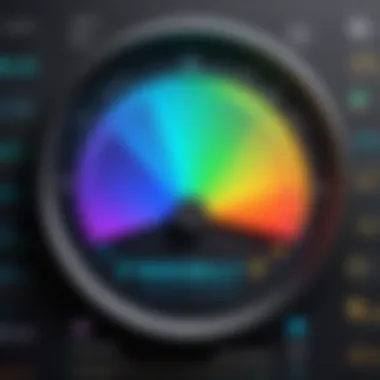
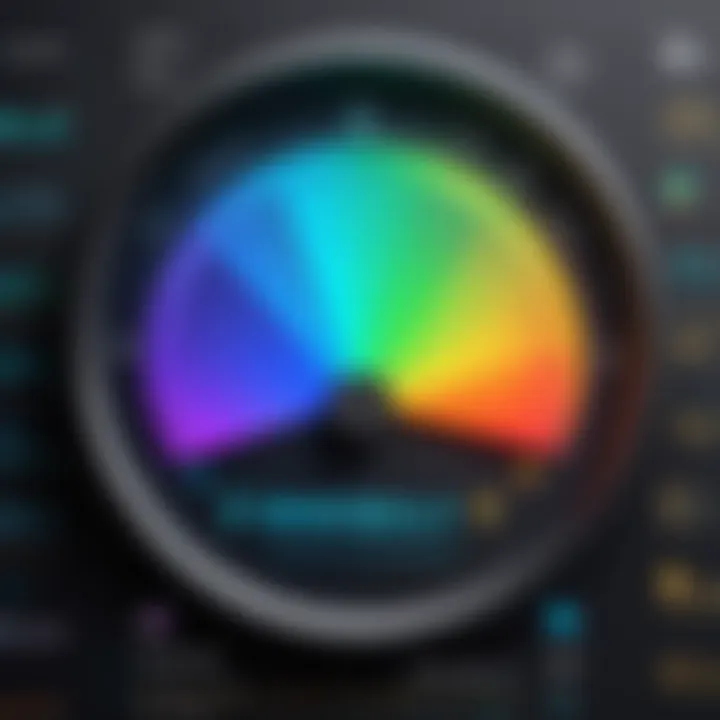
- IPv4: This format is the most widely used, consisting of four sets of numbers ranging from 0 to 255 (e.g., 192.168.1.1).
- IPv6: Developed to address the limitations of IPv4, this newer version offers a substantially larger address space.
Understanding how IP addresses work will help you identify devices on your network. When you log into your router's interface, you will usually see a list of devices connected along with their corresponding IP addresses. This information is essential for troubleshooting or monitoring network activity.
MAC Address Identification
Every network device contains a unique identifier known as a MAC address. The MAC address is a twelve-character alphanumeric code assigned by the manufacturer, ensuring that each device is distinctive on the local network. Unlike IP addresses, which may change depending on the network configuration, MAC addresses remain constant.
The importance of MAC addresses cannot be overstated. They provide a reliable method for identifying devices, particularly when IP addresses can be dynamic. Here are the critical aspects to consider:
- Device Management: Knowing the MAC address of a device can help you manage network access, enabling you to block unauthorized devices.
- Network Troubleshooting: When issues arise, identifying devices by their MAC addresses can speed up diagnostics.
WiFi network security can also benefit from MAC address identification. By maintaining a list of permitted MAC addresses, you can enhance network security.
In summary, a solid grasp of IP addressing and MAC address identification forms the backbone of effective network management and device identification. Both aspects play a pivotal role in the larger context of managing WiFi devices within a residential network.
Preliminary Steps for Device Location
Identifying WiFi devices in a residential setting is not merely about having the right tools; it begins with essential preliminary steps. These initial actions lay the groundwork for effective identification and management of all connected devices within the home network. Without these steps, one may face confusion and unnecessary complications, rendering any subsequent technical processes less effective.
First, understanding your own network's layout is crucial. This includes recognizing how many devices are connected and what types of devices are typically present. Knowing this enhances your ability to quickly pinpoint them later, whether they are smart bulbs, speakers, or laptops. Additionally, it's wise to familiarize yourself with the basic functionalities of your router since this device serves as the core of your network.
These preliminary steps also encompass the importance of security settings. A well-secured router aids in identifying authorized versus unauthorized devices. Without proper security protocols in place, there is an increased risk of network breaches which could lead to unauthorized access.
To summarize, the preliminary steps help avoid confusion and promote effective device management, security, and control over your network.
Accessing the Router Interface
Accessing the router interface is critical for any network troubleshooting and management tasks. This process typically involves typing a specific IP address into a web browser. The most common addresses include 192.168.0.1 or 192.168.1.1, though this can vary by manufacturer. Before attempting to access the router interface, make sure you are connected to the network, as this is essential.
Upon entering the correct IP address, you will be prompted to log in. Standard credentials often include "admin" for both the username and password, but these vary. If you have changed these previously, use the updated credentials.
Once logged in, you will find a plethora of information regarding your network. This includes settings for security, device management, and network configurations. Here, you can review currently connected devices, change your password, or adjust various settings to optimize your home network.
Reviewing Connected Devices
The ability to review connected devices is an integral aspect of network management. Post access to the router interface, typically via a dedicated section labeled “Connected Devices” or “Device List,” you can find all devices currently linked to your network.
This list will typically display the device names, IP addresses, and MAC addresses. Familiarizing yourself with these items is crucial. For instance, if you see an unfamiliar device connected, this could indicate a potential security issue. In contrast, if your smart devices are not listed, it may point to connectivity issues that need your attention.
The insights gathered from this review are not just about identifying devices but also involve deciding whether they should remain connected. For instance, if a guest device is no longer needed, you might consider removing it for better security and management of your network. Regularly reviewing connected devices strengthens your understanding of your network's health and can help easily detect any anomalies.
Using Network Scanning Tools
The realm of network scanning offers powerful methods for detecting and managing WiFi devices in a home setting. Employing these tools not only aids in identification but also enhances overall network performance and security. Understanding common network scanning techniques can greatly benefit any individual responsible for network administration. These tools provide insights about device types, addresses, and even help identify unauthorized access points.
Software Applications
Fing
Fing has gained popularity as a user-friendly network scanning application. It enables users to quickly discover devices connected to their network. One key characteristic of Fing is its intuitive interface, making it accessible even for non-technical users. The ability to perform a quick scan of the network is particularly advantageous for identifying new devices that may have connected without authorization.
One unique feature of Fing is its capability to provide detailed device information, including manufacturer and network details. This can assist IT professionals in recognizing suspicious devices or those not typically associated with home usage. However, one potential disadvantage is that while Fing offers free basic features, some advanced tools are only available through premium subscriptions.
Angry IP Scanner
Angry IP Scanner is another robust network scanning option, known for its speed and efficiency. It allows users to scan IP addresses and ports, thereby offering a comprehensive overview of networked devices. This tool is particularly noteworthy due to its cross-platform compatibility, functioning effectively on Windows, Mac, and Linux operating systems.
The unique aspect of Angry IP Scanner lies in its ability to ping devices and provide real-time feedback. Users are able to see which devices are online instantly and track their status over time. While the tool is widely regarded for its effectiveness, its interface may not be as intuitive for all users, making it slightly less user-friendly compared to Fing.
Mobile Network Apps
WiFi Analyzer
WiFi Analyzer stands out in mobile applications dedicated to WiFi management. Its primary focus is on analyzing signal strength and performance metrics of the network. This tool is crucial for individuals who want to optimize their WiFi setup. Users can identify congested channels and switch to less crowded options, which often results in improved connectivity.
By visualizing signal strength and network channels on a mobile interface, WiFi Analyzer provides a practical solution for quick adjustments. However, its reliance on the device's hardware can sometimes limit its effectiveness, especially on older smartphones with weaker WiFi hardware.


Network Discovery
Network Discovery is another valuable mobile application designed for discovering devices connected to the local network. This app enables users to gain insights into network health and device presence with ease. Its core functionality revolves around a straightforward interface that displays key information about connected devices.
A significant advantage of Network Discovery is its ability to provide instant alerts about new or unauthorized devices. However, its effectiveness can vary based on network complexity and the frequency of scans performed. Thus, while it is beneficial for basic needs, extensive networks may require more robust tools for thorough monitoring.
"Using appropriate network scanning tools is essential for maintaining secure and efficient home networks."
By leveraging these tools, IT professionals can enhance their ability to manage and secure their home networks, ensuring optimal device performance and recognizing vulnerabilities.
Assessing Signal Strength
Assessing signal strength is a critical component of understanding your WiFi network. The quality and reach of a wireless signal can significantly impact connectivity and performance. When devices are located far from the router or are blocked by walls and obstacles, the signal may weaken. This affects streaming, gaming, and general browsing experience.
A strong signal ensures that devices can maintain a stable connection to the network. Monitoring signal strength can help identify coverage gaps and areas in need of improvement. Understanding how signals interact with various devices can lead to a more efficient network setup and better performance overall.
Understanding Signal Metrics
To effectively assess signal strength, one must comprehend the metrics that define it. The most common metrics include:
- Signal Strength (RSSI): A measure of how well a device can detect its connection. The higher the RSSI value, the stronger the signal.
- Signal-to-Noise Ratio (SNR): This compares the level of a desired signal to the level of background noise. A higher SNR means a clearer signal.
- Throughput: Refers to the actual data transmission speed. High throughput indicates a capable network that delivers data efficiently.
Each metric provides unique insights into the network's performance. By analyzing these metrics together, one can gain a complete picture of the network health. Often, tools that analyze signals display these metrics in real time, enabling users to pinpoint issues promptly.
Using Signal Strength Meters
Signal strength meters are essential tools for accurately measuring and optimizing WiFi performance. These tools can be software applications or physical devices. Here are a few ways to utilize them effectively:
- Software Tools: Applications like Wi-Fi Analyzer or Acrylic Wi-Fi provide in-depth analysis. They can help identify the best locations for routers and access points, ensuring maximum coverage.
- Physical Meters: Devices specifically designed to measure signal strength can provide direct readings. They are especially useful in larger environments where multiple access points are utilized.
When using these meters, consider conducting tests in various locations around your house. This can help identify areas of weak signal strength. Recording values at each spot enables tracking improvements made after adjustments are made to the setup.
In summary, assessing signal strength is vital in optimizing your home WiFi environment. By understanding the metrics that dictate signal quality and utilizing appropriate meters, it is possible to enhance your network’s effectiveness and reliability.
Identifying Unauthorized Devices
Identifying unauthorized devices on your WiFi network is a critical aspect of maintaining the security and integrity of your home or office network. With the increasing number of Internet of Things (IoT) devices entering our living spaces, the potential for unauthorized access has sharply risen. When unknown devices connect to your network, they can compromise sensitive data, consume bandwidth, or even serve as launch points for cyber attacks. Therefore, being vigilant about what connects to your WiFi is not just a best practice; it’s an essential duty for every network administrator.
Monitoring Traffic Logs
Monitoring traffic logs enables you to gain insights into all devices accessing your network. Most routers have built-in logging features. These logs can reveal patterns of connectivity, including the IP addresses and associated MAC addresses of all connected devices. A thorough examination of these logs provides clues about unusual activities.
Regular monitoring can help you identify unknown devices swiftly. If you see a device that you do not recognize, you should take immediate action. Use your router settings to block that device, and perhaps change your network password. This preventive measure cuts off access to any intruders.
Additionally, understanding typical traffic patterns will help you to identify anomalies effectively. If you need to access the logs:
- Log into your router’s web interface.
- Navigate to the logs section, usually found under security or advanced settings.
- Review the connection history for any unfamiliar MAC addresses or IPs.
By routinely observing traffic logs, you enhance your capability to maintain network security.
Changing Default Passwords
Changing default passwords is one of the simplest yet most effective methods to secure your network against unauthorized access. Default passwords are often publicly available and can be easily exploited. Many devices come with standard usernames and passwords that, if left unchanged, allow unauthorized users to gain access to your network settings.
Here are some best practices for selecting strong passwords:
- Complexity: Combine upper and lower case letters, numbers, and special characters.
- Length: Aim for at least 12 characters to make it harder to guess.
- Avoid Common Words: Do not use easily guessable words or phrases.
To change a default password:
- Log into your router via web interface.
- Navigate to the settings section.
- Locate the Password or Security submenu.
- Enter your new password and save the changes.
Implementing these changes will significantly enhance your network's security and make it much harder for unauthorized devices to connect to your WiFi. Regularly updating passwords further strengthens this security measure.
Optimizing Your Router Settings
Optimizing your router settings is essential for a smooth and responsive home network. It ensures you make the most of your internet connection. Proper settings make WiFi devices accessible and secure, allowing for better management and performance. Without optimization, you might face slow speeds, connectivity issues, or even security vulnerabilities that can expose your network to unauthorized access.
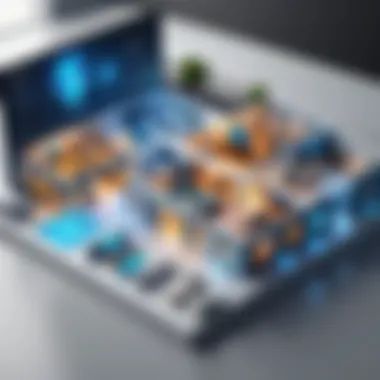
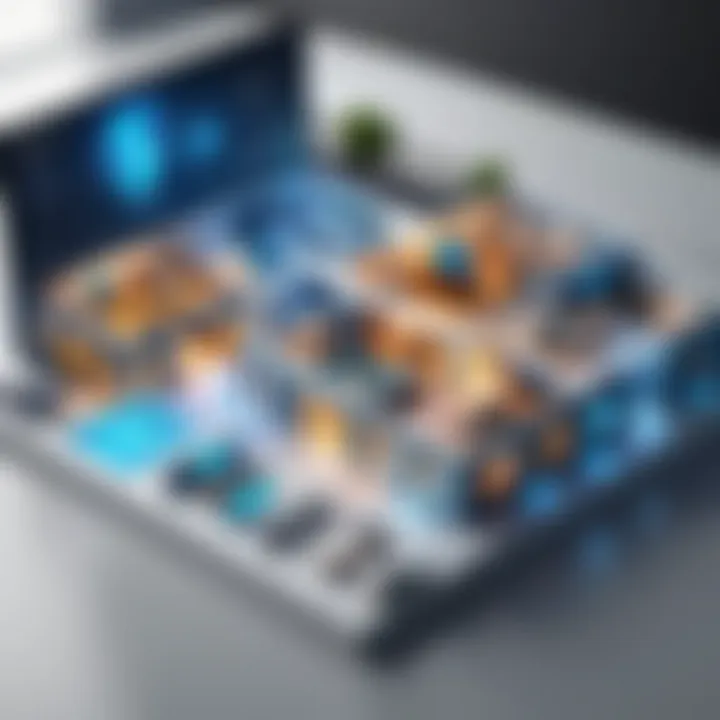
Adjusting Frequency Band
2. GHz vs GHz
When considering frequency bands, you need to understand the differences between 2.4 GHz and 5 GHz frequencies. Each has its advantages and can serve specific needs within a household. The 2.4 GHz band has excellent range and better penetration through walls, making it suitable for larger homes or spaces with many obstructions. Meanwhile, the 5 GHz band offers faster data rates and reduced interference, benefiting users who stream high-definition video or play online games.
Key characteristics include:
- Range: 2.4 GHz has a longer range compared to 5 GHz.
- Speed: 5 GHz typically provides faster speeds, optimizing downloads and streaming.
- Interference: 2.4 GHz may experience more interference due to overlapping channels with devices like microwaves.
The choice between these bands can have a significant impact on network performance. You might find that using a dual-band router, allowing you to switch between 2.4 GHz and 5 GHz, provides a flexible solution to meet different needs in your home.
Enhancing Security Protocols
WPA2 vs WPA3
In the realm of network security, understanding the differences between WPA2 and WPA3 is crucial. The transition to WPA3 offers improvements in security features, making it a favorable option for contemporary networks.
Key characteristics of WPA2 vs WPA3 include:
- Security enhancements: WPA3 provides more robust encryption and increased protection against brute-force attacks.
- Improved password protection: WPA3 supports individualized encryption for devices, making it harder for unauthorized access.
Adopting WPA3 can significantly enhance your network's resilience against attacks. However, keep in mind that while WPA3 offers state-of-the-art security features, not all devices support it yet. So, a gradual transition may be necessary in some cases.
Important Note: Transitioning to stronger security protocols is one of the most effective ways to safeguard your network. Always keep your router firmware updated to ensure you are benefiting from the latest security enhancements.
Troubleshooting Common Issues
In the realm of WiFi networking, troubleshooting common issues stands as a crucial aspect, particularly for those aiming to maintain a seamless connectivity experience. Identifying and addressing these issues ensure that the network operates efficiently, making it vital for both casual users and IT professionals. The significance of troubleshooting cannot be overstated; it allows users to detect potential problems early and reduce downtime. With an increasing number of devices relying on WiFi, grasping these concepts ensures a better-managed network and improved overall performance.
Connectivity Problems
Connectivity problems can manifest in various forms. Often, users notice that their devices struggle to connect to the WiFi network. The importance of diagnosing these issues is paramount. Common causes include interference from physical obstructions, other electronic devices, or misconfigured settings on connected devices.
To effectively troubleshoot connectivity issues, follow these steps:
- Check the Signal Strength: Evaluate the distance from the router; devices further away may struggle to maintain a stable connection.
- Restart the Router: Power cycling the router can resolve many transient connectivity issues.
- Inspect the Hardware: Ensure that all cables are securely connected and that the router is powered on. Look for any indicator lights that may signal issues.
- Reboot Connected Devices: Sometimes, the problem lies not within the network but with the individual devices.
- Scan for Interference: Consider other signals that might disrupt WiFi performance. Neighboring networks or devices running on similar frequencies can cause problems.
In some cases, resetting the network settings on the affected devices may also help. After addressing any flaws, reconnect and observe whether the situation improves.
Device Configuration Errors
Another vital area of concern is device configuration errors, which often create barriers to successful network access. As devices increasingly rely on specific settings to function correctly, configuring them improperly can lead to significant challenges.
Here are common errors and how to fix them:
- Incorrect Network Credentials: Ensure that the SSID and password entered are accurate.
- Outdated Firmware: Make sure that routers and devices are updated to the latest firmware, as updates often include important patches and improvements.
- Static IP Misconfiguration: If devices are set to static IP addresses, verify that conflicts do not exist within the network settings.
- Firewall Settings: Sometimes, overly strict firewall settings may block connections to the network. Adjust these settings as needed.
Particularly for IT professionals, maintaining a checklist for these configurations can aid in quickly diagnosing recurrent issues.
"Regular maintenance and troubleshooting of common connectivity and configuration issues can significantly enhance network reliability."
By approaching troubleshooting methodically, users and professionals alike can develop deeper insights into the intricacies of WiFi management within their homes. This systematic approach not only resolves current issues but also builds a foundation for future network stability.
Future Trends in WiFi Technology
Understanding future trends in WiFi technology is essential for IT professionals and tech enthusiasts alike. As devices continue to proliferate and connectivity demands increase, staying informed about advancements is crucial. This section will explore promising developments, particularly focusing on WiFi 6 and the evolving landscape shaped by the Internet of Things (IoT).
WiFi and Beyond
WiFi 6, officially known as 802.11ax, represents a significant leap forward in wireless technology. It is designed to improve the efficiency of data transmission in high-density environments where multiple devices are simultaneously connected to the same network. This technology addresses common issues such as latency and slow speeds. Key features of WiFi 6 include:
- Increased Capacity: WiFi 6 uses Orthogonal Frequency Division Multiple Access (OFDMA), allowing multiple devices to share channels more effectively.
- Improved Performance in Crowded Spaces: Enhanced technologies allow for better performance in environments like offices or homes with numerous smart devices.
- Better Battery Life: With Target Wake Time (TWT), devices can schedule check-ins with the router, ultimately reducing battery consumption.
In addition, the anticipated WiFi 7 is on the horizon, promising even faster speeds and lower latency. This progression indicates a notable shift towards accommodating a more interconnected world with demanding applications such as augmented reality and high-definition streaming.
Impact of IoT on WiFi Networks
The expansion of IoT devices is reshaping WiFi networks significantly. Homes now frequently utilize smart devices such as security cameras and smart thermostats, necessitating robust wireless networks capable of handling increased traffic. As the number of IoT devices grows, several factors need consideration:
- Network Management: Effective monitoring and management tools are more crucial than ever to maintain network performance and security.
- Security Challenges: The connectivity of various devices introduces vulnerabilities, making security protocols more important. Regular updates and management of IoT privacy settings are essential to protect against breaches.
- QoS (Quality of Service): Implementing QoS settings ensures bandwidth allocation remains optimal, prioritizing critical devices and applications.
Keeping pace with these changes allows professionals to effectively manage the evolving needs of their home networks.



