Discovering Free Alternatives to Adobe Acrobat Pro
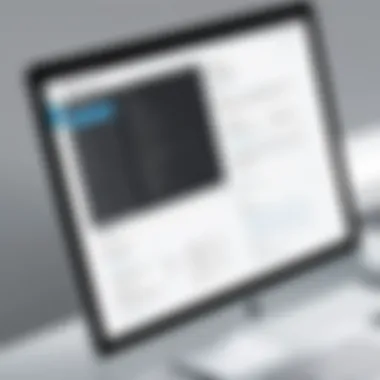

Intro
In our digital age, dealing with PDF documents has become a routine task for many, whether it's for work, school, or personal projects. Adobe Acrobat Pro is widely recognized as the industry standard for PDF management. However, the cost associated with it can be a significant barrier, particularly for small businesses and individual users. Thankfully, several free alternatives offer a range of features that can cater to those who need resourceful options without breaking the bank.
This article delves into various free tools uniquely positioned to handle document editing, conversion, and collaboration. Each alternative presents distinct benefits that can align with the diverse needs of users. As we journey through this exploration, we will assess these options concerning their functionality and usability.
Hardware Overview
While software can often take the spotlight in discussions about PDF management, understanding the hardware on which these applications run can’t be ignored. A well-informed user knows that specifications and performance metrics play a vital role in ensuring a smooth experience when working with PDFs.
Specifications
Typically, the hardware requirements for free PDF tools are straightforward. Here’s a basic outline:
- Processor: Any mid-range CPU should suffice, ideally dual-core or better.
- RAM: A minimum of 4GB is recommended; however, 8GB offers a more responsive experience when multitasking.
- Storage: At least 500MB of free disk space is necessary for installing the software and storing files.
- Operating System: The tools often support various platforms, including Windows, macOS, and Linux, making them accessible to a broad audience.
Performance Metrics
Performance is another area where free alternatives can shine or falter. Often, users might note the following metrics to gauge performance:
- Loading time: How quickly the application opens and loads PDF files.
- Editing speed: The responsiveness when making modifications to documents.
- File size processing: Ability to handle large files without significant lag.
These metrics offer a clearer picture of what one can expect from free PDF tools, balancing their functionality with the user experience.
Software Analysis
With the hardware laid out, we shift gears to delve into what the software has to offer. This section will dissect features, functionality, and user interface, aspects crucial to making an informed choice.
Features and Functionality
Not all PDF software is created equal, and understanding what each tool brings to the table is essential. Common features among the alternatives include:
- PDF editing: Ability to change text, images, and layout
- Conversion capabilities: Transforming PDFs to formats like Word or Excel, and vice versa.
- Annotation tools: Highlighting, commenting, and adding notes directly on the document.
- Merging and splitting: Combining multiple PDFs or extracting specific pages.
- Security options: Password protection and watermarking to safeguard sensitive information.
User Interface and Experience
How software is designed can make or break its usability. Many free alternatives aim for a clean, intuitive interface, which can help users navigate seamlessly. Users often appreciate:
- Drag and drop functionalities: Making it easier to upload and manage files with little fuss.
- Tool organization: Clearly labeled sections for easy access to editing features.
- Support and tutorials: Helpful resources available for new users to get accustomed quickly.
Paying attention to this aspect can enhance productivity, ultimately leading to a better workflow.
"When selecting software, a user-friendly interface can often save more time than any feature-rich option with a convoluted layout."
In summary, using free alternatives to Adobe Acrobat Pro can certainly meet the needs of a wide array of users. By understanding hardware requirements, evaluating performance, and dissecting software features and interfaces, IT professionals and tech enthusiasts can find valuable options that do not strain their budgets.
As we move on to the next sections, we will take deeper dives into specific alternatives available on the market today, alongside detailed evaluations to guide your choice.
Prelude to PDF Tools
In today’s fast-paced, tech-driven world, the ability to handle digital documents efficiently has become essential. As organizations and individuals alike turn to PDFs, understanding the tools to manage these files properly is vital. Without a doubt, PDF tools have gained particular significance in various settings—from businesses finalizing contracts to students submitting assignments. This section will delve into the fundamentals of PDF software, focusing on their capabilities, features, and essential role in digital documentation.
The Rise of Digital Documentation
In the past couple of decades, the transition to digital documentation has been nothing short of remarkable. Gone are the days when piles of paper cluttered desks or slowed down workflows; now, everything from reports to e-books can be found in digital formats.
The popularity of PDFs stems from their versatility and portability. Documents can be created, shared, and viewed across different devices without losing their formatting. This has not only enhanced productivity but also ensured that information is accessible anywhere and anytime. The function of digital documentation continues to evolve, incorporating advanced technologies like cloud storage and collaborative platforms, thus fostering a more interconnected and efficient workflow.
The Role of Adobe Acrobat Pro
Adobe Acrobat Pro stands as a heavyweight in the realm of PDF tools, especially for those needing extensive editing and document management capabilities. Its robust features offer users a complete suite for creating, editing, and converting PDFs, making it a go-to choice for many professionals.
Nevertheless, while its features are impressive, its steep price tag can be a significant hurdle for smaller businesses or individuals. The functionalities that Adobe Acrobat Pro provides include the ability to annotate, sign documents, and perform OCR. Despite its benefits, reliance on a single proprietary software can lock users in a cycle of recurring expenses.
Need for Cost-effective Alternatives
As users demand more options, the quest for cost-effective alternatives to Adobe Acrobat Pro has intensified. Many free tools offer similar features without breaking the bank. It's essential to explore these alternatives, as they can provide adequate solutions tailored to diverse requirements.
The market for document editing has opened a realm of possibilities—allowing options that are user-friendly and cater to specific needs without compromising quality. In search of accessible and economically viable choices, those with budget constraints can find solace in several promising tools. The growing emphasis on affordability reflects a broader movement towards accessible technology in all aspects of life.
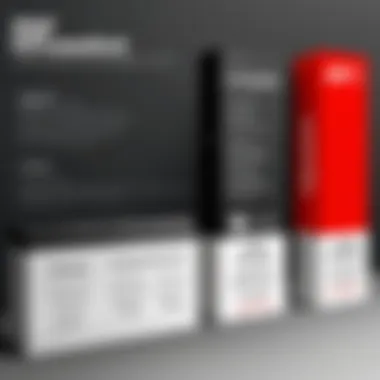
"Exploring the alternatives can open doors to innovative solutions that match your workflows perfectly while keeping your budget intact."
As we move forward, the following sections will further detail the capabilities of various free PDF software, offering insights that can broaden your understanding of these tools while helping you make informed decisions.
Assessing the Capabilities of PDF Software
In the world of digital documentation, having the right tools can make all the difference. Assessing the capabilities of PDF software is essential for anyone looking to efficiently manage documents. This segment focuses on understanding what makes a PDF editor effective and how various tools stack up against each other, especially in comparison to Adobe Acrobat Pro.
When we think about PDF software, it’s not just about editing a document or merging files. It’s about ensuring that the tool you choose fits your unique needs. Various functionalities can significantly impact your workflow, whether you're editing contracts, sharing reports, or collaborating with colleagues in real-time. Here’s a closer look at some key aspects:
Basic Functions of PDF Editors
To truly appreciate what a PDF editor can do, it’s important to first consider the basic functions that these tools typically offer. Some common capabilities include:
- Text Editing: The ability to modify existing text, change fonts, or adjust sizes within the PDF.
- Markup Tools: Features that allow you to highlight, underline, or strikethrough text in a document.
- Annotation Options: Adding comments, notes, or other markers to facilitate review and collaboration.
- Form Creation: The ability to create fillable forms is essential for collecting data or signatures.
- File Conversion: Tools that enable conversion between PDF and other formats like Word or Excel are invaluable for document management.
While these basic functions might seem straightforward, the efficiency and intuitiveness with which these tasks are executed can vary widely among different software. An editor that handles these functions smoothly will save users both time and frustration.
Advanced Features to Consider
Once you have the basic functionalities down, it’s critical to look at advanced features that can elevate your PDF editing experience. These features can make a seemingly simple tool into a powerhouse for productivity. Some noteworthy advanced capabilities include:
- Optical Character Recognition (OCR): This function allows users to convert scanned documents into editable text. It's particularly useful for digitizing hard copies.
- Batch Processing: Support for applying actions to multiple documents at once, such as converting or merging them, streamlines large projects.
- Encryption and Security: In today’s digital age, protecting document integrity is key. Software that provides built-in security measures can help safeguard sensitive information.
- Integration Potential: Some applications offer plugins and APIs that allow them to integrate seamlessly with other software, enhancing versatility.
- Cloud Storage Options: Many tools come with cloud integration options, allowing users to store documents in the cloud for easy access and sharing.
When assessing PDF software, taking into account these advanced features can illuminate how well-suited a tool is for complex tasks. You want to ensure that the choices available to you not only meet basic needs but also enhance productivity through sophisticated functionalities.
"The right PDF tool can be the backbone of effective document management, bridging the gap between mere file handling and sophisticated collaboration."
By understanding both the basic and advanced capabilities of PDF editors, individuals and organizations can make informed decisions about which tools to adopt. Whether for individual projects or large-scale operations, knowing this can bolster efficiency and elevate the quality of work produced.
Comprehensive Review of Free Alternatives
When it comes to navigating the world of PDF tools, a comprehensive review of free alternatives is not just relevant; it’s essential. In an age when digital documentation is ubiquitous, selecting the right software for PDF editing can save time and money.
Free alternatives to Adobe Acrobat Pro can offer a plethora of features that are comparable. These options are increasingly gaining traction, particularly among professionals looking to streamline their workflow without stretching their budget. Understanding the pros and cons of each tool enables users to make informed choices tailored to their specific needs.
PDFescape Overview
Key Features
PDFescape provides a set of features that effectively cater to basic and moderate PDF editing needs. It allows users to create new PDFs, edit existing documents, and annotate files. One of the standout characteristics is the form-filling capability; users can easily interact with forms without a hitch, making it a practical tool for handling applications or surveys. Another unique feature is the online accessibility, which means no downloads are needed, enabling quick access from any device with an internet connection. However, advanced users seeking extensive features may find it lacking in some areas compared to Adobe.
Limitations
The most notable limitation of PDFescape is its file size restrictions; users can’t upload documents larger than 10 MB, which might frustrate anyone dealing with extensive reports or hefty presentations. Additionally, while the free version offers a solid starting point, many advanced features are gated behind a paid model. This presents a bit of a hurdle for users who want a comprehensive suite of tools without making a financial commitment.
User Experience
When discussing user experience, PDFescape manages to strike a balance between functionality and usability. The interface is quite intuitive, making it easier for users who may not be tech-savvy. However, the online platform can sometimes be laggy, particularly with larger files, and might leave some users feeling exasperated. Moreover, the interface does not maintain consistent aesthetics across devices, which could create confusion while navigating functionalities.
Sejda PDF Editor
Highlighting Strengths
Sejda stands out with its focus on simplicity and effectiveness. This editor provides a clean interface and allows users to merge, split, and compress PDF files effortlessly. One key strength of Sejda is its ability to handle multiple files simultaneously, facilitating batch processing, which is a boon for busy professionals needing to conserve time. Unique features like directly editing text in PDF files attract users who require a more hands-on approach to their documents.
Usage Scenarios
Sejda shines in various scenarios, from handling legal documents to simplifying graphic design files. It is particularly useful for finance experts who need to combine resource documents or legal nuts and bolts briefings. However, while it’s excellent for basic edits, it might not fulfill all complex editing requirements such as advanced graphic manipulations, which can sometimes be essential.
Drawbacks
On the flip side, Sejda does have drawbacks like a limited number of tasks that can be completed daily in the free version. Frequent users may find this restriction a bit nagging. Moreover, the lack of mobile compatibility can be a downer for those on the go, resulting in missed opportunities to make quick edits when out and about.
Smallpdf Insights
Feature Set
Smallpdf is lauded for its user-friendly design with a suite of essential tools. The diverse feature set includes conversion capabilities—transform PDFs to Word, JPG, or Excel formats seamlessly. This adaptability makes Smallpdf a favored choice among users who often need to juggle between formats. The drag-and-drop feature also enhances accessibility, making it easy for anyone to start editing within seconds.
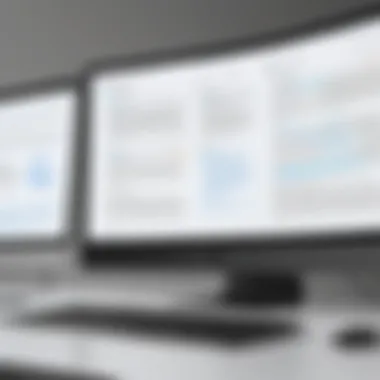

Market Position
In the competitive landscape, Smallpdf reigned with a strong market position, largely driven by its accessibility and ease of use. The application is seen as a strong contender against larger software owing to its functionality and design priorities. However, it faces stiff competition from other similar tools that offer differing features, sometimes leading to user confusion when selecting the most appropriate tool for their specific needs.
User Base
The user base of Smallpdf is notably diverse, comprising students, professionals, and freelancers. Its widespread recognition is attributed to the tool’s straightforward approach to document handling. However, some users have noted that as the user base expands, response times for customer support tend to draw out, resulting in potential delays in troubleshooting or consultations when needed.
Foxit PDF Reader
Functionality Overview
Foxit PDF Reader presents an impressive suite of features that rival paid counterparts. Its functionalities include annotation, collaboration tools, and comprehensive mark-up options. Foxit excels in providing extensive PDF editing tools in a free platform, appealing to those who desire a more professional feel in their documents. Unique features such as OCR (optical character recognition) also come in handy when working with scanned documents.
User Interface
The user interface of Foxit is slick and professional, offering a desktop-like feel even in a free version. Users navigating through the tools will appreciate the logical layout, allowing quick access to functionalities. However, newcomers often find the array of features overwhelming, which may require some time to fully understand and utilize the software’s capabilities effectively.
Integration Potential
Foxit’s integration potential with various systems and platforms—like cloud services—enhances its utility. Users can easily connect Foxit to popular storage solutions. On the downside, users might experience hiccups with integration across older platforms or systems that do not fully support the latest updates.
LibreOffice Draw
Capabilities in PDF Editing
LibreOffice Draw is often overlooked but presents a robust option for editing PDFs. While primarily a graphic design tool, it provides significant capabilities in PDF editing by allowing for adjustments to elements within the document. The open-source nature also means that enhancements and features can be adapted freely by the community, fostering rapid innovation. However, as a less dedicated PDF tool, users sometimes find that the interface is not as refined for PDF-specific tasks.
Community Support
Being open-source, LibreOffice benefits from a strong community of developers and users who contribute to a continuous improvement cycle. Users can access forums and documentation readily, which helps tackle issues raised during use. Yet, this informal support structure can sometimes lead to delays in getting concrete resolutions, particularly for unique issues facing users.
Educational Use Cases
For educational institutions, LibreOffice Draw is a compelling choice due to its zero cost and versatile functionalities. Students can learn the intricacies of document editing without breaking the bank. Yet, some educators express concerns over the learning curve associated with the tool, particularly when students are accustomed to more mainstream software such as Adobe.
Specific Use Cases for Each Tool
Contract Management
When it comes to contract management, there’s an immense amount of back-and-forth that can make the process cumbersome. Free alternative tools like PDFescape provide key functions for annotating and editing contracts without breaking the bank.
Many professionals in legal environments rely heavily on PDFs, where maintaining formatting is crucial. PDFescape not only allows users to edit text but also incorporates commenting features that enable seamless collaboration with team members or clients.
Consider this: a small startup negotiating its first supplier contract may need to review terms and conditions back and forth with ease. Using a free tool means saving resources. Additionally, highlighting sections within a contract and adding sticky notes can clarify points of contention, helping avoid misunderstandings.
Furthermore, security features can’t be overlooked. While some free tools might lack extensive security, Foxit PDF Reader provides an upgrade with password protection, ensuring confidential information remains under wraps.
Report Creation
Creating reports can be rather tricky, especially when combining text, images, and graphical elements like charts. Smallpdf stands out in this regard. It simplifies the process of merging multiple files and exporting them as a single PDF document. This can be particularly beneficial for tech professionals compiling project reports.
Imagine a project manager needing to consolidate monthly updates from various teams: each team's contributions could include graphs, charts, and textual analysis. Smallpdf enables easy merging of these components into a single, polished PDF report without spending a dime.
Additionally, the ease of converting documents from other formats (like Word or Excel) into PDFs means that users don’t have to start from scratch. This feature saves time, and it’s crucial for tight deadlines. Plus, its intuitive interface means less time spent figuring out how to use the tool itself.
Collaboration and Feedback
Collaboration in today’s fast-paced work environment has taken on new dimensions, especially with remote work becoming the norm. Tools like Sejda PDF Editor excel in facilitating feedback and collaboration among team members. The ability to add comments, suggestions, and even track changes streamlines communication.
In a project scenario, where design teams might present a PDF layout for feedback, Sejda’s commenting tool enables all stakeholders to leave their mark without the hassle of printing or sending files back and forth. This real-time interaction ensures that necessary adjustments can occur promptly, keeping projects on track.
Additionally, the tool’s user-friendly nature means that even those who aren’t tech-savvy can join the conversation effortlessly. By utilizing collaborative PDF editing, project deadlines can be met unaided by constant email exchanges. Ultimately, the blend of functionality and ease of use makes it an ideal choice for teams focused on collaborative success.
Ultimately, selecting the right PDF tool hinges on the specific needs of the task at hand. Whether managing contracts, streamlining report creation, or enabling collaborative feedback, free alternatives to Adobe Acrobat Pro can offer unique benefits.
User Reviews and Case Studies
Understanding the practical application of free PDF tools through user reviews and case studies serves as a vital element in evaluating their effectiveness. When professionals or institutions share their experiences, it provides potential users with insights that go beyond technical specifications and marketing rhetoric.
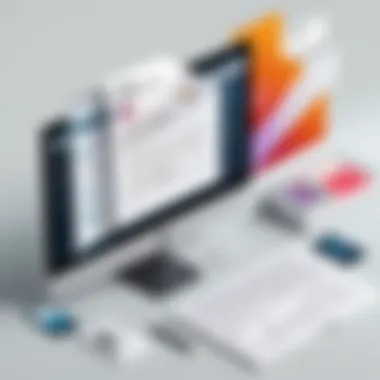

The Importance of User Feedback
User reviews offer a look into real-world experiences, helping users gauge how a certain tool functions in various scenarios. They often highlight both strengths and weaknesses, guiding newcomers toward options that truly fit their needs.
Specific elements to consider when examining reviews include:
- Ease of Use: Many users appreciate tools that don't require a degree in computer science to navigate. Feedback often revolves around the intuitiveness of an interface and the learning curve involved.
- Feature Set: Users generally share which features were most useful in their day-to-day tasks. From editing capabilities to cloud storage options, understanding what practical benefits the software delivers is crucial.
- Support and Community: Availability of customer support and user communities can play a huge role in a user’s experience with any software. Insights regarding how a company handles support requests can be illuminating.
- Value for Money: This becomes highly relevant with free tools, where users often consider whether the tool meets their needs without incurring costs. They may weigh the free offerings against paid solutions, questioning if it's worth the trade-offs.
Through this lens, case studies can further deepen understanding. These detailed accounts from organizations or individuals can outline the specific contexts in which these tools have been employed. They can shed light on adaptability, collaboration features, and effectiveness in achieving desired results.
Professional Users' Insights
When it comes to professional settings, users like project managers and document specialists often share their unique perspectives on these tools. For instance, a project manager at a tech firm might highlight how PDFescape streamlined their document review process, allowing for easier annotations and comments. They may find that the ease of sharing PDF files with clients became a game changer for ongoing projects.
On the other side, some professionals may voice frustrations, like limited file sizes or lag time when loading more complex documents in free versions. Listening to these insights can help prospective users draw valuable conclusions about real-world functionality.
Experiences from Educational Institutions
Educational institutions frequently utilize various PDF tools for different purposes—from distributing assignments to creating presentations. For instance, a university’s faculty might provide feedback on using Smallpdf for digital submissions, noting how intuitive the tool is for both students and educators alike. Their insights might reveal valuable data on its integration with other platforms like Google Drive or Microsoft OneDrive.
Alternatively, case studies from K-12 settings may show how teachers leverage LibreOffice Draw for seamless integration into curriculum material. They often point out its collaborative features that allow students to annotate and edit PDFs in a shared environment, promoting teamwork and peer review.
In summary, both professional insights and experiences from educational institutions enrich the understanding of free PDF tools. By analyzing their practical applications, potential users can identify solutions that are not only financially beneficial but also effective in serving their specific workflows.
By tapping into these real-world examples, users can establish a clearer picture of what tools are best suited for their needs.
Thus, collecting and examining user reviews and case studies is crucial in the quest to find a suitable alternative to Adobe Acrobat Pro.
Comparative Analysis of Features
In the landscape of PDF editing software, engaging in a comparative analysis of features serves as a cornerstone for informed decision-making. The sheer number of free alternatives to Adobe Acrobat Pro might leave users somewhat dazed and confused. It's crucial to dissect the specific functionalities each tool offers against the backdrop of user needs and expectations. This section will delve into three pivotal aspects: performance metrics, security features, and user interface and usability. Each of these aspects plays a critical role in determining the software’s overall efficacy and suitability for various tasks.
Performance Metrics
When evaluating PDF tools, performance metrics ground the discussion in tangible outcomes. These metrics can encompass several factors, including speed, file size management, and overall efficiency of various operations. For instance, a tool might excel in editing capabilities, but if its processing speed lags significantly, it can become frustrating for users with tight deadlines.
- Processing Speed: Look for software that executes commands swiftly. No one wants to wait ages for a simple edit.
- File Handling: Assess how well the software manages larger files without crashes or slowdowns.
- Function Execution: Metrics should evaluate how effective each tool is in carrying out basic to advanced functions without bugs or delays.
Ultimately, metrics help paint a clear picture, allowing users to judge whether a particular software will streamline or hinder their tasks.
Security Features
In an age where data breaches are all too common, evaluating security features in PDF software is non-negotiable. Users often handle sensitive information such as contracts, personal data, or confidential reports. Free tools may not always come with the robust security layers of Adobe Acrobat Pro, but some do offer useful safeguards.
- Encryption Levels: Tools often provide varying degrees of encryption. Knowing whether a tool uses standard encryption protocols can protect your documents.
- Document Signing: The ability to add signatures securely is essential, especially in a professional setting. Some tools offer digital signatures that ensure authenticity.
- User Permissions: It’s useful if a tool allows users to set permission levels for different stakeholders, controlling who can view or edit the document.
Understanding the security landscape is vital, especially given that vulnerabilities can lead to devastating consequences.
User Interface and Usability
Finally, the user interface and usability of a PDF tool significantly impact the user experience. An intuitive layout can make even the most comprehensive software approachable, while a clunky interface can frustrate users and lead to time wastage.
- Navigation Simplicity: The layout should allow users to find tools and features easily. A straightforward design often translates to better workflow.
- Customization Options: Tools that allow users to customize their workspace can add to productivity. Being able to pin frequently used features or modify the toolbar can be a game-changer.
- Learning Curve: Users must assess how steep the learning curve is. A more complex interface can hinder productivity, especially for those who may not have extensive technical skills.
In summary, when weighing the free alternatives to Adobe Acrobat Pro, a thorough comparative analysis of features, particularly in terms of performance metrics, security attributes, and user interface, equips users with the knowledge required to select the tool that best aligns with their needs.
"A wise man once said, 'the best tool is the one that fits in your hand', and understanding these features helps you determine that fit."
By digging into these aspects, IT professionals and tech enthusiasts can carve out choices that not only save money but also enhance productivity, making free tools a worthy consideration.
Epilogue and Recommendations
As we draw this exploration to a close, it's vital to reflect on the implications of selecting the right PDF software in a landscape that boasts numerous options. The decision of which free alternative to Adobe Acrobat Pro to utilize can depend heavily on the specific requirements of the user and the tasks at hand. This section will dissect the key elements to consider when making such a choice, while also offering recommendations for optimizing your document management workflow.
Determining the Right Tool for Your Needs
- Evaluate Your Requirements: Begin by examining the nature of your PDF tasks. Do you need basic editing functions, or do you require advanced features like form creation and encryption? Different tools cater to varying needs.
- User Interface Matters: A tool that boasts a plethora of features may turn this into a double-edged sword if the interface is not intuitive. Consider exploring user reviews or quick demos to catch a glimpse of the usability before committing.
- Budget Constraints: While the tools discussed are free, some may offer premium versions. Make sure you know what features you absolutely need for your work—paying for added functionality may be sensible in the long run if it speeds up your process.
- Community and Support: Look into the support and user community surrounding the tool. A software that has an active user base can be a handy resource. There's often a wealth of shared knowledge and troubleshooting advice available there.
- Compatibility: Ensure the chosen software aligns well with your operating system and integrates seamlessly with other tools you use. Being stuck with software that does not communicate well with your existing setup can create unnecessary friction.
Ultimately, the right tool can significantly enhance your productivity and streamline tasks, creating a smoother experience in managing PDF files.
Future Trends in PDF Software
The digital landscape is ever-evolving, and so is the realm of PDF software. Emerging technologies are shaping new functionalities in the market:
- Artificial Intelligence Integration: AI is making waves in automating routine tasks. Expect to see advancements where tools can learn from user behavior to offer tailored document suggestions or automate repetitive actions.
- Cloud Solutions: As more professionals and organizations adopt remote work policies, cloud-based PDF solutions are becoming the norm. These tools enable easy collaboration and access from multiple devices, enhancing the way teams work together.
- Enhanced Security Features: Following the growing concern over data privacy, future tools will likely emphasize stronger encryption, better permission controls, and more sophisticated authentication measures. This is going to be crucial for organizations handling sensitive information.
- Simplified User Experiences: The focus is shifting toward user-centric design. Expect a rise in software that prioritizes ease-of-use over feature density, allowing even the less tech-savvy individuals to navigate tools without hassle.
As these trends unfold, staying informed about the latest developments in PDF software will empower users. Embracing change and adapting to new tools will not only ensure efficiency but can open up further possibilities for innovation in document management.



