Mastering PDF Consolidation: Your Ultimate Guide
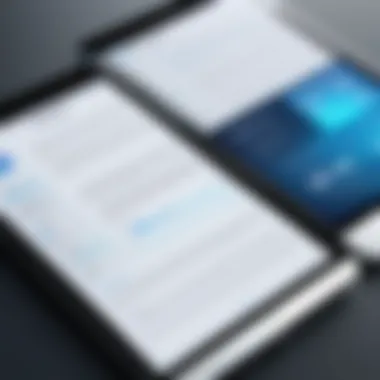
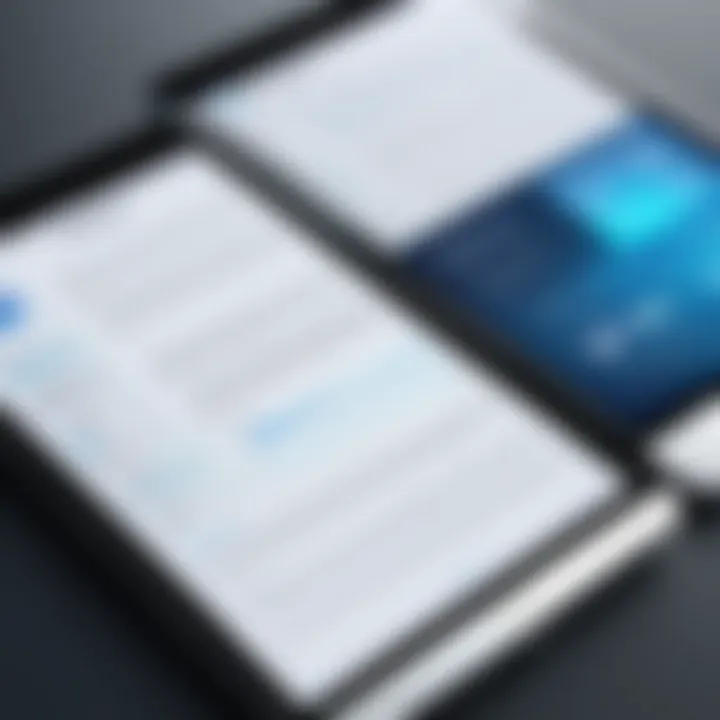
Intro
Managing multiple PDF files can be tedious and time-consuming. The task often becomes a hassle for professionals, especially in information technology and related fields. There is a need for a streamlined approach to consolidate these PDFs into a single document. This guide aims to demystify the process and make it accessible for both IT professionals and tech enthusiasts. By detailing various methodologies, this article serves as a resource for improving document management workflows.
The contents will delve into several approaches—software tools, online services, and command-line options. Each method will be critically evaluated to highlight its strengths and weaknesses. Readers can expect to find actionable insights and best practices throughout the article.
Understanding PDF Consolidation
PDF consolidation refers to the process of merging multiple PDF documents into a single file. This approach is relevant as it offers significant advantages for users, especially in professional settings. The sheer convenience of having related documents combined into one can enhance not only workflow efficiency but also accessibility.
The Importance of Merging PDFs
Merging PDFs has grown crucial in today’s digital landscape. First, it simplifies document management. Instead of sifting through several files, users can access one comprehensive document. This reduction in the number of files lowers the chance of losing important information and enhances organization.
Moreover, combining PDFs ensures consistency in presentation. When various documents are compiled into one, it maintains a uniform format and style, which is particularly beneficial for presentations or reports. It prevents possible confusion caused by discrepancies in font, layout, and other elements across separate files.
Additionally, merging PDFs can also reduce file size, especially when optimizations are applied. This is important for sending documents via email or uploading them to cloud services where file size limitations might exist.
Use Cases for Combined PDF Files
The applications of PDF merging are diverse and practical. Here are some common use cases:
- Business Reports: Many organizations create reports by compiling different sections from various contributors. This process easily merges various documents into one cohesive report.
- Research Papers: Academics often need to combine studies and literature reviews. A single PDF allows for better flow and easier reference.
- Legal Documents: In legal settings, multiple contracts or claims might need to be submitted together. Consolidating these files ensures a complete overview during reviews.
- E-books: Authors may collect various chapters and ancillary materials into a single PDF for distribution, enhancing the reader’s experience.
In summary, understanding PDF consolidation unlocks numerous possibilities for improving document management. Users can benefit from streamlined processes, enhanced organization, and improved accessibility.
Tools for PDF Merging
The ability to merge PDFs efficiently is essential for professionals dealing with digital documentation. Utilizing suitable tools not only simplifies the workflow but also enhances overall productivity. The right software or online service can prevent confusion that arises from managing multiple files. This section covers various tools, examining their unique features, advantages, and drawbacks.
Desktop Software Solutions
Desktop applications for PDF merging provide users with robustness and control over the final document. They typically offer advanced features, making them ideal for those who frequently handle large files or require precise editing options.
Adobe Acrobat
Adobe Acrobat is a cornerstone in document management solutions. Its comprehensive capabilities cover creation, editing, and sharing of PDF documents. A key characteristic of Adobe Acrobat is its wide range of functionalities, allowing users to merge multiple PDFs with ease. This application’s drag-and-drop interface ensures straightforward use, which can be especially helpful for less experienced users.
One unique feature is the ability to edit text and images after merging, providing a critical advantage when adjustments are necessary. However, it is important to note that the software is subscription-based, which may be a drawback for those seeking a cost-effective solution.
PDFsam Basic
PDFsam Basic stands out for its user-friendliness and open-source nature. This software allows users to merge, split, and rearrange PDFs in a straightforward manner. The key advantage of PDFsam is that it is free to use, making it accessible for a wide range of users from students to professionals. The unique feature includes an easy interface that allows batch processing of multiple files. The downside is that it may lack some advanced fixing and editing functions found in more robust software options.
Foxit PhantomPDF
Foxit PhantomPDF is another powerful tool for merging PDFs. Its collaborative features make it a popular choice among teams. One characteristic that sets it apart is its lightweight design and fast performance, which can handle large files efficiently. Users can easily merge files along with options for OCR scanning and form filling, enhancing document functionality. However, licensing costs could be viewed as a disadvantage compared to free software.
Online PDF Merging Services
Online services offer flexibility, allowing users to merge PDFs from virtually anywhere with internet access. They often require no installation and are typically easier to use, although security concerns may arise.
Smallpdf
Smallpdf provides a simple yet effective platform for merging PDFs. One of its significant aspects is the cloud-based functionality, which means users do not need to download any software. It excels in allowing quick uploads and merges, maximizing convenience for those who need to combine files rapidly. The unique drag-and-drop feature is intuitive and user-friendly. As a potential downside, Smallpdf has limited options for editing merged files after the process is complete.
PDF Merge
PDF Merge is another straightforward online tool focused solely on merging PDF files. Its key characteristic lies in its simplicity. Users can quickly upload files and receive a merged document without unnecessary steps. This makes it ideal for quick tasks. The limitation is that it may not offer advanced options, such as reordering pages or integrating forms post-merge.
Sejda
Sejda goes a bit further by offering a more comprehensive suite of tools for PDF manipulation, including merging. This service is designed with usability in mind, allowing users to merge files directly in their web browsers. One notable feature is the preview function, which shows users a preview of the merged document before finalizing. This is particularly useful for ensuring that the outcome meets expectations. However, Sejda requires a subscription for certain features, which could deter users on a budget.
The choice between desktop software and online services depends on individual user needs and preferences.
Step-by-Step Methodologies
Understanding the methodologies for merging multiple PDF files into a single document is crucial for those who frequently work with digital documents. This section outlines practical approaches, enabling readers to make informed decisions based on their needs. Methods vary from software solutions to online services, each offering unique features and benefits. By following structured steps, users can ensure efficiency, maintain quality, and achieve a cohesive final document.


Using Adobe Acrobat
Adobe Acrobat has long been a standard in PDF editing. It provides a range of functionalities that cater to both beginners and advanced users. The ability to manage multiple files seamlessly enhances productivity.
Opening multiple files
When using Adobe Acrobat, the Opening multiple files feature is essential. This allows users to select various PDFs simultaneously, saving time and effort when preparing for merging. Users can open files directly from the Adobe interface, streamlining the process. The central characteristic of this feature is the ability to handle multiple documents in one go, making it a beneficial choice for those who print or combine PDFs often. However, users should be aware that system performance may be affected when opening numerous files at once, depending on the hardware specifications.
Arranging the file order
After opening files, Arranging the file order is crucial. This step defines how the merged document will appear. Users can simply drag and drop the files into the desired sequence within Adobe Acrobat. Its intuitive interface allows easy manipulation. This characteristic makes it a popular choice, particularly among those who require specific document flows. If done correctly, this step enables users to tailor content organization effectively. Yet, caution is advised, as an incorrect order might lead to confusion in the final document.
Saving the merged document
Finally, Saving the merged document is the conclusive step. Once files are perfectly arranged, saving the merged document is straightforward. Users need to select a location and a file name, then choose PDF as the output format. This is beneficial since it provides flexibility in document management. However, users should note any settings related to file metadata or optimization, as overlooking these could affect the document’s integrity.
Utilizing PDFsam Basic
PDFsam Basic also offers specific advantages, particularly for those looking for an open-source solution. It serves as a reliable tool for users who prefer a straightforward merging process without excessive features.
Selecting the 'Merge' function
The first step in PDFsam Basic is Selecting the 'Merge' function. This action is significant in initiating the merging task. Its user-friendly interface allows users to clearly identify what they need to do first. This characteristic is beneficial for those unfamiliar with software complexities. A unique feature of PDFsam is its straightforwardness, which means even novice users can benefit from it. However, the lack of elaborate features compared to more premium software could be a disadvantage for advanced users.
Adding PDFs to the queue
The next step involves Adding PDFs to the queue. In PDFsam Basic, users can drag and drop files into a designated area or use dialog boxes to select their documents. This process is efficient and allows batch processing rather than handling files one by one. Users appreciate this feature as it simplifies their workflow. Nevertheless, a potential downside is that users could unintentionally add an unwanted file if they are not careful during this step.
Configuring output options
Lastly, Configuring output options is critical before finalizing the merge. This step gives users the ability to set parameters such as output file location, page ranges, and merging options. It is beneficial as it ensures control over the final output. PDFsam allows users to customize these settings, which can prevent issues down the line. However, for users who do not explore these options, the resulting PDF might not fully meet their expectations.
Merging PDFs Online
Online services present another viable option for merging PDFs. They offer convenience and flexibility, especially for users who do not want to install software on their devices.
Choosing an online service
When Choosing an online service, users should consider factors like reliability, speed, and security. Numerous platforms are available, so selecting one that meets specific needs is essential. The major characteristic here is ease of use. Users can typically get started quickly with minimal setup. However, it's crucial to note that uploading sensitive documents can pose privacy concerns, thus impacting the decision.
Uploading documents
After selecting a service, the next task is Uploading documents. This is a straightforward process, requiring users to click buttons and navigate through their file systems. This aspect is particularly advantageous for users needing a fast solution without complex processes. One unique feature is the ability to upload multiple files at once, which minimizes time investment in merging tasks. However, users should be cautious, as file size limits may restrict certain services.
Downloading the merged PDF
The finalizing stage involves Downloading the merged PDF. This step indicates the completion of the merging process. Users will usually receive a prompt that allows them to save the newly created document. This feature is very beneficial as it allows immediate access to the finished product. However, some online services might limit access time or prompt for registration, which may frustrate users who want instant results.
Merging PDFs requires strategic organization and thoughtful choices in the methodologies used to maximize efficiency and ensure quality.
By understanding these methodologies, IT professionals and tech enthusiasts can enhance their document management systems effectively.
Command-Line Options
Command-line options provide a flexible and efficient way to merge multiple PDFs without the need for graphical user interfaces. These tools are particularly appealing for information technology professionals and tech enthusiasts who prioritize automation, scripting, and bulk processing. By leveraging command-line utilities, users can integrate PDF merging into larger workflows or batch processes, enhancing productivity and reducing manual effort.
Using Ghostscript
Installing Ghostscript
Installing Ghostscript is a vital step for users who want to utilize its capabilities for PDF manipulation. Ghostscript is an interpreter for both PostScript and PDF formats, making it a well-rounded choice for merging PDFs. The installation process is straightforward across different platforms. Users can download binaries directly from the Ghostscript website or use package managers, such as Homebrew on macOS or APT on Ubuntu.
The key characteristic of Ghostscript is its open-source nature, which allows for customization. This characteristic contributes significantly to its popularity among tech enthusiasts who seek control over their PDF operations. A unique feature of Ghostscript is its ability to handle various imaging tasks beyond just merging, though it may require a learning curve for optimal use. The benefits of this versatility can outweigh the initial complexity for experienced users.
Executing the merge command
Executing the merge command in Ghostscript is a core functionality that transforms the way multiple PDFs are consolidated. The command is executed in the terminal, providing a clean and efficient method for merging files. The basic command structure is as follows:
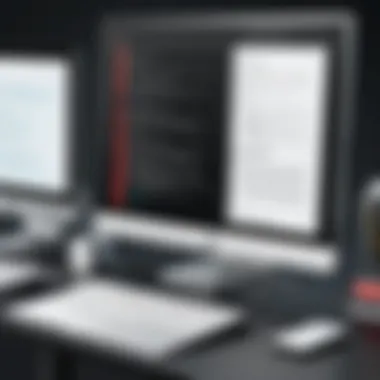
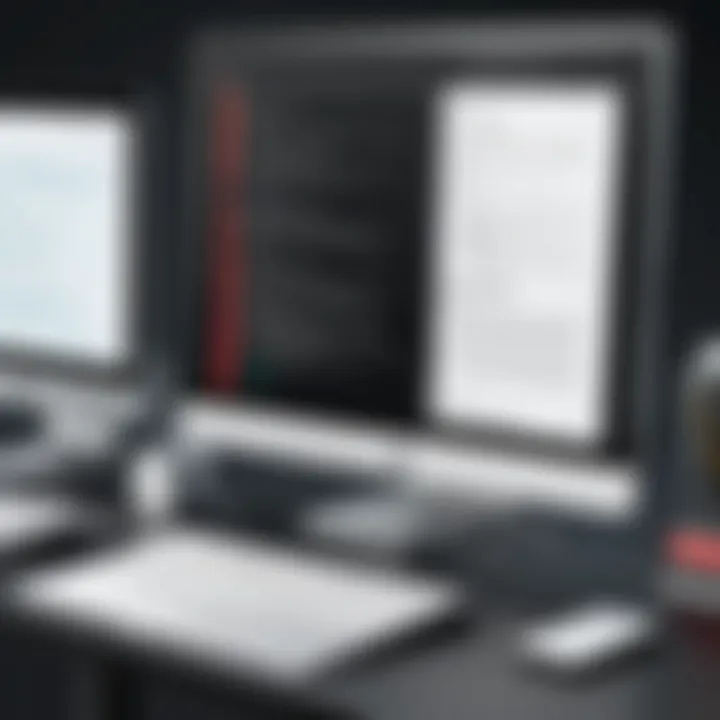
This command indicates the files to be merged and the output file name. The key characteristic of this command is its efficiency; it quickly processes files with minimal oversight. It is a beneficial choice for users who are comfortable in command-line environments as it saves time, especially for large batches of PDFs.
One unique aspect of executing merge commands is its ability to run unattended, making it ideal for scripts. However, users must ensure that they handle any errors that may occur during processing, as command-line tools may not provide the same level of feedback as GUI applications.
Leveraging PDFtk
Basic command syntax
The basic command syntax of PDFtk offers a user-friendly approach to merging PDF files. In comparison to Ghostscript, PDFtk is designed specifically for PDF manipulation, which simplifies the command structure significantly. A typical command to merge PDFs using PDFtk looks as follows:
This syntax highlights the algorithm’s intuitive nature. It's a popular choice for those seeking a straightforward solution without a steep learning curve. The key characteristic of this syntax is its simplicity, which allows users to quickly merge files with minimal fuss.
A unique feature of PDFtk is its ability to apply transformations, such as rotation and page selection, during the merge process. However, while its basic syntax is easy, advanced features and options may require additional reading of the documentation.
Advanced merging options
Exploring advanced merging options within PDFtk opens up a range of functionalities that enhance the merging process. Users can specify page ranges, set passwords, or combine features that go beyond basic merging. For example:
This command showcases the ability to specify which pages to include from each document, allowing for tailored merging of PDFs. The key characteristic of advanced options is their maturity; they provide users with greater control over the final output. This capability makes PDFtk a beneficial tool for professionals who need precise results.
The unique feature here is the combination of simplicity and advanced capabilities, appealing to both new and experienced users alike. However, due diligence in learning all commands can maximize the full potential of PDFtk, as its documentation can be extensive.
Remember that command-line tools like Ghostscript and PDFtk are powerful and often faster than GUI-based applications. They may require initial setup and learning but will enhance productivity and automation in PDF management.
Maintaining Document Integrity
In the realm of PDF management, maintaining document integrity is paramount. The process of merging multiple PDFs into a single file poses unique challenges, where the preservation of content, formatting, and structure is vital. This integrity ensures that critical information remains intact and accessible. The reader often seeks documents that retain their intended look and feel, regardless of how many files are consolidated.
Ensuring Quality and Compatibility
When merging PDFs, ensuring quality and compatibility becomes crucial. Quality refers to the clarity of text and images after the merge. Loss of quality can diminish the document's effectiveness, particularly for professional presentations or legal documents. Compatibility, on the other hand, focuses on how well the merged PDF functions across different software and devices.
To maintain quality and compatibility:
- Choose reliable tools: Whether opting for software like Adobe Acrobat or an online service, ensure it supports high-quality output.
- Consider file formats: Some PDFs may contain elements that do not translate well during merging.
- Test the final product: Open the merged PDF in various viewers to confirm no aspects are distorted.
Adhering to these practices fosters a seamless user experience and preserves the document's purpose.
Handling Different PDF Versions
PDF documents come in varied versions, each with its features and compatibility issues. Handling these differences is essential to avoid merging errors or corrupt files. Different versions may include specific enhancements or security features that might affect the end result.
It is important to be aware of:
- Version compatibility: Not all PDF editors handle versions the same way. Ensure the merging tool can accommodate the specific versions being used.
- Features set: Elements like digital signatures or embedded fonts in newer versions may not work properly in older versions.
- Testing merged files: After merging, verify that important features from the original files are still functional.
Being proactive about version handling can prevent issues that may arise post-merge, thereby securing the document’s integrity.
"Ensuring document integrity not only reflects professionalism but also mitigates potential setbacks in digital communication."
By prioritizing these factors, IT professionals and tech enthusiasts can navigate the complexities of PDF merging effectively.
Best Practices for PDF Management
Managing PDFs effectively is vital for ensuring seamless document handling in both individual and organization settings. Best practices in PDF management allow users to maintain order and efficiency as they work with multiple PDFs, whether merging, storing, or sharing. This section discusses essential elements surrounding the management of PDF files, focusing on organizing source files and developing backup strategies for merged documents.
Organizing Source Files
An organized approach to file management is fundamental when dealing with PDFs. Effective organization helps in quick retrieval and enhances workflow efficiency. Here are some points to consider:
- Consistent Naming Conventions: Use clear and descriptive filenames for each document to avoid confusion later. Employ a systematic approach, such as including the date or project name in the filename.
- Folder Structure: Group related PDFs into specific folders. For instance, create separate folders for projects, clients, or document types. This structure not only makes it easier to locate files but also helps manage version control.
- Use Tags or Metadata: Some PDF tools allow tagging or adding metadata. Utilize these features to categorize documents or provide additional context. This is especially useful when handling extensive PDF libraries.
Maintaining an organized system requires diligence but pays dividends in productivity.
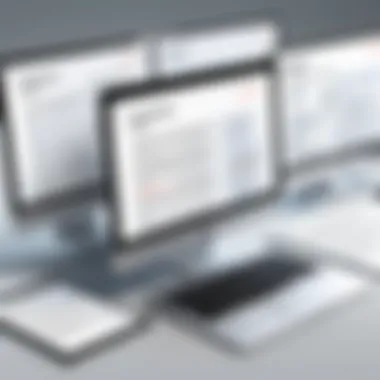

Backup Strategies for Merged Documents
Creating backups for PDF documents is essential to prevent data loss. It is crucial not only to back up the original files before merging but also to ensure that copies of the merged documents are saved securely. Consider these strategies:
- Utilize Cloud Storage: Services like Google Drive or Dropbox provide convenient solutions for backing up files. Automatic syncing features can ensure you have the latest version of your files accessible from anywhere.
- Local Backups on External Drives: Regularly save backups on external hard drives or USB sticks. Create a schedule to do this periodically, ensuring that you do not lose recent changes.
- Version Control Systems: If you are working in a team, consider using version control systems like Git. This will keep track of changes and ensure that all team members have access to the most recent document versions.
Regular backups are essential for protecting information. Delays in implementing backup strategies can lead to significant losses.
By applying these best practices, IT professionals and tech enthusiasts can streamline their document management processes. An organized approach coupled with robust backup solutions fosters a productive environment, allowing time to focus on more critical tasks.
Exploring Advanced Features
Exploring advanced features when merging PDFs can significantly enhance document functionality. This aspect is crucial for IT professionals and tech enthusiasts who aim not only to consolidate documents but also to maximize their utility. Understanding these features allows for improved document presentation and organization. Using advanced tools, users can tailor their PDF files for specific requirements, making them more interactive and user-friendly.
Adding Watermarks and Comments
Watermarks serve as a subtle but powerful way to identify ownership of a document. They can also signify the document's status, such as "draft" or "confidential." Adding a watermark is straightforward in many PDF software applications. For instance, using Adobe Acrobat, one can navigate to the 'Watermark' option, where customization is possible regarding text, font, color, and transparency.
Similarly, comments and annotations can enhance a document's clarity. Adding comments allows collaborators to provide feedback directly on the PDF, which can be essential in professional settings. When applying comments, ensure they are succinct and relevant to maintain the document's professionalism. Together, watermarks and comments streamline communication and collaboration on shared documents, enabling a more effective review process.
Creating Bookmarks and Links
Bookmarks and hyperlinks bring structure and interactivity to a PDF. Bookmarks allow readers to navigate large documents with ease, enhancing overall usability. Most PDF editing tools offer features to create bookmarks that correspond to headings or key sections within the document. This functionality is especially helpful for lengthy reports, proposals, or manuals.
Incorporating hyperlinks is another vital aspect. Hyperlinks can direct readers to relevant resources or additional information. They can link to external websites, other documents, or specific sections within the same PDF. For efficient use, ensure that links are active and correctly embedded. This way, readers will have a seamless experience while accessing further information without losing track of the primary document.
"Implementing advanced features will not only enhance the appearance of your PDF but also improve the overall user experience."
Troubleshooting Common Issues
In any endeavor involving technology, understanding potential obstacles is essential for success. Troubleshooting common issues relating to PDF consolidation is no exception. For IT professionals and tech enthusiasts, knowledge of these problems ensures a smoother experience when merging multiple PDFs into a single document. Recognizing potential hurdles aids in minimizing downtime and frustration, enhancing overall productivity.
File Size Limitations
One frequent issue faced when merging PDF files is the limitation on file size. Different tools and services have varying restrictions on how large a document can be. This can lead to complications when attempting to combine numerous PDFs.
- Understanding Limits: For instance, online services like Smallpdf and Sejda might restrict uploads to a specific size, often around 50 MB. Users should familiarize themselves with these limitations before attempting a merge.
- Practical Solutions: To address the challenge of file size, one could compress individual PDF files before merging. Software like Adobe Acrobat provides built-in compression tools. Lowering the resolution of images within the PDF can also help.
- Large-Scale Projects: For merging larger projects, consider using desktop applications like PDFsam Basic or Ghostscript, which may not impose the same restrictions as online services.
Format Incompatibility Problems
Another critical area of concern is format incompatibility. Merging PDFs from different sources might lead to unexpected results if those files are not uniformly formatted.
- Identifying Compatibility Issues: It’s important to note that PDFs can originate from a variety of software, and not all formats are created equally. Some PDFs may contain special fonts or embedded media that could cause problems during the merge process.
- Best Practices: To prevent incompatibility, always check that the PDF files use similar encoding and versions. This can significantly reduce the chances of merging errors. Additionally, some tools provide options to convert PDFs to a consistent format before merging which can be advantageous.
- Error Messages: If a merge fails due to incompatibility, the software generally provides an error code or message. Familiarize yourself with these messages, as they can guide troubleshooting efforts.
"Recognizing and resolving common PDF merging issues will streamline the document consolidation process, leading to more efficient workflows."
Future Trends in PDF Management
The evolution of document management is closely tied to technological innovations. In the realm of PDF management, two primary trends are shaping the future: integration with cloud services and advancements in PDF technology. These trends are not merely improvements; they are transformative shifts that enhance efficiency, accessibility, and collaboration for IT professionals and tech enthusiasts alike.
Integration with Cloud Services
The integration of PDF management tools with cloud services represents a significant shift in how documents are accessed and manipulated. This trend allows users to store and share PDFs seamlessly. Services like Google Drive and Dropbox offer the convenience of accessing documents from any device while providing features for real-time collaboration.
Benefits of Cloud Integration:
- Accessibility: Users can retrieve merged PDFs anywhere, as long as they have internet connectivity.
- Collaboration: Multiple users can edit and comment on documents simultaneously, streamlining workflows.
- Automatic Backups: Cloud services typically provide backup solutions, reducing the risk of data loss from local hardware failures.
Considerations for Cloud Integration:
- Security Concerns: Users must ensure that the cloud provider offers strong encryption methods to protect sensitive information.
- Dependence on Internet: Accessing documents relies on a stable internet connection, which can be a drawback in certain situations.
Advancements in PDF Technology
PDF technology itself is continually advancing, with new features that enhance functionality. Innovations such as improved compression algorithms and support for interactive elements are noteworthy. These enhancements enable users to create lighter files that retain high quality, improving both usability and load times.
Noteworthy Advancements:
- Enhanced Compression: New algorithms allow for smaller file sizes without sacrificing quality. This is particularly useful for sharing documents over email or websites.
- Interactive PDFs: Modern PDFs can include interactive elements like forms and buttons, which enrich the user experience and engagement.
- Integration with AI Technologies: AI is beginning to play a role in document management, from smart search features to automated organization based on content.
Future Implications:
"The continued evolution of PDF technology promises to make document management even more efficient and user-friendly for all, ensuring adaptability in a fast-paced digital world."
The future indicates a seamless blend of cloud capabilities and advanced functionalities in PDF management. For IT professionals and tech enthusiasts, staying abreast of these trends is crucial for maximizing productivity and streamlining document workflows.



