In-Depth Analysis of the HP OfficeJet 9015 Printer
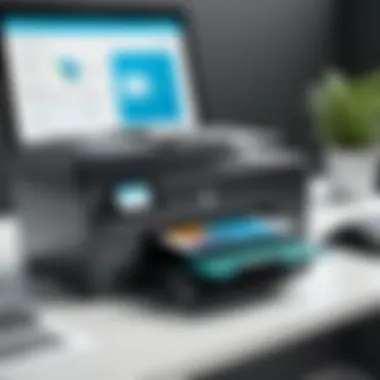

Intro
In the realm of multifunction printers, the HP OfficeJet 9015 stands tall, offering a blend of smart technology and user-friendly features. For IT professionals and tech enthusiasts alike, understanding this printer's capabilities is essential for effective office management and workflow optimization. In this overview, we will delve into the intricate details of the OfficeJet 9015, emphasizing its design, functionality, and the performance metrics that set it apart in a competitive market.
Hardware Overview
Specifications
The hardware of the HP OfficeJet 9015 is crafted to cater to the diverse needs of professionals, ensuring both quality and efficiency. Let's take a look at the standout specifications:
- Printing Technology: Thermal Inkjet
- Print Resolution: Up to 4800 x 1200 optimized dpi
- Color Depth: 24-bit color
- Maximum Paper Size: Up to 8.5 x 14 inches (legal)
- Paper Capacity: 250 sheets input, 60 sheets output
- Scanner Resolution: 1200 x 1200 dpi
- Connectivity: Wi-Fi, Ethernet, USB, and mobile printing options
These specifications underpin the printer’s capability to deliver high-quality prints, scans, and copies, making it suitable for a variety of professional settings.
Performance Metrics
When it comes to performance, the OfficeJet 9015 does not disappoint:
- Print Speed: Up to 22 pages per minute (ppm) for black and 18 ppm for color
- Automatic Document Feeder (ADF): Supports up to 35 pages, allowing for efficient scanning and copying workflows
- First Page Out Time (FPOT): Approximately 10 seconds for black and 12 seconds for color
This performance ensures that users can maintain a steady pace in their office tasks without unnecessary delays. More importantly, it supports the idea of maximizing productivity without compromising on quality.
Software Analysis
Features and Functionality
The HP OfficeJet 9015 isn’t just about hardware. Its software capabilities further enhance its functionality. Key features include:
- Smart App Integration: Seamlessly manages printing tasks from mobile devices or computers through HP Smart App.
- Voice-Activated Printing: Compatible with voice assistants like Alexa, making printing as simple as asking.
- Scan to Cloud Services: Enables direct scanning to cloud storage solutions such as Google Drive or Dropbox.
- Eco-friendly Options: Includes features such as double-sided printing, which helps reduce paper waste.
The myriad of features makes the OfficeJet 9015 not only a printer but a versatile tool for modern offices.
User Interface and Experience
A printer can have all the bells and whistles, but usability is king. The OfficeJet 9015 boasts a 2.65-inch color touchscreen that helps manage various functions easily. Users can navigate through settings, access scanned documents, or control printing tasks simply through its interface.
Additionally, integration with HP Smart App enhances user experience on mobile platforms. Users can monitor ink levels, troubleshoot issues, and even print photos directly from social media.
"Efficiency is doing things right; effectiveness is doing the right things. The HP OfficeJet 9015 exemplifies both."
An intuitive user interface ensures that professionals spend less time figuring things out and more time being productive.
The End
In summary, the HP OfficeJet 9015 is not just another printer; it's a powerhouse designed to meet the demands of today’s fast-paced work environments. With impressive hardware specifications and a feature-rich software suite, it presents itself as a strong contender in the multifunction printer arena. As technology continues evolving, the 9015 holds its ground, proving to be a sound investment for any professional, helping enhance efficiency, productivity, and overall user experience in the workplace.
Prelims to the HP OfficeJet
The HP OfficeJet 9015 printer stands out in the crowded landscape of multifunction printers, combining robust capabilities with user-friendly design. Understanding what this machine brings to the table is essential for anyone considering it for home offices or small businesses. This section delves into the core elements that define the HP OfficeJet 9015, highlighting its functionality, benefits, and specific considerations important for potential buyers.
Product Overview
At its core, the HP OfficeJet 9015 is an all-in-one printer that offers printing, scanning, copying, and faxing functionality. It showcases a sleek design, built for efficiency and durability. The device can print in both color and black, boasting an impressive print speed of up to 22 pages per minute, catering to various document needs. Additionally, the smart features of this printer are tailored for modern workflows, making it suitable for whatever documentation demands arise.
Key specifications include:
- Print Resolution: Up to 4800 x 1200 optimized dpi.
- Scan Type: Flatbed and ADF (Automatic Document Feeder) capabilities.
- Connectivity: Wi-Fi, USB, and Ethernet options, along with mobile printing support through Apple AirPrint and Google Cloud Print.
This printer also integrates with HP's Smart App, which allows you to manage printing tasks and troubleshoot issues remotely, further enhancing user experience. Moreover, the OfficeJet 9015 has a relatively compact footprint, making it an excellent choice for individuals or teams who face space constraints.
Target Audience and Use Cases
Understanding who the HP OfficeJet 9015 is made for can clarify its role within an office ecosystem. This printer caters primarily to small business professionals and home office users, but its versatility extends beyond just corporate environments. Below are some targeted use cases:
- Small Businesses: With its streamlined features and cost-effective printing, it serves as the backbone for daily documentation tasks, be it invoices, contracts, or marketing materials.
- Freelancers and Remote Workers: The OfficeJet 9015 facilitates seamless integration into home offices, ensuring documents are printed quickly and efficiently.
- Educational Institutions: Teachers can benefit from its scanning and copying functions, managing classroom materials, and creating worksheets with ease.
- Creative Professionals: Its color printing capabilities allow graphic designers and artists to bring their digital work to life on paper, providing a tangible aspect to their projects.
These specific use cases highlight the machine's adaptability, making it a sound investment for anyone professionals who look for reliable performance without breaking the bank.
Technical Specifications
When it comes to understanding the HP OfficeJet 9015, probing into its technical specifications is not just beneficial—it's essential. This segment provides a foundation that highlights the machine's capabilities and helps potential users align its features with their unique needs. Often overlooked, these specifications allow for a more informed purchase decision, especially for IT professionals and technology-savvy individuals who require a dependable printer in their workflow.
Print Technology and Speed
The HP OfficeJet 9015 boasts an inkjet print technology that marries quality with efficiency. One of its standout features is the print speed, which is rated at an impressive 22 pages per minute (ppm) for black and 18 ppm for color. This speed ensures that even high-volume print tasks are accomplished without causing substantial delays in a busy environment.
To put this into perspective, in a professional setting where documents may pile up, this printer can deliver a quick turnaround, enabling users to maintain productivity. Moreover, HP's precision ink technology enhances the clarity of prints. Such clarity is often crucial for documents that require attention to detail, like technical reports or marketing materials. The reliability of the print speed establishes a solid case for the OfficeJet 9015 being a practical choice for offices that can't afford to stall on crucial tasks.


Dimensions and Weight
Measuring approximately 17.2 x 16.5 x 11.5 inches and weighing around 20.9 pounds, the HP OfficeJet 9015 strikes a balance between being compact enough for constrained office spaces while still providing a robust functionality. The dimensions render it suitable for desks and workstations without hogging space.
However, some may find it slightly hefty if they envision relocating it frequently. Yet, its build quality suggests durability, which is typically a hallmark of HP products. For IT professionals working in environments where equipment is often moved, understanding the size and weight is paramount. A compact printer that packs a punch in terms of output won’t just fit seamlessly into a workspace; it’s also a piece of equipment that stands the test of time.
Paper Handling Capabilities
The HP OfficeJet 9015 doesn’t skimp on paper handling features, which can make a world of difference in daily use. It comes equipped with a 250-sheet input tray, which is a respectable capacity for most small to medium-sized offices. This feature minimizes the need for constant refilling, thus keeping interruptions to a minimum.
In addition, this printer supports various paper types and sizes, ranging from standard letter to envelopes and even photo paper.
- Automatic Document Feeder (ADF): The ADF can hold up to 35 sheets, making it a breeze to scan or copy multi-page documents without the hassle.
- Duplex Printing: This function enables automatic double-sided printing, which is not only convenient but also contributes to reducing paper usage, a key consideration in today’s eco-conscious environment.
With these capabilities, users can essentially streamline their workflows. For those managing mixed printing tasks, knowing that the printer can handle various formats without breaking a sweat is a game-changer.
Design and Aesthetics
When it comes to printers, especially multifunction devices like the HP OfficeJet 9015, design and aesthetics play a crucial role. They can influence not just the functional aspects of the printer but also how it integrates within an office environment. A well-designed printer doesn’t just perform tasks efficiently; it also enhances the workspace visually and ergonomically. This section dives into the physical layout and control panel of the OfficeJet 9015, offering insights into their importance for user experience and everyday functionality.
Physical Layout
The physical layout of the HP OfficeJet 9015 stands out for its thoughtful design that balances utility with an appealing aesthetic. At roughly 17.5 x 13.5 x 11.7 inches, it have a compact footprint relative to its capabilities. This makes it a suitable choice for small to medium-sized offices. One feature that many users appreciate is how the paper trays are seamlessly integrated into the overall look of the printer. Unlike some models that resemble bulky contraptions, the OfficeJet 9015 maintains a sleek, modern appearance.
Moreover, the color scheme—predominantly black with silver accents—gives it a professional but understated elegance. Whether you’re operating in a home office or within a bustling corporate setting, its design does more than just sit there; it adds a touch of professionalism. Additionally, the placement of the output tray minimizes the mess that can be produced by paper stacking, which often is an oversight in other designs.
In terms of accessibility, the layout is sensible. The printer’s controls and trays are located where users expect them to be, eliminating the days of searching for paper trays or buttons. A user won't need a degree in rocket science to operate it efficiently. This ease of access makes a noticeable difference, particularly in a busy work environment where every second counts.
Control Panel Interface
The control panel of the HP OfficeJet 9015 is another area where design meets user experience. Positioned cleverly at the top front of the printer, the control panel features a 2.65-inch touchscreen that allows for easy navigation through various functions. This is not just a decorative piece; it plays a vital role in ensuring that users can get their tasks done with minimal hassle.
With its responsive interface, the touchscreen reacts quickly to users' inputs—a far cry from older models with buttons that often felt like a game of whack-a-mole. The layout is intuitive, making it easy to scan documents, manage print jobs, or access settings like copy quality without scanning through a thick manual. Furthermore, the vibrant display can help to highlight important notifications or tips during the printing process.
The control panel also integrates smoothly with mobile and cloud printing features. With a few taps, users can connect their smartphones or tablets directly, further emphasizing how the OfficeJet 9015 aligns itself with contemporary practices in tech-savvy workplaces.
The thoughtful arrangement of the Physical Layout and Control Panel on the HP OfficeJet 9015 isn't just about looks; it’s about making life easier for users while enhancing productivity.
In summary, the design and aesthetics of the HP OfficeJet 9015 are crafted not just for appeal but for function as well. These elements come together to create a printer that is not only efficient and user-friendly but also visually integrates well with the spaces it occupies.
Key Features
In the world of multifunction printers, standing out can be a tall order. The HP OfficeJet 9015 meets this challenge head-on with a suite of features that cater to both professional and personal environments. The multifaceted capabilities provide a blend of practicality and cutting-edge technology, yielding a device that streamlines the workflow while delivering quality outputs.
All-in-One Functionality
The term 'all-in-one' often gets thrown around in marketing, but in the case of the HP OfficeJet 9015, it defines the essence of the machine. This device combines printing, scanning, copying, and faxing into one compact unit. Its ability to perform multiple tasks reduces clutter from having separate machines, which can be a considerable benefit in small office spaces.
- Convenience: No longer do users need to run between different machines. Need a document scanned? Simply choose that option on the touch interface.
- Space-Saving: This printer's design is not just about looks; it fits snugly on a desk, making it ideal for environments where space is a premium.
- Cost-Effectiveness: Investing in an all-in-one printer often proves to be cheaper than purchasing individual machines, especially when considering maintenance and consumable costs.
Mobile Printing Capabilities
In this age of connectivity, being tethered to a desk is less common. The HP OfficeJet 9015 recognizes this shift with its robust mobile printing capabilities. It connects seamlessly with various devices.
- Print from Anywhere: With HP Smart app, documents can be printed from smartphones and tablets without any hassle. Even if you're commuting, your documents can be just a few taps away.
- Compatibility: This machine is compatible with a wide range of mobile platforms, including iOS and Android. Users can send print jobs on-the-go, facilitating a more flexible work style.
- Easy Setup: Setting up mobile printing is straightforward. Even the less tech-savvy individuals can navigate the app without much friction. This makes it accessible for everyone who needs to use it.
Cloud Services Integration
In an era where cloud solutions are becoming ubiquitous, the HP OfficeJet 9015 doesn't lag behind. Its ability to integrate with cloud services adds another layer of convenience and efficiency for the user.
- Access Files Easily: Whether you use Google Drive, Dropbox, or other similar services, this printer allows you to access and print documents directly from the cloud. You no longer have to download and save documents to print them.
- Email Printing: The HP Smart app also enables users to print documents via email. Just send the document to the printer's email address, and it’ll churn out a hard copy, making it a breeze to manage documents anywhere.
- Regular Updates: With periodic firmware updates, the printer ensures that users will benefit from the latest features and security enhancements without the need for a complete overhaul of equipment.
"The integration of cloud services is not just a bonus; it’s becoming essential for efficient business operations in today’s fast-paced world."
Overall, the HP OfficeJet 9015 demonstrates its versatility through these key features. Each aspect enhances productivity, removes barriers, and aligns well with the growing demand for modern efficiency in printing technology. With options like all-in-one functionality, mobile connectivity, and cloud service integration, it sits comfortably as a frontrunner in the multifunction printer category.
Setup Process
Setting up the HP OfficeJet 9015 is not just a breeze; it’s the gateway to unlocking the printer’s full potential. For IT professionals and tech enthusiasts, the setup delivers the foundation for optimal performance and efficiency. Properly handling the setup can significantly enhance user experience and lead to smoother operation down the line. Whether you’re printing, scanning, or faxing, a solid setup ensures everything runs like clockwork.
Unboxing and Initial Setup
Unboxing the HP OfficeJet 9015 sparks a sense of anticipation, much like opening a gift on a special occasion. The first step involves lifting the lid off the box to reveal the printer nestled securely within. Here are some initial points to consider during the unboxing:
- Check All Components: Ensure that all items are included: the printer, power cord, ink cartridges, and user manual. Missing pieces can lead to unnecessary hassle later.
- Remove Protective Materials: HP takes care to protect the printer during shipping. Remove any plastic, tapes, or cardboard securing the device. This may seem trivial but affects functionality.
- Placement Decisions: Choose a location wisely. Ensure the surface is sturdy and has ample space for the printer and its paper trays. Place it near a power outlet and a stable Wi-Fi connection.
Once everything is set up on a firm surface, you can plug in the power cord and turn the printer on. Wait for the initialization process to complete, which only takes a couple of minutes.


Connecting to Wi-Fi
Wi-Fi connectivity is an essential aspect of the HP OfficeJet 9015. It knocks down the barriers of traditional printing, allowing users to send documents from various devices without physical connections. Here's how to get your printer online:
- Use Control Panel Navigation: Access the printer’s control panel and look for the wireless icon, usually resembling a network signal.
- Select Wi-Fi Setup Wizard: This wizard guides you through the process. The printer scans for available networks, simplifying your search.
- Enter Password: Once your network appears, select it and enter your password. Make sure you type carefully; a single typo can create a headache.
Once connected, an on-screen confirmation appears, reassuring you that the connection is successful. This establishes a flexible printing environment, crucial for multi-device households or offices.
Driver Installation
Now, on to the driver installation! While the printer itself is impressive, it's the driver that really enables the communication between your devices and the OfficeJet 9015. Without the appropriate software, the printer is as useful as a bike without wheels.
- Download from HP Website: Head over to HP's official site to download the latest driver for your operating system. Choose wisely—it’s easy to pick the wrong one if you're not paying attention.
- Follow Installation Prompts: Once downloaded, open the file and follow the instructions on-screen. This process is usually straightforward, covering all necessary permissions.
- Connect via USB (If Needed): If you encounter connectivity issues, you can also use a USB cable to connect the device temporarily while installing the driver. Make sure to switch back to wireless mode afterward.
Following these steps ensures that your HP OfficeJet 9015 is fully functional and ready for action.
"A well-prepared setup means less troubleshooting later on!"
In wrapping up the setup process, it’s clear that attention to detail during unboxing, Wi-Fi setup, and driver installation can drastically improve your experience as a user. Once these phases are successfully completed, you’re all set to explore the printer��’s full capabilities, making it not just a printer but an essential tool in your workspace.
User Experience
When it comes to technology, user experience is not just a buzzword; it’s the linchpin that determines a product's success, especially in multifunction printers like the HP OfficeJet 9015. It encompasses how a user interacts with the device, the ease with which they can accomplish tasks, and ultimately their satisfaction with the product. High-quality user experience contributes not only to productivity but also to the overall perception of a brand in the marketplace.
In the case of the HP OfficeJet 9015, several elements converge to create a favorable user experience:
- Intuitive Interface: Users expect technology that aligns with their workflow. A well-designed user interface enlivens the overall experience and minimizes the learning curve.
- Reliable Performance: The printer must deliver consistent results under different workloads. This reliability helps foster user trust.
- Support and Documentation: Access to FAQs, manuals, and customer service can make a significant difference. Proper support helps conquer hurdles efficiently.
In this deep dive into user experience, we will examine the ease of use, quality of output, and the speed and efficiency of the HP OfficeJet 9015.
Ease of Use
With the HP OfficeJet 9015, ease of use stands out remarkably. Right from the unboxing to the daily operations, the experience is designed to cater to both novices and seasoned users. The printer features a touchscreen control panel, which is quite responsive and offers a clear, visually appealing layout. Users can navigate settings with a few taps, reducing frustration during crucial printing tasks.
Some notable points about its ease of use include:
- One-Stop Setup: The initial setup is streamlined, so users avoid the dreaded chore often associated with installing new hardware.
- Simple Connectivity: Support for Wi-Fi Direct and mobile printing applications allows integration into various home and office environments effortlessly.
- User Manuals and Online Resources: Comprehensive guides are available online, ensuring that even the less tech-savvy can find solutions quickly.
The broad range of features is not just about complexity; it's about accessibility.
Quality of Output
In the world of printers, the output quality oftentimes makes or breaks the user experience. The HP OfficeJet 9015 is engineered to provide high-fidelity results, whether you are printing text documents or photos. The inkjet technology here shines with vibrant colors and sharp details, capturing the nuances of prints that many professionals seek.
Key factors contributing to the quality of output include:
- Resolution Capabilities: The printer can reach up to 4800 x 1200 optimized dpi, ensuring rich color depth and clear text.
- Print Medium Versatility: Users can print on a variety of media, which means flexibility in creating everything from glossy photographs to business reports.
- Consistent Performance: Users report less color fading even after extended periods, demonstrating the durability of prints over time.
The quality speaks volumes, reinforcing how critical it is to choose a printer that meets the specific requirements of a user’s job demands.
Speed and Efficiency
Speed can be a double-edged sword, especially in professional settings where deadlines are stringent. Here, the HP OfficeJet 9015 does not disappoint. With a print speed that can reach up to 22 pages per minute for black and white documents, it competes head-to-head with rival printers in this space. Efficiency is not just about speed, but also about how well the printer handles various tasks without requiring constant user intervention.
Here are the efficiency highlights:
- Automatic Document Feeder: The inclusion of a 35-page ADF lets users effortlessly scan, fax, or copy without constant reloads.
- Duplex Printing: This feature saves time and resources, as double-sided prints are done in a single run.
- Energy Efficiency: Designed to consume less power, the EcoSMART feature adds to its efficiency, making it a good choice for the environmentally conscious user.
"A faster printer doesn’t just save time; it transforms how one approaches work-related tasks. It sets the tone for productivity."
In summary, the HP OfficeJet 9015 manages to marry speed, quality, and usability, creating an enriched user experience that resonates well with IT professionals and tech enthusiasts alike.
Comparative Analysis
In today's competitive landscape, understanding where a product stands compared to others is crucial, especially in the realm of multifunction printers like the HP OfficeJet 9015. A comparative analysis allows users to gain insights not only into the specifications and features of the device, but also its market position in relation to similar machines. This understanding helps potential buyers make informed choices that align with their specific needs, whether for personal, educational, or professional use. By examining the competition, one can appreciate the value offered by the OfficeJet 9015 as well as identify potential limitations.
Competitors in the Market
When diving into the world of multifunction printers, a few notable names come to mind as direct competitors to the HP OfficeJet 9015. These include the Canon PIXMA TR8620, Epson EcoTank ET-4760, and Brother MFC-L3770CDW. Each printer offers unique features catering to different user needs.
- Canon PIXMA TR8620: A strong contender, this printer showcases vibrant photo printing capability, making it suited for creative professionals.
- Epson EcoTank ET-4760: Highlights the eco-friendly approach with its refillable ink tanks, which can significantly reduce printing costs over time.
- Brother MFC-L3770CDW: Known for its robust security features, it attracts businesses looking to safeguard their workflows.
Each of these models competes in the same market segment, vying for attention with their unique selling points. Understanding these alternatives brings clarity to the choice of the OfficeJet 9015.
Strengths and Weaknesses
No machine is perfect, and the HP OfficeJet 9015 is no exception. The comparative analysis lays bare its strengths and weaknesses, allowing users to weigh what matters most.


Strengths:
- Versatility: As an all-in-one device, it encompasses printing, scanning, copying, and faxing, catering to diverse needs in a compact form factor.
- User-Friendly Interface: Its touchscreen display and intuitive layout simplify operation, making it accessible to technophobes and enthusiasts alike.
- Excellent Print Quality: The OfficeJet 9015 stands out with its crisp text and vibrant images, proving it’s not just about speed, but quality as well.
Weaknesses:
- Print Speed: While efficient, some users find the printing speed a tad slow when compared to competitors, especially in high-volume scenarios.
- Bulkiness: The physical size can be an issue for those with limited space, making it less suitable for very small home offices.
- Cost of Ink: Although the initial purchase is reasonable, the recurring cost of replacement ink could take a toll on ongoing expenses.
Ultimately, the HP OfficeJet 9015 has a lot going for it, balanced with some aspects worth considering. When weighing options, it’s paramount for users to align the strengths and weaknesses with their individual requirements.
Maintenance and Troubleshooting
Maintaining a printer might not be the most riveting topic, but it is essential for ensuring the longevity and smooth operation of the HP OfficeJet 9015. Proper maintenance preserves the printer's efficiency and minimizes unexpected downtimes. Knowing how to troubleshoot common issues can save users a lot of frustration and keep workflows uninterrupted. Let's dive into the specifics of routine maintenance tasks and common problems one might encounter.
Routine Maintenance Tasks
To keep the HP OfficeJet 9015 running like a well-oiled machine, regular maintenance is mandatory. Here are some key tasks to consider:
- Cleaning the Printhead: Dust and ink residue can impede print quality. It’s recommended to clean the printhead at least once a month. Use the printer’s built-in tools or a soft, lint-free cloth for manual cleaning.
- Updating Firmware: Keeping the firmware up to date can enhance performance and fix bugs. HP provides updates through the HP Smart app, making it fairly simple for users to check for the latest versions.
- Checking Ink Levels: Regularly monitor ink levels to avoid running out mid-print. The printer dashboard provides a clear visual indicator, so users are never caught off-guard.
- Cleaning the Paper Feed Rollers: Paper feed rollers can collect dust over time, causing feeding issues. Gently wipe them down with a damp cloth every couple of months.
- Replacing Consumables: Regularly replacing the ink cartridges and checking the paper supply is critical for ensuring print jobs are consistently high-quality. It's important to use only recommended cartridges to maintain optimal performance.
Not attending to these tasks can lead to a decline in print quality and potentially costly repairs.
Common Issues and Solutions
Even the best printers have their quirks. Learning how to tackle common issues can prevent a lot of head-scratching moments. Below are some prevalent problems and their corresponding solutions:
- Paper Jams: This is a classic issue every printer owner grumbles about. To solve this:
- Poor Print Quality: If prints are smudged or streaky, the problem often lies with the cartridges or printhead:
- Wi-Fi Connectivity Issues: Many users report difficulties when the printer refuses to connect:
- Slow Printing Speeds: Is your HP OfficeJet 9015 taking too long to spit out documents?
- Open the printer’s access doors and carefully remove any jammed paper.
- Inspect the paper path for any remaining scraps that might cause more jams.
- Ensure you are using the correct paper size and type.
- Run a printhead cleaning cycle from the printer settings.
- Check to make sure the cartridges are installed correctly and have enough ink.
- Reset the printer’s network settings and reconnect it to Wi-Fi.
- Ensure the printer is within range of the router and that no devices are causing interference.
- Check if it's set to draft mode in settings for less urgent prints. This lowers quality but increases speed.
- Look out for any background tasks that may be slowing the device down.
As with any technology, being proactive about these common issues—rather than reactive—makes all the difference. Understanding how to maintain and troubleshoot your OfficeJet 9015 keeps it from becoming a source of irritation.
Environmental Considerations
In the realm of technology, the conversation around sustainability has gained momentum over the years. Environmental considerations are vital not just for individual devices, but also for the broader impact that they create. With the HP OfficeJet 9015 being a multifunction printer, evaluating its eco-friendliness is crucial. We’ll explore some key dimensions of this topic including energy consumption and approaches to recycling and e-waste.
Energy Consumption
Energy efficiency has become a cornerstone of modern electronics. The HP OfficeJet 9015 is designed to consume less power compared to traditional printers. This is significant from an environmental standpoint for several reasons.
- Standby Mode: When not in active use, the printer automatically switches to a low-power mode. This feature means that even when you leave it plugged in, it does not draw excessive amounts of electricity.
- Energy Star Certified: The OfficeJet 9015 is Energy Star certified, highlighting its compliance with energy efficiency guidelines. This not only saves users money on electricity bills but also reduces the carbon footprint over time.
- Usage Metrics: For those who like numbers, on average, a single OfficeJet 9015 can save users around 20-30% in energy costs yearly compared to older models.
With these features, HP appeals to the eco-conscious buyer, making it clear they understand the importance of energy savings in modern devices.
Recycling and E-Waste
The gentle giant of tech sustainability, recycling, remains an important part of the conversation. The HP OfficeJet 9015 recognizes its role in managing electronic waste.
- Initiatives: HP offers recycling programs for its customers, urging users to send back their used cartridges and printer devices. This circular approach to product life helps mitigate the pile-up of waste that often ends up in landfills.
- Material Composition: A percentage of the materials used to craft the OfficeJet 9015 come from recycled plastics. This decision reflects HP’s commitment to not only reducing waste but also promoting the reuse of materials.
- Local Resources: Users wanting to recycle can easily find local e-waste recycling centers that accept such products, making it simpler to dispose of unwanted printers properly.
By enhancing awareness of recycling, companies like HP are doing their part to encourage responsible disposal habits, which in turn fosters a culture of sustainability among consumers.
"A responsible choice can echo through generations; it starts with individual actions today."
Considering these dimensions, it's evident that the environmental considerations of the HP OfficeJet 9015 are thoughtfully integrated into its design and functionality. Emphasizing energy efficiency and responsible recycling, the device not only minds the bottom line but also our footprint on this planet.
Final Verdict
In wrapping up the exploration of the HP OfficeJet 9015, it's vital to emphasize the importance of this final assessment. The Final Verdict serves as a culmination of everything discussed in the article, distilling the technical specs, user experiences, and competitive advantages into a concise overview. This section helps guide potential buyers by summarizing the key takeaways, providing clarity amid choices in the multifaceted realm of printers. Not only does it solidify the OfficeJet 9015’s standing in the marketplace, but it also addresses key benefits and considerations that professionals may weigh in their decision-making process.
Value Proposition
The value proposition of the HP OfficeJet 9015 speaks volumes in its ability to cater to a variety of needs—from home use to professional settings. This multifunction printer offers a robust blend of performance, versatility, and cost-efficiency.
A few elements worth highlighting include:
- All-In-One Functionality: Acting as a printer, scanner, copier, and fax machine, it's an economical choice for those who don't want multiple devices cluttering their workspace.
- Cost-Effective Printing: With features that allow users to print on both sides of the paper, the printer minimizes waste, helping to keep costs down.
- Smart Features: Integration with cloud services and mobile printing capabilities raise convenience levels, making it a perfect companion for tech-savvy users.
For professionals, the HP OfficeJet 9015 offers a significant edge, as these aspects translate to greater productivity without the hassle of dealing with multiple devices or unnecessary operational costs.
Recommendation for Professionals
For IT professionals and tech enthusiasts, the recommendation for the HP OfficeJet 9015 is straightforward. This printer is not just a mere tool; it’s a strategic asset that can bolster productivity and streamline operations.
A few points to consider include:
- Ideal for Remote Work: In today’s age of remote work, having a reliable printer is crucial, and the HP OfficeJet 9015 stands ready to meet that demand.
- Seamless Compatibility: Its ability to smoothly integrate with various platforms and devices ensures a hassle-free experience for users with diverse tech ecosystems.
- Long-Term Value: Investing in this printer may result in lower overall costs due to its longevity and minimal maintenance needs.



