Enhance Your Dell Computer's Performance: A Comprehensive Guide
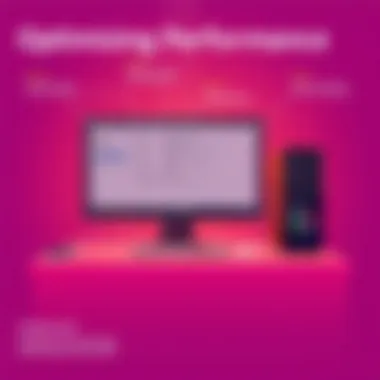

Intro
In today's fast-paced digital landscape, having a responsive and efficient computer is paramount. Users often face the challenges of a Dell device slowing down, which can be frustrating, particularly when trying to complete tasks swiftly. It’s crucial to understand how various components, both hardware and software, influence performance. This guide will delve into effective strategies aimed at optimizing your Dell computer's performance, ultimately helping you achieve a smoother experience and better productivity.
The journey begins with an overview of the hardware that powers your machine. These are the backbone components that dictate overall capability. Then, we’ll pivot to the software side of things — how operating systems and installed programs can either hinder or promote computing speed. Whether you’re a tech wizard or someone who just wants a device that works seamlessly, this guide is tailored for you.
Expect expert insights and real-world applications as we uncover the tweaks and upgrades that could make a world of difference in your daily computing tasks. Let's roll up our sleeves and get to it!
Understanding Performance Challenges
When a Dell computer shows signs of sluggishness, pinpointing the underlying performance challenges is crucial. These issues can stem from various factors, including software bloat, hardware limitations, and even usage habits. By understanding these challenges, users can devise effective strategies for enhancement. This section will delve into common performance issues, the impact of software clutter, and the constraints posed by hardware, providing insights that can lead to a more efficient computing experience.
Identifying Common Performance Issues
People often notice that their computers respond slower than they did when new. This decline can manifest in various ways: long boot times, delayed application launches, and sluggish file transfers. The first step in addressing these challenges is identifying what's causing them.
For starters, overloaded system resources can significantly hinder performance. Running too many applications simultaneously can bog down CPU and RAM, leading to slow responses. Disk space is another area to consider; if a drive is nearly full, the system struggles to operate effectively. For instance, if you find your Dell computer freezing while updating a document or launching a web browser, it may be time to investigate how many programs are running or how much space is left on your hard drive.
Another common issue is outdated system drivers and software. Keeping everything updated is critical for a smooth experience. Complacency can lead to conflicts or inefficiencies that slow performance. Performing analysis about what's happening under the hood is essential in pinpointing these issues.
Impact of Software Bloat
One of the culprits that indiscriminately snatches away system speed is software bloat. This refers to excessive and often unnecessary software that slows down a system, much like how an overflowing suitcase can become cumbersome.
In many scenarios, free software comes loaded with add-ons or features that may never be used. For example, pre-installed programs on new Dell devices can clutter the interface and drain system resources. Regularly running applications and similar background processes consume RAM and CPU time, which in turn can cause noticeable slow downs. Users might not even realize how much these extra programs contribute to the overall sluggishness until they start removing what they don’t need. Expunging unnecessary software often results in an immediate performance boost.
Hardware Limitations and Constraints
Understanding hardware limitations is also vital in the performance equation. A Dell computer, no matter how well optimized, can only go as far as its components allow. For instance, many older systems may have insufficient RAM or outdated processors unable to handle newer applications effectively.
Consider the scenario of a user attempting to run intensive applications designed for the latest processors. If a Dell computer is equipped with an older generation CPU, it naturally will struggle with those demands. Similarly, storage types matter; traditional hard drives are often outclassed by solid-state drives in terms of speed. Replacing a traditional HDD with an SSD can lead to a night-and-day difference in loading times and overall responsiveness.
Preliminary Steps for Speed Enhancement
Before diving into the complexities of optimizing your Dell computer, it’s vital to establish a solid foundation with some preliminary steps for speed enhancement. These steps dramatically impact overall system performance and are fundamental in creating a responsive computing environment. They serve as essential groundwork that allows more advanced strategies and upgrades to flourish. Simply put, this phase helps to clear the clutter that slows down system performance and prepares the machine for more substantial enhancements down the road.
Defragmenting Your Hard Drive
Defragmenting your hard drive isn’t just a step to take; it’s a crucial process that can yield noticeable results. When a computer saves files, it often stores pieces of a file in various locations. This scattering means the system works harder to assemble the complete file whenever it's accessed.
Performing a defrag brings those scattered pieces back together, placing them side by side. This efficiency can lead to a significant increase in file access speed, making programs launch faster and improving overall responsiveness. You might question, “Is this really necessary with modern drives?” While it’s less critical for Solid State Drives (SSDs), it’s still essential for traditional Hard Disk Drives (HDDs).
To defrag your hard drive, follow these steps:
- Open the Start Menu.
- Type 'Defragment' and select the 'Defragment and Optimize Drives' option.
- Choose your HDD and click on 'Optimize'.
- Wait for the process to finish. It might take a while, depending on the size of the drive.
By doing this regularly, you can keep your system running smoother than your favorite jazz playlist on a Sunday afternoon. Just remember, patience is key. Don't try to use your computer while it’s busy—let it do its thing!
Clearing Temporary Files and Data
Every command you give your Dell computer, every site you visit, and every download you make contributes to a heap of temporary files. It's like keeping old receipts in your wallet—eventually, they stack up and create unnecessary chaos. Over time, these temporary files can accumulate so much clutter that they significantly impact system speed.
Clearing out these files can free up crucial space and help your system run more efficiently. Windows comes with built-in tools to do this quite easily. Here’s how you can tackle it:
- Open the Start Menu.
- Search for 'Disk Cleanup' and launch the application.
- Select the drive you want to clean (typically C:).
- Check the types of files you want to delete, focusing on temporary files, system cache, and recycle bin.
- Click 'OK' to start the cleanup.
By making this a routine part of your computer maintenance, you’re effectively wiping the slate clean, allowing your Dell device to speed up and perform better. Consider a bi-weekly or monthly ritual for this; it’s small actions like these that compound into bigger, long-term benefits.
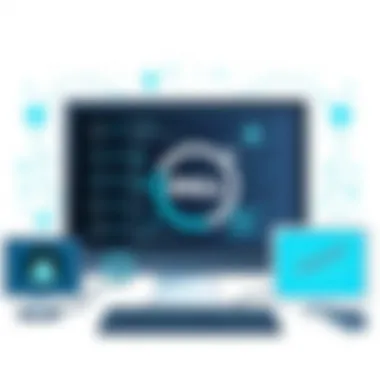

Cleaning up temporary files is like giving your computer a breath of fresh air. Don’t overlook it!
When you combine these preliminary steps, you’re not just making your Dell computer faster; you’re enhancing its longevity and performance. Thoughtful care and maintenance go a long way in keeping your mood light and your productivity high.
Optimizing System Settings
Improving the speed and efficiency of your Dell computer hinges significantly on optimizing system settings. This aspect involves fine-tuning various configurations within the operating system and hardware to ensure everything runs smoothly. Essentially, it’s about balancing performance and energy consumption while maximizing responsiveness. By making informed adjustments, users can unlock hidden potentials of their devices, often leading to noticeable enhancements in speed.
Adjusting Power and Performance Settings
Power settings are seldom given much thought compared to hardware and software tweaks, yet they wield considerable influence over a system's performance. When the power plan is set to Balanced, it aims to strike a fair equilibrium between energy saving and performance. However, for users looking to squeeze out every drop of speed during demanding tasks like gaming or rendering, switching to High Performance can be a game changer.
To adjust these settings:
- Open the Control Panel.
- Navigate to Power Options.
- Select High Performance.
However, be aware that this choice might lead to increased energy consumption and heat generation. This can be crucial if you use a laptop away from a plug socket, as your battery could drain faster than a rabbit before a storm. Additionally, consider customizing your settings further, such as settings where the computer goes into sleep mode or how long the display remains on.
Ultimately, this optimization isn’t just about speed; it’s about creating a balance that suits your usage habits while ensuring your Dell remains efficiently functional.
Managing Startup Programs
Ever wonder why it feels like your computer is slower than molasses in winter every time you boot it up? A significant contributor might be the multitude of programs set to launch at startup. While some applications are essential, others can clog up the works like debris in a pipe, leading to unnecessary delays.
To manage these startup programs effectively:
- Press Ctrl + Shift + Esc to open Task Manager.
- Navigate to the Startup tab.
- Assess which applications you need on startup.
- Right-click and select Disable for those that are not essential.
Disabling non-vital startup items can speed up boot times significantly and reduce memory strain, allowing your system to allocate resources effectively right from the get-go. It’s a simple yet powerful way to give your computer a performance boost without investing in any new hardware or software.
Utilizing Task Manager for Performance Monitoring
Task Manager isn’t just a tool for ending unresponsive applications. It’s a comprehensive performance monitor that provides insights into what processes are consuming resources on your system. Understanding which applications are hogging memory and CPU can inform users when looking for optimization opportunities.
To utilize Task Manager:
- Press Ctrl + Shift + Esc or Ctrl + Alt + Delete followed by selecting Task Manager.
- On the Processes tab, you can view the running applications, CPU, Memory, Disk, and Network usage.
By sorting these categories can help identify the culprits slowing down your Dell. For example, if Google Chrome is using up a considerable chunk of RAM, reconsider browser habits or opt for a lightweight browser. It’s worth keeping an eye on this periodically, as identifying issues quickly can help prevent system slowdowns down the line.
Regularly monitoring and managing these system settings is imperative for maintaining your Dell's optimal performance and longevity.
Through these focused adjustments, Dell users not only experience faster boot and load times but also enhance overall responsiveness. By establishing a systematic routine of checking and optimizing settings, performance becomes less of a seasonal event and rather an integral aspect of daily use.
Upgrading Hardware Components
Upgrading hardware components is a pivotal aspect of enhancing the overall functionality of your Dell computer. As software demands increase and usage patterns evolve, certain older hardware may struggle to keep pace. Addressing these deficiencies can bring an entirely new lease of life to your machine, allowing it to effectively handle modern workloads without the lag or snags that often plague older systems. Moreover, in the tech-savvy world we occupy, ensuring your hardware is up-to-date not only promotes better performance but can also offer greater efficiency in daily operations, ultimately maximizing productivity and user satisfaction.
Increasing RAM Capacity
Increasing the Random Access Memory (RAM) in your Dell computer can have a profound impact on performance. RAM is essentially the short-term memory of your computer; it stores data that your processor needs to access quickly. When you open multiple programs or browser tabs, the available RAM can fill up fast. Here’s why upping your RAM is worth considering:
- Improved Multitasking: If you often find yourself juggling several applications at once or engaging in resource-intensive tasks like photo or video editing, additional RAM can help keep everything running smoothly.
- Faster Load Times: More RAM can accelerate load times for applications and reduce delays when switching between programs.
- Future-proofing Your System: As software requirements grow, having an ample amount of RAM positions your machine better for upcoming updates and applications.
When considering an upgrade, it's crucial to ensure compatibility with your existing hardware. Check your system’s maximum RAM capacity, as well as the number of available slots on your motherboard. Brands like Kingston or Corsair are often recommended for their reliability and performance.
"Upgrade to RAM with a speed that matches or exceeds the memory already in use to prevent bottlenecks."
Replacing HDD with SSD
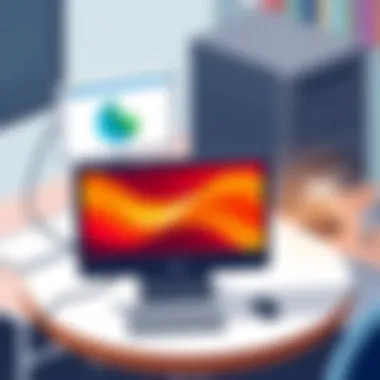

Switching from a traditional Hard Disk Drive (HDD) to a Solid State Drive (SSD) ranks among the most impactful hardware upgrades you can make. Unlike HDDs, which rely on spinning disks and movable read/write heads, SSDs use flash memory, allowing them to read and write data far more quickly.
This upgrade is relevant for several reasons:
- Significantly Faster Boot and Load Times: Users often notice a marked decrease in boot times and application launch speeds after installing an SSD. Many experience boot times of 10-20 seconds compared to the minute or more typical with older HDDs.
- Enhanced Durability and Reliability: SSDs are less prone to physical damage due to their lack of moving parts. This makes them a more robust choice for mobile laptops or environments where bumps and drops could occur.
- Energy Efficiency: SSDs consume less power than HDDs, which can translate to longer battery life for laptops as well as less heat generation, potentially prolonging the lifespan of other components in your system.
Before making this transition, confirm that your computer’s motherboard supports SSD configuration. Consider brands such as Samsung or Crucial, known for producing high-performance drives. SSDs come in various forms, so pick one that suits your setup, whether that’s a SATA SSD or an NVMe model for enhanced speed.
By investing time and resources into these hardware upgrades, you can effectively enhance the performance and lifespan of your Dell computer, ensuring you stay ahead of the curve in this fast-moving digital era.
Software Solutions for Performance
Enhancing a computer's performance goes beyond just hardware upgrades; the role of software solutions is invaluable. For Dell users, integrating the right software can make a world of difference, allowing systems to run smoother and more efficiently. Users often overlook how much bloatware or resource-heavy applications can sap the performance of even the most powerful machines.
Choosing Lightweight Alternatives
Opting for lightweight software is crucial in optimizing your system's performance. Many popular applications are notoriously heavy, often bogging down systems with unnecessary features.
When you choose lighter alternatives, you're often selecting programs that focus more on functionality rather than fluff. For instance, instead of using Microsoft Office's full suite, users might consider LibreOffice. This alternative not only provides essential functionalities but also consumes fewer resources, which is paramount when you need your system for demanding tasks.
Moreover, consider web browsers. While Google Chrome is widely used, its memory consumption can be excessive. Browsers such as Brave or Mozilla Firefox, especially with fewer add-ons, can offer a more efficient browsing experience without draining system resources. To make the switch smoother, keep a list of light alternatives you might find interesting:
- GIMP instead of Adobe Photoshop
- VLC Media Player instead of Windows Media Player
- Notepad++ in place of Microsoft Notepad
By replacing heavier applications with lightweight alternatives, users can free up significant amounts of RAM. This simple change can result in better multitasking capabilities and an overall more responsive experience.
Implementing System Cleaning Tools
The digital world is littered with unwanted files and clutter, which can substantially hinder computer performance. Implementing system cleaning tools is a proactive way to manage and clear out these unnecessary files.
Tools like CCleaner or BleachBit serve as excellent utilities for this task. They help users locate and delete temporary files, old registry entries, and junk data, thereby reclaiming valuable storage space and ensuring your system operates effectively.
The process is quite simple:
- Install your chosen cleaning tool.
- Run a scan to identify unwanted files and cached data.
- Review the findings – ensure nothing important is mistakenly marked for deletion.
- Clean – start the cleaning process to remove the detected files.
Remember, it’s essential to schedule regular cleaning sessions. Some software tools allow for automated cleaning, which means you can set them to run periodically, ensuring your system remains clutter-free. Regular maintenance not only enhances speed but also extends the life of your Dell computer.
Utilizing both lightweight alternatives and systematic cleaning tools creates a robust approach towards sustaining a highly effective computer environment, ensuring that every element of your Dell PC operates efficiently.
Regular Maintenance Practices
Regular maintenance practices play a crucial role in keeping your Dell computer running smoothly and efficiently. Think of it as a regular health check-up; without it, small issues can snowball into significant problems, affecting performance over time. By being proactive, not only can you prolong the lifespan of your device but also ensure it operates at peak efficiency.
Scheduled System Updates
Keeping your system updated isn’t just about having the latest shiny features; it is more about security, compatibility, and performance improvements. Dell often releases updates that resolve bugs, patch vulnerabilities, and enhance the overall functionality of its systems.
Here are a few pointers regarding scheduled updates:
- Automatic updates: Make sure your Dell device is set to update automatically. This reduces the workload of checking for updates manually and ensures you're always up-to-date.
- Regular check-in: Even if you have automatic updates enabled, periodically check for updates as some critical updates may require manual intervention.
- Backup before updates: Always back up your data before initiating major updates. Hard drives can be unpredictable, and it’s better to be safe than sorry.
Benefits of Scheduled System Updates:
- Enhanced Security: Updates often include patches for known vulnerabilities, making your system less susceptible to attacks.
- Performance Improvements: Many updates aim to optimize system performance, providing a smoother experience.
- Compatibility: Software updates ensure that your applications are compatible with the latest operating system features.
Routine Hardware Checks
Maintaining optimal hardware health can be the difference between a sluggish experience and a snappy one. Performing routine checks can help identify issues before they escalate into noticeable problems.
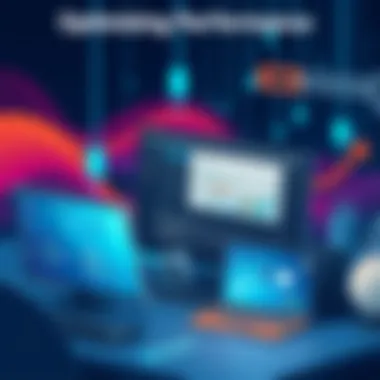

Key elements of routine hardware checks include:
- Physical Inspection: Look for dust build-up in and around your Dell computer. Dust can obstruct vents and fans, leading to overheating, which can severely impact performance.
- Monitor Hardware Performance: Tools like HWMonitor or CoreTemp can give you insights into the health of your components, such as temperature readings and resource usage.
- Check Connections: Ensure all internal and external components are correctly connected. Loose cables or poorly seated components can lead to performance drops.
"A stitch in time saves nine." Regularly checking your hardware can catch small issues before they become major headaches.
Benefits of Routine Hardware Checks:
- Early Detection: Identifying problems early can save resources that might otherwise be spent on more extensive repairs or replacements.
- Improved Performance: Well-maintained hardware can operate more efficiently, leading to faster response times and enhanced overall performance.
- Extended Lifespan: Regular checks can prolong the life of your components, saving you money in the long run.
Incorporating regular maintenance practices is like giving your Dell computer a sturdy backbone. It fosters a well-oiled machine, one that responds quickly and adapts seamlessly to your needs. Whether it’s through timely updates or thorough hardware inspections, your diligent efforts will pay off in performance gains and a more satisfying computing experience.
Testing and Benchmarking Performance
For any Dell computer user aiming to optimize performance, testing and benchmarking serve as crucial components of the process. Understanding your system's capabilities and limitations can pave the way for more informed decisions regarding upgrades and optimizations. It offers a clear lens through which you can view the tangible effects of your changes and whether they yield real benefits or just hype.
When you deploy benchmarking tools, you're effectively setting the stage for an event where your computer's performance can be assessed objectively. This analysis can help expose weaknesses, enabling you to laser-focus your optimization efforts on specific areas of need. In a market filled with a slew of options, the insight gained from testing helps determine whether your investments—be it in hardware or software—are truly enhancing your system.
Benefits of Benchmarking
- Identifies Weak Points: Easily spot bottlenecks within your system that may be sabotaging performance.
- Empirical Evidence: Supports your decisions with data rather than gut feelings, allowing you to justify upgrades or changes.
- Track Changes Over Time: Monitoring can reveal trends that highlight whether an optimization is actually working, or if it’s just smoke and mirrors.
- Comparison: Helpful in contrasting your system’s performance against similar machines or baseline metrics.
However, while benchmarking appears straightforward, there are various considerations you should keep in mind. For instance, it’s vital to standardize conditions—running the benchmark tests under consistent circumstances ensures that the data you receive is relatable.
Despite the apparent simplicity, interpreting the results requires a bit of finesse. Some tools may showcase a dazzling array of metrics, but not all of them will be relevant to your specific performance goals.
"A healthy analysis begins with an understanding of what each metric conveys about your system's health and functionality."
Utilizing Benchmarking Tools
Benchmarking tools appropriately chosen for their functionalities can serve as essential allies in your quest for superior performance. There’s a variety of options out there, each suited for different tasks and offering unique insights into your system.
- 3DMark: Particularly useful if you are focused on gaming. It tests graphics performance and helps gauge how well it can handle modern graphics.
- Cinebench: For users involved with creative processes, this tool is optimal for assessing CPU performance through a rendering test.
- CrystalDiskMark: A fine choice for evaluating storage performance. It provides insights into how fast your disks can read and write data.
- UserBenchmark: This tool categorizes different aspects of your computer and lets you compare your results against a community baseline, which can be quite illuminating.
Each of these tools has its unique specialties, so it’s worthwhile to choose one based on the particular element of performance you wish to investigate.
Once you've chosen a benchmarking tool, follow the application's instructions for initiating a test. Ensure no extraneous applications or processes are running during the assessment to maintain the integrity of your results. Afterward, spend time dissecting the output.
Set aside the fancy graphs and numbers for a moment and focus on what matters most—are you achieving the performance levels you anticipated? If not, this data can be a gateway to identifying what's holding you back.
End and Best Practices
As we draw the curtain on this exploration into optimizing your Dell computer’s performance, it becomes clear that understanding and implementing best practices stands as an essential pillar for any user aiming to enhance their experience. The outdated belief that performance optimization is a one-time task is misleading. Instead, it’s a continual process that requires persistence and knowledge.
Why Conclusion and Best Practices Matter:
In a world where technology evolves at breakneck speed, your Dell machine needs regular tune-ups. The culmination of all strategies discussed throughout this article delivers a comprehensive toolkit ready for deployment. Each system is unique, and therefore, optimizing it is inherently a custom job. Evaluating what works best for your specific usage can lead to significant improvements in both speed and efficiency.
"A good plan today is better than a perfect plan tomorrow." - General George S. Patton
Key Elements to Consider:
- Consistency is Key: Regularly review your system’s performance after integrating changes. Look for slowdowns or issues emerging and adjust as needed.
- Embrace Upgrades: Hardware upgrades may seem daunting, yet investing in RAM or an SSD can yield benefits that are hard to overlook. Performance gains often justify the financial outlay.
- Sift Through Software: Continually examine the software stack you have installed. The concept of software bloat cannot be overstated. By trimming unused programs, you can free up valuable system resources.
Benefits of Best Practices:
- Enhanced Performance: Continuous optimization leads to smoother operation and responsiveness, directly influencing your daily tasks.
- Increased Lifespan: Regular maintenance and upgrades contribute to extending the operational life of your machine.
- Improved User Satisfaction: Ultimately, a well-functioning system results in a more enjoyable experience, reducing frustration in work or play environments.
Final Thoughts:
By summarizing the key actions and strategies highlighted throughout this guide, you are empowered to take charge of your Dell computer’s performance. Remember, technology is a tool for productivity. Don’t let sluggish operation be the chains that hold you back. Ultimately, the goal is to create a system that not only meets but exceeds your expectations.
Recap of Key Strategies
In summary, here’s a concise recap of the strategies discussed that should serve as a refresher when you undertake your optimization journey:
- Assess Performance Challenges: Identify common issues impacting your system, from software bloat to hardware limitations.
- Implement Preliminary Optimization Steps: Regularly defragment hard drives and clear temporary files to keep things clean and fast.
- Adjust System Settings: Tailor power and performance settings to your needs, and manage start-up programs for quick efficiency.
- Consider Hardware Upgrades: Evaluate increasing your RAM or moving from HDD to SSD. These changes often bring drastic speed improvements.
- Utilize Software Solutions: Adopt lightweight applications and system cleaning tools to further enhance performance.
- Engage in Regular Maintenance: Schedule system updates and hardware checks to ensure everything runs smoothly.
- Test and Benchmark: Use tools to benchmark your system’s performance before and after making changes, validating your efforts.
Following these best practices may require some effort, but the return in performance and satisfaction is worthwhile. Keep these principles close at hand, and stay on your path to a snappy, efficient Dell computer.



