Guide to Installing Malwarebytes Free Effectively


Intro
Malwarebytes Free is a widely trusted security solution designed to protect against malware, ransomware, and other advanced threats. In an era where cybersecurity threats are omnipresent and evolving rapidly, having a reliable tool like Malwarebytes offers peace of mind. This guide will take you through the installation process, from initial considerations to post-installation actions.
Understanding the system requirements is the first step. Hardware constraints can influence the effectiveness of the installation. Additionally, exploring the software features can help you maximize its potential, ensuring your system remains safeguarded.
Hardware Overview
Specifications
Before installing Malwarebytes Free, it's crucial to verify your system specifications. The application requires at least the following:
- Operating Systems: Windows 7 and later versions, macOS 10.10 and later.
- Processor: Intel Core 2 Duo or equivalent.
- Memory: Minimum 2 GB RAM is recommended.
- Storage: At least 250 MB of free disk space needed for installation.
Ensuring compatibility with these specifications prevents installation issues and application performance problems down the line.
Performance Metrics
To gauge performance, one can consider the impact of the software on system resource consumption. Generally, Malwarebytes is optimized to operate with minimal system load, allowing for several concurrent tasks without noticeable slowdowns. Users have reported that the application runs efficiently even on lower-end hardware. It is beneficial to check for any recent performance benchmarks relevant to your specific environment; keeping aware of updated user experiences can guide optimization settings.
Software Analysis
Features and Functionality
Malwarebytes Free provides critical features necessary for fighting malware. Some of these add practical value, such as:
- Real-time protection against malware, ransomware, and potentially unwanted programs.
- Scanning capabilities that include full, quick, and custom scans.
- Automatic updates for the latest database of threats.
Despite being a free version, it lacks some advanced features available in the premium version, such as real-time protection for online threats and scheduled scans. This limitation warrants consideration, especially for users requiring comprehensive protection.
User Interface and Experience
The user interface is designed for simplicity and ease of use. Upon installation, users find a clean layout with intuitive navigation. Important sections like scanning and protection status are prominently displayed. This design reduces the learning curve for new users, making powerful cybersecurity tools accessible to a broader audience.
However, some users may still find the need to explore settings and preferences to tailor the experience to their needs. Feedback on usability highlights the importance of thorough documentation or community forums for additional support.
"Understanding the limits of free versions can prevent disappointment during usage. Always refer to the official documentation at Wikipedia to grasp full functionality."
Finale
Installing Malwarebytes Free is a straightforward process if one considers system requirements and the software's extensive capabilities. This guide has laid the foundation for a successful installation, ensuring that users can protect their systems effectively. With thoughtful understanding of both hardware and software, users can leverage this tool for improved online security.
Understanding Malwarebytes
In the digital age, knowing how to protect your systems is essential. Malwarebytes is a tool that plays a vital role in safeguarding computers from various malicious threats. Understanding what Malwarebytes is and how it works helps users make informed decisions about their security. This section serves to provide clarity on the product, allowing individuals to appreciate its functionalities and the benefits it offers.
Overview of Malwarebytes
Malwarebytes is a software application designed to combat malware, spyware, and other potentially harmful programs. Established in 2006, the company has become a trusted name in cybersecurity. Its key function is to identify and remove threats that regular antivirus programs may overlook.
The application primarily operates on Windows, macOS, Android, and iOS platforms. It uses both signature and behavior-based detection methods. This dual approach ensures high efficacy in identifying new and evolving threats. Moreover, Malwarebytes offers a free version that provides essential protection against known malware without requiring payment. This aspect makes it accessible for individual users and small businesses that might be constrained by budgets.
Malwarebytes also prioritizes user experience. The design simplifies the navigation and management of scans and results, which is beneficial for both tech-savvy users and novices alike. Understanding how Malwarebytes integrates these elements is crucial for users seeking reliable digital protection.
Key Features of Malwarebytes Free
Malwarebytes Free is not just an entry-level solution; it has several key features that stand out. These features provide significant advantages despite the limitations that come with the free version. Some notable characteristics include:
- Malware Removal: The primary function focuses on scanning and eliminating malware effectively. Its detection rate is often praised in user reviews.
- Real-Time Protection: Although limited, the free version includes basic real-time protection features that help deter threats before they can inflict damage.
- User-Friendly Interface: The straightforward layout makes it easy for users to initiate scans and review findings. A clear dashboard shows essential information without overwhelming the user.
- Quarantine Management: Malwarebytes Free allows users to quarantine potentially harmful files. This feature aids in preventing further system damage while reviews take place.
- Regular Updates: Although the free version does not have automatic updates, it allows manual updates to ensure the latest definition files are in place. This step is crucial to maintain security against new threats.
Understanding these features empowers users to utilize the application effectively while weighing their needs against the limitations of the free offering.
System Requirements
Understanding the system requirements for Malwarebytes Free is crucial for ensuring a smooth installation process and optimal performance. Proper adherence to these requirements minimizes the risk of compatibility issues and enhances the overall efficacy of the application in safeguarding your system from malware threats.
There are important elements to consider regarding system requirements such as operating systems, hardware specifications, and available disk space. Each of these factors plays a significant role in determining how well the software will function on a particular machine.
Minimum Requirements for Installation
Malwarebytes Free has specified minimum requirements that must be met to ensure successful installation. These are essential for the application's basic functionality. Here are the minimum requirements:
- Operating System: Windows 7 or later, including Windows 8 and Windows 10. For Mac users, ensure that you are using macOS 10.10 or later.
- Processor: Minimum dual-core processor, which allows the application to run efficiently without lag.
- RAM: At least 2 GB of RAM. The more RAM you have, the better the overall performance will be.
- Disk Space: A minimum of 250 MB of free hard drive space for the installation.
- Internet Connection: Necessary for downloading updates and performing certain features.
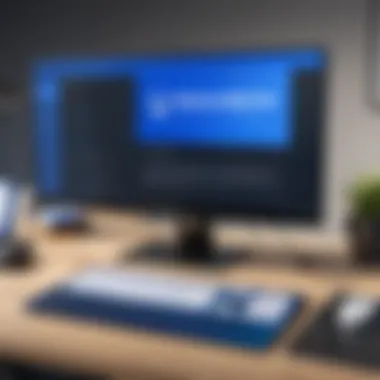

It is important to note that while these specifications may support installation, they might not provide the best experience. Users may encounter slow performance, especially during full scans or updates.
Recommended Settings for Optimal Performance
For better performance of Malwarebytes Free and to maximize its protective capability, it is beneficial to follow recommended settings. These help to minimize operational issues and enhance the overall user experience:
- Operating System: Use Windows 10 or the latest version of macOS to ensure compatibility with the latest features and security updates.
- Processor: A quad-core processor is preferred for more demanding tasks, such as simultaneous scanning or running additional applications.
- RAM: Recommended RAM is 4 GB or more. This ensures quick scans and better handling of memory-intensive operations.
- Disk Space: At least 1 GB of free space. This space facilitates smoother operation and can accommodate future updates.
- Internet Connection: A high-speed internet connection is recommended for timely updates and threat detection.
Regularly checking your system specifications helps maintain performance and compatibility, especially when upgrading your software or operating system.
Downloading Malwarebytes Free
Downloading Malwarebytes Free is a crucial step in ensuring your computer's security against malware and other online threats. This section elucidates the process and emphasizes the importance of obtaining the software through official channels to avoid potential risks associated with unofficial downloads. Many variants of malware masquerade as legitimate software, leading to unintentional installations that can compromise system integrity. Therefore, recognizing the right methods for downloading Malwarebytes is not only a matter of convenience but also of safety.
Navigating the Official Website
To begin, access the official Malwarebytes website by entering the URL: www.malwarebytes.com. The home page is designed for ease of use, with clear sections allowing you to quickly find the desired product. Look for the menu options typically situated at the top, which include sections like "Products" and "Support."
Once you are on the home page, focus on the specific button or link indicating a download for the free version. This will direct you to the appropriate page where you can select the version that best fits your operating system. The site is responsive and will usually detect whether you are using Windows or macOS, thus guiding you toward the right download button. Make sure to carefully read any prompts or descriptions provided. This can help ensure you choose Malwarebytes Free rather than any paid variant unless you have specific needs that warrant the premium features.
Choosing the Right Version
When selecting the version of Malwarebytes Free, it is essential to ensure compatibility with your operating system. Malwarebytes offers different versions, primarily tailored for either Windows or macOS. While the free version covers basic scanning and threat removal, it is paramount to be aware of the features and limitations compared to the premium version.
- Windows vs. macOS: Ensure you choose the version compatible with your specific system.
- Installer Type: Depending on your setup, you may need the standard installer or an offline installer if internet access is unreliable at times.
- Consider Updates: The free version is regularly updated to manage new threats; thus, ensuring you download the latest version is vital. You can often find the release date displayed near the download link.
Remember, while Malwarebytes Free can provide significant value and protection, consider your personal or organizational needs when downloading. The right version prepares you for the battle against malicious software, sharpening your digital defenses.
"Security begins with the right tools. Choose wisely, and you will safeguard your computing environment more effectively."
Make sure to verify the download by checking file sizes or signatures if you are familiar with that. This guarantees that you are indeed downloading the authentic product.
Installation Process
The installation process is a critical phase in setting up Malwarebytes Free. A seamless installation can significantly affect functionality and user experience. Understanding each aspect of this process is essential, especially for IT professionals and tech enthusiasts. This section breaks down the key elements of the installation process, ensures you have the right configurations, and helps avoid common pitfalls.
Running the Installer
To start, you need to locate the installer you downloaded from the official Malwarebytes website. Double-clicking this file will initiate the installation wizard. During this phase, ensure that no other applications are open. Running multiple programs can slow the installation or lead to errors.
When prompted by your operating system for permission to install the program, click yes. This step verifies the legitimacy of the installer and allows it to run correctly. In some cases, if you have existing antivirus software installed, you might receive additional prompts. It’s prudent to read these carefully, as Malwarebytes may recommend disabling other security tools temporarily to avoid conflicts.
Configuring Installation Settings
Once the installer launches, it presents several configuration options. You will often be given choices regarding files and features to install. While the default options are generally sufficient for most users, advanced users might consider customizing settings based on specific needs.
You can opt for a custom installation to select or deselect particular components. These may include:
- Real-time protection
- Malware scanning features
- System scheduling options
Understanding these features is crucial for maximizing Malwarebytes' effectiveness. For instance, enabling real-time protection is essential if you want ongoing defense against threats. Be sure to review these settings carefully before proceeding.
Finalizing Installation
After configuring your settings, you will reach the final screen of the installation process. This part allows the installer to compile and finalize all components necessary for the software to function correctly. It is important to let this process complete without interruption.
Once finished, you might see the option to launch Malwarebytes. Clicking this will take you to the main interface where you can begin performing scans. Ignoring this step and opting to open the application later through the desktop shortcut can skip crucial initialization tasks. On first launch, Malwarebytes may also prompt you to update the software right away. This is vital for ensuring you are using the latest protection measures.
At this point, the installation process is complete. You should now be prepared to navigate the interface and use Malwarebytes Free for effective malware protection.
"A clean installation is a foundation for effective security measures. Always ensure to follow best practices during setup."
Following these detailed steps will lead to an efficient installation of Malwarebytes Free, poised for optimal performance against security threats.
Navigating Malwarebytes Interface
Navigating the Malwarebytes interface is a critical aspect for users looking to utilize the software effectively. An intuitive interface ensures that users of varying skill levels can easily access features and settings necessary for robust protection against malware and cyber threats. Understanding the interface is essential not just for initial user experience but also for ongoing management of the software. Clear navigation helps users quickly perform scans, manage threats, and adjust settings based on their needs. This capability is particularly vital for IT professionals and tech enthusiasts who expect efficiency and responsiveness from their security solutions.
Main Dashboard Features
The main dashboard is the central hub of Malwarebytes, displaying an array of features at a glance. Upon launching the application, users will be greeted with essential information displayed prominently. The layout is designed for clarity, offering a simple overview of the protection status, recent scans, and any threats detected.
- Protection Status: At the top of the dashboard, users will find a clear indication of whether the system is protected. It shows real-time protection activation, letting the user know immediately if there's any issue.
- Scan Options: Easy access to scanning options allows users to initiate a quick or full scan without navigating through multiple menus. This functionality is ideal for those who want to promptly check for any vulnerabilities or threats in their system.
- Quarantine Section: The dashboard includes a section dedicated to quarantined items. Here, users can view detected threats that have been isolated by Malwarebytes, providing a straightforward way to manage potential risks.
- Update Notifications: Regular updates are crucial for security software. The dashboard will display notifications if an update is needed, helping users maintain optimal system security with the latest definitions.
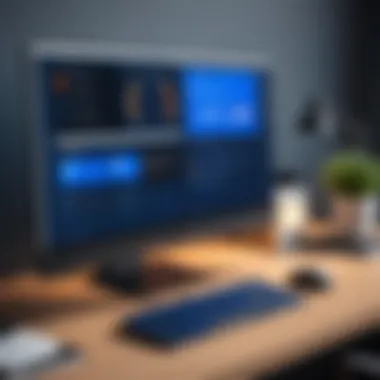
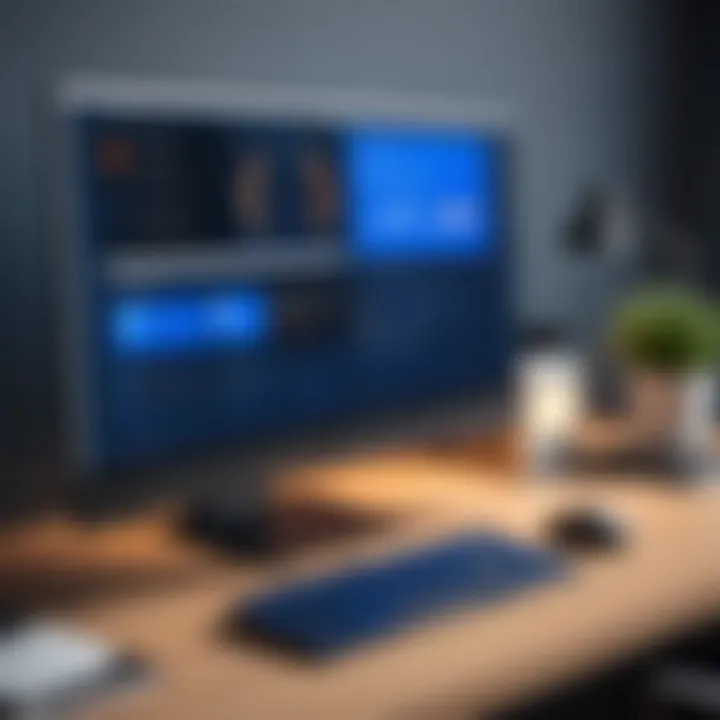
These features simplify interaction with the software, ensuring that users can intuitively monitor their system’s safety and performance.
Understanding the Menu Options
The menu options within Malwarebytes serve as the navigation backbone for the application, offering deeper functionalities beyond the main dashboard. Familiarity with these menu items is vital for operating the software on a more advanced level.
- Home: This is the default view where users can check for protection status and recent activities.
- Scan: This menu option provides access to various scan types—Quick, Full, and Custom Scans—along with the ability to set scheduled scans. It is essential for maintaining regular protection.
- Protection: Users can customize protection settings, including enabling or disabling features like ransomware protection and malicious website blocking. Fine-tuning these settings can enhance overall security based on specific user needs.
- Reports: Access to scan reports is available here. Users can review scan histories and details of detected threats, which can be valuable for understanding exposure and adjusting protective measures.
- Settings: The settings menu provides options for personalizing the application to fit user preferences. Users can manage notifications, exclusions, and advanced features, allowing for a tailored protection experience.
Understanding these elements allows users to engage with Malwarebytes more effectively, ensuring a proactive approach to security management.
Performing Initial Scans
Performing initial scans with Malwarebytes Free is a crucial step to establish the security posture of your device. This process helps identify potential threats that may already be present. Unlike typical antivirus software, Malwarebytes focuses on detecting and removing malware that may have bypassed traditional security measures. Therefore, understanding how to effectively use the scanning features can significantly enhance your online security.
Quick Scan vs. Full Scan
Choosing between a quick scan and a full scan is an important decision that depends on your immediate needs.
- Quick Scan: This type of scan is designed to target areas most commonly affected by malware. It generally takes less time to complete and is a good option for routine checks. During this scan, Malwarebytes will examine your system memory, startup items, and certain system files.
- Full Scan: A full scan is comprehensive and inspects your entire system, including all files and processes. This scan takes significantly longer, but it is more thorough. It is ideal for situations where you suspect there may be hidden threats lurking in less commonly scanned areas.
"A well-timed scan can detect threats early, potentially saving your system from damage."
When performing your initial scan, it may be wise to start with a quick scan to gauge basic security needs. If that scan reveals issues or if you have strong concerns about security, progressing to a full scan becomes the next logical step. Moreover, conducting regular quick scans can help maintain ongoing protection without requiring excessive time commitment.
Reviewing Scan Results
After completing a scan, reviewing the results is essential to determine the next steps. The Malwarebytes interface presents scan results in an easy-to-understand format. It categorizes detected items as either threats or potential threats, allowing you to prioritize your responses.
- Threats: These are items identified as malicious and require immediate attention. Malwarebytes will often provide options to quarantine or delete these files directly from the results interface.
- Potential Threats: These may not necessarily be harmful but could pose risks. Examining them closely can help you decide whether to keep or remove these items.
During this review, take the time to understand what each detected item is. Contextual information will often be available in the results tab, explaining why Malwarebytes flagged them. This understanding can enhance your decision-making regarding which items to permit or remove, ultimately leading to a healthier system.
In summary, performing initial scans involves selecting the right type of scan and thoroughly reviewing the results to maintain device security. This proactive approach can prevent more significant issues later on.
Managing Threats
Managing threats is a crucial component of maintaining digital security. Malwarebytes Free equips users with tools to detect, mitigate, and manage potential threats to their systems. Understanding how to effectively use these tools is essential for IT professionals and tech enthusiasts alike. There are key features, such as quarantine functionalities, that can enhance threat management and improve overall security posture.
Quarantine Features
The quarantine feature in Malwarebytes Free plays a pivotal role in threat management. When a potential threat is detected during a scan, Malwarebytes gives users the option to quarantine the file. This essentially isolates the file from interacting with the rest of the system. The importance of this process cannot be understated:
- Isolation: Quarantining a file prevents it from causing harm. It limits the file's access to system resources, effectively neutralizing the threat until further action is taken.
- Future Analysis: Users have the chance to analyze the quarantined items later. This can involve checking the file details, researching it online, or making informed decisions on its safety.
- Minimized Risk: Users can focus on operating their systems without being concerned about hidden threats. The quarantine function provides peace of mind.
Restoring Items from Quarantine
It is essential not only to quarantine suspicious files but also to understand how to restore them when necessary. Sometimes, legitimate files may be incorrectly flagged as threats. Here’s how to manage and restore items from quarantine in Malwarebytes Free:
- Access Quarantine: Open the main dashboard and navigate to the quarantine section. It displays a list of all quarantined items, allowing users to review them closely.
- Assess File Details: Each entry shows critical information, including the file location and threat detected. It's important to verify if the flagged file is indeed harmful or a false positive.
- Restore or Delete: If the user determines that a file is safe, they can choose to restore it to its original location. If it’s confirmed as a threat, the item can be deleted permanently from the quarantine.
"Understanding quarantine features and restoration is integral for a secure and efficient use of Malwarebytes Free."
Being aware of these functions significantly improves one’s ability to manage threats effectively. By using the quarantine features wisely, users can create a more secure operating environment, thus enhancing their overall digital safety.
Updating Malwarebytes Free
Keeping Malwarebytes Free up to date is crucial for maintaining effective cybersecurity. Regular updates not only enhance the software's performance but also ensure that the application can protect against the latest threats. Cyber threats are evolving constantly. This means that security software must also adapt to counter new risks. Failure to update can result in vulnerabilities being exploited.
Importance of Regular Updates
Regular updates for Malwarebytes Free play a vital role in ensuring optimal protection. Here are several reasons why these updates are important:
- Threat Database: Malwarebytes relies on a database of known threats. Updates refresh this database, adding the newest malware signatures.
- Software Stability: Updates often resolve bugs and improve the stability of the software, leading to a smoother user experience.
- Performance Enhancements: Newer versions may include optimizations that allow for faster scanning and lower resource usage.
- New Features: Occasionally, updates introduce new features that enhance the software's capabilities, improving the range of protections available.
- Compatibility: Operating system updates can result in software incompatibilities. Regular updates ensure that Malwarebytes maintains compatibility with the latest operating systems and software environments.
"Security software is only as effective as its fresh information. Regular updates are not just beneficial; they are essential."
How to Manually Update
Manually updating Malwarebytes Free is a straightforward process. Here’s how to do it:
- Open the Malwarebytes Free application on your computer.
- Go to the Settings tab by clicking the gear icon.
- From the menu, select Application.
- Locate the Check for updates button and click it.
- If an update is available, follow the on-screen instructions to download and install it.
Additionally, users can set Malwarebytes to update automatically, reducing the need for manual intervention and ensuring they receive the latest protection seamlessly.


Limitations of Malwarebytes Free
Understanding the limitations of Malwarebytes Free is crucial for IT professionals and tech enthusiasts. While this version offers valuable protection against malware, its features are inherently less robust than those found in the premium counterpart. Recognizing these constraints allows users to make more informed choices regarding their online security needs.
Feature Restrictions Compared to Premium
Malwarebytes Free is designed to be a basic solution for users requiring fundamental malware protection. However, it comes with notable restrictions:
- Real-time Protection: Unlike the premium version, the free edition lacks real-time protection. Users have to initiate scans manually, which can leave systems vulnerable to threats when they arise suddenly.
- Web Protection: The premium version includes malicious website blocking, preventing users from navigating to dangerous online locations. This feature is absent in the free version.
- Advanced Scanning Options: While both versions allow scanning for malware, the premium version offers more advanced and scheduled scanning options which can enhance security management.
These limitations mean that while Malwarebytes Free is a decent tool for occasional scans, it is not adequate for users seeking comprehensive protection against sophisticated malware threats.
Scenarios Requiring Premium Features
In specific scenarios, Malwarebytes Free may not suffice, leading to potential gaps in security:
- Frequent Internet Use: Users who spend significant time online, particularly on uncertain sites, may find themselves exposed without real-time protection that premium offers.
- Working in Security-Sensitive Environments: For organizations or individuals dealing with sensitive information, the lack of web protection and advanced scanning features will place them at higher risk.
- Need for Comprehensive Protection: Cases where threats are common necessitate behavior that preemptively blocks malware before it can infiltrate the system. Without real-time protection, relying solely on the free version is risky.
"Investing in premium security software is a proactive stance against emerging cyber threats."
These considerations highlight that while Malwarebytes Free can serve basic purposes, users with higher security demands would benefit significantly from upgrading to the premium version.
Best Practices for Effective Use
Ensuring the optimal effectiveness of Malwarebytes Free requires understanding and implementing best practices. These practices focus on routine scanning, utilization of additional security measures, and overall software familiarity. They not only enhance protection but also improve the user's experience. In today’s digital environment, the threat landscape is ever-evolving. Therefore, following specific strategies becomes a vital necessity rather than just a suggestion.
Routine Scanning Recommendations
Scanning your system regularly is an essential part of maintaining cybersecurity with Malwarebytes Free. It allows for early detection of threats before they can cause significant harm. Users should configure scheduled scans to streamline this process.
- Weekly Quick Scans: A quick scan is less time-consuming and effectively checks the most vulnerable areas of your system. It’s advisable to set this weekly.
- Monthly Full Scans: A full scan is thorough, checking every file and program on the system. This should be done monthly to ensure no malware is hiding within less obvious file locations.
- On-Demand Scans: If you frequently download files or install new software, running an on-demand scan after such actions is recommended. This can mitigate risks associated with newly introduced programs.
Being consistent with these routines can significantly improve your system’s security posture. It becomes easier to manage malware threats before they can escalate into more complex attacks.
Combining with Other Security Measures
While Malwarebytes Free is a powerful tool, it should not be the only line of defense. Combining it with other security measures offers a multi-layered security approach.
- Antivirus Software: Consider using an additional antivirus solution. This can provide complementary protection. Malwarebytes excels at malware detection, while traditional antivirus programs often focus on virus threats. Examples of such software include Avast and Bitdefender.
- Firewall Settings: Ensure that your computer’s firewall is activated and configured correctly. This adds an extra barrier against unauthorized access.
- Safe Browsing Practices: Educating users about safe browsing habits aids in avoiding potential threats. This includes avoiding suspicious links or downloads from unverified sources.
Enhancing Malwarebytes Functionality
Enhancing the functionality of Malwarebytes is crucial for maximizing its potential in protecting your devices from various threats. Given the ever-evolving nature of cyber threats, users must understand how to complement Malwarebytes to create a comprehensive security posture. This section will dive into the integration with other tools and the use of custom settings designed for advanced users. Each element plays a significant role in improving your overall security measures.
Integrating with Other Tools
Integrating Malwarebytes with additional security tools can significantly bolster your protection against malware and other cyber risks. While Malwarebytes offers robust malware detection and removal, it is often beneficial to combine it with other applications that specialize in different areas of security. Here are some tools to consider:
- Antivirus Software: Though Malwarebytes primarily focuses on malware, pairing it with traditional antivirus solutions can enhance overall defense. Products like Norton or Bitdefender can fill gaps where Malwarebytes may not provide full coverage.
- Firewall Applications: Utilizing software firewalls, such as Comodo, can help manage incoming and outgoing traffic more effectively. This setup creates additional barriers against unauthorized access to your network.
- VPN Services: A Virtual Private Network, like NordVPN or ExpressVPN, protects your anonymity online and secures your internet connection against eavesdropping, especially on public Wi-Fi.
Each of these tools can work alongside Malwarebytes, providing more comprehensive coverage and addressing various vulnerabilities.
Using Custom Settings for Advanced Users
Advanced users may find value in customizing the settings within Malwarebytes to better align with their specific security needs. This can optimize performance and tailor the application to fit unique usage scenarios. Here are key aspects to consider:
- Scheduled Scans: Adjust the scheduling of scans to coincide with times when the system is idle. This reduces disruption and ensures thorough scans.
- Exclusions: Users can choose to exclude certain files or directories from scans. This is particularly useful for files that are known to be safe yet may trigger false positives during scans.
- Notification Settings: Customizing notification preferences can improve user experience. Advanced users may want to minimize alerts during peak usage times while ensuring critical notifications are still visible.
By employing these customizations, experienced users can make Malwarebytes more effective in their environments.
Final Thoughts
Evaluating Malwarebytes Free as a Security Option
Evaluating Malwarebytes Free as a security option demands consideration of several factors including its capabilities and limitations. The basic version offers solid foundational protection against a variety of malware, which may appeal to users not needing advanced features. While Malwarebytes Free does not replace comprehensive antivirus solutions, it serves as an effective supplementary tool that increases the overall level of security. Users should consider the specific needs of their systems:
- User Requirements: Identify whether basic scanning is sufficient or if ongoing real-time protection is desired.
- System Compatibility: Ensure the software is compatible with the operating system in use.
- Threat Landscape: Assess the prevalent threats affecting personal or enterprise environments.
Overall, while its free version provides basic capabilities, users should be clear about the potential gaps in protection compared to premium offerings.
Future Considerations for Users
Looking ahead, users must think about future considerations when relying on Malwarebytes Free. With the cybersecurity landscape constantly evolving, it is essential to evaluate ongoing protection needs regularly. Here are a few strategies for users:
- Stay Informed: Keep abreast of updates both for Malwarebytes and for emerging threats. Regularly review product updates and community discussions on platforms like Reddit.
- Consider Upgrading: As digital threats become more sophisticated, it may be prudent to consider upgrading to the premium version for enhanced protection features.
- Combine Solutions: Think about utilizing Malwarebytes in conjunction with other security tools for a layered defense strategy. This can mitigate the limitations inherent in the free version.
"Security is not a product, but a process." - Bruce Schneier
In summary, understanding the strengths and constraints of Malwarebytes Free is fundamental for users committed to maintaining their cyber safety. A proactive approach to updates, combined with the wisdom to upgrade when necessary, will ensure that users remain well-protected against future threats.



