Transform Your iPad into a Functional Monitor with Apps

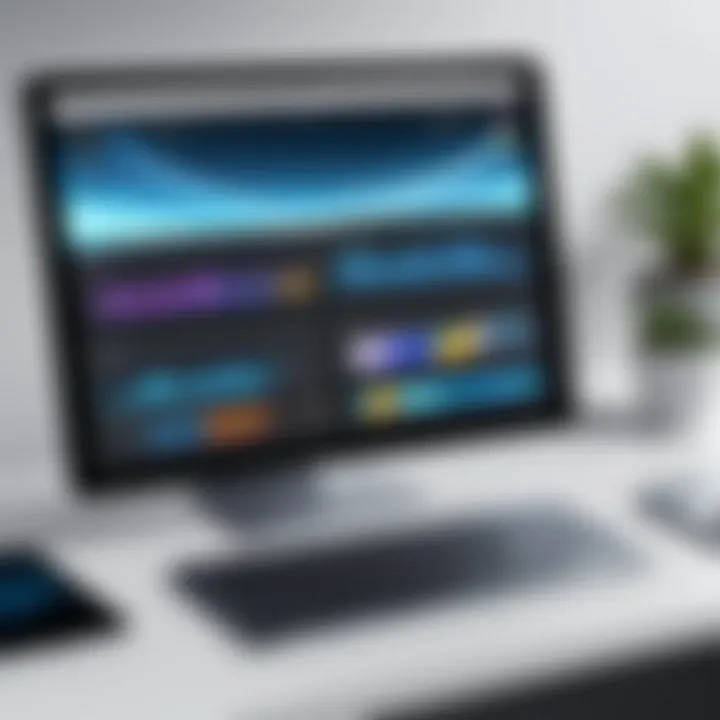
Intro
With the growing demand for enhanced productivity tools, utilizing an iPad as an additional monitor has become an attractive solution for many IT professionals and tech enthusiasts. The ability to extend your desktop environment can significantly improve your workflow, allowing for a more organized and efficient working space. By leveraging various applications available on the App Store, users can transform their iPads into functional monitors that complement their primary device.
This article aims to provide a thorough exploration of the hardware and software aspects necessary to achieve this transformation. It will delve into the specifications and performance metrics that users should be aware of when considering their setup. Moreover, it will analyze the features and functionality of popular apps, along with their user interface and experience. By examining these elements, this guide aims to equip readers with the insights they need to effectively utilize their iPads as secondary displays.
Hardware Overview
Specifications
To successfully use an iPad as a monitor, understanding its hardware capabilities is crucial. Different iPad models come equipped with varying levels of processing power, screen resolution, and display size. For example, the iPad Pro models offer superior performance with higher pixel density, leading to sharper images and better viewing experiences compared to other models. Additionally, storage capacity and memory also play vital roles in handling multiple applications smoothly without lag.
In focusing on hardware, consider the following specifications:
- Display Size: Larger displays provide more screen real estate.
- Resolution: Higher resolutions lead to a clearer, more vivid display, enhancing usability.
- Graphics Processing Unit: A more powerful GPU facilitates better rendering, especially for graphic-intensive applications.
- Battery Life: Longer battery life helps maintain productivity throughout the workday.
Performance Metrics
Performance is a critical aspect when turning an iPad into a functional monitor. A seamless experience relies heavily on network connectivity, primarily for those apps that function wirelessly. Metrics such as latency and refresh rate become significant when assessing performance. Low latency ensures that actions on the primary device are reflected on the iPad in real-time, while a reasonable refresh rate guarantees smooth visual transitions.
In practical use, users should look for:
- Latency measurements: Aiming for less than 10 milliseconds for optimal performance.
- Bandwidth requirements: Ensure your network can handle streaming data to avoid lag.
Software Analysis
Features and Functionality
The choice of software can make or break the experience of using an iPad as a monitor. Several applications are specifically designed for this purpose, each offering distinct features. For instance, Duet Display enables users to use their iPad with minimal setup and has a strong reputation for low latency. On the other hand, Splashtop presents remote desktop capabilities alongside monitoring functions, which can be advantageous for certain workflows.
Key features commonly found in these applications may include:
- Screen mirroring for direct duplication of your desktop screen.
- Extended display options, allowing users to have independent screens.
- Touchscreen capabilities, enabling interaction with applications directly from the iPad.
User Interface and Experience
User experience is paramount, especially when incorporating additional screens into a workspace. Effective UI design can simplify app navigation and enhance usability. Apps that offer customization options, such as adjustable display settings or shortcuts for frequently used actions, tend to provide a more satisfying experience.
Users should evaluate how intuitive the layout is, as a well-designed interface will reduce the learning curve and facilitate efficient productivity. Incorporating user feedback can lead to ongoing improvements, making it crucial for app developers to prioritize this aspect of the software.
"Transforming your iPad into a second monitor isn't just about enhancing screen space; it's about creating a seamless workflow where each tool serves its purpose effectively."
In summary, understanding both the hardware and software elements involved in utilizing an iPad as a functional monitor will allow users to maximize their productivity effectively. Armed with the right applications and hardware knowledge, one can transform their workflow significantly.
Prolusion to iPad as a Monitor
In an era where multitasking and productivity are paramount, the ability to extend display options becomes increasingly essential. The iPad, a versatile device, can serve as an effective monitor, complementing existing setups. This section delves into the significance of utilizing the iPad in this manner.
Leveraging an iPad as a monitor can enhance one's workflow considerably. The portability of an iPad allows users to take their extended display anywhere. Whether in a coffee shop, at home, or during travel, having the option to utilize a secondary screen can streamline tasks and enhance overall productivity.
Additionally, with the emergence of various applications specifically designed for this purpose, the process of setting up an iPad as a monitor has become more accessible and user-friendly. Users no longer need complex hardware or extensive technical skills. Instead, they can rely on applications that simplify this transition.
Evidently, as technology evolves, so do the methods we can utilize to enhance our work and productivity. The necessity for additional monitors in today’s fast-paced environment only underscores the relevance of this article, guiding readers through the intricate process of transforming an iPad into a functional display—ultimately creating a more productive workspace.
The Evolution of Display Technology
Display technology has seen remarkable growth over the years. From bulky cathode-ray tubes to sleek LCDs and OLEDs, the journey reflects innovations that meet the growing demand for high-quality visuals and efficient multitasking. The advent of mobile devices, particularly tablets, has changed how individuals interact with technology.
Early tablets primarily focused on portability, often lacking sufficient functionality to replace traditional monitors. However, advancements in hardware and software have transformed them into powerful tools capable of supporting various roles in a modern workspace. Current displays offer greater resolution, color accuracy, and energy efficiency, allowing for more immersive experiences.
The continual improvement in wireless technologies, such as AirPlay and Wi-Fi Direct, now enables seamless connectivity between devices, paving the way for utilizing an iPad as an additional monitor. This evolution illustrates not only a change in physical design but also a shift in user expectations and requirements in a professional setting.
Defining the Need for Additional Monitors
The increasing complexity of certain tasks has highlighted the necessity for additional monitors. Professionals often juggle multiple applications simultaneously, requiring more screen space for improved visibility and organization. The conventional single-monitor setup may no longer suffice for tasks like data analysis, software development, or graphic design.
In many cases, the limitations of a single monitor can lead to inefficiencies. For example, switching between multiple tabs or applications can disrupt the workflow. An additional monitor can eliminate this issue, allowing for a more straightforward view of all relevant information.
Moreover, with the rise of remote work and flexible setups, having portable solutions, such as an iPad as a monitor, provides the necessary adaptability. The flexibility to adjust and expand one’s workspace allows professionals to tailor their environments according to their needs, enhancing overall productivity and ultimately leading to improved results.
"The need for extra display options underscores the shift in how we approach work; flexibility and efficiency are critical in a modern office."
Thus, transforming an iPad into a monitor is not simply a matter of convenience. It represents a response to the evolving demands of professionals today, merging functionality with portability.
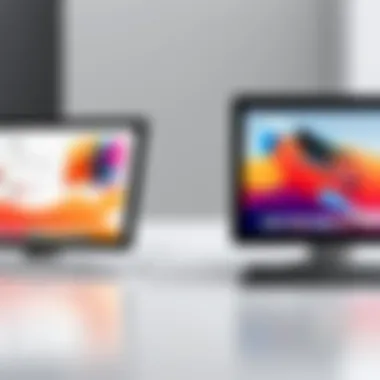

Understanding the Compatible Apps
In the context of transforming your iPad into a functional monitor, understanding the compatible apps is crucial. These applications serve as the bridge between your iPad and computer, facilitating data transfer, visual output, and overall user interaction. The right app can significantly enhance the experience, providing features that improve productivity and usability.
Choosing compatible software requires consideration of various elements, including user interface, graphics quality, and connectivity options. Opting for an app that aligns with specific work needs can yield profound benefits. Its functionality can streamline workflows, simplify multitasking, and improve overall efficiency.
Overview of Popular Apps
Several apps are available to utilize an iPad as a secondary display. They have different functionalities and capabilities, making it important to evaluate them based on personal or professional usage. Here are some noteworthy options:
- Duet Display: This application allows seamless integration between Mac/Windows computers and the iPad. It claims to deliver high responsiveness and minimal lag.
- Splashtop Wired XDisplay: Known for its ease of use, this app connects via a USB cable, providing a stable display experience with low latency.
- Luna Display: This app stands out for its wireless capability, allowing users to extend their desktop to an iPad without the need for cords.
- iDisplay: A flexible option, iDisplay supports both wired and wireless connections, making it adaptable to different work environments.
Features of Each App
Different features make these apps unique, catering to varying user preferences:
- Duet Display: Known for its intuitive interface and fast connection. The app supports Retina resolution, which ensures sharp visuals. Users appreciate the touch interface, which allows for direct interaction with applications on their computers.
- Splashtop Wired XDisplay: It offers a user-friendly setup process, allowing quick configuration. The app focuses on providing solid performance with minimal lag, making it ideal for high-demand tasks.
- Luna Display: Unique for its wireless connectivity, it enables a clean workspace without cables. It also offers a feature that allows users to use Apple Pencil on their iPad for more precise input.
- iDisplay: This application provides versatility. Users can customize the display orientation and adjust resolution according to their needs. This adaptability is beneficial for projects that require specific layouts.
Understanding these applications helps users make informed choices. Evaluating their features against work requirements will better align the iPad's functionalities with the needs of tech professionals or enthusiasts.
Technical Requirements
Technical requirements are critical when utilizing an iPad as a monitor. Understanding these requirements ensures a seamless experience when setting up and using your iPad in this role. There are primarily two main components to consider: hardware specifications and software considerations. Both elements play a significant role in determining how effectively an iPad can function as a second display.
Hardware Specifications
Hardware specifications determine the physical capability of both the iPad and the host computer. For optimal performance, the following points should be taken into account:
- iPad Model: Not all iPad models support the same features. For example, newer models, like the iPad Pro, have more advanced display technologies and better processing power than older or standard models. This difference can impact performance and responsiveness when used as a monitor.
- Connections: Proper connections are essential. Most apps leverage Wi-Fi or USB for connection. Ensure that your iPad is compatible with the connection method you choose for minimal latency and robust performance.
- Screen Resolution: The resolution of your iPad matters. Higher resolution models can display more information and maintain clarity when used as a monitor, which is crucial for tasks requiring detailed visuals.
- Processor and RAM: The processor of your iPad should have enough power to handle multiple tasks at once without lagging. Additionally, a sufficient amount of RAM will help in running the apps smoothly.
Software Considerations
Software considerations focus on the applications and operating system used to maximize the iPad's potential as a monitor. Factors to evaluate include:
- App Compatibility: Not all applications that allow your iPad to function as a monitor work well with every operating system. Ensure that the app you choose is compatible with both the iPad and your computer's operating system.
- Updates and Support: It is important to select software that receives regular updates and has strong customer support. This becomes vital as compatibility may change over time, especially after major OS updates by Apple or the host computer's manufacturer.
- User Interface Experience: The usability of the application can significantly affect productivity. An intuitive interface will make navigation and adjustments much easier when utilizing your iPad as a monitor.
- Network Requirements: If using Wi-Fi, a stable and fast connection is necessary for a smooth experience without interruptions. Consider the network specifications required by the app, particularly if you are in a crowded networking environment.
"Choosing the right hardware and software is crucial for transforming your iPad into a functional monitor. Compatibility and performance can greatly enhance your productivity."
Setting Up the iPad as a Monitor
Setting up the iPad as a monitor presents a unique opportunity for enhancing your productivity. This process can dramatically transform your user experience, enabling better workflow management. Utilizing an iPad in this way can help you maximize the display of critical information while keeping your workspace organized. Understanding how to configure the device properly is essential for achieving seamless integration with other devices, especially computers.
The initial configurations and connection process are fundamental to ensure the iPad is ready to perform its role effectively. Attention to detail during these stages helps mitigate issues later on, such as lag or connectivity problems.
Initial Configurations
Before the iPad can serve as a functional monitor, it needs to be configured appropriately. Start by ensuring that both the iPad and the computer are on the same Wi-Fi network. This is crucial because many apps rely on a strong network connection to relay information and images between devices without substantial lag.
Next, download the preferred app, such as Duet Display or Splashtop, from the App Store. These apps are specifically designed to enable this kind of functionality and have straightforward installation processes. After the app installation, open it on both devices. You may need to grant permissions for the app to access necessary features or settings.
Finally, check for and apply any updates to both the iPad’s operating system and the app itself. Updates often include performance enhancements and bug fixes. By taking these steps, users can ensure the device operates smoothly as an extended display.
Connecting to a Computer
Once initial configurations are completed, connecting the iPad to a computer is the next step. Depending on the app, this connection could vary, but generally it involves a few straightforward actions.
Wireless Connection:
- Ensure both devices are on the same network.
- Open the display app on the iPad and the corresponding utility on the computer.
- The app on the computer should detect the iPad automatically. Select it to initiate the connection.
If a wired connection is preferred for decreased latency, using a USB cable is also a viable option. Some apps require this approach for optimal performance.
- Connect the iPad to the computer using a compatible USB cable.
- Launch the display app on both devices.
- Follow the prompts on the iPad for establishing a USB connection.
After completing these steps, the iPad should be functioning as a monitor effectively. It is important to adjust display settings as necessary to optimize the experience to your specific needs.
Configuring your iPad as a secondary display can facilitate more efficient multitasking and enhance overall productivity.
Benefits of Using iPad as a Monitor
Utilizing an iPad as a monitor presents various benefits that enhance both efficiency and flexibility. This article aims to underscore important attributes of using an iPad in such a capacity, exploring specific advantages that can significantly improve the workflow of IT professionals and tech enthusiasts alike. From increasing the screen real estate for numerous tasks to benefiting from portability, these advantages can redefine how users approach their work environments.
Enhanced Productivity


The foremost advantage of transforming an iPad into a functional monitor is the evident enhancement in productivity. When multitasking or engaging in complex projects, having access to an additional screen becomes crucial. By utilizing the iPad, users can spread out their applications, making it simple to switch between tasks without continuously minimizing and maximizing windows.
- An iPad can serve as a dedicated workspace for communication apps like Slack or Zoom, allowing smooth interaction while working on other projects.
- Users may also employ the iPad for reference materials. This could include browsing documents, notes, or even sites such as Wikipedia or Reddit without disrupting the main workflow on the primary monitor. This improves not just efficiency but allows for a more organized approach to simultaneous tasks.
The desire for greater focus drives many professionals to seek such a setup. Engaging in two different tasks side-by-side can help streamline workflow and maximize productivity.
Portability Advantages
Another significant benefit is the inherent portability of the iPad. Unlike traditional monitors, which require fixed setups and additional space, an iPad provides flexibility. This means professionals can transition effortlessly between different locations—be it home, an office, or a co-working space.
- Users can easily carry the iPad in a bag, making it a practical choice for mobile professionals. The weight and form factor of the iPad create possibilities for on-the-go productivity that conventional monitors cannot match.
- Additionally, iPads can function wirelessly, removing the need for cumbersome cables. This facilitates connections to various devices and simplifies the process of transitioning between workspaces.
The convenience factor cannot be overstated. Many users have reported increased satisfaction from having a portable, second display that fits seamlessly into their mobile existence. The iPad’s ability to function as a monitor, while maintaining its primary capabilities as a tablet, makes it an invaluable tool for those who work outside standard office settings.
"Using my iPad as a secondary display changed my working routine. I can take it anywhere and still have powerful tools at my fingertips."
Limitations of the iPad as a Monitor
When considering the iPad as a monitor, it is essential to recognize its limitations. Understanding these constraints will help users set realistic expectations while exploring the potential of this tool. Although the iPad can enhance productivity, it is necessary to analyze both the advantages and the drawbacks of using it this way. Knowing these limitations allows IT professionals and tech enthusiasts to make informed decisions, and effectively utilize their devices.
Screen Size Constraints
One of the most conspicuous limitations of using an iPad as a monitor is the screen size. Compared to traditional monitors, the iPad has a relatively small display. This can limit usability, particularly for tasks that require multiple windows or complex interfaces. For instance, software developers may find it challenging to manage extensive code or debugging tools side by side. Additionally, graphic designers often rely on larger screens to view details clearly, as the iPad may not enable the same level of precision and subtleness.
The small screen might also cause strain on the eyes for prolonged use. Prolonged focus on a smaller display can lead to discomfort, and users may need to squint to see finer elements clearly. This is particularly true for users who are accustomed to spacious workstations.
Performance Factors
Performance is another crucial aspect to consider when utilizing an iPad as a monitor. The efficiency of the iPad can differ significantly based on the applications being used. Some apps may not be optimized for multitasking, causing lag or instability. For example, if a user runs a resource-heavy program, it could impact the overall performance of the display function. This lack of optimization can lead to frustrating experiences, particularly during demanding tasks such as video editing or software testing.
Moreover, the wireless connection used to link the iPad with a computer might introduce latency. This can be problematic for users who require instantaneous feedback while interacting with their displays. An ideal setup necessitates a stable and fast connection, but not all users will have the necessary infrastructure. Connecting via USB is often more reliable but removes some of the portability benefits an iPad can provide.
"Understanding the limitations of the iPad as a monitor allows users to strategize better and make precise task decisions."
In summary, while the iPad provides unique opportunities to serve as a monitor, limitations concerning screen size and performance must be closely considered. This thorough understanding contributes to a balanced view of how to best utilize technology for performance without compromising functionality.
Use Cases for Professionals
Utilizing an iPad as a functional monitor offers distinct advantages for professionals in various fields. It is essential to understand how different specializations can benefit from this setup. The flexibility that comes with using apps to convert an iPad into a second display addresses specific needs of these professionals. The benefits often cross over from convenience to enhanced productivity, allowing for more effective multitasking.
In software development, having a second screen can make a significant difference. Developers need to monitor code execution, run tests, and consult documentation simultaneously. An iPad provides an additional platform for testing mobile applications, especially with tools like Xcode’s simulator. With the right app, developers can use their iPads to observe real-time updates, thereby streamlining their processes. This integration leads to faster debugging and overall improvement in workflow efficiency.
Software Development
For software developers, the ability to run multiple applications on different screens can increase focus. Using an iPad as a second monitor allows for a clear segregation of tasks. For instance, one screen can display the integrated development environment (IDE) while the other is dedicated to browser or database management.
- Monitor System Performance: Developers can use the iPad to run monitoring software, keeping track of system performance and bugs.
- Real-time Collaboration: Many apps allow for collaborative coding and sharing screens, which can be done easily with an iPad.
- Enhanced Debugging: The iPad can be handy during the debugging process. Developers can test their app while reviewing logs or documentation without switching context multiple times.
The combination of these factors leads to a more dynamic workflow, cornering inefficiencies and allowing developers to focus on more critical coding and system management tasks.
UI/UX Design
For UI/UX designers, the iPad holds particular value as a supplementary monitor. Design requires constant iteration of visuals alongside user testing and feedback. Having an iPad as a second screen can be especially useful in showcasing designs to clients or colleagues during collaborative sessions.
- Visual References: Designers often benefit from running references side by side, ensuring they remain aligned with design principles while creating. The iPad can hold elements such as color palettes or typography guides.
- Prototyping: Certain apps allow designers to prototype directly on the iPad while keeping design software open, which becomes a critical factor in rapid development cycles.
- Client Presentations: When working with clients, a designer can use the iPad to display mockups or user flows without needing to switch from the main design software.
Utilizing an iPad in this manner not only makes the workflow smoother but also creates a more engaging experience for all participants involved. Appropriate app selection enhances this experience further, yielding a harmonious setup for any design project.
This adaptable approach to using an iPad enhances the overall quality of work in both software development and design fields, proving that the integration of technology is both pragmatic and beneficial.
In summary, the use cases for using an iPad as a monitor extend well beyond mere convenience. For professionals, it opens new horizons in productivity and organization, ensuring that they can leverage their tools in the most effective manner.
Comparative Alternatives
In the discussion of transforming an iPad into a functional monitor, it is crucial to consider comparative alternatives. This section dives into various options available for users seeking dual or additional displays. Understanding these alternatives provides insight into the best fit for specific use cases, whether one prioritizes portability, cost-effectiveness, or enhanced capabilities.
Dedicated Monitors
Dedicated monitors remain a popular choice among professionals needing extra screen real estate. These devices are specifically designed for display purposes, offering several advantages:
- Larger Screen Sizes: Dedicated monitors typically range from 21 to 32 inches or more, providing ample space for multitasking.
- Better Resolution: Many monitors support high resolutions such as 4K, delivering sharp and clear imagery. This feature is especially important for graphics-intensive tasks like video editing or design work.
- Color Accuracy: Professional-grade monitors often come with superior color reproduction, which is vital for fields like photography or graphic design.
- Ergonomics: Many dedicated monitors offer height adjustments, tilt, and rotation features to enhance comfort during prolonged use.
While these benefits are noteworthy, there are some considerations:
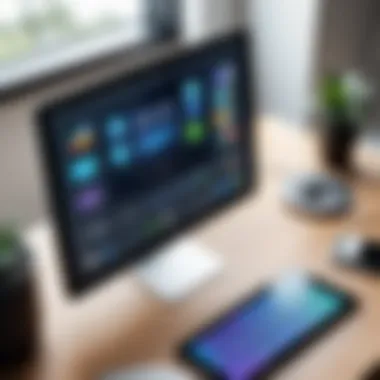
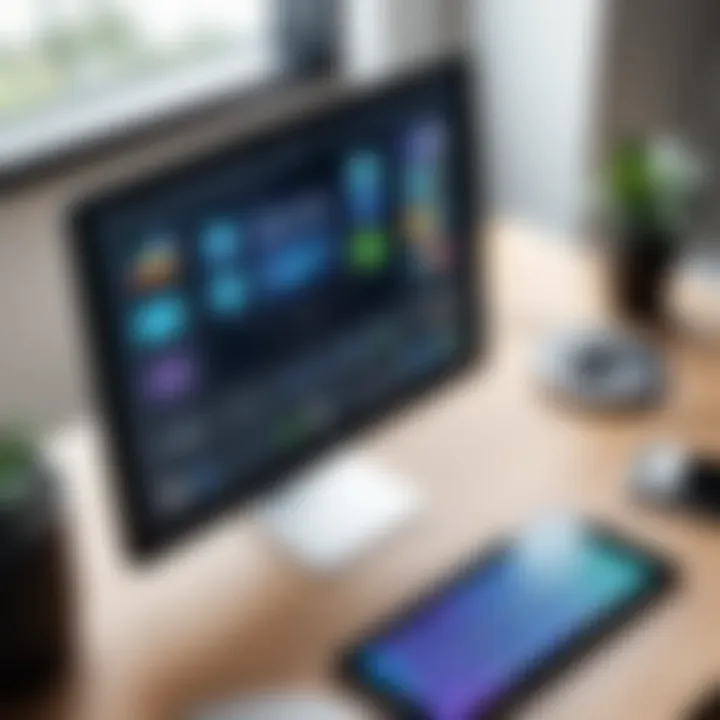
- Cost: Investing in a dedicated monitor can represent a significant expense. Depending on specifications, prices can range from a couple of hundred to several thousand dollars.
- Space Requirements: Dedicated monitors require desk space that may not be available in tight setups.
Other Portable Displays
For professionals seeking more flexibility, other portable displays present a viable alternative. These options often strike a balance between functionality and convenience:
- Portable Monitors: These screens are typically lightweight and easy to transport. Models such as ASUS ZenScreen and AOC e1659Fwu allow users to easily set up additional displays wherever they go.
- Laptops with Secondary Screens: Some laptops, like Microsoft's Surface Book, offer dual display capabilities. This may be an attractive option for those who desire a full computing experience without the need for external hardware.
- USB-C and HDMI Portable Displays: Certain devices are equipped with USB-C connectivity, which allows for easy connection to various laptops and tablets. They generally require minimal setup and power usage.
Overall, other portable displays provide mobility and ease of use, especially for those working remotely or on short assignments.
User Experiences and Reviews
User experiences and reviews play a critical role in understanding how effective various applications are for transforming an iPad into a functional monitor. They provide insights beyond technical specifications and marketing claims, revealing how these apps perform in real-world scenarios. For IT professionals and tech enthusiasts, this feedback is invaluable. It helps in making informed decisions regarding which app to use, based on direct experiences of others in similar situations.
One of the core benefits of analyzing user experiences is the identification of practical strengths and limitations of each app. Users often highlight features that enhance productivity, usability issues, or unexpected benefits that are not usually listed in app descriptions. Such insights allow potential users to anticipate challenges they may face. Additionally, reviews often capture nuances about compatibility with different devices or operating systems.
Considerations around user experiences can significantly influence selection and setup phases. Users interested in deploying their iPads for increased productivity must weigh these real user insights against their specific needs and preferences. The collective opinion often points towards a more holistic view of how these apps operate under various conditions.
Case Studies
Case studies provide an in-depth view of how specific users have implemented iPads as monitors in various professional settings. These accounts can showcase the versatility that such applications bring to workflows. For instance, a software developer might share how Sidecar allows for seamless integration between an iPad and a MacBook, enabling them to run Unity for game development effortlessly.
Another example could be an graphic designer who uses Duet Display to extend their canvas while on the go. They might explain how the addition of an iPad transforms their ability to annotate or sketch designs spontaneously without losing productivity. Each case study highlights innovative approaches to using an iPad as a secondary display tailored to the user's specific needs.
Real-life examples often present solutions to commonly encountered issues, whether it be lag or resolution discrepancies. This type of specific feedback helps to narrow down which application might be the most suitable based on individual user scenarios. With the right information, users can avoid unnecessary frustrations and optimize their workflow effectively.
User Feedback
User feedback encompasses direct comments and reviews that indicate how various applications have fared in day-to-day use. This section is crucial since it reflects a broader user sentiment. When users express concerns, such as app responsiveness, screen mirroring latency, or battery drain, these points signal areas needing improvement.
An often recurring positive sentiment might highlight how certain apps contribute to a highly organized workspace. Users might rave about features such as customizable layouts or the ability to run multiple applications simultaneously. This type of feedback could suggest that specific apps emphasize user experience and efficiency.
Negative feedback should not be overlooked either; it often reveals critical insights into potential shortcomings. For instance, if multiple users note difficulties in connecting the iPad to their computers, it can indicate a compatibility issue that needs addressing.
Overall, the analysis of user feedback creates a mosaic of insights that help IT professionals and tech enthusiasts navigate the options available. It informs choices and encourages developers to fine-tune their products based on real usage patterns rather than theoretical capabilities.
By considering user experiences and engaging with real feedback, users can make educated decisions, ensuring their choice of application meets their unique needs.
Future Trends in Portable Displays
The landscape of portable display technology is rapidly evolving, driven by demands for flexibility, portability, and enhanced functionality. This section reveals the relevance of recognizing these trends in maximizing productivity and streamlining workflows, particularly for IT professionals and tech enthusiasts utilizing applications to transform their iPads into monitors.
Technological Advancements
Technological advancements in display technology manifest in several ways. Innovations in screen resolution, refresh rates, and panel technology are notable trends. Manufacturers are focusing on creating displays that offer higher pixel densities and improved color accuracy. These enhancements significantly impact user experience, especially for tasks requiring precision, such as graphic design or software development.
Moreover, advancements in wireless technologies, particularly low-latency connections like Wi-Fi 6, facilitate smoother interactions between devices. This aspect becomes crucial when considering the use of an iPad as a secondary display. Low latency ensures that the experience closely mirrors that of using a direct connection. Enhanced battery technologies also play a role, providing longer usage times and reducing the need for frequent recharging in portable scenarios.
Considering these trends means being able to utilize an iPad to its fullest potential, maintaining a seamless workflow in various professional contexts.
Market Predictions
The market for portable displays is projected to grow considerably over the coming years. Analysts predict increased adoption driven by the growing trend of remote work and the need for versatile work setups. According to industry reports, the market for portable displays could experience a compound annual growth rate (CAGR) of about 10% throughout the next five years.
Several factors contribute to this anticipated growth:
- Work-from-Home Demand: As companies adopt flexible work policies, the need for portable and effective secondary displays grows.
- Integration with Existing Devices: More apps are being developed for better integration with devices like the iPad, increasing their functionality as displays.
- Affordable Options: With more manufacturers entering the market, prices for quality portable monitors are decreasing, making them accessible to a broader audience.
Epilogue
Summarizing Key Points
- Functionality of Various Apps: The article outlined how different applications facilitate the use of an iPad as a secondary display, focusing on efficiency and user experience. Popular choices like Duet Display and Splashtop were highlighted for their effectiveness.
- Technical Setup: A detailed setup guide was provided, emphasizing hardware requirements and software considerations. Users are able to understand what is needed to initiate this transition effectively.
- Benefits and Limitations: While the benefits are substantial, such as portability and increased screen real estate, limitations regarding screen size and performance factors were also discussed, thus enabling informed decision-making.
- User Experiences: Feedback from users demonstrated real-world applications. Case studies illustrated success stories and common challenges, which further enriched the discussion.
Final Thoughts on the iPad as a Monitor
Ultimately, utilizing an iPad as a monitor can be a game changer in various professional fields. It reflects a shift towards more flexible working habits, exploiting technology to maximize efficiency. As technology evolves, these functionalities will likely improve, enhancing usability for all users.
The ongoing advancements in display technology may elevate the potential of portable devices like the iPad. For individuals keen on optimizing their workflow, considering the iPad as a monitor represents a pragmatic solution to modern-day challenges. Every user should assess their specific needs and preferences for an optimal setup.
Embrace the flexibility offered by your devices and explore these innovative solutions for a better user experience.
Cited Works
To offer an organized approach to the information source, below is a compilation of works cited within this article:
- Detailed functionalities and uses of display applications can be examined in depth at Wikipedia.
- Historical context on display technology evolution is thoroughly discussed on Britannica.
- For real-world examples and user experiences, communities like Reddit offer insights and shared stories from various tech enthusiasts.
- Industry opinions and future predictions can often be gleaned from discussions on platforms like Facebook.
These references provide a wealth of information that supports the advisory intentions of this article.



