Kindle Books on Laptops: Features and User Experience
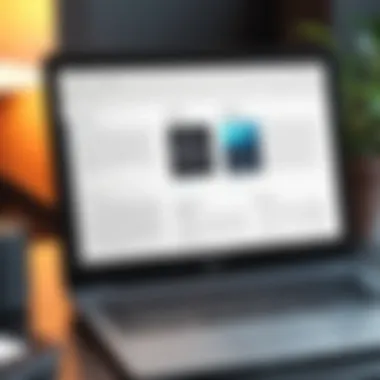
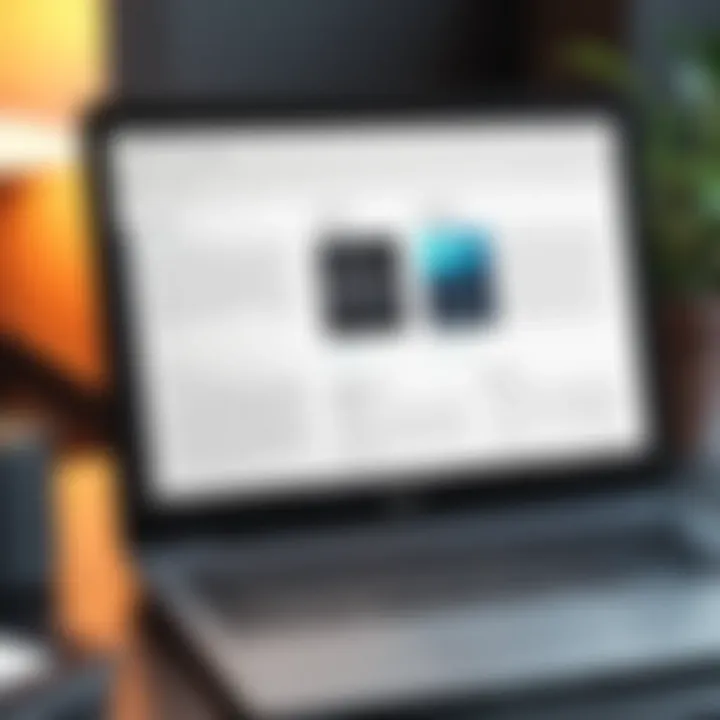
Intro
In the era where digital content reigns supreme, the integration of Kindle books with laptop functionalities offers readers a unique experience. The ability to explore vast libraries from the comfort of your laptop not only enhances accessibility but also transforms the way we engage with literature. This exploration delves into the myriad aspects of reading Kindle books on laptops, focusing on notable features, enabling customization, synchronizing diverse libraries, and the overall, richer user experience that larger screens can afford.
As we navigate through the distinct advantages of this combination, understanding the hardware specifications and performance metrics becomes crucial. This sets the scene for our examination of the Kindle application and its myriad functionalities, ensuring that both IT professionals and tech enthusiasts gain a deeper grasp of optimizing their digital reading habits.
Hardware Overview
Looking at the hardware aspect, it is essential to understand the interplay between laptop specifications and the versatility Kindles provide.
Specifications
Laptop models vary vastly, catering to different needs and budgets. However, a few key specifications can enhance the Kindle reading experience significantly:
- Processor: A laptop with an Intel i5 or AMD Ryzen 5 or higher will usually yield a snappier experience, particularly when running multiple applications simultaneously.
- RAM: 8GB of RAM can help in smooth multitasking, especially if users like to keep their e-book library open alongside other programs like browsers or note-taking applications.
- Screen Size and Resolution: A laptop with a minimum of 13 inches and Full HD resolution ensures that text is crisp and easy to read. Higher resolutions, such as 4K, might seem unnecessary, but they make images in illustrated books vibrant and engaging.
Performance Metrics
Performance metrics can significantly affect how users interact with Kindle books. Using laptops with SSD drives can dramatically decrease load times when opening books or the Kindle application. The energy-efficient performance of laptops can also contribute to longer reading sessions, as lesser power usage equates to longer battery life. This aspect is often overlooked but plays a vital role for avid readers who enjoy sustained periods of reading.
Software Analysis
After establishing the hardware landscape, we turn our focus toward the software—the Kindle application itself.
Features and Functionality
The Kindle application comes loaded with features designed to create an optimal reading experience:
- Customizable Reading Options: Users can adjust font size, style, and background color to suit their preferences.
- Highlighting and Note-Taking: The app allows users to highlight passages and make notes, which can be indispensable for students or researchers.
- Cross-Device Syncing: This feature allows users to start reading on one device and seamlessly pick up where they left off on another, which is especially useful for those juggling multiple devices throughout the day.
User Interface and Experience
The user interface of the Kindle application on laptops strikes a balance of being functional yet user-friendly. Navigation is straightforward; with a few clicks, users can switch between their library and current reads. Furthermore, the application surface is free of unnecessary clutter, allowing the focus to remain on the text.
With a structured interface, readers feel at ease while diving into their books without the overhead of distractions or cumbersome menus. This efficiency speaks volumes to tech enthusiasts who value speed and accessibility in their reading tools.
"In the dynamic world of digital reading, understanding how to harness the tools at your disposal can make all the difference in your literary journey."
As we conclude this examination, it becomes clear that reading Kindle books on laptops may redefine the user experience in ways we have yet to fully grasp. By marrying the right hardware with the right software, an unparalleled reading experience awaits.
Foreword to Kindle on Laptops
Reading has taken on various forms as technology advances, and one of the standout players in this arena has been Amazon's Kindle. With the ability to access a vast library of titles right from a laptop, the Kindle experience moves beyond the traditional e-reader. This article unpacks the intricate world of Kindle books on laptops, delving into why this integration is not just significant, but also a game changer for modern readers.
The importance of using Kindle on laptops lies in the inherent flexibility and convenience it offers. Imagine having access to your entire library, complete with the capability to delve into rich, interactive content, all on a larger screen. This amplification of the reading experience promotes not only enjoyment but also comprehension and retention, especially for IT professionals and tech enthusiasts who often juggle multiple tasks while soaking up new information. The larger display allows for a detailed view of intricate charts, graphs, or even footnotes that may be cumbersome on a smaller screen.
Key Elements to Consider in Using Kindle on Laptops
- Access to a Wider Library: Unlike physical books, Kindle provides instant access to an expansive collection of e-books, magazines, and audiobooks, which is a major boon for those with unquenchable thirsts for knowledge.
- Multi-tasking Ability: Reading on a laptop allows users to seamlessly switch between platforms or tools, enhancing productivity by integrating reading with other tasks.
- Enhanced Customization Options: Larger screens not only display text clearly but also allow users to customize their reading environments—adjusting for lighting and text size, which can significantly improve the reading experience.
In sum, as we navigate through this guide, we will examine the interface of the Kindle app, the multitude of features it houses, and how readers can take full advantage of Kindle's capabilities on their laptops. Whether one is looking to dive deep into learning new skills or simply wanting to enjoy a novel, understanding this integration can serve as a pathway to enhancing the overall reading experience.
"The Kindle experience on laptops transforms how we consume literature, shifting boundaries between work and pleasure."
This exploration is not merely an overview but rather a comprehensive guide. As we delve further, we'll shed light on various formats Kindle offers, the evolution of its devices, and much more, ultimately equipping readers with the knowledge they need to make the most of this compelling combination.
Setting Up the Kindle App on a Laptop
Setting up the Kindle app on your laptop is a vital step that opens the door to an expansive library of digital literature right at your fingertips. In this day and age, where technology increasingly intertwines with reading habits, having the Kindle app installed on a laptop ensures that readers enjoy numerous benefits over traditional reading methods. It combines portability with the larger display of a laptop, enhancing not just convenience but also the overall reading experience.
Installation Requirements and Process
Before you can indulge in the world of Kindle books, you need to verify that your laptop meets certain requirements. Generally, this includes a compatible operating system such as Windows 10 or later, or macOS versions that are relatively recent. It’s best to check for system updates to ensure compatibility. The installation process itself is pretty straightforward but knowing a few tips can ease the way:
- Find the App: Visit the Microsoft Store for Windows users or the Mac App Store for macOS users and search for the Kindle app.
- Download: Click on the download button. Depending on your internet speed, this could take moments or a while.
- Install: Once downloaded, follow the on-screen prompts. For most users, it’s as easy as clicking "Install" and letting the system do the heavy lifting.
- Launch the App: Post installation, locate the Kindle app on your desktop or in the application folder, and fire it up.
By completing these steps correctly, you’re setting yourself up for a seamless integration into the Kindle ecosystem.
Creating or Syncing Your Amazon Account
The next logical step after installing the app is to connect it to your Amazon account, which is integral to accessing all your Kindle books. If you’re a new user, creating an account is simple:
- Head to the Amazon website and click on "Account & Lists."
- Select "Start here" to create your account. You’ll need an email address and a password to begin the process.
For those with an existing Amazon account, syncing is where the magic happens. After opening the Kindle app, logging in will allow you to sync your existing library effortlessly. This sync process not only brings your purchased books but also maintains your bookmarks and reading progress across devices. It's crucial, especially for those who switch between devices often, as the continuity of your reading journey can significantly affect how comprehensively you engage with the material.
“Cross-device syncing is like having a personal librarian who always knows where you left off.”
By correctly following these steps, you’ll have the Kindle app up and running smoothly, paving the way for an enhanced reading experience on your laptop. Each book, note, and high point waits for you, ready to be discovered.”
Navigating the Kindle Interface on Laptops
Understanding how to navigate the Kindle interface on laptops is crucial for maximizing your reading experience. The Kindle app, while designed to be user-friendly, contains several features that enhance not only ease of access but also the overall enjoyment of reading. Familiarity with the interface can lead to a more streamlined workflow, whether you're reading for leisure or studying for work.
Overview of the Homepage and Library
When you first open the Kindle app, you are greeted with the homepage, a central hub that provides quick access to your reading materials. Think of it as your digital library, where every book is neatly organized at your fingertips.
- Home Screen Elements: The main components of this homepage include:
- Book Carousel: Displays your most recently opened books, helping you pick up where you left off without a hassle.
- Collections: This feature lets you categorize your books into specific collections, such as fiction, non-fiction, or those pending your attention. It keeps your library tidy.
- Recommended Titles: Based on your reading history and preferences, Kindle suggests new titles that might catch your eye, broadening your reading horizons.
Furthermore, the library page lists all your downloaded and archived books, giving you a comprehensive overview of your digital collection. Here, you can search for titles rather quickly, which is helpful if you've accumulated a sizable library over time.
Understanding how to access and utilize these elements can make a world of difference in how easy it is to find your next read and maintain an organized library.
Understanding the Menu Options
The menu options within the Kindle app offer a treasure trove of tools designed to enhance your reading experience. Familiarizing yourself with these options aids not only navigation but also adds functionality to your reading habits.
- Menu Highlights: Some noteworthy features include:
- Home: A quick jump back to your homepage, keeping you oriented.
- Library: Allows you to return to the full list of your books and explore collections.
- Settings: Customize your experience by adjusting the app’s preferences, like enabling night mode or changing storage settings.
Moreover, the ability to adjust settings implies a significant benefit. You can customize the app to suit your personal reading style and comfort level. For instance, if you find yourself reading in dim lighting, enabling night mode can reduce eye strain while maintaining the beauty of the text.
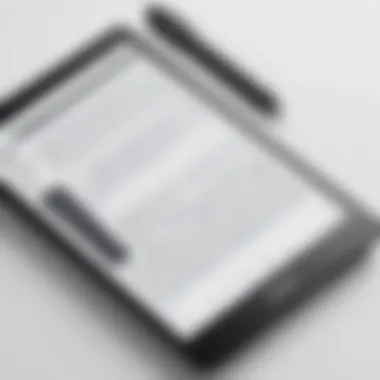
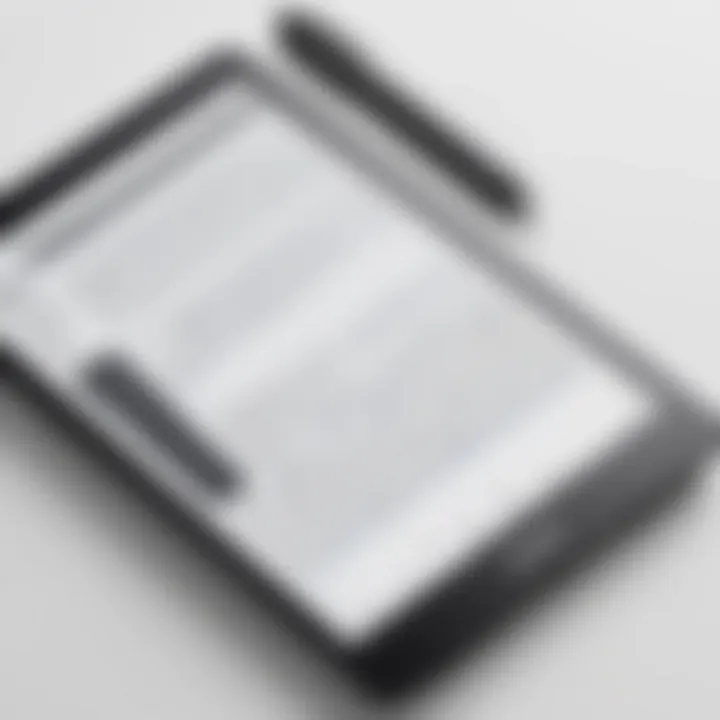
"A well-organized reading interface can drastically reduce the time spent looking for your next book, allowing more time for you to immerse yourself in reading."
In summary, investing time in understanding the Kindle interface on laptops is certainly rewarding. It helps streamline your reading workflow and enriches your overall experience, making Kindle an invaluable tool for both tech enthusiasts and IT professionals seeking efficient reading methods.
Reading Kindle Books on a Larger Screen
In todays tech-savvy world, reading habits have molded themselves to fit the advancements in device capabilities. Using a laptop to read Kindle books brings forth a host of advantages that go beyond mere convenience. A larger screen offers several benefits that enhance the overall reading experience significantly. This part delves into why opting for ebook reading on laptops is not just practical but also enriching.
Benefits of Larger Display for Reading
Reading on a laptop screen is akin to switching from a cozy little car to a spacious luxury vehicle. Here are some notable perks:
- Increased Readability: Text appears sharper and clearer on broader screens, which reduces the strain on the eyes. Unlike smaller screens, the characters become easier to scan and comprehend.
- Enhanced Multi-Tasking: With the ability to split screens, one can easily reference notes, documents, or even a web browser while still keeping the Kindle app open. This flexibility makes it a breeze to conduct research or jot down thoughts without much hassle.
- Better Contextualization of Content: The expansiveness helps in grasping context, especially when reading complex materials. For instance, if you're diving into a technical book, having visuals or graphs displayed larger aids understanding.
- Easier Annotation: For those who love jotting down ideas, laptops offer a larger canvas for annotations. You can add notes or highlights without feeling cramped for space, preserving your thoughts alongside the text more freely.
"Reading is just like breathing. You need space to take in everything, and a larger screen provides it effortlessly."
Adjusting Screen Settings for Comfort
To elevate your reading experience even further, fine-tuning your laptop’s display settings is essential. Here are some adjustments to consider:
- Brightness Control: Finding the right level of brightness can significantly affect eye comfort. Excessive brightness can lead to discomfort, while too dim settings may cause squinting. Adjust accordingly based on your surrounding light conditions.
- Color Temperature: Warmer tones often promote calmer reading experiences, especially during the night. Switching from blue light to a more yellowish hue helps deter strain and encourages a healthier circadian rhythm.
- Font Settings: Take advantage of the customization options. Vary the font size and type to discover what feels best for you. Some readers find serif fonts easier to read, while others prefer sans-serif for clarity.
- Fullscreen Mode: Engaging in a distraction-free environment can do wonders for focus. Using the fullscreen feature on the Kindle app eliminates unnecessary interruptions from other applications.
Customizing the Reading Experience
When diving into the ecosystem of Kindle on laptops, the realm of customization is where users really start to mold their reading adventures. Tailoring your reading environment to meet personal preferences can significantly enhance the overall experience. Let's unpack the pivotal elements involved in customizing this experience. It’s not just about choosing fonts or colors; it’s about creating a sanctuary for learning, leisure, and exploration.
Font Size and Type Adjustments
Adjusting font size and style can make a world of difference. Imagine you’re knee-deep in a gripping novel or studying important material; the last thing you want is for small or hard-to-read text to give you a headache.
- Why Font Matters: Different fonts can evoke various emotional responses. For instance, a serif font might feel more formal and reliable, while a sans-serif font could seem more modern and casual.
- Choosing the Right Size: Users can easily tweak the size based on their comfort levels. A good font size often ranges between 10-12 points for standard reading. However, it’s wise to experiment to find that sweet spot which allows easy flowing without strain.
- Experimentation is Key: Don’t hesitate to play around with font selections. The Kindle app allows for a distinctive selection of typefaces, so whether you prefer the classic look of Times New Roman or the clean lines of Arial, the choice is yours.
Background Color and Brightness Options
Just like the canvas a painter chooses, the background can set the mood for your reading experience. The good news? Kindle makes it easy to switch it up.
- Night Mode vs. Day Mode: Switching to a darker background during nighttime reading can ease eye fatigue drastically. It’s a practical approach for those who enjoy late-night dives into stories or studies. A light background works well during the day—a bright screen under natural light can boost readability substantially.
- Consideration of Brightness Levels: Adjusting brightness is as crucial as the background choice. A screen that’s too bright can be straining, especially in dim environments. Conversely, a too-low setting in brightly lit conditions can lead to squinting, which is never fun.
- Play with Color Schemes: The ability to adjust not only brightness but also colors can turn the reading experience into something unique for each user. A sepia tone may add warmth to an otherwise stark experience, making it inviting.
Tip: For those who spend long hours reading, it’s advisable to take frequent breaks and ensure that the brightness level aligns with the surrounding light.
In essence, customizing the reading experience is less of a luxury and more of a necessity for serious readers. Font adjustments and background color tweaks are small changes that can lead to substantial comfort and engagement. While one might not think much of these features at first, once they dive into their Kindle app on a laptop, the difference becomes a clear-player—not just for extending reading hours, but for truly enjoying every word.
Cross-Device Synchronization
Cross-device synchronization has become an essential part of how we interact with our digital content. When it comes to Kindle books, this feature not only enhances the reading experience but also ensures that users remain connected with their books regardless of the device at hand.
Seamless Transition Between Devices
The ease with which one can switch from a smartphone to a laptop, or even a tablet, is a game changer in today’s reading habits. Imagine you’re reading a thrilling chapter of your latest novel during your morning commute, only to find that you need to leave for a meeting. No problem! You can pick up right where you left off on your laptop. This seamless transition eliminates the hassle of losing your place or having to remember exactly where you were.
How does Kindle manage this? It’s pretty simple. As long as you are logged into your Amazon account on all devices, your reading progress, bookmarks, and last page read are continually synced. Users can enjoy the flexibility of reading in bits and pieces, no matter where they are. This is particularly useful for busy professionals who may not have extended periods to dedicate to reading but want to maximize their engagement during small breaks throughout the day.
Cloud Synchronization of Notes and Highlights
One of the standout features within the Kindle ecosystem is the ability to take notes and make highlights on any device, with these annotations available across platforms. When you highlight a passage on your smartphone, that note will magically appear the next time you open the Kindle app on your laptop. This capability greatly enhances user experience by enabling users to build on their thoughts and notes smoothly. It’s somewhat like carrying around a digital notebook that never leaves your side.
"Reading is not just about the text; it's about the insights and perspectives we gather along the way. The ability to capture these moments through notes transforms the experience into something more personal."
Cloud synchronization ensures that no notes go astray, and users can rely on this feature when preparing for presentations, writing reports, or simply reflecting on their insights from the text. Moreover, it provides a layer of convenience, as you don’t have to worry about losing important annotations when switching devices or when you're needing to express ideas based on your readings.
In summary, cross-device synchronization in Kindle books transforms the way we read and annotate, making it seamlessly integrated into our daily routines. Both the transition between devices and the cloud synchronization of notes and highlights serve to enhance the overall reading experience, making Kindle not just a reading app, but a vital companion for tech-savvy readers.
Accessibility Features in the Kindle App
The Kindle app on laptops offers a suite of accessibility features aimed at ensuring that the joy of reading is available to everyone, regardless of physical or visual limitations. This section explores these crucial functionalities, emphasizing the need for inclusivity in digital reading platforms. Accessibility is not just a matter of design; it's about bridging the gap so that all users can engage with content in a way that suits their individual needs.
Text-to-Speech Functionality
One of the standout features available in the Kindle app is the text-to-speech functionality. It allows users to listen to their books being read aloud rather than just reading the text visually. This is especially beneficial for those who face challenges with reading due to visual impairments or other conditions that make it hard to focus on text. The narration usually employs a clear, pleasant voice, making for a more enjoyable listening experience.
Here are some key benefits of text-to-speech:
- Enhanced Comprehension: Listening might facilitate better understanding, especially for complex texts where attention might waver.
- Multitask Capability: Users can engage with audiobooks while performing other tasks, effectively utilizing their time.
- Inclusive Learning: This feature supports various learning styles—auditory learners especially benefit from this.
Assuming you're interested in how to use this feature, enabling text-to-speech is straightforward, often found in the settings or through specific commands within the app. Consider testing it with varied genres to see how it impacts your reading engagement.
"Everyone deserves the chance to join the reading revolution, and text-to-speech is a step towards universal access."
Adjustable Reading Options for the Visually Impaired
For users with vision impairments, Kindle also provides adjustable reading options that significantly enhance the experience. The flexibility to modify font size, style, and colors ensures that individuals can tailor their reading environment to meet their needs. This is particularly important, as many printed books do not offer such customization, making digital reading vastly superior in this aspect.
Below are some of the adjustable features:
- Font Size and Style: Users can choose larger fonts and different styles that might be easier to read. Some might prefer serif fonts, while others find sans-serif better suited to their preference.
- High Contrast Mode: Adjusting background and text colors can help in reducing strain. High contrast settings are particularly useful for those with low vision.
- Line Spacing and Margins: Changing these parameters can further improve readability. More space between lines reduces the chances of losing one's place while reading.
The importance of these adjustments cannot be overstated; they empower individuals with visual impairments, promoting more independence and engagement with literature. Such features showcase the Kindle app's dedication to creating a welcoming reading environment for all users.
In sum, the Kindle app's accessibility features highlight the evolving landscape of digital reading. They signify a commitment to accommodating diverse user needs and fostering a love for reading that knows no barriers.
Effective Note Taking and Annotation
In the realm of digital reading, especially with Kindle on laptops, the ability to effectively take notes and annotate texts is pivotal. Readers, particularly IT professionals and tech enthusiasts, often engage with content that demands deeper understanding. Effective note-taking serves as a tool for synthesizing and retaining important information, promoting an interactive reading experience. Whether you're highlighting key insights from a technical manual or jotting down thoughts for a project proposal, this feature enhances comprehension and retention. Additionally, it allows for easy reference in the future, enabling readers to revisit complex topics without sifting through pages.
Highlighting Text and Adding Notes
One of the flagship features of Kindle on laptops is the capability to highlight text and attach notes seamlessly. This utility is not just about marking passages; it creates a dialogue between the reader and the text. Users can simply click and drag over the text to highlight sections, making it visually easy to identify important information later. This process is somewhat addictive once you get the hang of it. You'll find that as you engage more with the material, your highlights become a map of your understanding.
Moreover, adding notes goes beyond simple highlights. Readers can insert their thoughts right alongside the text, effectively creating their virtual margin notes. These annotations bring a personal touch to the reading experience. They can be as elaborate or as concise as needed, catering to individual reading styles and preferences. The interplay of highlights and notes transforms reading into an active process, where insights aren't just absorbed; they're explored and critiqued.
Exporting Notes for Further Use
After investing time in highlighting and annotating, the next logical step is to manage those insights effectively. Kindle provides an intuitive way to export these notes, making them available for incorporation into reports, presentations, or personal reflections. This function is especially useful for professionals who often extract insights from multiple texts for analysis or project development.
Exporting notes tends to be straightforward. Users can select their annotated text, and with just a few clicks, save these insights into a preferred document format. This feature allows for easy integration of your thoughts into workflows, saving valuable time and minimizing the hassle of manual re-entry.
"The ability to integrate notes directly into application workflows means less time fumbling with paperwork and more time focusing on innovation."
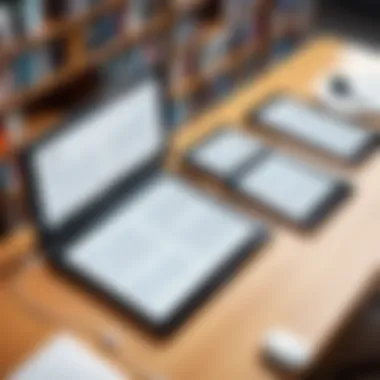
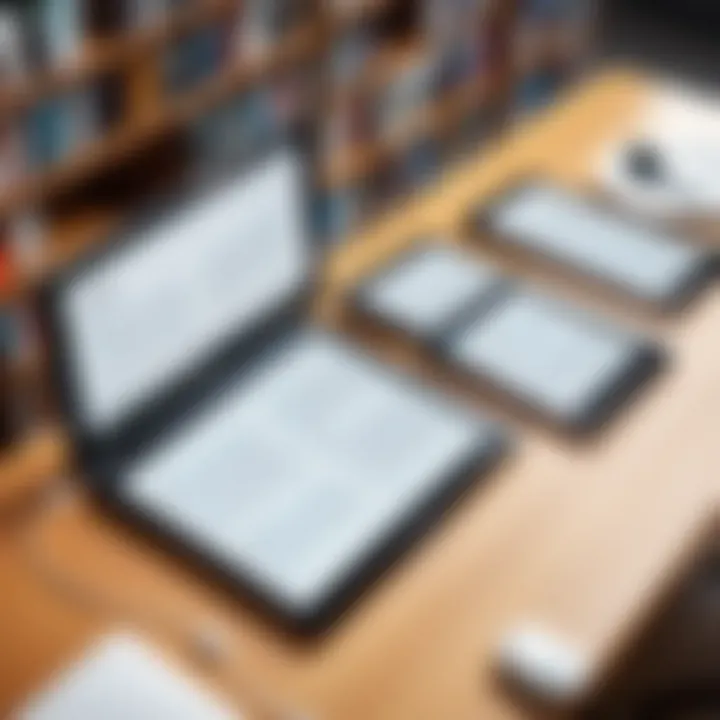
In essence, note-taking and annotation are about more than just keeping track of what you've read; they serve as an essential bridge to applying knowledge in real-world scenarios. When utilized effectively, these tools enhance not only your reading experience but also your productivity and critical thinking skills.
Library Management and Organization
Proper library management is crucial when using Kindle on laptops, especially for avid readers or professionals who rely on a digital library for their work and leisure. The organization of books not only enhances user experience but also ensures efficient access to information and resources. When you have numerous titles at your fingertips, a well-curated library organizes your collection, allowing you to find exactly what you need without squandering time searching.
One might liken a digital library to a well-organized office; if everything has its rightful place, you can work more effectively. In the context of Kindle, this means creating collections and sorting books in a way that resonates with your reading habits and preferences. Let’s break down the importance and benefits of library management:
- Efficient Search and Retrieval: During busy times, locating a specific title or topic quickly becomes vital. An organized library allows you to easily find books by author, genre, or subject matter, saving precious time.
- Personalized Collections: By grouping books into curated collections, readers can create thematic libraries, such as "Must-Read for Work" or "Future Travel Inspirations". This level of personalization makes engaging with content more enjoyable.
- Enhanced Reading Flow: With an organized system, the transition between different reading materials is smoother. You'll find it easier to switch gears between fiction, study materials, and professional references.
- Tracking Reading Progress: An orderly arrangement can also aid in monitoring which books are yet to be read, those in progress, or completed. Keeping a tab on your reading journey feels rewarding and motivating.
This brings us to the essential elements of managing your Kindle library on a laptop. Let’s look closer at how to create collections and sort your books effectively.
Creating Collections and Sorting Books
Creating collections on Kindle is a straightforward process that significantly declutters your library. Here are the steps to follow:
- Open the Kindle app on your laptop and navigate to your library.
- Locate the option or icon for managing collections (this might be a little t-easpoon in appearance).
- Choose to create a new collection; you’ll typically be prompted to name it.
- From your existing books, select titles to include in the new collection.
- Save your changes, and voila! Your collection is ready.
Sorting books can be done based on various factors:
- Author: Grouping by authors helps readers easily find more books by a favored writer.
- Genre: Sorting by genre is a fantastic way to discover new reads in a familiar territory.
- Reading Status: This can help keep track of progress for extensive readings, marking books as to-be-read, in-progress, or completed.
Creating collections and sorting your Kindle library turns what could be a chaotic experience into a well-structured repository of knowledge. It’s like arranging a bookshelf according to a curated catalog; it elevates the experience significantly.
Managing Downloads and Storage Space
The management of downloads and storage space is another layer of importance for Kindle users, especially on laptops where disk space can be limited. Here’s how to keep your downloads optimized:
- Review Your Library Regularly: Periodically, go through your library to check which books you’ve finished reading and which ones might no longer be relevant. This regular housekeeping keeps your library tidy.
- Delete Unused Downloads: If there are books you are unlikely to revisit, they can be removed from your device. However, don’t worry; these titles remain in your Amazon account and can always be redownloaded.
- Use Cloud Storage Wisely: The beauty of Kindle is its integration with the cloud. Download titles when needed and use the cloud as a repository to reduce local storage. This practice maintains access without bloating your laptop.
- Check Storage Settings: It’s worth checking the settings in the Kindle app. Look for storage options where you can see how much space is occupied and make informed decisions about what to retain or remove.
In sum, managing your Kindle library involves creating collections tailored to your tastes, sorting books logically to enhance accessibility, and keeping your downloads in check. By doing so, readers can maximize their experience and focus on what truly matters: enjoying the stories, knowledge, and insights behind each title.
"A well-organized library is like a treasure map, guiding you directly to the gold of knowledge within."
These small yet impactful routines not only improve the digital reading experience but also help establish a productive reading culture, particularly for IT professionals and tech enthusiasts who thrive in comprehensive organizational systems. Observe how these techniques unfold in practice, and you’ll find that rich content does not get lost in the shuffle.
Exploring Kindle's Ecosystem
The Kindle ecosystem is a multifaceted landscape that extends well beyond just reading books. By leveraging various facets of this interconnected system, users can elevate their reading experience on laptops considerably. Understanding how to navigate this ecosystem can unlock a treasure chest of possibilities—ranging from unlimited reading options to personalized recommendations tailored to your preferences.
In a world where digital reading options abound, the Kindle ecosystem prominently stands out. It combines curated content, subscription services, and an intuitive interface, creating a rich environment for both casual readers and serious learners. Here's why this topic holds substantial importance:
- Convenience: The convenience provided by Kindle Unlimited and Prime Reading allows users to dive into numerous titles without breaking the bank. With a simple click, a vast library is at their fingertips, making it possible to discover new reads easily.
- Personalization: Tailored recommendations save time and energy in searching for books, enhancing the user experience. The algorithm behind these suggestions often understands user preferences better than one might think, leading to unexpected gems.
- Integration: Access to Kindle's ecosystem means users can seamlessly transition between devices. Whether it’s a laptop, tablet, or smartphone, continuity in reading makes the experience fluid and distraction-free.
Accessing Kindle Unlimited and Prime Reading
Both Kindle Unlimited and Prime Reading serve as gateways to a world of literary exploration. Kindle Unlimited is a subscription service that gives users access to over a million titles, many of which are exclusive to the platform. It provides an avenue for avid readers to sample diverse genres without the commitment of purchasing each book.
Conversely, Prime Reading is bundled within Amazon Prime subscriptions, offering a select list of eBooks, magazines, comics, and more at no additional cost. Users benefit from a rotating selection, ensuring that fresh material is constantly available.
Key Benefits of Kindle Unlimited and Prime Reading:
- A wide array of genres from fiction to non-fiction, catering to various interests
- The ability to borrow books and return them without penalties, fostering a no-risk reading environment
- The chance to read titles that might be outside one's normal scope, encouraging exploration
To access these services, users need to ensure they have an Amazon account. From there, navigating through the Kindle app on a laptop or other devices is straightforward.
Discovering New Titles and Recommendations
The Kindle ecosystem shines when it comes to discovering new material. Algorithms employ sophisticated technology to analyze reading habits and preferences. This analysis enables the recommendation of books that might resonate with individual tastes, almost like having a knowledgeable friend suggest their favorite reads.
When using Kindle, consider these avenues to discover new content:
- Recommendations on the Homepage: As soon as you open the app, suggestions based on previous reading history appear prominently.
- User Reviews and Ratings: Insightful feedback from fellow readers can guide users in choosing their next book.
- Curated Lists and Categories: Amazon regularly updates its lists, be it bestsellers or seasonal picks, making it easy to tap into trending reads.
The intersection of user choice and machine learning creates a dynamic experience that feels tailor-made. This capability not only keeps readers engaged but also expands their literary horizons effectively.
"In a digital world overflowing with information, precise recommendations cut through the noise, guiding readers towards content that truly resonates."
The Kindle ecosystem doesn't merely serve existing reading habits; it challenges users to step outside their comfort zones, leading them to discover enlightening reads they might have overlooked. By blending reader engagement with innovative technology, Amazon continues to set the stage for a dynamic reading experience—one that promises endless exploration.
Addressing Common Technical Issues
The increasing reliance on digital reading through platforms like Kindle on laptops makes it essential to tackle common technical issues that users may encounter. Addressing these challenges not only enhances the reader's experience but also ensures that users fully exploit the range of features available. Delving into the common problems, we can help alleviate frustration and foster productivity, which is particularly valuable for IT professionals and tech enthusiasts who frequently utilize Kindle for work or study.
Troubleshooting Installation Problems
Installation problems can sometimes feel like a colossal roadblock, especially for users who are eager to dive into their latest e-book. When the Kindle app doesn’t install smoothly, it leads many to question their tech knowledge or the compatibility of their device. First off, it’s vital to check system compatibility with hardware and software requirements.
- Check Minimum Requirements: Make sure that your laptop's operating system meets the Kindle app requirements: Windows 10 or newer, or macOS 10.14 or newer.
- Admin Permissions: Running the installer as an administrator can often bypass stubborn errors that surface due to insufficient permissions.
- Antivirus Software: Sometimes, security software might inadvertently block a smooth installation. Try temporarily disabling it to see if that solves the problem.
If these steps still don't work, consider reinstalling the app. Uninstalling it from your device and downloading the latest version from the official Amazon website can resolve underlying issues with outdated software. These steps might seem trivial, yet they are crucial for a smooth installation.
Resolving Syncing Issues Across Devices
Syncing issues can often arise when trying to access different devices, which can be disheartening but are typically simple to resolve with the right approach. The joy of using Kindle is its cross-device functionality, allowing the user to keep their place in a book no matter where they are, but sometimes this doesn’t operate as intended. Here’s how to handle the syncing hiccups:
- Check Internet Connection: Ensure that all devices are connected to the internet. A faulty connection might hinder successful syncing.
- Amazon Account Consistency: Make sure that you’re signed into the same Amazon account on all devices. Sometimes, folks forget they have multiple accounts, which can lead to mismatched libraries.
- Syncing Manually: In the Kindle app, navigate to the settings and select "Sync My Kindle". This can initiate the syncing process if it hasn’t happened automatically.
- Update the App: Keeping the Kindle app up-to-date is imperative. Developers frequently issue updates that improve syncing and fix bugs.
- Restart Devices: As basic as it sounds, restarting devices can resolve many unexpected glitches. Don't underestimate the power of a quick reboot.
If all else fails, reach out to Amazon’s customer support. They can guide you through more specific troubleshooting tailored to your situation. The adept handling of these syncing issues not only saves time but also amplifies the reading experience by enabling a seamless transition from one device to another.
"A tech problem isn't just a hassle; it can also stifle creativity and learning. Quick fixes such as these can make a world of difference." \
In summary, addressing common technical issues is necessary for an enjoyable Kindle reading experience on laptops. In doing so, users empower themselves to adapt easily to today's tech-driven landscape.
Impact of Kindle Reading Habits on Productivity
In today’s fast-paced world, the ability to integrate reading into our busy lives is no minor feat. The impact of Kindle reading habits on productivity extends beyond mere leisure; it influences how we absorb information, develop skills, and manage our time. By weaving reading into our daily routines, professionals can enhance their learning, fuel creativity, and ultimately improve their performance at work.
Balancing Reading with Professional Responsibilities
Finding equilibrium between professional duties and the urge to dive into an intriguing read can feel like walking a tightrope. The Kindle app offers this flexibility, allowing users to pick up where they left off in a book anytime and anywhere. For professionals constantly on the go, this adaptability is significant.
An effective strategy to balance reading with work is to allocate specific time slots throughout the day. Consider the following approaches:
- Morning Reading Sessions: Kicking off the day with a book can set a positive tone and stimulate productivity. Even 15-30 minutes of reading during breakfast can yield benefits.
- Lunch Breaks: Utilize your lunch break to immerse yourself in a chapter rather than scrolling through emails. It’s an opportunity for a mental reset which can rejuvenate your focus when returning to work duties.
- Evening Wind-Down: Reading before bed can improve sleep quality and provide a distraction from daily stressors.
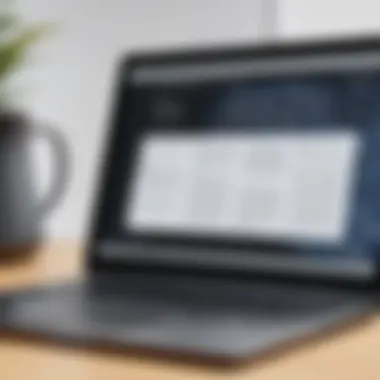

By creating these dedicated reading moments, professionals can enrich their knowledge without compromising work responsibilities, thus sustaining productivity throughout the week.
Leveraging Reading for Professional Growth
Reading is not only a way to relax but also a powerful tool for professional growth. Engaging with books relevant to one's field can elevate skills and expand perspectives. Here’s how Kindle reading enhances professional development:
- Skill Acquisition: Resources like business strategy books or tech manuals on the Kindle can serve as vaulable tools for acquiring new skills that are essential for career advancement.
- Networking Insights: Reading biographies or accounts of industry leaders can provide insights into successful networking strategies and career paths, offering lessons that can be applied directly to one’s own professional journey.
- Trend Awareness: Staying updated with current trends in technology fields by reading the latest writings on innovation is not just helpful—it’s crucial in an era where change is rapid. Kindle's wide array of available books makes accessing this information simple and efficient.
Encouraging oneself to read different genres, from technical manuals to soft skills literature, can foster creativity and spark new ideas. It can also nurture a habit of lifelong learning, which is indispensable in any profession.
"Reading is to the mind what exercise is to the body."
Thus, integrating a Kindle reading routine while managing professional responsibilities leads to a well-rounded growth strategy, beneficial for both personal and career development.
Comparative Analysis with Other Reading Platforms
In today's digital reading landscape, users have a plethora of options at their disposal beyond just Kindle books. Understanding how Kindle stacks up against other reading platforms is crucial for users who seek an elevated reading experience. In this section, we will dissect the nuances of Kindle against other formats like ePub and PDF, shedding light on unique features, strengths, and pitfalls that readers should consider.
Similarities and Differences with ePub Readers
When comparing Kindle books with ePub readers, it’s important to grasp the fundamental differences in file formats. Kindle's native file format is AZW, which is tailored for Amazon's ecosystem, while ePub is a widely accepted standard for e-books that many other platforms utilize. Here’s a closer look at their relationship:
- Compatibility: ePub is generally more versatile and can be opened on a variety of devices and apps, including Apple Books and Nook. In contrast, Kindle is somewhat of a closed system that thrives best within Amazon’s environment.
- Features: Both platforms offer features like adjustable font sizes and color choices, but Kindle’s platform leans heavily into integrating its catalog with Amazon's services. For instance, users can utilize the Kindle store for immediate purchasing, lending options, and synchronized reading across devices.
- User Interface: The Kindle reading interface is often lauded for its clean design and ease of navigation, while ePub readers can vary significantly depending on the software in use. This means that while one ePub reader may have a sleek interface, another could be clunky and less user-friendly.
Ultimately, while both formats provide a digital reading experience, the choice between Kindle and ePub depends on the reader's needs and preferences.
Strengths and Weaknesses Compared to PDF Readers
PDF readers and Kindle offer distinctly different experiences due to their inherent design philosophies and intended uses. Here’s how they stack against each other:
- Strengths of Kindle:
- Weaknesses of PDF:
- Flexibility: Kindle allows for adjustable text size and a reflowable design, making it user-friendly for long reading sessions. You’re not stuck squinting at a fixed-size document like you often are with PDFs.
- Interactive Features: Kindle books often have features like embedded links and easy note-taking capabilities, enhancing the reading experience, especially for research or academic purposes.
- Static Layout: PDFs are more rigid in design. For example, if a reader is on a smaller screen, they might have to zoom in and out constantly to navigate.
- Limited Features: Many PDFs lack interactive features that Kindle books have, such as syncing across devices and easy highlight or notetaking. Readers may miss the convenience of managing annotations.
In short, while Kindle shines for its adaptability and features, PDF readers may retain their place for documents that must maintain strict formatting, like legal papers or scientific articles. Each has its niche based on user needs, and understanding these differences can enhance a reader's overall experience.
Future Trends in eReading and Technologies
The realm of eReading is like a river, always changing and reshaping itself to accommodate the growing needs of readers and technology. As more people opt for the convenience of reading on digital platforms, it becomes increasingly vital to stay abreast of what the future holds for technologies like Kindle on laptops. The evolving landscape of eReading isn’t merely a trend; it’s an indication of how our reading habits are expected to shift, carrying both challenges and unique opportunities.
The significance of this topic lies in understanding how these trends will influence the way we consume content, interact with eBooks, and utilize reading software. By exploring the latest innovations and potential developments, IT professionals and tech enthusiasts can glean valuable insights that may inform their engagement with Kindle books and enhance their overall reading experience.
Innovations in Reading Software
Emerging technologies are revolutionizing reading software, making the experience more fluid and user-friendly than ever. Developers are now focusing on features that amplify engagement and customization, allowing users to tailor their eReading experience to fit individual preferences.
One key innovation is the integration of artificial intelligence in eReading platforms. Imagine software that adapts to your reading habits or suggests titles based on your mood or past selections. Personalization is becoming the name of the game, enabling users to connect with content on a deeper level.
Moreover, we are witnessing advancements in reader-friendly tools such as:
- Interactive eBooks: These allow literal and figurative page turning, making reading immersive through multimedia elements.
- AI-Powered Summarization: Rather than sifting through pages, readers can now receive concise summaries delivered by intelligent algorithms, ideal for busy professionals.
- Enhanced Language Support: New software developments are making it easier to switch between languages or add annotations in multiple languages, catering to a more diverse audience.
These innovations not only make reading more accessible but also create a vibrant community around shared reading experiences. They allow for seamless interactions, such as sharing thoughts and notes with other readers, enhancing the social aspect of literature.
Potential Developments in Kindle Technology
As Amazon continues to fine-tune Kindle technology, countless potential advancements can be foreseen. For instance, the marriage of Kindle with augmented reality (AR) isn’t too farfetched. Imagine a virtual bookmark that provides related content or even visualizations right alongside the text. This infusion of technology could dramatically elevate both understanding and retention.
Moreover, consider the move towards improved battery life and sustainability in Kindle devices. With more energy-efficient screens and charging capabilities, users can engage in lengthy reading sessions without the burden of frequent recharging. This not only promotes uninterrupted reading but also addresses environmental concerns, as sustainable practices become more imperative.
To summarize some potential advancements:
- Better Integration with Smart Devices: Anticipate reading synchronization across various smart home devices, enhancing ease of access.
- Voice Interaction: As natural language processing advances, readers might find themselves able to navigate and interact with their Kindle libraries using voice commands.
- Community-Driven Development: Future Kindle technologies may involve more direct input from users, as Amazon taps into user feedback for real-time improvements.
The trajectory of Kindle technology points towards an interconnected future where reading becomes even more interactive and integral to daily life. As these developments unfold, staying informed will be crucial for readers looking to maximize their Kindle experience.
"The future belongs to those who believe in the beauty of their dreams." - Eleanor Roosevelt
User Insights and Experiences
Understanding how users interact with Kindle on their laptops offers valuable insights into enhancing digital reading. These insights serve as testimonials that provide an authentic glimpse into the pros and cons of the Kindle experience. High-level feedback from users often reveals unmet needs that can inform future feature developments.
Frequent validators of the Kindle app often highlight its user-friendliness and intuitive interface. These user experiences provide a bit of fodder for discussions around design improvements and new functionalities. This section aims to synthesize real user feedback and articulate case studies that spotlight successful interactions with Kindle books, ultimately benefitting IT professionals and tech enthusiasts.
Feedback from Frequent Kindle Users
Frequent readers of Kindle books on laptops tend to share various opinions on their experiences, painting a broader picture of usability and performance. Many users positively remark on the convenience of accessing an extensive library on a larger screen. This flexibility goes beyond simple reading; they often mention how annotation options have made their studies or work assignments easier.
Here’s what users typically say:
- Comprehensive Library: Users often rave about having thousands of titles at their fingertips without the need for physical space. This availability leads to more spontaneous reading.
- Highlighting Features: The ability to highlight text and make notes has been praised as a game-changer for studying. Instead of skimming through digital pages, users appreciate how they can interact directly with the text.
- Fewer Distractions: Another common sentiment is the reduced distractions when reading on a laptop compared to other devices. The ability to focus entirely on content without notifications buzzing away showcases its potential for serious reading.
- Performance Issues: However, not all feedback is sugar-coated. Users have reported issues regarding sync errors and crashes, particularly during transitions between devices. These anecdotes offer some critical lessons about persistent technical challenges.
Case Studies on Enhanced Learning Through Kindle
Diving deeper, a few case studies emphasize how Kindle has transformed learning experiences for some users. One noteworthy case involved a college student who used the Kindle app extensively for their literature class. By combining traditional study methods with digital tools, they achieved a much deeper understanding of texts.
For instance, this student highlighted these key strategies:
- Visual Annotations: With the capacity to annotate directly on the screen, they saved time by compiling notes while reading.
- Organized Collections: By organizing their reading materials into specific collections, the student maintained a structured approach toward completing readings while managing other commitments.
- Cross-Device Access: Utilizing Kindle across devices enabled a seamless transition from studying on a laptop to revising on a tablet while commuting. This adaptability made learning more fluid.
"Kindle is not just a reading app; it became a tool for professional growth and academic excellence. It has changed how I approach reading as a whole." - A Senior Literature Student
Each case highlights how Kindle is not simply about reading books, but rather about integrating reading into everyday life in a more meaningful way. This structured feedback and these academic anecdotes offer a constructive lens through which the features of Kindle can be evaluated, providing future readers and developers with a clearer understanding of expectations and desires.
Closure and Final Thoughts
The topic of utilizing Kindle on laptops stands as a testament to how technology has reshaped reading habits, enabling a seamless integration of literature into our daily lives. As we navigate through the various features and settings of the Kindle app, we begin to realize just how many benefits it brings to our reading experience. The convenience of accessing a vast library from a single device is a game changer for avid readers, especially for those with busy schedules. When you open your laptop and find your favorite book waiting, it's like uncovering an untouched treasure trove of knowledge and storytelling.
Summary of Kindle's Benefits on Laptops
Kindle's integration on laptops offers a range of advantages that enhance the reading experience:
- Large Screen Viewing: Reading on a wider screen helps reduce eye strain and increases comfort, particularly for longer reading sessions.
- Customizable Settings: Users can easily adjust font sizes, background colors, and brightness levels to suit personal preferences, fostering an enjoyable reading environment.
- Seamless Synchronization: Cross-device syncing ensures that your notes and reading progress are up-to-date whether you're on a laptop, tablet, or smartphone. This is especially useful for professionals juggling work on multiple platforms.
- Accessibility Features: Kindle offers numerous accessibility options, catering to diverse needs. Features like text-to-speech help make literature more reachable for visually impaired readers.
The above points emphasize Kindle's commitment to providing a fulfilling reading experience tailored to the needs of its users.
Encouragement for Exploration of Kindle Features
For those hesitant to jump into the Kindle app on laptops, the journey of exploration can be rewarding. There’s a world of functionalities that await, such as:
- Unique Reading Tools: Experiment with tools like highlighting and note-taking. These augment the reading process, especially for students and professionals who need to retain information.
- Diverse Library Access: Go beyond the usual genres. Venture into areas like academic resources, tech manuals, or even cookbooks—all accessible from your laptop.
- Community Feedback: Engage with other readers on platforms like reddit.com for tips on maximizing Kindle features.



