Mastering Laptop Virus Removal: A Step-by-Step Guide
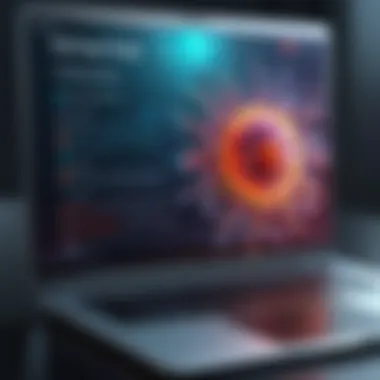

Intro
In today's interconnected world, laptops have become indispensable tools for work and leisure. Yet, the increasing reliance on these devices comes with a significant risk: viruses. Viruses can severely affect laptop performance, leading to data loss and security breaches. This guide aims to provide a methodical approach to identifying, removing, and preventing viruses on laptops. By implementing effective practices and regular maintenance, users can ensure optimal laptop performance and protect their digital environments.
Hardware Overview
Specifications
Understanding your laptop's hardware is crucial when confronting issues related to viruses. Specific specifications play a role in how well your laptop can handle scanning and cleaning processes. Generally, laptops come equipped with varying amounts of RAM, processing power, and storage capacity.
- RAM: The more RAM your laptop possesses, the better it can manage multiple tasks. This is especially important when running antivirus software or scanning for viruses.
- Processor: A powerful processor accelerates the scanning process, enabling users to remove viruses swiftly.
- Storage: SSDs typically offer faster data access times than traditional HDDs, enhancing overall performance when dealing with virus cleaning.
Performance Metrics
Performance metrics provide insights into how well your laptop operates under various conditions. When evaluating your laptop's capability to fend off viruses, you should consider:
- Boot Time: A longer boot time can signify a virus infestation that hampers startup performance.
- Application Responsiveness: If apps take longer than usual to respond, it might indicate underlying viral issues that need attention.
- Connectivity: Weaker internet performance might suggest a compromised connection, potentially due to viruses.
Software Analysis
Features and Functionality
Software tools for virus cleaning come equipped with several features that enhance their effectiveness. Many antivirus programs allow real-time scanning, scheduled scans, and heuristic analysis to identify new threats. Some also offer specific impostor protection to guard against phishing attacks.
These functionalities provide an essential cushion for your laptop’s software environment, ensuring a safer and cleaner digital space.
User Interface and Experience
A user-friendly interface is vital for effectively navigating antivirus software. For IT professionals and tech enthusiasts, having easy access to features such as scan logs, quarantine sections, and settings can significantly improve the cleaning experience. A streamlined user interface can make it simpler to identify issues and apply fixes.
"Understanding your laptop's strengths and vulnerabilities is key to maintaining an optimal performance."
Preventive Measures
Preventive measures are essential in safeguarding your laptop against viruses:
- Install a Reliable Antivirus: Choose software known for its efficiency and features.
- Keep Software Updated: Regular updates ensure that both your operating system and antivirus databases are equipped to combat the latest threats.
- Practice Safe Browsing: Avoid clicking on suspicious links or downloading unknown software.
Regular Maintenance
Regular maintenance is as crucial as successful virus cleaning. Ensuring that your system runs smoothly means being proactive about maintenance tasks. This includes:
- Regular virus scans
- Disk cleanup to remove unnecessary files
- Monitoring system performance metrics
Engaging in these practices can significantly enhance your laptop's longevity and performance.
In summary, maintaining your laptop's health requires a thorough understanding of both hardware and software aspects. By following the outlined strategies for virus cleaning and prevention, users can effectively protect their laptops from potential threats. Engaged and informed users can ensure their devices operate smoothly and securely.
Understanding Laptop Viruses
Laptop viruses are a significant concern for users who rely on technology for personal and professional tasks. Recognizing their characteristics is essential for effective management and prevention. This section provides clarity on the types of viruses that may infect your device and highlights the symptoms that can indicate an infection. Understanding these elements helps users take necessary precautions and respond appropriately to potential threats.
Types of Viruses
Viruses come in various forms, each designed with different motives and methods of attack. Understanding these types is crucial to formulate an appropriate response. Common types of laptop viruses include:
- File Infector Viruses: These attach themselves to executable files. When the infected file is run, the virus activates and spreads to other files.
- Macro Viruses: Usually embedded in documents created by programs like Microsoft Word or Excel. They activate when the document is opened, targeting widely used formats to spread.
- Polymorphic Viruses: These change their code as they spread, making detection more challenging. They can evade antivirus software by altering their signature.
- Boot Sector Viruses: These affect the boot sector of hard drives, loading when a computer starts. They can lead to system failures and data loss.
- Browser Hijackers: These manipulate web browsers to redirect users to unwanted websites, often without their consent.
Understanding these types empowers users to identify threats and take preventive measures. With the rise of sophisticated malware, being aware of different types of viruses can guide users in selecting suitable protection methods.
Symptoms of Infection
Recognizing the symptoms of a laptop infection is critical for timely action. Early detection can mitigate damage and loss of data. Some common signs that indicate a possible virus infection include:
- Slowed Performance: If your laptop suddenly operates sluggishly, this may indicate an underlying issue such as malware using system resources.
- Frequent Crashes: Frequent system crashes or unexpected reboots may suggest the presence of viruses that disrupt normal functionality.
- Unusual Pop-ups or Ads: If you encounter intrusive ads or notifications that appear without your input, it is often symptomatic of adware or potentially unwanted programs.
- Unexplained Disk Activity: If your hard drive seems to be working continuously, even when no applications are running, it may indicate malicious software.
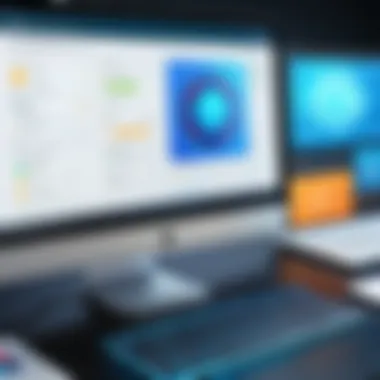
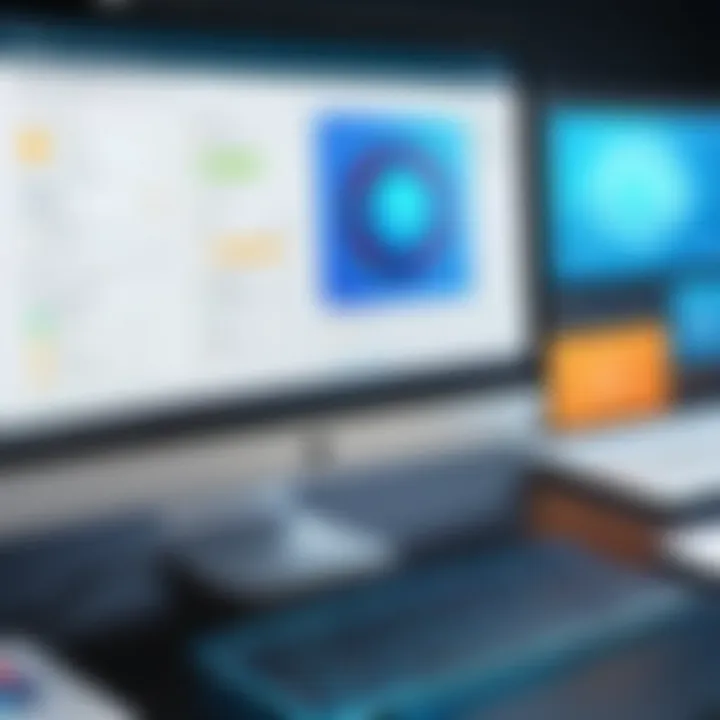
"Early detection of a virus can prevent significant damage to your data and system stability."
- Disabled Security Features: If your antivirus software or firewall becomes unexpectedly disabled, it is a strong indicator of infection.
By recognizing these symptoms, users can take proactive steps to investigate and address the root causes. Ignoring these signs can lead to more serious problems, including data loss and compromised security.
Initial Assessment
Before engaging in any virus removal strategy, the initial assessment is essential. This process identifies the current state of the laptop and helps determine the necessary steps for successful cleaning. Without proper assessment, one may overlook critical issues, leading to incomplete virus removal and leaving the laptop vulnerable to future threats. Understanding this phase ensures that tech enthusiasts and IT professionals can tailor their approach effectively.
System Scanning
The first step in the initial assessment is system scanning. This involves deploying antivirus software or built-in scanning tools to examine the computer's files and processes. The scan aims to detect known viruses, malware, and other security threats. Regular scanning is important to maintain digital health. It is vital to run both quick and full scans periodically. Quick scans look for immediate threats while full scans delve deeper to identify lurking malware.
To execute a scan, follow these general steps:
- Open the antivirus software.
- Select the scan type (quick or full).
- Monitor progress and review results.
Each scan may produce different results based on the system's current defenses and previous actions. Adjusting scanning settings according to the frequency of internet use can increase effectiveness.
Identifying Vulnerabilities
Identifying vulnerabilities involves understanding the laptop's weaknesses that may have led to an infection. This can include outdated software, unpatched operating systems, or neglecting security updates. It is crucial to realize how these factors contribute to potential risks.
Key areas to examine include:
- Operating System Updates: Ensure the latest updates are installed. Software that lacks recent patches is an open door for intruders.
- Installed Software: Assess any third-party applications. Lesser-known software often lacks robust security measures.
- Network Security: Evaluate the security of home or public networks. Unsecured networks can facilitate an easy entry point for malware.
By methodically identifying these vulnerabilities, IT professionals can reinforce security measures. This proactive strategy reduces the likelihood of future threats, safeguarding the system.
A comprehensive initial assessment leads to a more effective virus removal strategy and better overall system security.
Using Antivirus Software
Using antivirus software is a crucial defense mechanism in protecting your laptop from viruses. It acts as the first line of defense against malware, providing continuous protection and ensuring that you can work with confidence. Given the increasing complexity and frequency of cyber threats, selecting the right antivirus software is essential for any user who values their digital safety. A reliable antivirus can detect, quarantine, and eliminate malicious programs that could compromise sensitive information or disrupt system performance.
Selecting the Right Software
Choosing the appropriate antivirus software can be a daunting task, due to the variety of options available on the market. It is important to assess your particular needs before making a choice.
- Evaluate Your Use Case: Consider how you utilize your laptop. If you often download files or visit less secure websites, you may need a more robust security solution.
- Check for Comprehensive Features: Look for features such as real-time scanning, automatic updates, and social media protection. Some antivirus programs also include a firewall, which adds another layer of security.
- Review Independent Testing: Resources like AV-Test and independent labs provide up-to-date assessments of antivirus software effectiveness. Use these evaluations to inform your decision.
- Consider User Experience: The software should be user-friendly. A complicated interface may lead to missed security alerts or ineffective use of the software.
Installation Process
The installation of antivirus software should be done carefully to ensure optimal protection. Here are the general steps:
- Download the Software: Go to the official website of the chosen antivirus provider. Download the installer to your laptop.
- Run the Installer: Open the downloaded file to begin the installation process. This may require administrative permissions.
- Follow the Prompts: The installation wizard will guide you through the process. Pay attention to your options; some software may attempt to change default settings or install add-ons you may not want.
- Activate Your License: If the software requires a subscription, ensure that you activate it using the license key provided.
- Update the Database: Once installed, update the virus definitions immediately. This ensures you are protected against the latest threats.
Running Full Scans
After installation, the next step is to conduct a full system scan to identify any existing threats. Running full scans regularly is a good practice. Here’s how to do it:
- Open the Antivirus Program: Locate and launch your antivirus software from the desktop or system tray.
- Navigate to the Scan Options: Most antivirus programs have a separate section for scanning. Look for a button or tab labeled "Full Scan" or similar terminology.
- Schedule Regular Scans: Configure settings for automatic scans, ensuring that your system is checked periodically without needing manual input. This can typically be set to occur when the laptop is idle.
- Review Scan Results: After a scan, carefully review the results. Take appropriate action against any identified threats. Malware should be quarantined or removed based on the recommendations provided by the software.
Regularly running full scans is essential for maintaining a secure laptop environment. Failure to do so can expose you to risks that may compromise personal data and system integrity.
Manual Virus Removal
Manual virus removal is a critical component of laptop maintenance, especially for those who prioritize computer security and performance. While antivirus software can often provide swift solutions, understanding how to remove viruses manually can help IT professionals and tech enthusiasts regain full control over their systems. This method also allows users to identify underlying issues that an automated tool may overlook.
Furthermore, manual removal can be particularly beneficial when facing sophisticated malware that disables traditional antivirus programs. Thus, those engaged in cybersecurity should routinely hone their skills in this area.
Identifying Malware Manually
Identifying malware manually involves inspecting the system for unusual behavior or specific files that may indicate an infection. A few signs to look for include:
- Unexpected system slowdowns: If your laptop is running significantly slower without any apparent cause, it could be a sign of malware.
- New toolbars or browser extensions: If you notice unfamiliar toolbars appearing in your web browser, this could be a red flag.
- Increased pop-ups: Frequent pop-up advertisements can signal adware or other types of malware.


To begin the identification process, open the file explorer and examine the contents of the Program Files and AppData directories. Look for recently installed applications that you did not authorize. Use the Task Manager to view running processes. An unfamiliar process might suggest an infection, but ensure to research any suspicious files before taking action to avoid mistakenly terminating critical system processes.
Using Task Manager
The Task Manager is a useful tool for diagnosing potential malware issues. To access it, right-click on the taskbar and select “Task Manager.” This utility allows you to view all running applications, services, and processes.
When inspecting Task Manager, pay attention to:
- Unfamiliar Processes: Look for processes that you do not recognize. A quick online search can help determine if a process is legitimate or potentially harmful.
- High Resource Usage: If a particular application is using a disproportionate amount of CPU or memory, it may indicate problematic software.
Once you identify suspicious processes, you can end them by right-clicking and selecting "End Task." However, take care not to disrupt essential system processes, as this can lead to system instability.
Deleting Suspicious Files
After identifying malware, the next step is to delete suspicious files. This requires caution. Start by navigating to the directories where malicious files are located, often in the temporary files folder or the locations noted during initial inspection.
To delete these files effectively, proceed with the following steps:
- Empty the Recycle Bin: After deletion, make sure to empty your Recycle Bin to ensure that the malware cannot be easily recovered.
- Use System Cleanup Tools: Consider utilizing built-in cleanup tools like Disk Cleanup to remove redundant files further.
- Check Startup Items: Make sure that no malicious software has set itself to run on startup. This can be done through the Task Manager under the
System Restore Options
System Restore Options are a vital component in maintaining the integrity of your laptop. In the context of virus infections, they serve as a safety net, allowing you to revert your system to a previous state before the infection occurred. This feature is particularly useful when the virus has caused irreversible changes to system settings or has disturbed critical files.
One significant benefit of utilizing System Restore is that it can often remove the virus without the need for complex removal procedures. This not only saves time but also minimizes the risk of additional damage during manual removal attempts. When dealing with persistent malware, restoring your system can be a less risky option compared to other methods.
However, it is essential to consider a few points before relying solely on System Restore. Restore points must be created periodically and before any major updates, otherwise, you may not have a point to revert to that predates the infection. Furthermore, keep in mind that some advanced malware can disable system restore functionality or may survive a restore process if it has infected critical system components.
"Utilizing System Restore can be a lifeline for users overwhelmed by malware. It offers a quick resolution without extensive technical know-how."
Utilizing Restore Points
To effectively utilize restore points, start by checking whether they are enabled on your system. For most versions of Windows, you can do this through the System Properties. Make sure that the system restore is turned on and verify the disk usage designated for these points.
When the need arises, accessing the restore feature can usually be done via the Control Panel. You can create a restore point manually before installing new software, or after major system changes, ensuring you have a safe point to revert to.
To execute a system restore:
- Open the Control Panel.
- Navigate to System and Security.
- Click on System.
- Select System Protection.
- Click on System Restore and follow the prompts.
This approach will return your laptop system files and programs to a state they were in at the time of the selected restore point.
Reinstalling the Operating System
When all other attempts to remove the virus fail, reinstalling the operating system becomes a viable option. This step is more drastic but can be necessary if the infection compromises system functionality severely. Before taking this step, ensure you back up essential files, as this process typically leads to complete data loss.
Reinstallation can not only clean up your system but also provide a fresh start, free from the clutter of obsolete files and unnecessary programs. The reinstallation process usually involves creating a bootable USB drive or disc with the current operating system. Following that, you will boot from the installation media and follow the on-screen instructions.
While reinstalling does promise a clean slate, users should approach this option with caution. Ensure that hardware drivers are available, as these may not automatically reinstall during the process. After successful installation, remember to secure your laptop with antivirus software and re-establish backup routines to prevent future infections.
Prevention Strategies
Preventing virus infections is crucial for maintaining the integrity and performance of laptops. When users adopt effective prevention strategies, they minimize the risk of encountering malware. A proactive approach goes beyond just removing existing threats; it ensures the reliability and security of the system over time. This section discusses key strategies IT professionals and tech enthusiasts should implement.
Regular Software Updates
Keeping software up to date is a fundamental aspect of preventing viruses. Software developers regularly release updates to fix vulnerabilities. These updates can include patches, enhancements, and new features that protect your laptop from exploitation. Ignoring updates leaves systems exposed to attacks.
- Operating System Updates: Always install the latest operating system updates. These updates address security flaws that could be exploited by malware.
- Application Updates: Update applications, especially those that connect to the internet. Software like web browsers and email clients are common entry points for viruses, so keeping them current is essential.
- Antivirus Software Updates: Virus definitions must be updated frequently. Antivirus programs rely on these definitions to identify and neutralize current threats. Automatic updates are typically available; enable this feature.
By prioritizing regular software updates, users can significantly reduce the risk of malware infections.
Secure Browsing Practices
Adopting secure browsing practices can greatly diminish the chances of virus infections. The internet serves as a primary vector for malware distribution. Thus, careful browsing habits are vital for protecting your laptop.
- Avoid Suspicious Links: Always be cautious of links received via email or social media. Phishing attempts often use deceptive hyperlinks to install malware. Verify the sender and the link before clicking.
- Use Secure Connections: Whenever possible, use secure, encrypted connections. Websites with "HTTPS" offer a layer of protection against interception by malicious entities.
- Employ Ad Blockers: Ads can sometimes harbor hidden malware. Installing an ad blocker can reduce exposure to these risks. It can also enhance browsing speed and experience.
- Download from Trusted Sources: Steer clear of downloading software or files from unknown websites. Stick to reputable sources like the official websites of software vendors.
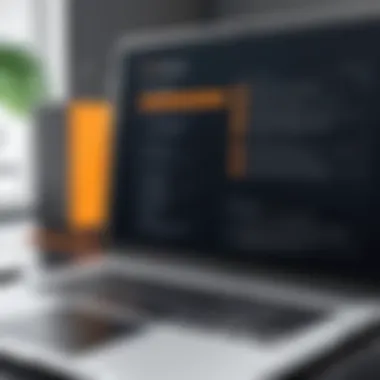

Staying vigilant while browsing can greatly contribute to the overall health of your laptop.
By following these prevention strategies, users can fortify their laptops against viruses, ensuring they operate smoothly and securely.
Regular Maintenance
Regular maintenance of your laptop is pivotal in ensuring its optimal performance and longevity. This task goes beyond simple cleaning; it requires systematic checks and proactive measures to prevent and rectify issues that could lead to a virus infection or other malfunctions. Keeping your system regularly maintained means less time spent troubleshooting and more time enjoying the technological tools that aide productivity and creativity.
Scheduled Maintenance Checks
Scheduled maintenance checks involve routinely assessing your laptop’s performance and health. This should be done on a weekly or monthly basis, depending on your usage patterns. Here are some key points to consider:
- System Updates: Always check for operating system updates. These often contain patches for vulnerabilities that could be exploited by malware or viruses.
- Disk Space Monitoring: Keep an eye on free disk space. A full hard drive can lead to performance slowdowns and can hinder system updates.
- Performance Monitoring: Utilize built-in tools to monitor CPU and memory usage. High levels of usage may indicate background processes or malware running unnoticed.
By routinely conducting these checks, you proactively identify potential issues, allowing for prompt action before they escalate into larger problems.
Utilizing Cleanup Tools
Cleanup tools serve as essential allies in maintaining your laptop’s health. These tools help remove unnecessary files and optimize the system's performance. Well-known cleanup applications include CCleaner and Disk Cleanup Tool by Microsoft. Here are their advantageous functions:
- Temporary Files Removal: These tools can effectively delete temporary files that clutter your system and waste storage.
- Registry Cleaning: They can scan and clean the Windows registry, thus enhancing system stability and performance.
- Startup Optimization: Cleanup tools often allow you to manage startup programs, improving boot times and system responsiveness.
Using such utilities does not replace the need for disciplined practices but complements them. When employed consistently, cleanup tools contribute significantly to minimizing the chances of system slowdowns and keeping your laptop safe from intrusive malware.
Regular maintenance is not simply beneficial; it is a necessity for preserving your laptop’s functionality in an environment filled with potential digital threats.
Staying Informed
In the rapidly evolving landscape of digital threats, staying informed is crucial for anyone who wishes to maintain the integrity and performance of their laptop. Knowledge about the latest virus developments and types can empower users to act preemptively rather than reactively. Understanding what is out there allows individuals not only to identify potential threats swiftly but also to enhance their computational resilience. This section discusses the importance of being well-informed about emerging threats and highlights the value of community engagement in navigating these complexities.
Understanding Emerging Threats
Emerging threats are constantly reshaping the cybersecurity landscape. New types of malware appear frequently, often exploiting vulnerabilities in operating systems or software applications. Ransomware, for example, has gained prominence as it encrypts user data and demands payment, while phishing attacks trick users into providing sensitive information.
To effectively safeguard your laptop, consider these approaches:
- Subscribe to cybersecurity newsletters that provide updates on current threats.
- Follow reputable security blogs and websites like en.wikipedia.org and britannica.com.
- Utilize threat detection tools that offer real-time risk assessments.
By engaging with these resources, you can stay ahead of potential dangers and adapt your security measures accordingly. The ability to recognize the signs of a new threat can make the difference between a simple cleanup and a significant data loss.
Participating in Community Discussions
Engaging in community discussions about cybersecurity can be an invaluable resource for learning and sharing knowledge. Online forums like reddit.com provide a platform where experts and novices alike can exchange their experiences, best practices, and insights about malware threats and prevention strategies.
Participation in these conversations offers several benefits, such as:
- Accessing first-hand experiences from other users, which can provide practical solutions to common issues.
- Learning about cutting-edge security tools that others have found effective.
- Contributing to the collective wisdom of the community, enhancing your understanding while helping others.
Moreover, social media platforms like facebook.com can serve as additional channels for sharing experiences and strategies, creating a broad safety net of information. Staying informed through community engagement enables individuals to mobilize their defenses effectively and guard against emerging threats.
"Cybersecurity is not just about protecting your data; it's about creating a culture of awareness and response."
Finale
Overall, remaining informed is not merely an option but an obligation for those who seek to secure their laptops against viruses. That knowledge, combined with participatory engagement in community discussions, transforms an individual's ability to respond to new challenges. By investing time into understanding emerging threats and connecting with others in the cybersecurity landscape, users can fortify their defenses, ensuring that their digital environments remain secure.
Ending and Best Practices
In the realm of laptop maintenance and virus management, arriving at a solid conclusion is paramount. The insights gained from this guide serve as a foundation for establishing effective methods of virus removal and maintaining system health. It is essential to recognize that the consequences of neglecting these practices can lead to performance slowdowns, data loss, and even permanent system damage. By prioritizing regular checks, summoning malware identification tools, and adhering to best practices, users can significantly mitigate risks associated with viruses.
Summary of Key Points
To synthesize the information presented throughout the guide:
- Understanding Types of Viruses: Users must differentiate between various virus types such as malware, ransomware, spyware, and adware to effectively address specific threats.
- Regular System Scanning: Implementing routine scans with reputable antivirus software expedites early detection and remediation of potential infections.
- Manual Removal Techniques: Knowing how to identify malware manually through system processes and suspicious files empowers users in situations where automatic tools fall short.
- System Restore Options: Utilizing restore points can revert your system to a state before infection, providing a safety net against data loss.
- Preventive Strategies: Employing regular software updates and maintaining secure browsing habits are vital components of a proactive defense strategy.
Final Recommendations
As we finalize our exploration of laptop virus management, consider the following recommendations:
- Choose Reliable Antivirus Software: Research and select antivirus applications like Bitdefender or Norton for comprehensive protection against modern threats.
- Stay Informed About Emerging Threats: Continuously educate oneself on new malware trends by visiting reliable tech blogs or community forums on platforms such as Reddit.
- Conduct Regular Maintenance: Schedule bi-monthly reviews of system health. This includes not only scans but also utilizing cleanup tools to optimize performance.
- Educate Yourself: Engage with discussions on technical forums like Facebook groups or specialized websites to share and absorb knowledge about cybersecurity practices.
"An ounce of prevention is worth a pound of cure."
Prioritizing preventive measures and staying informed can save valuable time and resources that would otherwise be spent rectifying issues post-infection.



