Mastering Excel: A Guide for IT Professionals
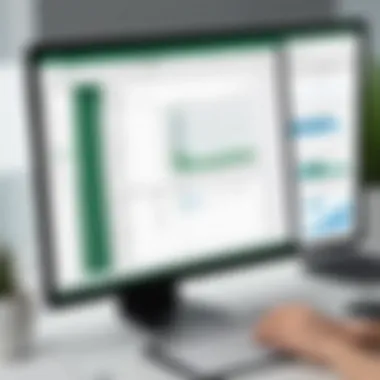
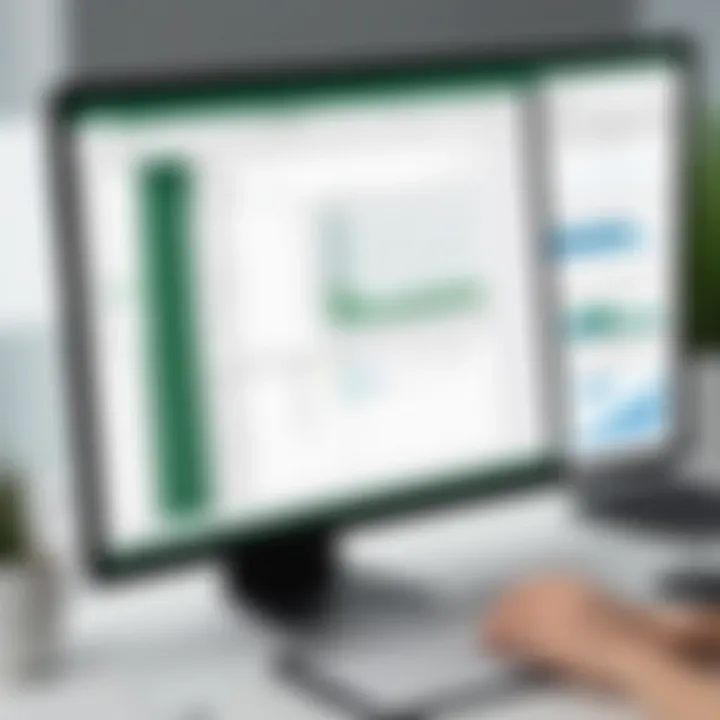
Intro
Microsoft Excel has become an essential tool for many IT professionals. It serves as a keystone in data management, analysis, and presentation. While others may see it merely as spreadsheet software, savvy IT experts appreciate its vast capabilities. This guide focuses on the myriad features of Excel, aiming to empower users to optimize their workflows and enhance their understanding of data.
A comprehensive grasp of Excel translates to improved efficiency. Thus, this article delves into hardware and software aspects relevant to users. You will learn how high performance specifications can enhance your Excel experience, alongside advanced functionalities that drive data manipulation.
Hardware Overview
Specifications
To utilize Excel effectively, having suitable hardware is crucial. Running resource-intensive data models can strain older systems. Therefore, understanding the specifications will help in making informed decisions. Main parameters to consider include:
- Processor: A multi-core processor can significantly improve calculations.
- RAM: Minimum of 8GB is recommended, with 16GB preferred for large datasets.
- Storage: SSDs offer better loading times compared to traditional hard drives.
When investing in hardware, also consider future scalability. Upgrading components can prolong your system's life.
Performance Metrics
Performance is a vital aspect of any software. In the realm of Excel, a system's response times and calculation speeds can greatly affect user productivity. Specific performance metrics to monitor include:
- Calculation Speed: How fast your formulas update during data changes.
- Load Time: The time it takes to open large spreadsheets.
- Multi-Tasking: Ability to run Excel alongside other applications without lag.
A system that excels in these metrics ensures smoother operation, enabling users to focus more on data insights rather than system limitations.
Software Analysis
Features and Functionality
Excel boasts a variety of features tailored to data manipulation and visualization. Some can be categorized as essential, while others are advanced functions that can help drive deeper insights. Here are key features:
- Formulas and Functions: Fundamental for automating calculations.
- PivotTables: Powerful tool for data summarization.
- Charts and Graphs: Essential for visualizing complex data.
- Data Validation: Helps maintain data integrity.
The combination of these features allows users to analyze data in diverse ways, ultimately improving decision-making.
User Interface and Experience
The interface of Excel has evolved to improve user experience. Its ribbon interface helps navigate features more efficiently. Users can customize toolbars and layouts to suit personal workflow preferences.
Keeping Excel updated ensures you have access to the latest functionalities. Regular updates also include enhancements to performance and security.
"User experience greatly influences one's ability to leverage software effectively. A streamlined interface can make all the difference in productivity."
Prelims to Windows Excel Spreadsheet
The role of Excel in data management cannot be understated, especially for IT professionals who navigate the complexities of large datasets and require precision in their analytical processes. The spreadsheet software stands as a pivotal tool within the IT landscape, transcending basic calculation tasks to become an essential resource for data visualization, analysis, and reporting. This section serves to establish a foundational understanding of Excel's significance and utility in both everyday and specialized data tasks.
Overview of Excel in the IT Landscape
Microsoft Excel plays a vital role in the IT sector. It provides a flexible platform for data analysis, allows for the creation of complex formulas, and supports numerous functionalities that accommodate a varying degree of data complexity and sizes. IT professionals leverage Excel not only for basic spreadsheet functionalities but also for advanced analytical capabilities.
Key attributes of Excel that stand out include:
- User-friendly interface: Enables quick navigation, reducing time spent on trivial tasks.
- Data visualization tools: Graphs and charts help present data meaningfully and attractively.
- Integration capabilities: Excel can communicate effectively with databases and other applications, enhancing its value in a multi-tool environment.
Given these capabilities, Excel is often considered mandatory for professionals engaged in data analytics, reporting, and operations management. It’s more than just an application; it's a lens through which data can be interpreted effectively.
Historical Context and Evolution
Excel’s trajectory from its inception to its current state reveals much about its adaptation to changing technological environments. Initially released in 1985, it has evolved significantly, responding to the needs of its users through numerous updates and iterations. Each version brought enhancements that directly addressed user feedback and emerging trends in data management practices.
Noteworthy points in Excel's evolution include:
- Introduction of Macros in Excel 4.0: A significant advancement that allowed automation of repetitive tasks, increasing efficiency.
- Data Analysis Toolpak: Added to later versions, this provided users with advanced statistical analysis features, catering to data professionals.
- Integration with Cloud: The introduction of Excel Online and integration with Microsoft 365 marked a significant shift towards collaborative data management, allowing teams to work concurrently on shared workbooks.
As we observe Excel's progress, it is clear how the software has continually adapted to the needs of users, becoming intertwined with technological advancements and evolving work patterns in IT.
"Excel is not just a program for calculations; it is a cornerstone of data-driven decision-making in the IT industry."
Basic Features of Excel Spreadsheets
Understanding the basic features of Excel spreadsheets is fundamental for IT professionals. Excel serves as a versatile tool in data management and analysis. Its importance becomes evident with specific elements that contribute to efficient data handling. Professionals rely on Excel not just for calculations but for organizing, presenting, and analyzing data. Mastery of these features ensures the capability to leverage Excel's full potential, ultimately enhancing productivity and decision-making processes.
Understanding the Interface
The Excel interface is designed to provide easy navigation and access to crucial functionalities. The layout consists of several components such as the ribbon, workbook, and status bar. The ribbon is divided into tabs, each containing groups of related commands. For example, the Home tab includes tools for formatting and editing. Familiarity with this interface allows users to discover features quickly and perform tasks efficiently.
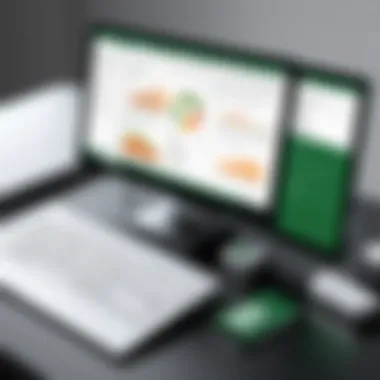
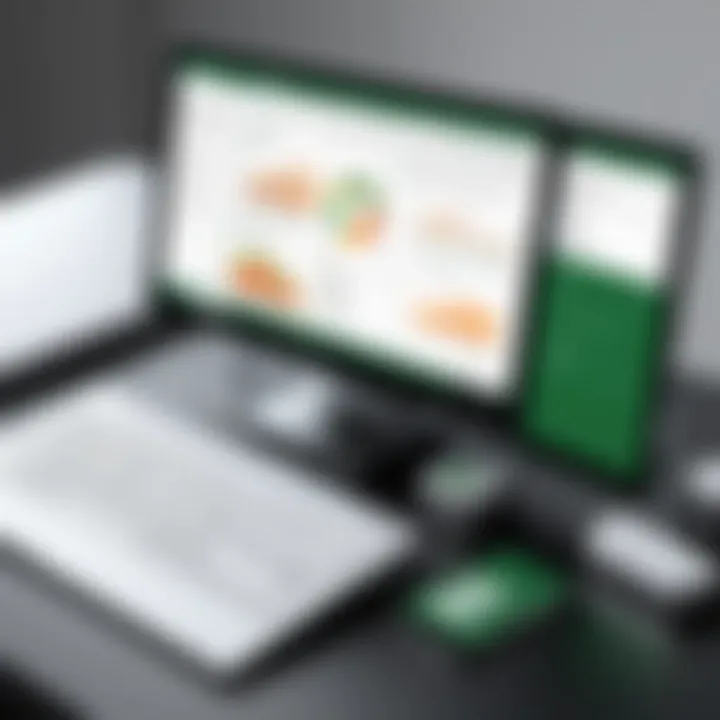
Users can customize the ribbon to display frequently used commands, which improves workflow. Also, Excel’s context menus pop up with relevant options based on the selected item, streamlining processes further. A clear understanding of the interface increases the overall effectiveness of using Excel in any project.
Creating and Saving Workbooks
Creating a workbook in Excel is straightforward. Users can start a new workbook by selecting ‘New’ from the file menu. This action opens a blank workbook with multiple sheets.
Once data has been input or modified, saving is critical. Excel offers various save options like Save, Save As, and AutoSave. Each term plays a different role.
- Save: Updates the existing workbook.
- Save As: Allows saving the file with a new name or location.
- AutoSave: Automatically saves changes in real-time, especially helpful during long sessions.
These options ensure data security and prevent loss due to system failures or other problems. Thus, understanding these saving techniques is crucial for users who deal with large volumes of data.
Data Entry Techniques
Data entry in Excel can significantly impact the quality of the analysis performed later. Utilizing effective techniques ensures that data is not only correct but also easy to manipulate. One common method is direct input via the keyboard, which works well for small datasets. However, for larger datasets, considering alternative methods could save time and effort.
- Copy-Paste: Quickly transfer data from other documents.
- Import Wizard: Import data from different formats like CSV or XML, facilitating efficient handling of external sources.
- Formulas: Applying formulas during data entry can automatically calculate values, minimizing errors.
Data Manipulation Fundamentals
Understanding data manipulation is crucial for IT professionals who utilize Excel for a wide range of analytical tasks. Excel serves as a powerful tool for managing and interpreting vast amounts of data. Effective data manipulation can greatly enhance productivity and lead to better decision-making through insightful data presentations. Key elements include sorting and filtering data, using formulas and functions, as well as understanding cell references and range names.
Sorting and Filtering Data
Sorting and filtering data are foundational skills in Excel. Sorting allows users to organize data in ascending or descending order based on specific criteria. This is essential when dealing with large datasets where patterns are not immediately visible. For instance, sorting names alphabetically or financial data from highest to lowest can quickly highlight important trends.
Filtering data, on the other hand, enables users to display only the data that meets certain conditions. This is particularly useful when analyzing specific subsets of data without altering the original dataset. For example, an IT professional may want to filter a list of project tasks by status, focusing only on overdue items for immediate attention.
Both sorting and filtering significantly enhance the readability of spreadsheets and empower users to make informed decisions efficiently.
Using Formulas and Functions
Formulas and functions form the backbone of data manipulation in Excel. They allow users to perform calculations and analyze data effectively. A formula is a mathematical expression that can consist of numbers, operators, and cell references, while functions are predefined formulas that carry out specific operations.
Common functions include , , and . These functions enable users to quickly summarize data or lookup values based on specified criteria. For instance, using the function can save time when searching for a particular value within a large set of data. Understanding how to nest functions enhances their utility even further, allowing complex calculations to be performed seamlessly.
Incorporating formulas and functions into regular tasks not only increases accuracy but also saves time compared to manual calculations.
Cell References and Range Names
Cell references and range names are crucial for efficient navigation and data manipulation in Excel. A cell reference points to a specific cell within a worksheet, allowing users to extract or input data easily. Relative, absolute, and mixed references each have unique applications. For example, relative references adjust based on the position when copied, while absolute references remain constant, which is important for consistent calculations across sheets.
Naming ranges can further streamline workflow. By assigning names to groups of cells, users can simplify formulas and enhance readability. Instead of referring to a range as A1:A10, a user could define it as "SalesData", making it clearer when utilized in formulas. This not only enhances clarity but also aids in maintaining long-term projects or intricate spreadsheets, reducing errors.
The mastery of cell references and range names contributes to more effective spreadsheet management and supports complex data manipulation tasks with ease.
Advanced Functionalities in Excel
Advanced functionalities in Excel play a crucial role for IT professionals focusing on data analysis and management. These features allow users to not only manipulate data effectively but also enable insightful decision-making. Understanding these aspects can lead to significant productivity enhancements. With these tools, IT experts can automate tasks, analyze complex datasets, and present information effectively. The advancements make Excel not just a spreadsheet tool, but an integral part of data strategy in organizations.
Data Analysis Tools
Data analysis tools in Excel are vital for interpreting large sets of data. They simplify complex data analysis processes, making it easier for users to extract meaningful insights.
PivotTables
PivotTables are powerful for summarizing large data sets. They allow users to reorganize and analyze data in various ways. The main characteristic of PivotTables is their ability to transform extensive raw data into meaningful summaries with minimal effort. This makes them a popular choice in data analytics.
Their unique feature is the drag-and-drop interface, which provides flexibility in data arrangement. Advantages include quick data reorganization and filtering without altering the original datasets. However, a potential disadvantage is the learning curve for newcomers who may find it initially complex.
What-If Analysis
What-If Analysis is another advanced tool that enables users to evaluate different scenarios within their data. It provides insights into how changes in one variable can impact other variables. The key characteristic of this tool is its intuitive approach to scenario planning, making it essential for financial forecasting or project management.
A unique feature of What-If Analysis is its Scenario Manager, which allows comparison of multiple scenarios. This is beneficial as it helps in risk assessment and decision-making. The downside is that it may require thorough understanding of underlying data to be fully effective.
Data Tables
Data Tables provide an organized way to analyze how changes in one or two variables affect a particular outcome. This tool is particularly useful for sensitivity analysis. The key characteristic of Data Tables is their ability to display multiple results in a structured manner.
The unique feature is the automatic recalculation of outputs based on input changes, which aids quick analysis. Benefits include ease of use and visual clarity in results. However, a disadvantage can be limitations in handling very large datasets, which can impact performance.
Conditional Formatting Techniques
Conditional formatting serves as an effective tool for highlighting trends and anomalies in data. By applying specific conditions, users can visually distinguish between different values. This aids in quick identification of key data points. The significance lies in its ability to transform data visualization, making it easier to comprehend large amounts of information at a glance.
Macros and Automation
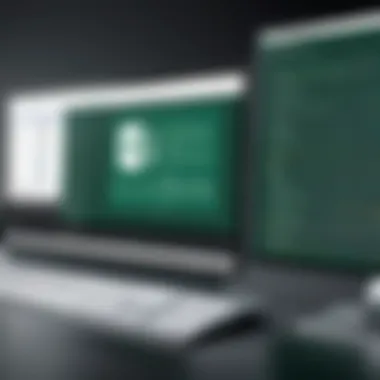
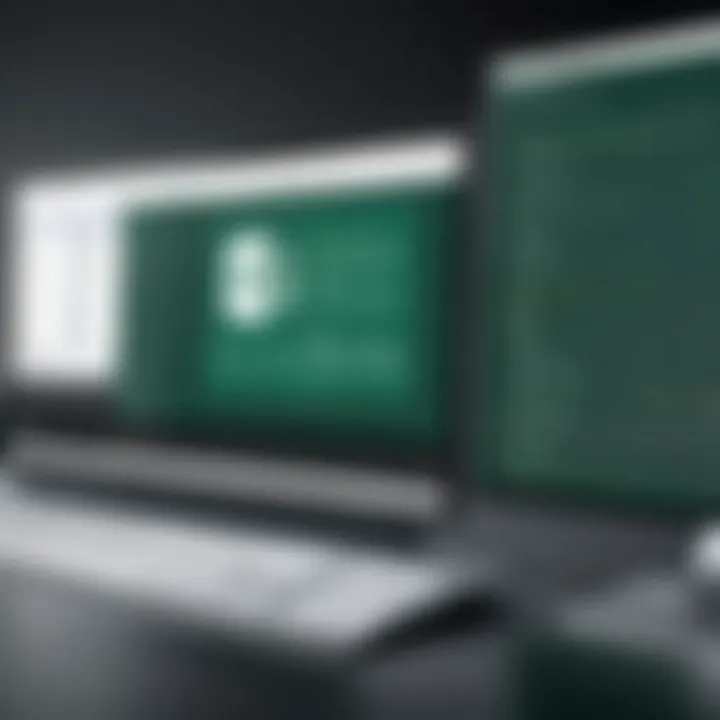
Macros in Excel are essential for automating repetitive tasks. They allow users to record a sequence of actions and execute them with a single command. This is vital for efficiency, especially in roles that require routine data processing or reporting. Users gain substantial time savings through automation, which can also help in minimizing human error.
More complex macros allow for advanced programming, providing immense flexibility in data manipulation and reporting functions. Such capabilities enable IT professionals to leverage Excel to its full potential, steering workflows towards increased accuracy and productivity.
Collaboration and Sharing Functions
Collaboration and sharing functions in Excel are essential for modern data management and teamwork. As businesses increasingly rely on data-driven decisions, the ability to work seamlessly within spreadsheets becomes a significant asset. This section explores the tools and mechanisms that facilitate joint efforts and improve productivity.
Collaborating on Workbooks
Collaborating on workbooks allows multiple users to edit and view the same Excel file simultaneously. This is crucial for teams spread across different locations, enabling real-time updates and reducing version control issues. Excel provides features like comments, notes, and change tracking to support collaborative efforts. These tools facilitate communication directly within the workbook, making discussions more contextual and focused.
To initiate collaboration, users can share a workbook by clicking on the 'Share' button located in the top right corner of the interface. Excel offers options to grant specific permissions, ensuring that only the intended individuals can edit or view the document. This capability not only fosters teamwork but also enhances accountability, as changes made by each user can be tracked and reviewed.
Exporting and Importing Data
Data exchange with other tools and formats is crucial for integrating Excel into broader workflows. Exporting and importing data allows users to leverage Excel's analytic capabilities while maintaining compatibility with various platforms. Here we discuss specific formats commonly used in this process.
CSV Files
CSV files, or Comma-Separated Values, are widely utilized for their simplicity and compatibility. A CSV file saves data in a plain text format, which means it is accessible to many software applications. Their key characteristic is that they effectively store tabular data and maintain simplicity.
Using CSV files is beneficial for data transfer because of their light weight and ease of use. They can easily be opened with Excel and most text editing software, making them versatile for different tasks. However, a drawback of CSV files is that they do not support rich formatting or multiple sheets, which may limit their functionality in more complex scenarios.
Files
XML files, or Extensible Markup Language, are another option for data sharing between applications. The key characteristic of XML files is their structured nature, allowing complex data hierarchies. This makes XML a robust choice for applications that require detailed data representation.
The unique feature of XML is its ability to store data in a way that is both human-readable and machine-readable. This characteristic is significant when exchanging data with other systems, especially when detailed descriptions of datasets are essential. However, XML files can be heavier than CSVs, resulting in longer processing times, especially for large datasets.
Other Formats
In addition to CSV and XML, other formats such as JSON and XLSX contribute to data sharing strategies. These formats support various features suited for different purposes. JSON, for example, is popular among developers due to its lightweight and easy-to-read format, making it ideal for web applications. XLSX files retain all Excel functionalities but require more advanced tools to read and edit.
The highlight of these other formats lies in their adaptability. They offer specific advantages depending on the context in which data is used, yet they can also represent a trade-off in terms of compatibility and ease of use. Choosing the right format depends on user needs and project requirements.
Integrating Excel with Other Tools
Integrating Excel with other tools enhances its functionality and versatility, making it an invaluable resource for IT professionals. The ability to connect Excel with various applications and platforms can streamline workflows and improve data analysis capabilities. In a world where data is ubiquitous, understanding how to effectively utilize Excel in conjunction with other tools is essential.
Linking with Microsoft Power BI
Microsoft Power BI is a powerful analytics tool that works well with Excel. By linking Power BI with Excel, users can push data from their spreadsheets directly into Power BI for advanced analytics. This integration allows users to create interactive dashboards and reports that visualize their data in ways that static spreadsheets cannot.
- Benefits of Integration: The integration allows for real-time data updates. When data in the Excel spreadsheet is modified, Power BI reflects those changes almost instantly. This makes it easier to analyze trends and make data-driven decisions.
- How to Connect: Users can connect Power BI to Excel files stored in OneDrive or SharePoint. Once linked, the data model in Power BI can pull data from the Excel spreadsheets seamlessly, providing a rich visual representation.
- Considerations: It is crucial to ensure that the data types in Excel are compatible with Power BI. Users should also regularly update data in Excel to maintain accuracy in visual reports.
Using Excel with Databases
Excel's capacity to interface with databases significantly broadens its usability. Many IT professionals use Excel not just as a standalone tool, but also as an interface to access and manipulate database information.
- Connection Methods: Excel allows connections to various types of databases such as SQL Server, Oracle, and Access using built-in features. Leveraging the Get & Transform Data option enables users to import data from these sources directly into Excel.
- Data Manipulation: Once connected, users can perform queries, filter results, and manipulate data within Excel, making data analysis more intuitive.
- Considerations: Management of database permissions is essential. Users must ensure they have permission to access the databases they intend to work with. Moreover, understanding the structure of the database can aid in crafting effective queries.
Interfacing with Programming Languages
Working with programming languages alongside Excel can vastly enhance data manipulation capabilities. Languages such as Python or R have powerful libraries that can interface directly with Excel files, enabling complex data analysis and automation tasks.
- Python Integration: The library in Python can read and write Excel files, making it essential for analysts who work extensively with data. Using Python to clean and analyze large datasets before pushing results back to Excel fosters a smoother workflow.
- R Integration: Similarly, R supports Excel operations through packages such as readxl and writexl. Data scientists often use R for statistical analysis then export the findings into Excel for easier presentation.
- Benefits of Using Code: Employing coding languages allows professionals to automate repetitive tasks, perform calculations that are cumbersome in Excel, and handle larger datasets efficiently.
Common Challenges and Solutions
In the realm of data management with Excel, professionals often encounter a variety of challenges that can impede productivity and accuracy. This section addresses critical issues that users might face and outlines solutions that can enhance the overall effectiveness of Excel usage in IT environments. Addressing these challenges is vital for maintaining data integrity, optimizing performance, and ensuring error-free workbooks. Understanding these common challenges not only equips users with the skills to navigate obstacles but also empowers them to utilize Excel more efficiently, ultimately boosting productivity in their workflows.
Data Integrity Issues
Data integrity refers to the accuracy and consistency of data stored in Excel spreadsheets. It is crucial in ensuring that information remains reliable over time, and any discrepancies can lead to significant errors in analysis or reporting. Common data integrity issues include duplicate entries, incorrect data types, and broken links to external data sources.
To mitigate these concerns, users should:
- Implement Data Validation Rules: Setting rules to limit the type of data entry can prevent errors at the source. For example, restrict a cell to only accept dates or numerical values.
- Regularly Audit Your Data: Routine checks can help identify anomalies or mistakes, allowing for timely corrections before they escalate.
- Utilize Excel’s Built-in Functions: Functions like , , and can aid in identifying duplicate values or discrepancies.
By prioritizing data integrity, professionals can ensure their analyses are based on trustworthy information, ultimately leading to more accurate insights.
Performance Optimization
Excel performance can be a significant hurdle, especially with large datasets or complex calculations. Slow responsiveness may frustrate users and hinder their ability to complete tasks efficiently. Performance optimization becomes crucial not only for improving user experience but also for ensuring that analysis results are delivered in a timely manner.
Here are some strategies to optimize performance in Excel:
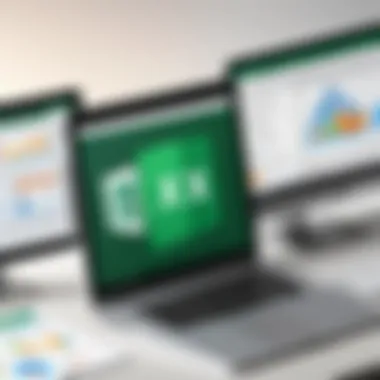
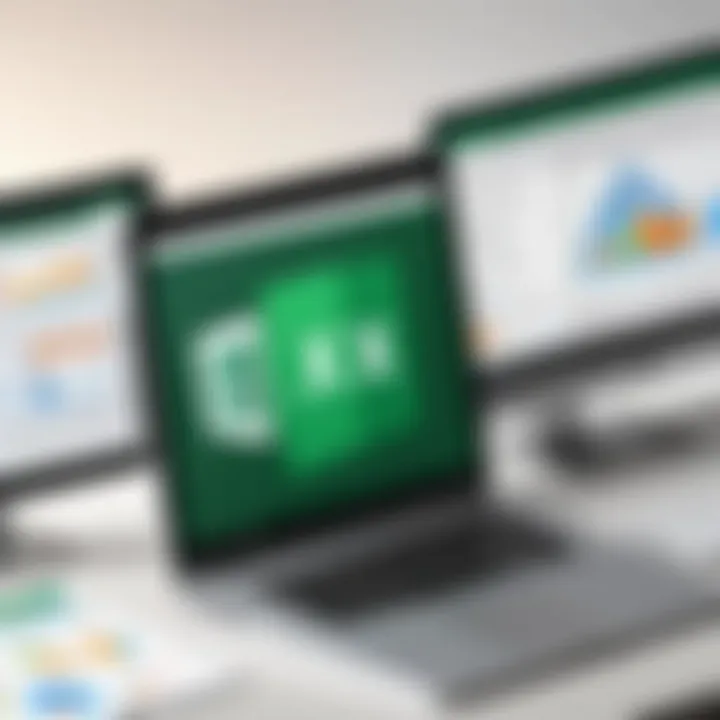
- Limit the Use of Volatile Functions: Functions such as or recalculate every time a change is made in the workbook. Use them sparingly to improve speed.
- Reduce Workbook Size: Remove unnecessary formatting, excessive links, and unused data to decrease file sizes, which can improve loading times.
- Use Proper Data Types: Choose the correct data type for each column. For instance, using integers instead of strings for numerical data can enhance processing speed.
Employing these strategies not only boosts performance but also creates a smoother and more efficient workflow for data professionals.
Error Handling in Formulas
Errors in formulas can lead to incorrect calculations and misleading results, which is particularly concerning in the context of IT and data analysis, where decisions are often based on numerical outputs. There are several types of errors users may encounter in Excel, such as #DIV/0!, #VALUE!, and #REF!.
To effectively handle these errors:
- Apply Error-Handling Functions: Functions like or can help manage and mitigate errors by providing alternative outputs, thus preventing the disruption of calculations.
- Conduct Regular Formula Audits: Checking formulas for accuracy can help catch mistakes in logic or references before they propagate through calculations.
- Maintain Clear Documentation: Documenting complex formulas ensures that any user can understand the logic and retracing steps becomes easier when addressing errors.
By focusing on rigorous error handling, IT professionals can enhance the credibility of their data analyses, which is essential for informed decision-making in their organizations.
Best Practices for Excel Users
Following best practices in Excel is crucial for IT professionals who rely on spreadsheets for data management and analysis. Proper organization, documentation, and backups can significantly improve functionality and reduce errors. These practices enable users to optimize their workflow and ensure data integrity, ultimately resulting in better decision-making based on accurate information.
Organizing Your Spreadsheet
An organized spreadsheet is critical to understanding and utilizing data efficiently. One should start by using clear headings for columns and rows. Using consistent naming conventions aids in identifying data quickly. For example, using 'Sales 2023' instead of 'Data1' provides an immediate understanding of the contents.
It is also advisable to categorize related data into separate sheets or tabs within a workbook. This method keeps information structured. For instance, maintaining one tab for raw data and another for analysis can simplify navigation and reduce confusion during complex operations.
Furthermore, utilizing Excel’s formatting tools can enhance readability. Features like color-coding cells or using borders to define ranges make your spreadsheet visually appealing and easy to interpret.
Key Takeaway: An organized spreadsheet saves time and reduces the chance for errors.
Maintaining Documentation
Maintaining comprehensive documentation is often overlooked but is essential for Excel users. Effective documentation involves clearly labelling each worksheet and providing comments or annotations on complex formulas. This practice not only aids current users in understanding the logic and flow of the data but also assists future users who may interact with the spreadsheet.
Creating a separate "Documentation" sheet within the workbook is one effective method. This sheet can explain the purpose of different tabs, describe complex calculations, and detail any unique data sources used within the workbook. Additionally, documenting changes made to a file, including dates and reasons for changes, can be valuable for tracking project developments over time.
Regular Backups and Version Control
The importance of regular backups and version control cannot be stressed enough. IT professionals often deal with critical data, and losing this data can have serious consequences. Using version control systems helps in managing changes and prevents data loss. Implementing a system where various versions of a workbook are saved allows users to revert to earlier versions if needed.
Additionally, automating backup procedures using cloud storage solutions or other backup tools can significantly minimize the risk of losing vital information. Platforms like Google Drive or Dropbox allow for automatic saving of versions whenever changes are made.
To summarize, regular backups provide security, allowing a quick recovery from potential data loss. By integrating these practices into your spreadsheet management routine, you ensure the integrity and accessibility of your data.
Future Trends in Excel and Spreadsheet Technology
The landscape of Excel and spreadsheet technology is evolving. IT professionals must stay informed about future trends to remain competitive and efficient in their data management practices. This section explores emerging technologies and their implications on Excel, focusing on adaptability, efficiency, and the overall enhancement of analytical capabilities. Understanding these trends is critical for any professional who relies on spreadsheets for decision-making processes or data manipulation.
Emerging Technologies in Data Management
New technologies are continually reshaping how data is handled. One significant trend is the rise of cloud-based services. These platforms facilitate real-time collaboration among teams, ensuring multiple users can work on a spreadsheet simultaneously without conflicts. This ability to collaborate seamlessly increases productivity and ensures that data is consistently updated across users.
Additionally, the incorporation of big data into spreadsheet tools allows for handling larger datasets directly within Excel. Using add-ins or built-in features, professionals can analyze vast quantities of information without needing dedicated software tools. The integration of tools such as Microsoft Power Query enhances data extraction and transformation, supporting more sophisticated analyses.
Another noteworthy advancement is the use of data visualization technologies. Excel's integration with modern options for visual data representation allows users to create dynamic charts and dashboards. These tools help convey complex data more clearly, facilitating easier decision-making.
- Benefits of emerging technologies in data management include:
- Improved collaboration with real-time updates.
- Enhanced ability to analyze large datasets.
- More visually appealing data presentations.
Integration with AI and Machine Learning
As artificial intelligence and machine learning become more prevalent, their integration into Excel presents a tremendous opportunity for IT professionals. Features such as Excel's Ideas tool utilize machine learning algorithms to analyze data and provide insights. This can help users identify trends and patterns that would not be apparent through manual analysis alone.
Moreover, the development of predictive models using machine learning techniques can be integrated into Excel. These models can support forecasting and trend analysis, offering additional layers of insight that enhance decision-making processes. The ability to leverage AI means users can automate repetitive tasks, freeing up time for more strategic work.
While integrating these technologies, advocates must bear in mind considerations around data security and privacy. As AI often relies on large datasets, ensuring compliance with data protection standards is paramount.
"The future of Excel lies in its ability to adapt and integrate with new technologies, ensuring it remains a vital tool for data analysis in the IT sector."
Given the rapid advancements in these areas, IT professionals should actively seek training and resources to understand and leverage these tools effectively. By doing so, they can not only enhance their immediate productivity but also position themselves advantageously in a competitive job market.
Epilogue and Key Takeaways
In the realm of data management, Windows Excel plays a pivotal role for IT professionals. Understanding its capabilities and limitations is essential for effective utilization. This article consolidated key aspects of Excel, showcasing how IT practitioners can maximize efficiency and accuracy in their work with spreadsheets. The importance of this conclusion lies in its ability to synthesize knowledge gathered throughout the text and define actionable insights.
Summarizing Key Points
The following points encapsulate the core knowledge from the article:
- Comprehensive Overview: Excel is a multifunctional tool integral to various data management and analysis tasks. Its versatility caters to a wide range of needs from basic data entry to complex data analysis.
- Advanced Functionalities: Features like PivotTables, What-If Analysis, and conditional formatting significantly enhance data interpretation capabilities. Mastering these tools empowers users to harness deeper insights from their data.
- Collaboration Tools: The ability to collaborate on workbooks and integrate with other applications, such as Microsoft Power BI, broadens the scope of what can be accomplished within a spreadsheet environment.
- Common Challenges and Solutions: Proactively addressing potential issues such as data integrity and performance optimization is crucial for maintaining operational effectiveness. Solutions must be implemented strategically to mitigate risks.
- Best Practices: Organizing spreadsheets, maintaining documentation, and ensuring backups are critical for long-term data management success.
"Excel is not just a tool; it is an essential component of an IT professional’s toolkit, providing a foundation for effective data governance."
The synthesis of these key points also facilitates reflection on future trends and how they may influence the evolution of Excel as a data management tool. Awareness of emerging technologies and integration with AI can guide IT professionals in adapting to the changing landscape of data management. This narrative emphasizes the relevance of continued learning to stay ahead in a competitive field.



