Mastering Microsoft Excel: A Comprehensive Guide
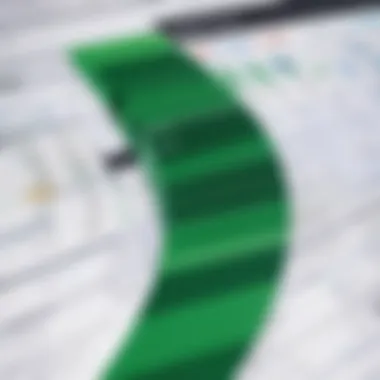

Intro
Microsoft Excel stands as a pillar of productivity in the modern workplace. From IT professionals delving into complex data analysis to tech enthusiasts crafting intricate financial models, Excel serves as a versatile tool that can meet a broad array of needs. Grasping its capabilities not only enhances efficiency but also empowers users to harness data for informed decision-making. This article aims to dissect the various dimensions of Excel, from its foundational elements to its advanced features, ensuring that readers can master this software and elevate their professional skills.
With a deep dive into the intricate workings of Excel, this guide aligns with the evolving demands of today’s data-driven landscape. Understanding how to create, format, and manipulate spreadsheets can differentiate competent users from true experts. As we navigate through each section, we will illuminate practical applications that can be readily implemented in daily tasks, offering insights that resonate with both new learners and seasoned practitioners.
We begin with an overview of the hardware requirements needed to effectively run Microsoft Excel, followed by an in-depth analysis of its software features. Whether you're running Excel on a high-end workstation or a standard office laptop, understanding these components can significantly impact user experience and productivity.
Understanding Microsoft Excel
Microsoft Excel stands as a staple tool in the business and tech world. It is not just a spreadsheet application, but a comprehensive platform that can handle a variety of tasks from simple calculations to complex data analysis. Recognizing the significance of Excel can set professionals apart in their fields, especially in IT. Mastering this software means elevating one’s capability to analyze data— a skill that is in high demand today.
At its core, understanding Microsoft Excel involves more than just knowing how to manipulate data. It’s about comprehending the structure and logic behind spreadsheets, functions, and formulas. As IT professionals, you will leverage these skills to make informed decisions and present data in a manner that is accessible and meaningful.
What is Microsoft Excel?
Microsoft Excel is a part of the Microsoft Office suite and has been a choice implementation for handling tables and data structures since it hit the market in the mid-1980s. It provides users with a grid of cells where data can be input, organized and analyzed. These cells can contain text, numbers, or formulas, which allow for dynamic calculations. It’s not just a tool for inputting data; think of it as a powerful calculator that sits at your fingertips.
Some key features include:
- Worksheet Structure: Comprises rows and columns which form cells, the basic unit for data storage.
- Formulas and Functions: Enables users to perform mathematical operations directly within the cells.
- Data Visualization Tools: Charts and graphs transform numbers into visual stories, providing insight at a glance.
Understanding how Excel works is fundamental to utilizing its full potential. If you know what to look for, the software can provide answers quicker than searching through mountains of data.
Common Uses in IT
In the world of information technology, Excel is a versatile power tool. It caters to various tasks, allowing professionals to streamline their workflow and improve productivity. Here are some prevalent applications of Excel in IT:
- Data Analysis: Excel provides robust capabilities for data analysis, allowing users to sort, filter, and analyze information efficiently. IT specialists frequently use Excel to dissect large datasets, drawing insights that might go unnoticed in raw data.
- Project Management: Many tech teams use Excel for tracking project timelines, resources, and budgets. Gantt charts, often created in Excel, allow for a visual representation of timelines and milestones.
- Database Management: Though not a full-fledged database system, many users build simple databases within Excel. This can include tracking employee records, inventory lists, or customer contacts with an easy-to-understand interface.
- Reporting: Automated reports can be generated in Excel, pulling data from various sources. This often reduces the time spent on manual reporting.
"Excel is not just a spreadsheet; it’s a platform for creating insights that can fuel decisions."
Taking advantage of these functionalities not only enhances efficiency but also empowers IT professionals to make data-driven decisions confidently. The ability to structure and work through data within Excel is an irreplaceable skill.
Getting Started with Excel
When it comes to mastering Microsoft Excel, the initial steps can make or break your experience. Getting started with Excel is like laying the foundation of a sturdy house. Without a solid base, everything built on top will suffer. In this section, we dive into the essentials of installation and setup, plus get familiar with the interface that you will be using day in and day out. Knowing how to navigate Excel smoothly not only enhances your efficiency but also boosts your confidence when working with data.
Installation and Setup
Installing Excel might seem straightforward, but it’s crucial to ensure you’re doing it right. First, ensure that your system meets the software requirements. Head over to the official Microsoft website to download Excel. You can choose between a one-time purchase or a subscription to Microsoft 365, which frequently updates with new features. After downloading, follow the guided installation process. Make sure to keep in mind where you might want to save the file for easy access later.
Once you have Excel installed, it’s important to check for updates. Microsoft periodically issues updates that fix bugs and add features. Setting Excel to update automatically is a wise move. This way, you ensure you are equipped with the latest tools available.
Navigating the Interface
Getting the hang of the Excel interface is the next step. It can be a bit overwhelming at first, but once you understand its components, it’s seamless. Here are some key areas to focus on:
Understanding the Ribbon
The Ribbon is the heart of Excel’s interface. It organizes tools and options into a series of tabs that contain groups of commands. Think of it as the main dashboard of your car, laying out all the instruments at your fingertips. The Tabs are custom designed to help you find features quickly.
One significant aspect of the Ribbon is its contextual nature. When you perform an action, like selecting a chart or table, additional tabs may appear, showcasing options related to your selection. This feature saves time and minimizes clutter, allowing for a more tailored experience.
The Ribbon is a popular choice because it makes frequent tools easy to access; however, it can be daunting for newcomers. A unique feature of the Ribbon is its customizability. Users can modify it to feature their most-used commands front and center, making workflows smoother.
Using the Formula Bar
The Formula Bar is an essential part of Excel. It’s where you can input data, write formulas, and view the content of the selected cell. This element is crucial for anyone who wants to leverage Excel for calculations and data manipulation.
One captivating aspect of the Formula Bar is its capacity to handle both simple data entry and complex formulas. This versatility makes it a crucial tool for various users. Its ability to display formula errors can save a boatload of time, wading through data discrepancies. However, it may take some practice to get used to entering complex formulas and understanding how Excel reads them.
Exploring the Quick Access Toolbar
The Quick Access Toolbar is another helpful component for navigating Excel effortlessly. This toolbar sits at the top of the Excel interface and provides quick access to your preferred commands. You can add or remove buttons to tailor it according to your needs. For busy IT professionals, having favorite commands like Save, Undo, and Redo right there can speed up workflow significantly.
Its key characteristic is the ability to be moved around; you can position it below the Ribbon for better visibility or keep it at the top for convenience. Its unique feature allows customization as per user preference, ensuring that every work session feels personal. However, new users might struggle to know which commands to add initially.
The Quick Access Toolbar is your best mate when tackling repetitive tasks in Excel. By setting it up right off the bat, you streamline your workflow and eliminate needless clicks.
Navigating these initial segments of Excel prepares you for more advanced tasks down the line. The proficiency built from mastering installation, interface navigation, and basic customizations lays the groundwork for tackling fearsome data tasks with ease.
Creating and Formatting Spreadsheets
Creating and formatting spreadsheets is at the heart of using Microsoft Excel effectively. It not only allows for the organization of data but also enhances readability and clarity. A well-structured spreadsheet can streamline decision-making processes and support data-driven conclusions. When working in Excel, grasping the nuances of creating and formatting spreadsheets sets the foundation for deeper analysis and effective presentation of information.
Creating a New Workbook
Initiating a new workbook is simple yet paramount. Launching Excel opens up a blank canvas where you can start populating your data. To create a new workbook, you can often click on the "File" menu and select "New." You may also often use keyboard shortcuts like Ctrl+N for creating new workbooks swiftly.


But it goes beyond just starting a file; creating a new workbook is an opportunity to set up a clear organizational structure for your data. Many users often choose to label sheets clearly from the outset, which can save time in the long run by providing easy navigation through complex data sets.
Inputting Data Efficiently
When it comes to inputting data, efficiency is king. The ability to enter data quickly can significantly impact productivity. There are several strategies to get data input right, two of the notable methods include:
Copying and Pasting Techniques
Copying and pasting are fundamental functions in Excel, and they contribute enormously to efficiency. Whether you are transferring data from a website, another document, or within Excel itself, these techniques save time and effort.
One key feature of copying and pasting is the flexibility it offers. Users can choose to paste values, formats, or formulas as needed. For instance, pasting values only can keep the original format intact while discarding unwanted background calculations. This makes it a favorite among many who deal with large data sets.
However, users should tread carefully as pasting over existing data without due consideration can lead to unintentional loss of important information. Therefore, having a good understanding of when to use these techniques is crucial.
Using Autofill
Autofill is another powerful feature that stands out for its convenience. With a mere flick of the wrist, you can drag a corner of a cell and populate adjacent cells with a series of data. This is especially handy when you’re dealing with sequential numbers, dates, or formulas.
The brilliance of Autofill lies in its ability to recognize patterns. For example, if you type "1" in a cell and "2" in the next cell, dragging Autofill downwards would predictively fill the cells with sequential numbers. This predictive behavior not only saves time but also reduces the risk of errors. Nonetheless, one must ensure that the desired patterns are easily recognizable by the function; otherwise, it may lead to incorrect entries.
Formatting Cells and Ranges
The aesthetics of a spreadsheet matter as much as its content. Formatting cells and ranges not only improves the appearance but can also enhance comprehension.
Changing Fonts and Colors
Changing fonts and colors allows you to differentiate sections of the spreadsheet, making it easier to read. Users can emphasize crucial data points or categories by adjusting fonts to bold or using vibrant colors.
One remarkable aspect of font and color adjustments is the ability to create a visual hierarchy. This guides the reader’s eye through the data, highlighting important figures and summaries effectively. It’s a beneficial practice that serves to clarify information, especially when presenting data to others. Rather than solely relying on text, this method utilizes visual cues that make understanding complex data much easier.
Nevertheless, moderation is vital. Overusing colors can lead to visual clutter and distract from the actual content.
Applying Borders and Shading
Borders and shading provide separation between data ranges, making it clear and distinct. Applying borders around particular areas can visually group related data, while shading can draw attention to headers or totals.
This formatting choice is popular, particularly in financial reports and presentations. It gives the spreadsheet a polished look, making it more professional and presentable. Additionally, shaded cells can break the monotonous appearance of plain sheets, engaging the reader more effectively.
However, one must be cautious not to overdo it. Excessive use of borders and shading could potentially make the spreadsheet cumbersome, diverting attention from key figures.
"A clear, well-formatted spreadsheet can be as persuasive as the data it contains."
Working with Formulas and Functions
In the realm of Microsoft Excel, the ability to handle formulas and functions effectively sets apart the novice from the seasoned user. Formulas and functions are the backbone of Excel's power, allowing users to perform calculations, analyze data, and make informed decisions based on that data. Understanding how to leverage these tools enhances productivity, deepens data insights, and can be crucial for IT professionals who often deal with complex datasets.
Foreword to Formulas
Formulas are equations that perform calculations on values in your spreadsheet. In its simplest form, a formula can be as basic as adding two numbers together. However, the true magic lies in their ability to handle complex operations involving multiple variables and conditions. A formula always starts with an equal sign , followed by the operations to be performed. For instance, if someone needed to total up a series of expenses, they might use a formula like . This approach not only saves time, but also reduces the chance of human error associated with manual entry.
Common Functions to Know
Functions in Excel take this a step further. They are predefined formulas that can simplify tasks significantly. Learning to use a few key functions can elevate one's Excel skills and streamline processes. Here’s a look at several common functions:
SUM, AVERAGE, COUNT
SUM is perhaps the most recognized function in Excel. It allows users to quickly add a range of numbers, making it an essential tool for summarizing data. For example, if you have a set of sales figures, using will yield the total sales over that period. Similarly, the AVERAGE function calculates the mean of specified values. This can be particularly useful for determining performance metrics. For instance, applying will provide instant insight into average sales. The COUNT function counts how many cells in a range contain numeric data, which can assist in understanding trends and patterns within datasets.
- Benefits of these functions:
- Efficiency: Saves time on calculations.
- Accuracy: Reduces human error in manual calculations.
The significant characteristic of these functions is their simplicity, making them accessible for all users. One unique aspect is the ability to nest these functions, such as combining to find the average automatically.
Logical Functions: IF, AND, OR
Logical functions are integral to making decisions based on data conditions. The IF function allows users to specify a condition and return one value for TRUE and another for FALSE. For instance, if you wanted to determine if an employee met their sales target, you could use
Both AND and OR functions can pair with IF to create more complex conditions. An example of combining these is . This returns “Passed” only if both conditions are true.
- Key characteristics:
- Versatile: Can respond to a wide range of conditions.
- Powerful for analysis: Facilitates deeper insight into datasets.
The unique feature is that these functions enable users to analyze data based on multiple criteria, ultimately resulting in enhanced decision-making capabilities. However, there is a learning curve involved, as improper use can lead to oversight.
Lookup Functions: VLOOKUP, HLOOKUP
Finding specific data in extensive tables can be cumbersome. Enter VLOOKUP and HLOOKUP. VLOOKUP searches for a value in the leftmost column of a table and returns a value in the same row from a specified column. For instance, using can quickly pull in relevant information from a data set, saving hours of manual searches.
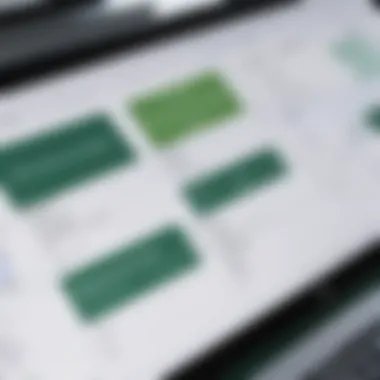

On the other hand, HLOOKUP operates similarly but searches rows instead of columns. It’s vital for handling horizontal data structures. For example, allows horizontal look-up across a dataset.
- Why you need these functions:
- Time-saving: Allows quick retrieval of data without scrolling through shelves of entries.
- Accuracy: Ensures data integrity by reducing the risk of errors in manual searches.
The unique advantage of both these functions is their ability to manage large datasets efficiently. However, they can become tricky when dealing with large ranges or when data updates require adjustments in your formulas.
"Excel empowers users to discover patterns and insights that are not visible on the surface. Mastering formulas and functions is key to unlocking its full potential!"
With formulas and functions as your tools, the possibilities in Excel are virtually limitless. Whether you're organizing data, creating budgets, or forecasting trends, mastering these capabilities will enhance your proficiency and efficacy in using Excel.
Data Management Techniques
Data management techniques are crucial when using Microsoft Excel, especially for those who handle large amounts of data or perform data analysis on a regular basis. Effective data management facilitates better decision-making and enhances productivity, making it an essential skill for IT professionals and tech enthusiasts alike. In this section, we will delve into two key components of data management: sorting and filtering data, and using data validation.
Sorting and Filtering Data
Sorting and filtering are primarily about organizing your data for clarity and easier analysis. Sorting allows you to arrange data in a specific order—be it ascending or descending. This simple step can save you considerable time, helping you find the relevant information quickly, especially when dealing with extensive datasets.
- Benefits of Sorting:
- Quickly arranges your data by any column.
- Enables trends to emerge clearly, aiding in analysis.
- Simplifies the identification of outliers or anomalies in your dataset.
Filtering, on the other hand, lets you hide non-relevant information, displaying only what you need. This is especially helpful when you’re focusing on a specific subset of your data. For instance, in a dataset that includes sales figures for various products across multiple regions, you might want to see only the performance of a specific product.
- Advantages of Filtering:
- Reduces clutter by displaying only pertinent information.
- Allows you to extract complex insights without altering the data structure.
- Facilitates easier reporting and presentation of relevant data.
To sort and filter data in Excel, simply select your data range and utilize the options available either on the Ribbon or the Quick Access Toolbar. These functions can greatly enhance your efficiency, especially when preparing reports or presentations.
Using Data Validation
Data validation is another pivotal technique that helps maintain data integrity in Excel. This feature allows you to control what data can be entered into a cell and ensures that it meets specific criteria. Imagine you’re collecting responses from a team about their availability for a project; you wouldn’t want non-numeric entries in a cell designed for dates or hours.
- Key Purposes of Data Validation:
- Prevents errors by ensuring only valid data is entered.
- Promotes consistency across datasets, making analysis more straightforward.
- Provides specific instructions for users on what values are acceptable.
For example, if you’re setting up a form for teammates to submit project hours, you might restrict entries to numbers between 0 and 40. Furthermore, you can enhance user experience by offering dropdown lists for predefined options, which can save time and avoid potential mistakes.
Implementing data validation in Excel can be done simply:
- Select the cells you want to validate.
- Navigate to the Data tab on the Ribbon.
- Click on Data Validation and set your criteria, whether that be numeric limits or lists of acceptable entries.
By actively managing your data through these techniques, you’re not just making your Excel spreadsheets more functional but setting yourself up for greater success in data analysis and decision-making.
"Good data management techniques not only save time but also improve the accuracy and reliability of your analyses."
With these management techniques under your belt, you’ll find Excel not just a tool, but a powerful ally in your data handling endeavors.
Visualizing Data with Charts
Data visualization is a crucial piece of the puzzle in any analytical task you undertake in Microsoft Excel. When you create charts, you’re not merely throwing numbers on a sheet; you’re making those numbers speak. Charts turn abstract figures into visual stories, enabling both you and your audience to grasp insights faster and more effectively.
Creating Basic Charts
Charts come in various shapes and sizes, each serving its own unique purpose. In Excel, creating basic charts is just a click or two away, and knowing the right chart to use can elevate your data presentation significantly.
Column and Bar Charts
Column and Bar Charts are perhaps some of the most utilized visuals in Excel. They’re quite straightforward: Bars represent different categories, making comparisons easy. One of the key characteristics of these charts is their simplicity. They effectively convey distinct sets of data for easy interpretation. For instance, if you run a sales department, you could showcase last quarter's sales figures by product. This not only simplifies understanding the data but also highlights trends at a glance.
A unique advantage of Column and Bar Charts is their ability to work well with large datasets, especially when numeric comparisons are necessary. However, one downside is that they can become cluttered if too many categories are involved, potentially leading to confusion rather than clarity.
Line and Pie Charts
Line Charts, on the other hand, excel when you're looking to visualize trends over time. If you want to exhibit how sales have trended over several months, a Line Chart can illustrate this effectively. A distinctive feature here is that it connects data points, allowing for a fluid understanding of changes. People often find Line Charts useful in fields like finance, where visualizing stock price movements or economic data over time can reveal invaluable insights.
Pie Charts, while sometimes criticized for oversimplifying data, still have their place. They’re commonly used to depict proportions. This means that if you want to present how a budget is allocated across departments in a company, a Pie Chart provides a visual snapshot that communicates distribution intuitively. In terms of drawbacks, Pie Charts can mislead if there are too many slices or if the slices are too similar in size, making it challenging to discern differences in proportion.
Customizing Chart Elements
Once you’ve selected a chart that aligns with your data, customizing its elements becomes the next step. This is where you can really make your data visualization pop. You can tweak certain elements like labels, colors, and legends to enhance clarity and appeal.
- Labeling: Be precise with your labels to ensure that viewers understand what they’re looking at.
- Color Choices: Opt for contrasting colors for different categories, which helps in distinguishing between them easily.
- Legends: Don’t forget to include legends if necessary; it can be the difference between a viewer understanding your data or feeling lost.
In wrapping up, visualizing data with charts in Excel is not about just seeing; it's about understanding the narrative that data tells. Properly chosen and customized charts can illuminate trends and insights, acting as a bridge between raw data and informed decisions.


Advanced Excel Features
In the realm of data analysis and management, mastering advanced Excel features can set a professional apart from the crowd. These features not only streamline various tasks but also enable users to extract meaningful insights from data. They allow for better decision-making which is critical in today’s fast-paced business environment. This section will discuss vital elements like Pivot Tables and Macros, highlighting their benefits and considerations for effective usage.
Pivot Tables for Data Analysis
Pivot Tables are one of Excel's most powerful tools for data analysis. They provide a simple way to reorganize and summarize complex data sets without requiring complex formulas. Essentially, a Pivot Table allows you to drag and drop your fields into rows, columns, values, and filters to analyze data dynamically.
Benefits of using Pivot Tables include:
- Simplification of Data: With a few clicks, you can summarize large amounts of data, making it easier to spot trends and insights.
- Interactive Analysis: Users can make changes to their Pivot Tables on the fly. For instance, if you want to see sales data by region, you can switch out fields quickly to analyze different dimensions.
- Flexible Reporting: You can create various reports without altering the underlying data. This flexibility can save time when different stakeholders require different views of the same data.
"Pivot Tables turn data into information and provide a straightforward way to make sense of large data sets."
To create a Pivot Table:
- Select your data range.
- Go to the Insert tab and click on PivotTable.
- Choose where you want the Pivot Table report to be placed.
- Drag and drop fields into the PivotTable Field List.
Using Macros to Automate Tasks
Macros are another gem within Excel, allowing users to automate repetitive tasks. By recording a sequence of actions you regularly perform, you create a macro that can be executed with the click of a button or a keyboard shortcut. This not only saves time but also minimizes errors that can occur during manual repetition.
Considerations and benefits of using Macros include:
- Efficiency: Automation of routine tasks such as formatting, calculations or data manipulation can vastly improve productivity.
- Consistency: Macros enforce uniformity in how tasks are performed, reducing variability that can lead to errors in processing.
- Learning and Control: While initially daunting, learning to create and edit macros offers greater control over workflows. Users should invest time in understanding VBA (Visual Basic for Applications) to unlock advanced macro strategies.
To create a simple macro:
- Navigate to the View tab and select Macros.
- Click on Record Macro and perform the tasks you want to automate.
- Stop recording to save your macro.
In sum, mastering these advanced features not only enhances your proficiency in Excel but also equips you with tools that can significantly impact productivity and efficiency in the workplace. Whether through Pivot Tables or Macros, understanding how to leverage Excel's advanced capabilities is essential for today’s IT professionals and tech enthusiasts.
Collaborative Features in Excel
In today’s workplace, the ability to collaborate effectively is as crucial as the skills to perform tasks independently. Microsoft Excel recognizes this need and integrates several collaborative features that enable users to work together seamlessly, no matter where they are located. Collaborative features in Excel not only facilitate teamwork but also enhance productivity, accuracy, and workflow efficiency. In this section, we’ll explore two key elements of collaboration in Excel: Sharing Workbooks and Tracking Changes. Both features are essential for IT professionals and tech enthusiasts who often navigate complex datasets and require a reliable means to work collectively on projects.
Sharing Workbooks
Sharing a workbook in Excel is akin to opening the gates for team collaboration. When you share a workbook, multiple users can access and edit the file simultaneously, allowing for real-time updates and interactions. This feature is especially vital in fast-paced environments where decisions need to be made quickly based on the latest data.
Here’s how you can share a workbook:
- Open the file you want to share.
- Go to the Review tab.
- Click on the Share Workbook option.
- In the dialog box, check the box that says "Allow changes by more than one user at the same time."
- Choose the editing options you want to allow and share your workbook via email or a shared drive.
With the ability to see who is currently editing the document, users can avoid the chaos of overlapping changes. However, it’s important to keep a few considerations in mind:
- Always communicate with your team regarding updates. This helps prevent confusion.
- Set clear guidelines on who is responsible for which sections to avoid redundancy.
- Regularly save and review the changes made to maintain an accurate version of the data.
This sharing functionality not only amplifies productivity but also cultivates a more harmonious working environment. Of course, while sharing invites collaboration, it also necessitates a measure of caution to ensure the integrity of the data.
Tracking Changes
When working collaboratively, one can lose track of who changed what and why. That's where the Tracking Changes feature excels. This tool allows users to keep a meticulous record of all modifications made to a shared workbook, providing a clear trail that can be invaluable in collaborative settings.
Activating this feature is straightforward:
- Navigate to the Review tab.
- Click on Track Changes under the Changes group.
- Select Highlight Changes to specify which changes to track.
- After making changes, ensure to periodically review the tracked edits.
The advantages of tracking changes are plentiful:
- It offers transparency, showing who made each change along with the time and date.
- Users can easily spot potential errors or unwanted modifications, allowing for immediate corrections.
- The ability to accept or reject changes can facilitate a smoother review process before finalizing any document.
"Collaboration is the heartbeat of productivity. With Excel's tracking changes, it becomes easy to nurture that heartbeat by ensuring clarity in collaborative efforts."
Tracking changes is more than just a feature; it represents a shift toward a more structured way of teamwork. Without it, the process can devolve into chaos, where valuable information gets lost and confusion reigns.
Best Practices for Excel Users
In the realm of Microsoft Excel, best practices function as the bedrock for ensuring effective and efficient use of this powerful tool. Understanding and implementing these practices can greatly enhance productivity, minimize errors, and pave the way for smooth data management. For IT professionals and tech enthusiasts, these best practices are not merely suggestions, but essential elements that can turn Excel from a simple spreadsheet program into a robust solution for data analysis and reporting.
Organizing Your Spreadsheet
A well-organized spreadsheet is a key to unlocking Excel’s full potential. Imagine digging through a pile of chaotic data—it's akin to finding a needle in a haystack. An organized spreadsheet, however, allows you to navigate your data with ease. Here are some essential tips for keeping your spreadsheets neat:
- Use clear headers: Descriptive and concise headers provide clarity on what each column represents. This practice reduces confusion down the line.
- Employ consistent formatting: Whether it's currency, dates, or percentages, applying a consistent format throughout the spreadsheet enhances readability. For example, one might use the currency format for financial figures but treat dates in a uniform way (e.g., MM/DD/YYYY).
- Group related data: Placing similar data types together not only improves organization but also aids when conducting analysis or creating visualizations.
- Limit the use of merged cells: While it may be tempting to merge cells for aesthetics, this can cause issues when sorting and filtering data. Instead, consider using center alignment or bold text for headings that span multiple columns.
By applying these straightforward organization techniques, users can save considerable time and frustration when dealing with large datasets.
Backup and Recovery Options
When working with Excel, data loss can happen at the most inopportune moments. Therefore, incorporating backup and recovery options is essential for any serious user. After all, it’s better to be safe than sorry. Here are some key points to consider:
- Enable AutoRecover: Excel has a built-in AutoRecover feature that saves your workbook every few minutes. Make sure to turn this on by navigating to Options > Save. This feature can often save the day if the application crashes unexpectedly.
- Frequent manual backups: While the AutoRecover feature is handy, don’t rely solely on it. Make it a habit to manually save your workbook versions regularly. A good strategy can be to use ‘Save As’ to create a new version each time major changes occur.
- Use OneDrive or SharePoint: For those using Excel as part of Microsoft 365, consider saving your workbooks to OneDrive or SharePoint. This location not only provides version history but also allows for collaboration with team members in real-time
- Backup entire folders: Sometimes, it can be beneficial to back up entire folders of Excel files to an external drive or a cloud service. Such measures ensure you have a secure copy of your work in case of hard drive failure or other disasters.
"A stitch in time saves nine." Regular backups and establishing a robust recovery plan can prevent headaches in the future—it is a small effort that carries substantial benefits.



