Mastering Video Cropping with Filmora Techniques


Intro
In the world of video production, cropping is among the simplest yet most effective tools. Cropping can eliminate distractions, grab attention, and enhance storytelling. Especially in an age where attention spans are fleeting, knowing how to manipulate your video visually can lead to a more powerful message.
Filmora stands out in this regard as a video editing platform that strikes a balance between user-friendliness and functionality. It’s like having an artist's brush in your hands, guiding you toward your own visual narrative. For tech professionals and enthusiasts, mastering Filmora's cropping features can elevate your work from amateur to professional. But before you dive into the specifics, let's review the necessary resources to make the best use of Filmora.
Hardware Overview
Specifications
For a seamless experience while cropping videos in Filmora, pay close attention to your hardware. A few basic specifications to keep in mind include:
- Processor: At least an Intel i5 or equivalent, as a powerful CPU will expedite the rendering time, which can bog down less capable hardware.
- RAM: Minimum 8GB is recommended, but 16GB enhances multitasking and allows for smoother playback.
- Storage: SSD storage is preferable for faster loading times and efficient file transfers. A large capacity (around 256GB and up) keeps your project files easily accessible without fuss.
Performance Metrics
When tapping into Filmora’s cropping capabilities, consider performance metrics like frame rates and resolution. A good setup should maintain at least 30 FPS during preview playback, with a resolution of 1080p or higher for clarity. If these aspects falter, the user experience can suffer, making the editing process cumbersome. Efficient hardware can turn what seems like a tedious chore into an engaging, productive experience.
Software Analysis
Features and Functionality
Filmora isn't just another name in video editing software; its robust features are tailor-made for effective cropping. Here are some key functionalities:
- Precision Cropping: The software allows you to crop with pixel-perfect accuracy.
- Aspect Ratio Options: You can easily choose or customize aspect ratios for various platforms (YouTube, Instagram, etc.).
- Real-time Editing: This feature is crucial for immediate previewing, helping you gauge how your edits impact the final product.
With these tools in succession, Filmora offers versatility that appeals to both novices and seasoned pros alike. Whether you want to cut out a logo in the corner of your video or focus on a subject's emotions, the functionality is there.
User Interface and Experience
The user interface of Filmora is designed to be intuitive. It’s a breath of fresh air for anyone who has faced the cumbersome layouts of competing software. You won’t find yourself lost in a maze of menus.
- The timeline is straightforward and visually appealing, helping organize clips in a way that makes sense.
- The cropping tool is easily accessible, making it possible to execute edits within seconds.
Overall, Filmora’s balance of power and ease of use positions it as an excellent choice for anyone looking to hone their video cropping skills. Users can navigate the platform with minimal instruction—an essential quality for fast-paced professionals.
"The best tool is the one that enables you to do more in less time. Filmora is that tool in the realm of video editing."
In understanding both hardware needs and software capabilities, you now have a clearer window into how Filmora can elevate your video cropping techniques. It's time to put theory into practice and unlock the potential of your projects.
Understanding Filmora as a Video Editing Tool
When it comes to efficient video editing, Filmora has carved out a niche that resonates with both amateurs and seasoned pros. Understanding Filmora goes beyond merely knowing its features; it involves recognizing its potential in enhancing video projects, facilitating smooth workflows, and allowing for creative freedom. Filmora serves not just as a tool but as a bridge, connecting ideas with execution, which is paramount in today’s fast-paced content creation landscape.
Overview of Filmora's History and Development
Filmora emerged onto the scene in 2015, quickly establishing itself as a recognizable name among video editing software. Its inception was rooted in a desire to provide an accessible yet powerful editing experience for users who might not possess extensive technical skills. Over the years, it has evolved, absorbing feedback and incorporating advances in technology. By keeping pace with trends, Filmora has managed to adapt its features, ensuring it remains relevant and valuable.
Filmora has also embraced user engagement by hosting forums and community discussions on platforms like reddit.com, which has further enriched its development. This interaction allows users to voice their needs and suggestions, shaping the tool into a more effective resource for video editing.
Key Features of Filmora
The breadth of Filmora's features is one of its crowning jewels. A few highlights include:


- User-Friendly Interface: Designed with simplicity in mind, it allows intuitive navigation for users.
- Wide Format Support: Filmora supports various video formats, providing versatility for editing projects.
- Rich Effects Library: It offers a multitude of pre-set effects, transitions, and overlays which can be easily applied to enhance video quality.
- Audio Editing Capabilities: The tool includes tools for audio normalization, noise reduction, and audio mixing which enrich the overall viewer experience.
- Integrated Stock Media Library: Users have access to a library filled with video clips, music, and sound effects that can be leveraged in their projects.
These features make it an effective solution for anyone looking to craft visually appealing and engaging content without a steep learning curve.
Target Audience for Filmora
Filmora caters primarily to a diverse audience with various technical backgrounds. Whether you are a small business owner trying to promote your products, an educator looking to enhance your teaching materials, or a vlogger sharing personal stories, Filmora has something to offer. Its flexibility allows:
- Beginner Video Editors: Those who are just dipping their toes into video editing can easily navigate the software's user-friendly interface.
- Content Creators: Social media influencers and YouTubers often rely on Filmora’s features to produce high-quality content that captures their audience's attention.
- Professional Marketers: For marketing professionals, Filmora provides tools necessary for creating promotional videos or advertisements that stand out.
As a well-rounded editing platform, Filmora serves anyone with a desire to produce visually compelling videos, regardless of their technical prowess.
Why Crop Videos?
Cropping videos is more than just a technical adjustment. It's an essential practice that can significantly impact the story you're trying to tell. Whether it's for producing engaging promotional content or teaching material, every video can benefit from some careful cropping. The right crop can ensure that the focus remains on what's important, and it can also help eliminate distractions that may detract from the viewer's experience. Incorporating cropping techniques in video editing allows for better composition, enhances visuals, and ultimately leads to a more polished final product.
Enhancing Visual Focus
In the world of video production, distractions are the enemy. Think of the last video you watched where your eyes wandered away from the main subject to a cluttered background. When you crop a video, you essentially tighten the frame around the subject, allowing the audience to hone in on what truly matters. This process not only elevates the aesthetic quality but also establishes a clearer narrative.
For example, in a tutorial video showcasing how to use a specific software, cropping the footage to focus solely on the screen ensures that viewers grasp the instructions without being sidetracked by other elements in the shot. Or consider a video interview; cropping just to include the speaker's face adds intimacy to the setting while minimizing distractions from background elements. Not only does this sharpen the focus, but it also enhances engagement.
Removing Unwanted Elements
Video editing is often about removing what doesn’t add to the story. In many scenarios, your footage might include extraneous details that simply muddy the message. Cropping is the easiest first step to eliminating unwanted elements. Imagine you're editing a video of a beautiful landscape, but there's a telephone pole awkwardly cutting through the frame. By cropping out that distracting feature, you present a more inviting scene.
When filming, it’s common to capture elements of the environment that are momentarily relevant but upon review, become intrusive. Cropping allows for a clean slate, enabling creators to take control of their visual narrative. It’s about ensuring that everything the audience sees serves a purpose within the context of the video.
Aspect Ratio Considerations
Aspect ratio can directly affect the way a video is perceived. Different platforms require different ratios; Instagram, for instance, favors square or vertical formats while YouTube typically supports widescreen. Cropping thus becomes vital not only for aesthetic choices but also for ensuring that the video fits the platform's requirements.
Creators must keep this in mind, especially when repurposing content across various sites. Cropping with the desired aspect ratio in mind ensures the video looks polished no matter where it is displayed. It also expresses professionalism and attention to detail, aspects that are often scrutinized by viewers expecting high-quality outputs. Therefore, understanding and implementing appropriate cropping techniques while adhering to aspect ratios can significantly elevate your video editing game.
Important Note: Always preview your crop before finalizing it. Some details might look good in theory but may not convey the intended message in practice.
Steps to Crop a Video in Filmora
Cropping can seem like a trivial task in the realm of video editing, yet it serves as an essential technique that can transform the way your audience interacts with your content. It’s not just about making the video look pretty; it's about honing in on the message you want to convey. By the end of this section, you’ll understand the systematic approach to cropping your videos in Filmora, ensuring that you can create professional-looking edits that resonate with viewers.
Importing Your Video
To kick things off, you need to load your video file into Filmora. This step is straightforward but crucial. The step seems like an innocuous task, but it’s where the journey begins. To import ths video, you can click the "Import" button in the media library or drag and drop your files directly into the workspace. Once your video is sitting pretty in the media library, it’s primed for cropping.
- Click the "Import" button or drag your video file into the interface.
- Select your video in the media library to add it to the timeline.
- Ensure that only the desired video is loaded—too many files can muddle up your workflow.
This first step sets up your entire cropping process, so take a moment to get it just right.
Accessing the Crop Feature
With your video timeline decorated with your selected video, the next logical move is to find the cropping feature. Filmora provides an intuitive approach to access cropping options. Right-click on the video in the timeline and select "Crop". Alternatively, you can find the crop option in the toolbar, which is a wee bit quicker.
- Right-click on the video track.
- Select "Crop" from the context menu or locate the crop icon in the toolbar.
- Get ready to make those important adjustments!
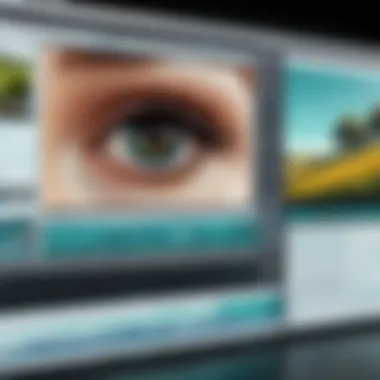
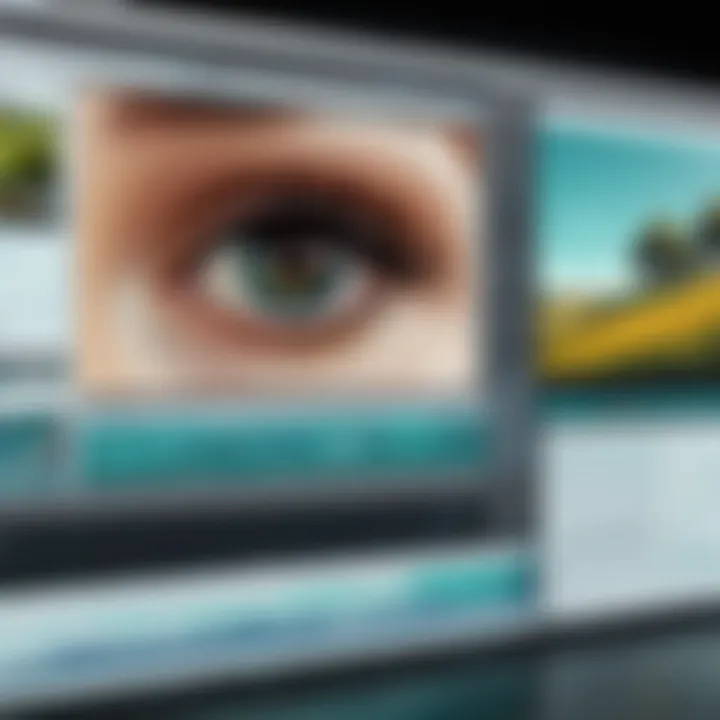
Using Crop Tool Options
Once you have opened the crop window, you will encounter some nifty options. This is the beating heart of the cropping process. The interface allows for precise adjustments to be made, including the ability to drag the corners of the cropping frame or enter specific dimensions manually. You also can set the aspect ratio here, ensuring the final product adheres to your format needs, be it for YouTube, Instagram, or any other platform.
- Drag to Resize: Adjust the cropping frame by dragging the edges to capture just what you want.
- Aspect Ratio Options: Choose between predefined ratios (16:9, 1:1, etc.) or set a custom size.
- Positioning: Move the cropped area to focus on the subject or object that matters.
Previewing Your Cropped Video
Before you commit to changes, it's smart to preview your cropped video. Filmora allows you to preview your edits in real-time. This helps make sure that the focus looks just right. To do this, simply hit the preview button in the crop window, and an instant playback will flow through your edits. Ensuring that cropping aligns with your vision is key to producing solid content.
- Watch for Clarity: During the preview, check if any vital parts of the video have been unintentionally cropped out.
- Adjust as Necessary: If it doesn’t sit well, make minor tweaks and preview again.
Exporting Your Cropped File
Once satisfied with the desired look, the final step is exporting your masterpiece. Click on the “Export” button, and you will be welcomed with a range of formats and settings. Choosing the right format ensures your video plays back smoothly on preferred devices. Think about the platform where the video will be displayed, as that can dictate the format you opt for.
- Select your preferred format (MP4, MOV, etc.).
- Adjust any necessary settings such as resolution or quality.
- Click “Export” to finalize everything and let Filmora work its magic.
By breaking these steps down, Filmora makes video cropping a seamless process. You have the tools at your fingertips to refine your projects, presenting your work with clarity and precision.
Advanced Cropping Techniques
In today’s digital landscape, where video content flourishes, mastering advanced cropping techniques can be a game changer for content creators. Cropping is not merely about trimming off the edges but engaging with more intricate capabilities that enhance storytelling through video. Utilizing Filmora's advanced cropping features allows users not only to refine their visuals but also to craft a narrative that is compelling and visually cohesive. This section will delve into advanced cropping techniques, discussing the benefits and considerations that come along with employing these methods in your projects.
Using Keyframes for Dynamic Cropping
One of the standout features in Filmora is the ability to use keyframes, which adds a whole new dimension to your cropping technique. In essence, keyframes allow you to create a dynamic cropping effect that can change over time. This is particularly beneficial for videos with motion or when you want to focus on different subjects as the video progresses.
For instance, imagine you’re working on a sports highlight reel. Instead of simply cropping to one aspect of the scene, you can set keyframes to smoothly adjust the crop throughout the play, highlighting different players at key moments. Setting this up is fairly straightforward:
- Start with the Footage: Import your video into Filmora and position it on the timeline.
- Access Crop Controls: Right-click on the clip, select ‘Crop and Zoom’.
- Enable Keyframing: Turn on the keyframe option in the cropping window.
- Set Your Cropping Points: Move the playhead, adjust the crop, and set another keyframe. Repeat this as desired to create dynamic transitions.
- Preview and Adjust: Play back your video to see the effect and tweak any keyframes for smoothness.
The result is a lively and engaging experience, elevating your video from a static presentation to a vibrant storytelling tool that keeps viewers glued to the screen.
Combining Cropping with Other Effects
The magic of Filmora lies in its ability to combine multiple effects, and cropping is no exception. When you merge cropping with other effects, you can amplify the visual narrative. For example, think about how cropping can work seamlessly with transitions or overlays for a more polished and professional look.
- Overlay Effects: You might crop a scene to focus on a speaker while adding a lower-third graphic. This can provide context without distracting from the primary visual.
- Transitions: Combine a crop with a fade or slide transition. As a previous scene fades out, the new cropped scene can fade in, maintaining a coherent flow.
- Color Treatments: Consider adding filters or color grading to cropped sections. This distinction can highlight specific elements, drawing attention where it’s wanted.
Integrating these effects is typically done through the effects panel in Filmora. Simply drag and drop your desired effect onto the clip, then crop as needed. You can adjust the parameters of each effect to ensure a seamless intertwining of visual elements.
"Combining cropping techniques with other effects can significantly enhance the viewer's emotional response, driving engagement in a crowded digital space."
By applying these advanced cropping techniques, filmmakers and content creators can elevate their craft. The nuanced and deliberate cropping allows for greater artistic expression while maintaining focus on the story at hand. Whether you're creating educational content, promotional videos, or personal vlogs, understanding these advanced techniques will undoubtedly enhance your projects and engage your audience more effectively.
Troubleshooting Common Issues
When using Filmora for video cropping, running into hiccups is not uncommon. Understanding how to troubleshoot these common problems is crucial for maintaining a smooth workflow. Having a grasp on issues like export quality or the crop functionality not performing as anticipated will help you avoid frustration and keep your projects on track. This guide will provide insights into these concerns, equipping you with practical solutions that ensure your video editing experience with Filmora remains productive and efficient.
Export Quality Concerns
One of the most prevalent issues users face when exporting videos from Filmora is ensuring the export quality meets their expectations. After spending hours refining your materials, it can be disheartening to find that the final product looks subpar. Several factors can influence this situation:


- Resolution Settings: Make sure you're exporting at the same resolution as your original footage for the sharpest output. If you set a lower resolution, your final product might lack clarity.
- Codec Choices: Different video codecs can affect the quality. H.264 often provides a good balance between quality and file size, while other formats may compromise quality for compression.
- Bitrate Settings: A low bitrate can potentially lead to a pixelated result. Experimenting with higher bitrates may yield a more polished final product.
"The export settings are vital – get them right, and your video shines; mess them up, and even a masterpiece can look amateurish."
To address these concerns, carefully review your export settings before hitting that final button. Testing various settings on short clips allows for a more hands-on approach to finding what suits your project best.
Crop Not Functioning as Expected
Encountering issues where the crop feature doesn't operate as intended can be especially frustrating. Whether you're struggling to crop a specific area or the crop fails to apply at all, these hiccups can stall your editing process. Here are some aspects to consider:
- Software Updates: Always check if your Filmora software is up-to-date. Many bugs can be resolved with a simple update, ensuring smoother functionality overall.
- File Compatibility: Certain video formats might not be fully compatible with Filmora's crop feature. If you find your crop tool is grayed out or unresponsive, consider converting your video to a more compatible format, such as MP4.
- System Requirements: Sometimes, your computer's hardware may struggle with demanding video files. Ensure your device meets the minimum requirements for running Filmora effectively, or you might end up battling lag and glitches.
- Resetting the Tool: As a last resort, try resetting the crop tool to its default settings. It’s surprising how many issues are solved simply by starting fresh!
By keeping these tips in mind, you can quickly troubleshoot these common issues in Filmora, enhancing your overall editing experience. Each problem that arises presents an opportunity to learn and refine your skills, making you a more adept video editor.
Practical Applications of Cropping in Various Projects
Cropping serves as a pivotal technique in video editing. It allows creators to tailor their visual narratives, ensuring the focus aligns with their intended message. Understanding its practical applications is essential not just for the aesthetics but also for engaging the audience meaningfully. Below, we delve into specific scenarios where cropping plays a vital role in refining video projects.
Enhancing Promotional Videos
In the world of marketing, promotional videos are like the storefront window for products and services. They must grab the viewer's attention immediately. Cropping is integral here for several reasons:
- Focusing on Key Messages: By cropping out unnecessary footage, creators can direct viewers’ eyes to the core message or product. This makes the promotional message clearer, ensuring it resonates with the audience.
- Creating a Professional Look: A clean, cropped video that emphasizes the subject can elevate the overall production quality. This professional appearance fosters trust among potential buyers, an essential factor in industry competition.
- Adapting to Platforms: Social media platforms often require specific aspect ratios, and precise cropping helps ensure the video fits perfectly within these parameters. For instance, a video on Instagram benefits from a square or portrait format, making it more engaging for mobile users.
"A well-cropped video is like a perfectly tailored suit; it enhances the viewer's experience and reflects attention to detail."
Editing Educational Content
Educational videos have unique requirements, primarily aimed at imparting knowledge efficiently. Cropping can enhance the clarity and comprehension of these videos in various ways:
- Minimizing Distractions: By cropping out irrelevant backgrounds or unnecessary elements in a teaching video, educators can keep the focus on the instructor or the material being presented. This helps students absorb information more effectively.
- Highlighting Important Elements: For diagrams, charts, or on-screen text that needs emphasis, cropping allows instructors to zero in on these elements. This kind of focused editing can significantly improve viewer comprehension, especially for complex topics.
- Optimizing Learning Formats: Different educational platforms may require varied video formats. Cropping allows creators to adapt their content for numerous platforms, whether for YouTube, online courses, or educational webinars.
Comparative Analysis with Other Editing Tools
In the vast landscape of video editing software, understanding the unique capabilities of Filmora in relation to its competitors is essential. This section focuses on highlighting the nuances that set Filmora apart, as well as drawing attention to specific elements that may benefit users choosing between various editing platforms. Being well-informed about the options available is key for technology professionals and enthusiasts, ensuring that they optimize their video editing experience.
Filmora vs Competitors
When evaluating Filmora's features against other popular editing tools like Adobe Premiere Pro, Final Cut Pro, and DaVinci Resolve, several important factors come into play:
- User Experience: Filmora is known for its user-friendly interface, making it particularly suited for beginners. Unlike Premiere Pro or Final Cut, which might overwhelm new users with their complexity, Filmora simplifies the editing process without sacrificing functionality. As a consequence, those who lack extensive experience can still achieve high-quality results.
- Pricing Structure: Filmora's pricing is generally more affordable compared to some competitors, which often have hefty subscription fees. This can be a game-changer for individual content creators or small businesses operating on tight budgets.
- Speed and Efficiency: Many users report that Filmora performs tasks rapidly, which is a considerable advantage for anyone working under strict deadlines. Unlike DaVinci Resolve, which can be resource-intensive, Filmora tends to offer a smoother editing experience on less powerful hardware.
- Specific Features: When we talk about cropping, Filmora’s tool is straightforward. Meanwhile, its competitors might offer more advanced features but at the expense of a steeper learning curve. For example, Final Cut Pro allows for precise adjustments but may require a level of expertise that not all users possess.
"Choosing the right video editor is like picking the perfect pair of shoes—comfort and fit are essential for a great experience!"
- Export Options: Filmora provides a variety of export formats, catering to users who need to publish content across different platforms. On the flip side, some competitors excel in cinematic standards, which can be more beneficial for feature film editing but might be overkill for online videos.
In summary, selecting the right tool often boils down to a user’s specific needs. Filmora excels in accessibility, affordability, and efficiency, making it a suitable option for casual users or those who are just starting their journey in video editing while offering enough flexibility to accommodate intermediate level users. Keeping these considerations in mind will help users make an informed choice, thereby leading to a more productive and enjoyable editing experience.
End
In wrapping up this exploration of cropping techniques within Filmora, it’s crucial to recognize the pivotal role that effective video cropping plays in enhancing the overall quality and engagement of video content. The methods discussed throughout the article illustrate not just how to crop a video, but why it matters. By honing in on essential visuals, removing distractions, and ensuring the right aspect ratios, creators can make their narratives much more compelling.
Recap of Key Takeaways
- Focus on Visual Quality: Cropping serves as a tool to enhance the viewer's focus on critical elements of the video. By trimming unnecessary parts, the message becomes clearer and more impactful.
- Technical Precision: Understanding how to utilize Filmora’s cropping features is necessary. Tools like keyframes and additional effects can transform simple edits into stunning visuals.
- Versatility in Applications: Cropping is not just for aesthetic improvement; it has practical implications across various projects—be it promotional videos or educational content.
- Problem Resolution: Common issues with cropping, such as unexpected functionality problems and quality concerns, can be mitigated with the right knowledge, which is widely available through Filmora’s functionalities.
Final Thoughts on Filmora's Capabilities
Filmora stands out as a powerful ally for both novices and seasoned video editors. Its user-friendly interface paired with advanced features makes it accessible while still catering to those looking for depth in their editing capabilities. The cropping options encourage creativity without compromising quality, enabling creators to express their messages visually. Ultimately, mastering these cropping techniques can significantly elevate the standard of video content, contributing to greater viewer satisfaction and engagement. In the bustling realm of video editing, understanding the nuances of cropping in Filmora is not just beneficial; it's essential.



