Maximizing Storage Efficiency: Tips for Your PC
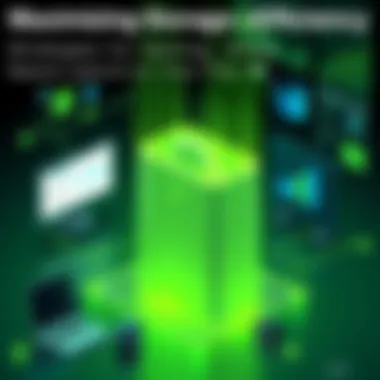
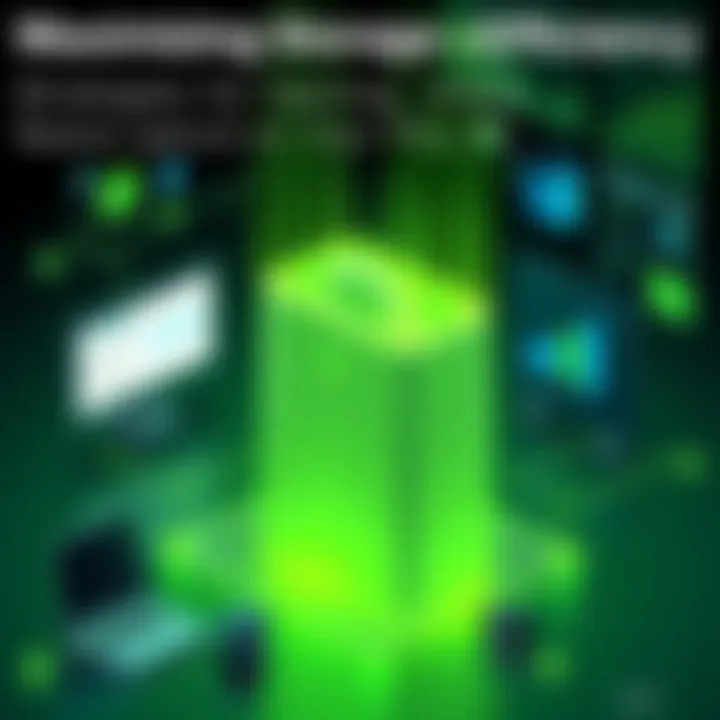
Intro
Storage management on personal computers can resemble trying to herd cats. Despite the storage capacities advertised by manufacturers, users often find themselves facing the common issue of insufficient space. It’s a puzzle, really. You instinctively know there’s data you can purge or transfer, but pinpointing it amidst digital clutter is no small feat. If you're looking to reclaim a chunk of that precious storage, this guide is tailored specifically for those who are tech-savvy and ready to roll up their sleeves. Whether you’re an IT professional managing multiple systems or a technology enthusiast just trying to keep the data in check, the strategies outlined here will provide practical, actionable insights.
Hardware Overview
When it comes to maximizing storage efficiency, understanding the hardware foundation of your PC is pivotal. Evaluating your existing capabilities lays the groundwork for informed decisions about potential upgrades or the necessity of external solutions.
Specifications
A crucial first step involves reviewing your current storage specifications across different hardware components. Most computers come equipped with a mix of primary and secondary storage options:
- HDD (Hard Disk Drive): Traditional spinning disks that offer a higher storage capacity at a lower cost, but with slower data retrieval speeds.
- SSD (Solid State Drive): A modern alternative that utilizes flash memory, boasting faster performance but generally at a higher price per gigabyte.
- Hybrid Drives: These combine features of both HDDs and SSDs, aiming to provide a balance between speed and capacity.
Knowing the type of drive you’re working with helps in understanding how and when to upgrade or implement storage strategies.
Performance Metrics
Next, metrics like data transfer speed, read/write capabilities, and latency impact how effectively you can manage storage.
- Read/Write Speed: Faster speeds mean more efficiency when accessing files, a necessity for those handling large data quantities.
- Latency: The time taken to access data can heavily affect performance, particularly in HDDs versus SSDs. For tech enthusiasts managing media libraries or large databases, SSDs often emerge as the favorable choice.
"While speed isn’t everything, a sluggish system can hinder even the most efficient storage management."
Analyzing your hardware ensures a strong foundation for implementing effective storage strategies.
Software Analysis
As much as hardware dictates performance, software plays an equally vital role in managing storage effectively on your PC. From detecting large files to assisting in data transfer, the right tools can transform an overwhelming task into a simplified process.
Features and Functionality
Many PC users overlook built-in system tools that help manage storage. On Windows, for instance, tools like Disk Cleanup or Storage Sense offer straightforward solutions for freeing up space. On macOS, there are budget-friendly options available through the Optimization feature.
Additionally, third-party applications like CCleaner or WinDirStat provide more advanced functionality:
- CCleaner: This helps in managing junk files efficiently.
- WinDirStat: Visualizes disk usage and identifies space hogs, providing clarity on what’s consuming your space.
User Interface and Experience
The usability of these tools can significantly impact user experience. Programs with intuitive interfaces streamline the process, making them accessible even to those less tech-inclined. A cluttered interface, on the other hand, often leads to frustration and inefficiency.
In short, explore different storage management software options and find one that resonates best with your workflow as it can mean the difference between a seamless experience and an exhausting ordeal.
In the ongoing quest for optimal storage efficiency, striking a balance between hardware specifications and software capabilities is paramount. By harnessing both, users can create an organized digital environment, ultimately enhancing their overall PC performance.
For more insights into this topic and tools to assist in your journey to maximize efficiency, consider visiting Wikipedia or Britannica.
Stay tuned for further sections where we delve deeper into identifying space hogs and implementing external storage solutions.
Prologue to Storage Space Challenges
In the digital age, where data flows like water, the effective management of storage space on personal computers has become a prominent concern. The importance of addressing storage space challenges cannot be overstated, especially for IT professionals and technology enthusiasts who often juggle vast amounts of data. A congested hard drive not only slows down your machine but also hampers productivity, making it difficult to locate essential files when they are locked away in a crowded space.
Consider this scenario: you are ready to download a crucial software update, yet an irritating notification pops up, warning you that there's insufficient storage. Frustrating, right? This predicament can be a common nuisance, pushing users to bluff through it with temporary fixes rather than tackling the root causes. Understanding the various factors that contribute to storage constraints can empower users to take informed steps toward maximizing their PC's storage capacity.
Moreover, the advent of high-resolution media files, applications requiring larger disk footprints, and system updates can easily lead to storage woes. The isue is often exacerbated by users' tendencies to accumulate files over time without assessing their relevance. Clear storage organization is essential.
Key benefits of confronting storage inefficiencies include:
- Enhanced Performance: A well-maintained drive ensures that your PC operates smoothly, freeing up resources for the applications you use daily.
- Increased Productivity: Access to necessary files becomes more straightforward, minimizing downtime and distractions.
- Reduced Frustration: Eliminating the panic of unintentionally running out of space allows for a more seamless computing experience.
To tackle these challenges, it’s essential to dive into the common causes of storage constraints, explore effective cleaning techniques, and adopt long-term strategies for management. By focusing on these intricate details, you'll uncover actionable insights that not only improve your system’s performance but also transform your overall digital experience.
"In many ways, managing storage space is like organizing a workshop. The more cluttered the space, the less efficient the work becomes."
As we embark on this journey, let us eliminate the clutter and maximize every byte of storage, transforming your PC into an efficient powerhouse capable of meeting today’s da data demands.
For further reading about storage concerns and data management, you may find valuable insights at resources such as Wikipedia, or Britannica.
In sum, embracing the challenge of storage space is not just about physical space; it's about creating an environment where productivity can flourish.
Common Causes of Storage Constraints
When it comes to maximizing storage efficiency, understanding the common causes of storage constraints on your PC is crucial. Identifying these factors helps in formulating targeted strategies that can relieve storage pressure, thereby enhancing overall system performance. This section delves into the primary culprits behind storage limitations, allowing tech enthusiasts and IT professionals to tackle these issues head-on.
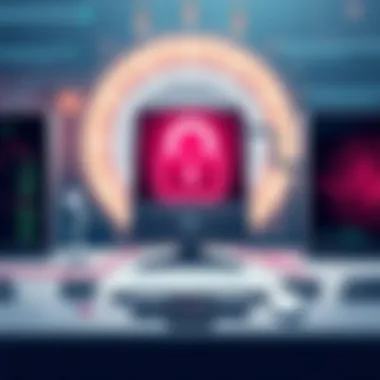
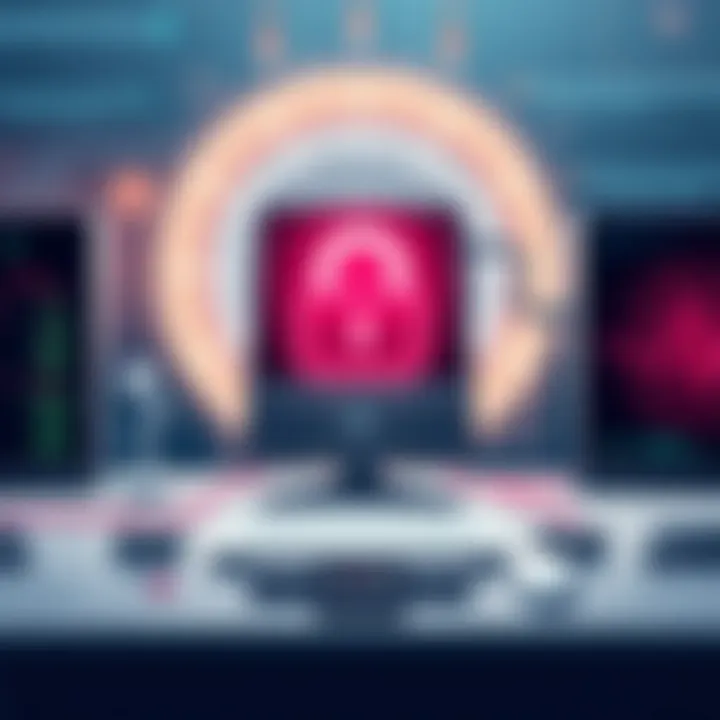
Media Files Accumulation
Media files can stack up with alarming speed, consuming space that could be better utilized elsewhere. High-resolution photos, 4K videos, music libraries, and downloaded movies can quickly balloon your storage needs.
To mitigate this problem, consider regularly reviewing and organizing your media collection. Utilize tools like Windows Photos or Apple Photos to help identify duplicates or low-quality images that are just taking up space. Additionally, storing older media on external drives or cloud services reduces the load on your primary storage.
- Tip: Implement a tagging system for your photos and videos to easily locate them later.
- Suggestion: Check out Google Photos or Adobe Lightroom for efficient media management and backup options.
Redundant Application Data
Redundant application data arises when you have multiple instances of files saved across various applications or platforms. This could result from syncing devices or frequent saving of document versions, leading to unnecessary copies cluttering your storage.
To tackle this issue, audit your applications and clean up any redundant data. Tools like CCleaner can assist in identifying unnecessary files. Remember to liaise with your colleagues to avoid misunderstandings about file ownership before deleting anything.
- Consideration: Back up important files before removing duplicates.
- Resource: You can learn more about reducing application clutter here.
Operating System Bloat
Operating systems often end up bloated due to unnecessary binaries, updates, and system files that serve little purpose in daily operations. Over time, these components can take up a significant chunk of your storage, slowing down your system’s efficiency.
To combat OS bloat, perform regular maintenance. Use built-in tools such as Disk Cleanup on Windows, or optimize storage options on your Mac to remove unneeded system files. Be proactive about updates; while they are essential for security, only install those that are truly necessary for your workflows.
- Action Point: Schedule a monthly review of your system files to keep bloat at bay.
- Link: Find more tips on managing system bloat on Wikipedia.
Understanding these common causes can significantly improve your ability to manage storage efficiently. By honing in on media files, redundant application data, and operating system bloat, you can free up valuable space that can be used for productivity or enjoyment.
Assessing Current Storage Utilization
In an age where digital content is king, keeping an eye on how much storage space you have left can be a real game changer. Understanding current storage utilization isn't just about knowing the percentage of your hard disk that's filled. It's about unearthing what’s consuming that space and tackling inefficiencies head-on. This section will guide you through integral tools and methods to assess your storage effectively, setting the stage for optimizing space on your PC.
One of the most crucial benefits of assessing your storage is identifying space hogs—those pesky files and applications that take up more space than you’d like. Without a proper assessment, certain files might sit pretty, consuming your storage while going unnoticed. This can lead to poor system performance and, eventually, unnecessary expenditures on external drives or cloud services.
Finally, understanding your storage status provides a great opportunity to plan your future needs as well. Knowing how space is being used helps you make informed choices about storage upgrades or shifts to alternative solutions in the long run.
Using Built-in Storage Tools
The operating systems of today come equipped with handy built-in storage tools that can shed light on the inner workings of your storage capacity. Two significant tools that stand out in this regard are Windows Storage Analyzer and Disk Utility on Mac. Let's look at each in detail.
Windows Storage Analyzer
Windows Storage Analyzer is a tool refined over time to help users understand what’s consuming their storage. It’s lauded for its intuitive interface, allowing even the most tech-challenged folks to grasp their storage situation with ease. You can reckon this tool as your PC's diagnostic buddy, pinpointing exactly which files or applications are chowing down on your space.
The key characteristic making it popular is its visual representation of storage usage, offering pie charts and bars that make it easy to digest. A unique feature is the ability to dive deep into specific folders, showing you sub-folder sizes, which is often where hidden storage hogs are lurking. However, some drawbacks include the occasional delay in loading larger directories or lengthy scanning times in older systems.
Disk Utility on Mac
Switching gears, Disk Utility on Mac operates on a similarly essential level, helping users keep tabs on their storage. It's designed to manage disk drives and storage media, letting you check the available space in a format that suits the Mac aesthetic. It’s particularly useful for anyone working on systems with larger graphical demands.
The distinctive trait here is its ability to run first aid on disks, essentially spotting and resolving issues that might also take up unnecessary space or hinder performance. Its clear interface simplifies interactions, but users often find themselves wishing for more in-depth analysis options compared to third-party solutions.
Third-party Disk Management Software
While built-in tools serve their purpose, third-party disk management software offers an expanded arsenal for users serious about storage optimization. Considerations for this options can include everything from enhanced visualization of data storage to greater customization in how you assess your needs.
Programs like WinDirStat or DaisyDisk not only provide fascinating visual analysis but also recommend solutions that could free up space. Individual needs might dictate the right choice; thus, take time to evaluate which software complements your workflow most effectively. While they might come with a price tag, the potential return on investment could outweigh the inconvenience of dealing with clutter and inefficiency.
In summary, assessing your current storage utilization is the first step on the road to maximizing storage efficiency. It allows you to identify what is truly essential while making more room for what matters. The blend of built-in popular tools and third-party software offers a comprehensive approach to mastering your PC storage strategy.
Effective Cleaning Techniques
Cleaning your PC isn't just about making it look nice; it’s about maintaining optimal performance and ensuring you’ve got enough space to breathe. Digital clutter can sneak up on you. It’s like a sneaky raccoon rummaging through your garage—before you know it, you’ve got a mess on your hands. Incorporating effective cleaning techniques into your routine can enhance your computer’s speed, save valuable storage space, and prolong its lifespan.
Temporary Files and Caches
Temporary files and caches are the junk food of your hard drive. They serve their purpose during installation processes or web browsing but can pile up like old pizza boxes if not managed properly. These files can hinder your computer's performance.
- Windows users will find that tools such as Disk Cleanup can be a real lifesaver in purging these unwanted files. Access it by typing "Disk Cleanup" into the search bar; it’s simple as pie! You’ll be able to select the types of files you want to delete—temp files, system error memory dumps, and much more.
- Mac users can use the Optimize Storage feature available in the System Preferences. By checking the storage tab, the system will suggest files to remove that are no longer needed.
- Browsers like Chrome and Firefox also hold onto temporary files like a squirrel hoarding nuts for winter. Regularly clearing your browser history and cache can free up space, leaving you with a more effective browsing experience.
Remember: regular maintenance is critical. Set a schedule, maybe once a month, to address these temporary files. This might seem like a small step, but it can reap big benefits.
"Out of sight, out of mind!"—but when it comes to temporary files, keeping them in sight ensures your PC is running at its best.
Removing Unused Applications
Next on the chopping block are unused applications. You know how it is; you download an app with the best of intentions, thinking you'll use it frequently, but it ends up gathering dust like an old trophy on a shelf. Unused applications can consume not only storage space but also system resources. Removing these digital dinosaurs can provide notable relief to your PC's performance.
- Windows systems make this task straightforward—go to Settings > Apps, and you'll find a list of installed applications. Pick and choose the ones you can live without, and with a few clicks, they're gone!
- On Mac, this can be done in the Applications folder, or you can drag the app to the Trash. For those older applications that don’t want to leave quietly, consider using a tool like AppCleaner to ensure a clean exit, ridding your system of related files too.
- Moreover, always keep an eye on those hefty applications consuming too much space. If you find yourself not using a program more than a couple of times in six months, it’s probably time to bid it adieu.
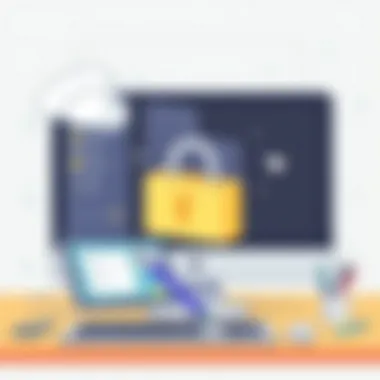
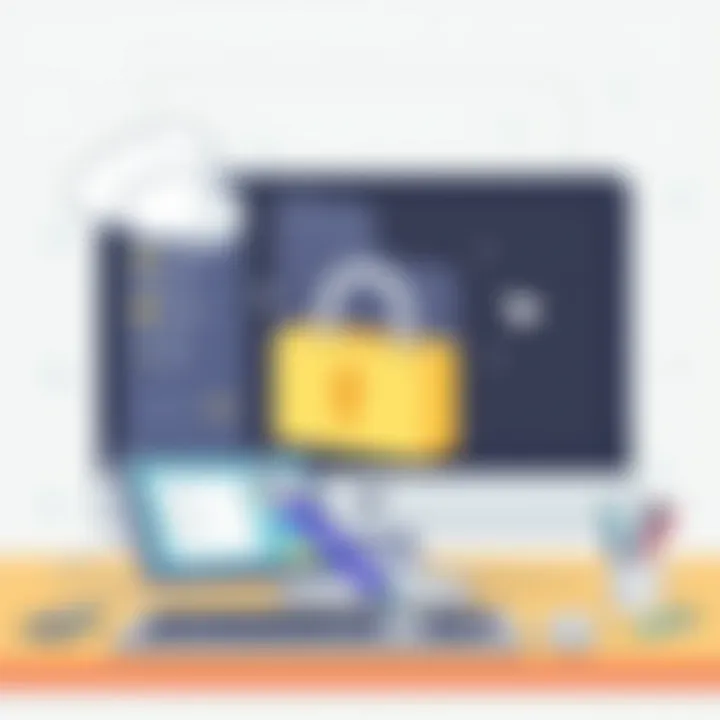
Dealing with Large Media Files
Managing and organizing large media files is crucial for maximizing storage efficiency on your PC. These bulky files, particularly photos and videos, can quickly eat up the available space, slowing down your system and hindering performance. Incorporating effective strategies to handle these large files can not only free up significant storage but also enhance your overall experience when interacting with your digital environment.
Organizing Photos and Videos
When it comes to photos and videos, organization is key. Taking the time to neatly categorize and label your media can make a world of difference in storage management.
- Create a Folder Structure: Start by developing a logical folder hierarchy. For instance, you can create main folders for each year and subfolders for events, like vacations or holidays. It helps to keep things tidy and makes it easier to find what you need.
- Delete Duplicates: Over the years, it’s easy to accidentally save multiple copies of the same image—especially when editing. Utilizing software like Duplicate Cleaner or Easy Duplicate Finder can help identify and remove these duplicates effectively.
- Regularly Review Your Collection: Set a reminder, maybe quarterly, to assess your media library. Ask yourself if that trip to the beach from three years ago still needs to take up space. If not, consider archiving it to an external drive or deleting it altogether.
Keeping your media files organized not only saves space but also makes navigating through your content a breeze—especially when you're in a hurry to find that perfect photo for a presentation or social media post.
Leveraging Compression Techniques
Another essential strategy for dealing with large media files is leveraging compression techniques. By reducing the file size without sacrificing overly much quality, you can fit more into your limited storage space.
- File Formats Matter: Different formats come with various compression levels. For instance, JPEG is widely used for photos because it compresses well while maintaining decent visual quality. Conversely, formats like RAW take up significant space but allow higher-quality editing.
- Use Compression Tools: Tools such as HandBrake, Adobe Media Encoder, or even online services like TinyPNG can compress video and image files. Always aim for a balance; you don’t want to reduce quality to the point where your images look pixelated or your videos lose clarity.
- Bulk Compression: Batch processing can save time. Many tools allow you to select multiple files and compress them all at once, which is efficient if you have a large library of media to process.
Compressing your media files takes a bit of effort but reaps big rewards in storage savings. It’s a straightforward way to prevent storage constraints while ensuring your treasured memories remain accessible.
By organizing and compressing your media files, you can maintain an efficient and performant PC, keeping your digital life organized and clutter-free.
External Storage Solutions
In the rapidly evolving landscape of data storage, the importance of external solutions cannot be overstated. Whether you're a seasoned IT professional or simply someone with a treasure trove of media files, managing storage effectively is a must. The allure of external storage solutions lies in their ability to provide ample room for your growing data needs without requiring an overhaul of existing hardware.
By utilizing external storage, you can significantly reduce the clutter on your primary drive. This not only helps with performance but also extends the lifespan of your system. Not to mention the convenience that comes with having access to your files from a portable device. Choosing the right type of external storage involves evaluating various factors, such as capacity, speed, cost, and ease of use.
External Hard Drives
External hard drives are a popular choice for those needing substantial storage space. They come in numerous capacities, often reaching multiple terabytes—all without breaking the bank. One of their key benefits is the flexibility they offer; you can store anything from long-term archives to large applications.
Considerations when choosing an external hard drive:
- Speed: Look for drives with USB 3.0 or higher for faster data transfer rates.
- Portability: If you're constantly on the move, a compact drive would be more practical.
- Durability: Some models come with rugged features, protecting data from accidental drops.
However, external hard drives aren't immune to pitfalls. They can fail, just like internal drives, so it’s wise to keep backups of crucial files elsewhere.
USB Flash Drives
USB flash drives offer a compact and user-friendly option for users desiring portability. Their small size combined with impressive storage capabilities makes them ideal for transporting important documents, presentations, or even media that might not fit on your primary hardware.
Advantages of using USB flash drives include:
- Compactness: They fit right in your pocket, making it easy to carry around.
- Ease of use: Just plug it in, and you’re ready to go—no complicated setup required.
- Cost-effective: Generally cheaper than external hard drives, making them accessible for all budgets.
That said, consider their limitations. Expanded storage capacity often leads to slightly slower data access speeds, and they’re susceptible to physical damage if not handled carefully. Plus, loss can be a significant concern if critical data is stored solely on them.
Network Attached Storage (NAS)
For those with extensive storage requirements and multiple devices, Network Attached Storage (NAS) is worth considering. NAS devices provide a centralized hub that allows various computers, tablets, and smartphones on the same network to access shared files. This setup is particularly beneficial for teams or families who need to collaborate on projects or share large files without the hassle of transferring data through multiple devices.
Benefits of NAS systems:
- Scalability: Start with a minimal setup and easily add more drives as your storage needs grow.
- Accessibility: Access your data from anywhere with an internet connection.
- Enhanced collaboration: Ideal for groups that need to work on shared files simultaneously.
One important thing to keep in mind is the complexity and cost of setting up a NAS. While it provides numerous benefits, it might also require additional knowledge regarding network configurations and software management.
Utilizing external storage solutions can effectively augment your PC's storage capacity while enhancing data organization and accessibility.
In summary, external storage solutions play a crucial role in maximizing the efficiency of your PC storage. Almost every solution—from external hard drives to NAS—offers unique benefits and considerations, ensuring there’s an option suitable for every user's specific needs.
Cloud Storage Options
Cloud storage has become a critical component in managing storage constraints on personal computers. As users increasingly gravitate towards managing large volumes of data, the advantages of cloud storage cannot be overstated. It offers a flexible and scalable solution to the storage challenges faced by both hobbyists and IT professionals.
Benefits of Cloud Storage
Cloud storage provides several noteworthy benefits.
- Accessibility: Files can be accessed from virtually anywhere with an internet connection, making it convenient for users who need their data on the go.
- Cost-Effective: Most cloud services provide varying tiers of pricing, adjusting to individual or business needs. It can often be cheaper than maintaining physical storage solutions.
- Automatic Backup: Many services offer automatic backups, minimizing the risk of data loss in case of hardware failure.
- Collaboration: It simplifies sharing and collaborating on files with team members or friends.
However, while cloud storage has its advantages, users must also consider certain aspects like stability of their internet connection, potential privacy issues, and the implications of vendor lock-in.
Popular Cloud Services Overview
There are a number of cloud services available today, each with distinct features that appeal to specific user needs. Some of the most popular include:
- Google Drive: Offers 15 GB of free storage and seamlessly integrates with Google Workspace apps. A solid choice for those already using Google's ecosystem.
- Dropbox: Known for its user-friendly interface, it offers great collaboration features and file syncing. A good pick for individuals needing easy file sharing.
- Microsoft OneDrive: Integrates smoothly with Windows and Microsoft Office, which is a boon for Windows users. Ideal for those who heavily utilize Microsoft’s applications.
- iCloud: Particularly popular among macOS and iOS users, it provides a convenient way to sync files across Apple devices, though it offers less free storage than some competitors.
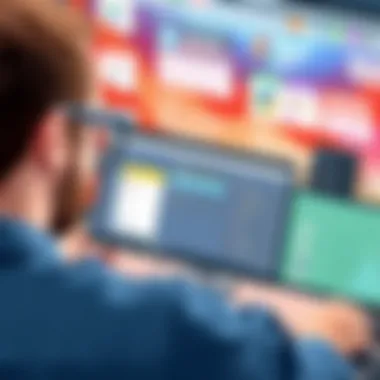
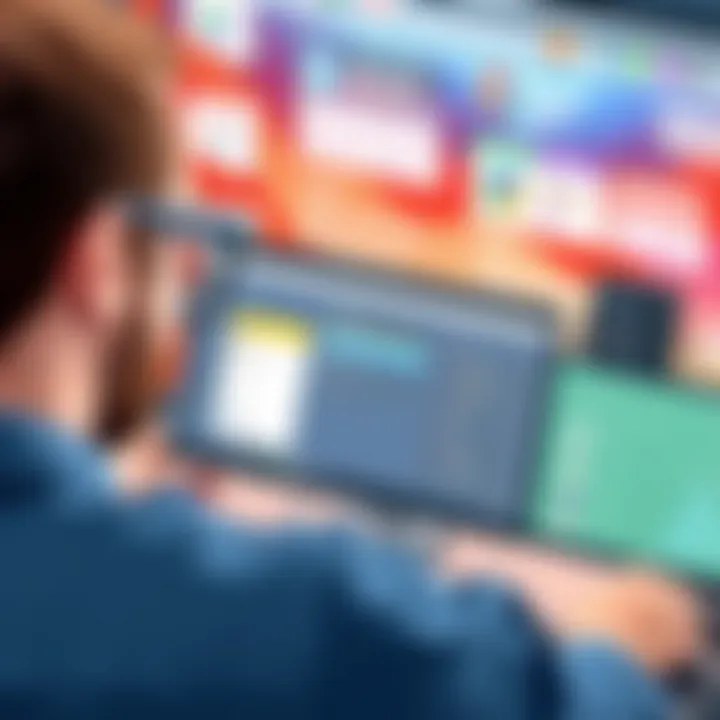
Furthermore, an extensively used tool within the cloud storage realm is Amazon Web Services (AWS). AWS gives users access to robust storage options well-suited for businesses, despite being designed more toward enterprise environments.
Integrating Cloud Solutions with Local Storage
Merging your local storage with cloud solutions can create a well-rounded storage strategy. This integration not only optimizes storage use but also enhances data accessibility and recovery.
One effective method to achieve this is by setting up a hybrid system, where files that are infrequently accessed can be moved to the cloud, while keeping your most-used files locally. Here are some steps users can take to make this integration seamless:
- Select Storage Sync Tools: Many cloud services provide sync tools that facilitate automatic syncing between local folders and cloud storage. Utilizing these tools allows for a smoother workflow while keeping duplicates in check.
- Organize Files Efficiently: Ensure that your local files are categorized in a manner that complements the cloud structure. It can make it easier to know what to archive to the cloud.
- Monitor Storage Limits: Keep an eye on both local and cloud storage limits. Awareness can help prevent sudden disruptions in access due to reaching limits unexpectedly.
By taking the time to familiarize oneself with both local and cloud storage capabilities, users can side-step numerous inefficiencies, thus enhancing their overall storage management strategy.
Ultimately, integrating cloud storage into your data management plan leads not just to efficiency but to a more agile way of working with information.
For more detailed discussions on cloud options, you can explore information on platforms like Wikipedia or Microsoft’s cloud solutions.
Optimizing System Settings
Optimizing system settings is crucial for ensuring that your PC runs efficiently while maximizing available storage. Many users may overlook the importance of adjusting configuration settings, assuming they do not significantly affect storage. However, these adjustments can streamline your system's performance, prevent unnecessary bloat, and free up a notable amount of space.
Adjusting User Profiles
One key area to focus on is user profiles. On most systems, each user account can create personal files, downloads, and cache data that accumulate over time. This gradual buildup can consume precious storage.
Begin by reviewing the contents of each profile:
- Identify Redundant Files: Go through documents, images, and downloads. Old files can often linger without purpose. You might be holding onto files that haven’t been opened in months, or advocates for digital minimalism beware!
- Use Storage Analyzer Tools: Tools like Windows Storage Analyzer can provide a view of where the space is going. Often, larger files can be absorbed in system memory but may not be obvious at first glance.
- Centralize Common Files: Instead of keeping several versions of similar documents across profiles, store files in a shared folder or cloud service accessible to all relevant parties. This will both declutter your storage and facilitate easier access.
Adjusting user profiles doesn’t just allow for more efficient use of space—it can also improve system accessibility for users. If every profile follows a streamlined practice, switching between them will be seamless.
Managing System Restore Points
Another pivotal aspect of optimizing system settings revolves around managing system restore points. Although restore points can be lifesavers in times of crisis, creating an abundance of these can be a double-edged sword, consuming significant disk space.
Here are some strategies to efficiently manage restore points:
- Limit the Space Allocation: Windows allows users to limit the total disk space used for restore points. By accessing the System Properties, you can adjust the settings to allocate space effectively. A good limit would be between 3-5% of your total disk space; this gives you enough room for essential backups without hogging valuable space.
- Regularly Delete Old Restore Points: Make it a habit to periodically clean out older restore points that are no longer needed. You can do this through the System Properties window. This action alone can recover a decent chunk of space.
- Create Restore Points Wisely: Instead of turning on restore points indiscriminately, do so only when you’ve made significant updates or installations. This practice ensures you can recover your system when absolutely necessary without cluttering storage with numerous points.
In summary, optimizing system settings is far from a trivial task. Making small adjustments regarding user profiles and restore point management can lead to meaningful results in maximizing your storage efficiency. By actively managing these settings, you cultivate a cleaner, more organized digital environment, which pays dividends in system performance.
Long-term Storage Management Strategies
Managing storage effectively over time goes beyond simple cleanup. It’s about establishing a solid framework that fosters sustainable practices in digital storage management. The importance of maintaining an organized system cannot be overstated. Not only does it help avoid the panicked search for files in a cluttered system, but it also prolongs the life of your hardware and enhances operational efficiency. Without a plan, it’s easy to fall back into old habits that lead to unnecessary clutter and wasted space.
To reap the benefits of long-term storage management, consider these key aspects:
- Proactive Approach: Waiting until your storage is almost full creates unnecessary stress and hampers productivity. By monitoring your system regularly, you can address emerging issues before they become overwhelming.
- Resource Efficiency: Optimizing storage can lead to improved performance of your PC. Applications run smoother, and it reduces the risk of crashes, allowing you to maximize productivity.
- Streamlined Accessibility: An organized storage environment means easier file retrieval. It saves time and reduces frustration, particularly for IT professionals who need quick access to critical files.
Yet, it’s essential to adapt your strategies based on the unique needs of your system. Every computer is different, and what works for one may not suffice for another. Keep in mind that the goal is not just to free up space but to sustain that efficiency over the long haul.
Regular Maintenance Schedule
One of the backbones of long-term storage management is the establishment of a regular maintenance schedule. This doesn’t need to be a laborious task; it can actually be quite straightforward with the right approach. Set aside specific times, perhaps monthly or quarterly, to update and maintain your storage system. These are a few key tasks you should include:
- Deleting Temporary Files: Each program you run can create temporary files that often linger long after the program has closed. Clearing these out helps reclaim precious space.
- Backing Up Important Data: Regularly backing up files ensures you have recent copies in case of hardware failure. Consider keeping backups on external drives and in cloud storage as a precaution.
- Reviewing Installed Applications: Periodically assessing installed applications allows you to uninstall those that are no longer in use. You’d be surprised at how many applications can be removed without a second thought.
With a bounded approach to regular maintenance, the task of managing storage becomes less daunting over time. As the old saying goes, "An ounce of prevention is worth a pound of cure." Investing a little time in maintaining storage pays dividends in the long run.
Utilizing Storage Quotas
Another effective long-term strategy involves setting storage quotas. This might sound complex, but it’s merely a way to monitor usage and ensure that no single area of your storage becomes a burden. For instance, if you're working in a shared environment, implementing quotas can prevent any user from monopolizing shared resources.
- Encouraging Responsible Usage: By setting limits, users become more mindful of what they store, which can foster overall better practices when it comes to file management.
- Simplifying Management: Quotas can help in streamlining both system checks and user management. You can assign specific amounts of storage to particular users or departments, making it easier to track storage usage across the board.
- Alerts for Low Storage: With quotas, users can receive alerts when they are nearing their limit. This proactive measure allows time to strategize on how to free up space rather than getting hit with a full disk unexpectedly.
For many environments, utilizing storage quotas can be a game changer. Not only does it help maintain an organized structure, but it can also foster a culture of responsibility in managing digital resources.
"Efficient storage is not just a goal, but a fundamental requirement for a streamlined digital life," a perspective that all tech enthusiasts and IT professionals should embrace.
By weaving in these long-term storage management strategies into your digital routine, you pave the way for improved efficiency, easier usage, and ultimately, a more satisfying technological experience.
The End
In the quest to gain extra space on your PC, the conclusion serves as a critical lens for understanding all that has been discussed within this article. Every strategy, whether it’s identifying large files, engaging in systematic cleaning, or leveraging cloud solutions, ties back to the central theme of storage efficiency. We can't ignore the importance of continual assessment and proactive management in our digital environment.
Consider this: once the clutter has been addressed, ongoing vigilance is essential. Storage space has a way of creeping back up on you, like weeds in a garden. By adopting a regular maintenance schedule and integrating storage quotas, long-term sustainability is achieved seamlessly.
Moreover, the benefits are manifold. Optimized storage not only enhances the performance of your system but also contributes to an improved user experience. When applications run smoother and files load faster, productivity skyrockets. Individuals can focus on what truly matters, be it work or leisure, without the constant interruption of low storage warnings.
Also, it’s crucial to appreciate how these strategies foster a more organized digital landscape. When files are systematically stored and easily accessible, the stress of digital clutter diminishes. A well-managed storage environment is equivalent to a clean and well-organized workspace.
However, users should remain mindful of the compromises that might come with certain strategies, particularly regarding cloud solutions that may involve subscription fees and privacy considerations. Always evaluate the trade-offs between convenience and security.
Ultimately, the essence of effective storage management lies in the balance between short-term actions and long-lasting habits. By applying the insights provided throughout this article, IT professionals and tech enthusiasts alike can not only maximize their storage efficiency but also enhance their overall computing experience. Taking these steps will lead to more than just free space; it cultivates an environment where technology can function optimally.



