Maximizing System Efficiency with PC Clean Up Apps
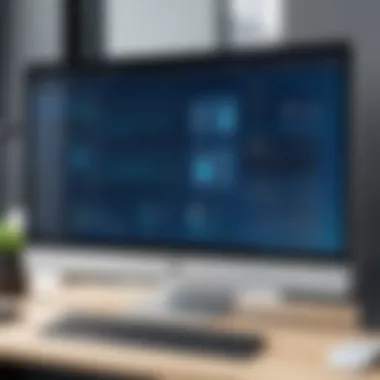
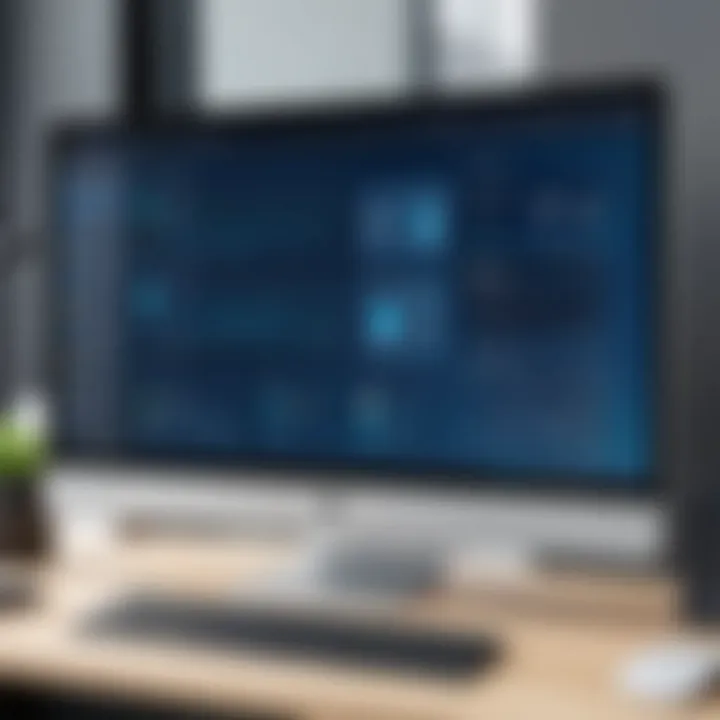
Intro
PC clean up applications represent a critical element in maintaining the health and performance of computing systems. Too often, users overlook the importance of regular cleaning, leading to many unnecessary slowdowns and potential pitfalls in their machines. Such applications offer both automation and comprehensive features designed to optimize the operation of personal computers.
This article aims to illuminate the landscape of PC clean up apps, guiding readers through their functionalities, benefits, and best practices while also addressing the significance of proactive system maintenance.
Hardware Overview
When discussing PC clean up, it is vital to have a grasp of the hardware that the software interacts with. Understanding how the components work together can help users select the most suitable clean up applications that align with their specific hardware.
Specifications
Evaluating specifications is crucial to gain insights into a system's ability to handle software processes. This includes the following aspects:
- Processor (CPU): The unit's speed and core count can influence how quickly a clean up application can scan and clean the system.
- Memory (RAM): Sufficient memory will ensure that the application runs smoothly without overwhelming the system resources.
- Storage Capacity: An ample amount of storage is essential for both the application itself and the temporary files it generates during the cleaning process.
Performance Metrics
Performance metrics provide measurable data reflecting how well the hardware operates in conjunction with clean up software. Users should monitor:
- Boot Time: The duration taken to start up can considerably decrease after effective cleaning.
- Application Load Time: Clean systems will lead to faster loading times for various applications.
- Overall System Responsiveness: A noticeable change in how quickly the operating system interacts with user commands can indicate performance improvements.
Software Analysis
Software analysis dives into the capability of PC clean up apps, examining the features that make these tools effective and user-friendly.
Features and Functionality
The best PC clean up applications offer a range of essential features that contribute to system efficiency. Key functions to consider include:
- Disk Cleanup: Removal of junk files and temporary data that clog up storage.
- Registry Cleaner: Fixing registry issues that can slow down the operating system, ensuring smooth operation.
- Uninstaller: An option to remove unwanted applications completely and clean up associated files.
- Scheduled Maintenance: An automated option allowing users to set regular cleanings without manual intervention.
User Interface and Experience
A clean and intuitive user interface can greatly enhance the experience of using a PC clean up app. Users often prioritize:
- Ease of Navigation: Clear instructions and logical layouts allow users to quickly access needed features.
- Visual Cues: Icons and color-coding can improve navigation and understanding of the cleaning process's progress.
- Feedback Mechanism: Real-time updates and detailed reports on cleaned files and system performance can engender user trust and satisfaction.
By understanding both hardware specifications and software functionalities, users can make informed choices about PC clean up applications.
Understanding PC Clean Up Apps
PC clean up apps are essential tools for maintaining an efficient and secure computing environment. These applications aim to streamline system performance by removing unwanted files, optimizing settings, and improving overall functionality. For IT professionals, understanding these tools is not just beneficial; it is crucial. These apps provide a systematic approach to enhancing a computer's speed and responsiveness.
One of the primary objectives of PC clean up apps is to free up disk space. When users install or delete programs, residual files often remain. These leftovers can accumulate over time, consuming precious hard drive space, and potentially slowing down the system. Furthermore, clean up apps contribute to better security by eliminating unnecessary files that can harbor vulnerabilities.
It is also worth noting that these applications are designed with the intention of safeguarding user data. By offering features that allow for secure file deletion, such as file shredding, they minimize the risk of data recovery by unauthorized third parties. This aspect is vital for those managing sensitive information.
In this article, we will examine the mechanics of how PC clean up apps function and their diverse benefits. A key point to consider is the balance between automatic cleaning processes and manual interventions, allowing for optimization without compromising system integrity. By comprehensively understanding these applications, users can make informed decisions to improve their digital experiences.
Definition and Purpose
PC clean up apps refer to software designed to enhance the performance of personal computers by removing unwanted files, optimizing settings, and conducting maintenance tasks. Their purpose ranges from improving speed and responsiveness to securing user data through cleaning and optimization routines.
These applications cater to various needs, including but not limited to, freeing up hard drive space and enhancing system speed. They typically identify and delete files that are no longer needed, such as temporary files, cache, and old backups.
Their purpose can also extend to improving user experience. A cluttered and slow system can hinder productivity and cause frustration. Cleaning up one's PC can lead to a smoother and faster operating environment.
How They Work
PC clean up apps function through a combination of automated processes and user-defined settings. Upon installation, these tools scan the system for various types of data, some of which often include:
- Temporary files
- Browser cache
- Old backups
- Duplicate files
Once the scan is completed, users are typically presented with a detailed report highlighting potential cleaning areas. After reviewing the findings, users can select files they wish to delete. This empowers users with control over their data.
Moreover, many of these applications utilize scheduled scans and cleanings. By setting up regular maintenance tasks, users can ensure ongoing system optimization. The proactive approach of scheduled cleanings helps to maintain optimal performance with minimal effort.


User engagement is key; thus, understanding how these tools operate aids users in maximizing their efficacy while minimizing risks. Users must remain informed about the types of data being removed and the implications of their choices. This balances efficiency with responsibility, supporting the goal of sustainable computer usage.
Key Features of PC Clean Up Apps
Understanding the key features of PC clean up apps is critical for anyone looking to optimize their computer's performance. These applications come equipped with a variety of functionalities designed to streamline and enhance the user experience. By shedding light on these specific elements, users can make informed decisions that lead to improved system efficiency and longevity.
Disk Space Analysis
Disk space analysis is one of the foundational features of any PC clean up app. It allows users to identify which files and folders are taking up excessive space on their hard drives. This process is important for maintaining overall system health. When disk space is low, performance can decline. Applications perform slower and users may face difficulties in saving files or installing necessary software. The process usually involves scanning the entire disk to generate a detailed report on space usage. Understanding these reports enables users to remove unnecessary files, thereby freeing up space and improving performance. One of the popular analysis tools is CCleaner, which provides easy-to-understand visual graphs to illustrate space usage.
File Shredding
File shredding is a vital feature that ensures sensitive information is securely deleted from a computer. Unlike standard deletion, which merely removes the pointers to the data, file shredding overwrites the actual data multiple times. This makes it nearly impossible to recover files after they have been shredded. This feature is particularly relevant for users who deal with confidential information such as financial records or personal data. Additionally, file shredding helps in compliance with various data protection regulations. Thus, users can feel at ease, knowing that their private documents are safely eliminated from their systems.
Registry Cleaning
Registry cleaning targets the Windows Registry, a critical database that stores settings and options for the operating system and installed programs. Over time, the registry can become cluttered with obsolete entries, which can slow down system performance. A clean registry allows for smoother operation of applications and enables faster system start-up times. PC clean up apps typically include tools that automatically identify and remove these outdated entries. However, users should approach registry cleaning with caution, as improper modifications can lead to system instability. Applications like Wise Registry Cleaner offer user-friendly interfaces to perform safe cleaning operations.
Startup Optimization
Startup optimization helps to streamline the boot process of the operating system. Many applications are set to start automatically during system boot, leading to prolonged startup times and resource consumption. A good PC clean up app allows users to manage these startup items, enabling them to disable unnecessary applications. This can lead to a significant increase in boot speed and overall responsiveness of the system. Tools like Autoruns from Microsoft provide comprehensive lists of startup configurations and can be invaluable in optimizing the boot experience.
"Efficient startup can greatly enhance user experience and system performance."
In summary, the key features of PC clean up apps address various aspects of system management. Disk space analysis helps in the identification of space hogs, file shredding enhances data security, registry cleaning removes clutter for improved performance, and startup optimization speeds up boot times. Users should evaluate these features in the context of their individual needs to choose the right clean up tool.
Benefits of Using a PC Clean Up App
The importance of using PC clean up applications cannot be overstated. These tools play a significant role in enhancing the overall performance and security of a personal computer. They provide critical functionalities that allow users to manage system resources efficiently. Let’s delve deeper into the specific benefits that users experience when they integrate these apps into their regular maintenance routines.
Enhanced System Performance
One of the most immediate benefits of using a PC clean up app is the enhancement of system performance. Over time, computers accumulate unnecessary files, such as temporary data and residual files from uninstalled programs. This clutter can slow down a system markedly.
PC clean up apps, such as CCleaner and BleachBit, optimize these resources. They locate and eliminate redundant files, thus freeing up valuable disk space. When disk space is maximized, computers can run applications faster, and load times are significantly reduced. As a result, users can enjoy a more responsive computing experience.
Performance enhancement goes beyond just clearing files. Many of these apps offer features that improve start-up times by optimizing which programs launch on startup. This optimization leads to less time spent waiting during boot-up, enabling users to begin their tasks more efficiently.
Improved Data Security
Data security is another crucial benefit. With a growing number of cyber threats, protecting sensitive information is ever more important. PC clean up apps inherently bolster data security by enabling users to remove unwanted files that may contain personal information.
Additionally, some applications offer a file shredding feature, which ensures that deleted files cannot be recovered easily. This is particularly useful for individuals who frequently deal with confidential documents. By using a clean up app, users can minimize the risk of sensitive data falling into the wrong hands.
User trust in these applications increases when they see tangible improvements in both performance and security. The peace of mind that comes from knowing their data is protected can significantly influence users’ decisions to maintain regular system cleanups using these tools.
Ease of Use
Most PC clean up applications are built with user-friendliness in mind. Their interfaces are often intuitive, allowing even non-technical users to navigate through various features without extensive knowledge. This ease of use helps demystify the cleaning process, making it accessible to a broader audience.
Many applications also offer guided clean-up processes. For instance, users can perform a one-click clean, which simplifies the task of optimizing system performance without needing to grasp all technical details. This serves to eliminate hesitation or apprehension about using these apps.
Moreover, regular automated scheduling options allow users to set up cleaning processes without having to remember to do so manually. This feature effectively ensures that computers maintain their performance level with minimal user intervention.
In summary, the benefits of using PC clean up apps are evident in various aspects of computing. They enhance system performance, improve data security, and offer ease of use that aligns well with the needs of contemporary users. As technology continues to evolve, understanding these benefits will aid both IT professionals and everyday users in making informed decisions about their software choices.
"Investing in a PC clean up app is more than a mere convenience; it is a step toward sustaining the health of your computer system."
For more in-depth information about PC maintenance and software options, visit sites like Wikipedia or Britannica.
Evaluating Effectiveness
Evaluating the effectiveness of PC clean up apps is crucial for several reasons. Many users may invest time and resources into these tools, hoping to achieve improved performance and system longevity. However, not all applications deliver the same results, nor do they address the specific needs of individual users. A careful evaluation ensures that users do not fall prey to ineffective software that may do more harm than good.
The effectiveness of a PC clean up app can be measured across several specific elements, helping users determine their value. Among these, performance benchmarks and user reviews and feedback play significant roles in assessing how these applications manage system resources and enhance overall usability.


Performance Benchmarks
Performance benchmarks provide vital insights into how a PC clean up app affects system functionality. These benchmarks often include tests of speed, resource utilization, and stability before and after using the application. Common metrics to evaluate can consist of:
- System Boot Time: Assessing the time it takes for the system to become operational after a clean up session.
- Application Launch Times: Measuring how quickly individual applications start post-cleanup.
- Disk Space Recovery: Quantifying the amount of storage space reclaimed through the app’s actions.
Third-party testing organizations often conduct controlled tests to compile these metrics. Users should pay careful attention to independent reviews rather than relying solely on the claims made by software vendors. In addition, some apps provide their users with built-in analytics, which can help track improvements over time.
"The best way to understand the efficiency of a PC clean up app is to examine comparative metrics before and after its utilities have been deployed."
User Reviews and Feedback
User feedback serves as a practical mechanism for gauging the real-world effectiveness of PC clean up applications. Experiences shared by other users can reveal useful information regarding an app’s functionality, ease of use, and any potential issues they might have encountered.
Review platforms like Reddit or specialized tech forums could be invaluable in this regard. Key aspects to focus on include:
- User Success Stories: Accounts of improved performance after implementing the software.
- Common Complaints: Identifying recurring issues that may signal a device’s incompatibility with the app.
- Update Experiences: Feedback on how well the app performs after updates or enhancements are made.
Furthermore, evaluating user ratings on platforms like Facebook can provide deeper insights. High ratings do not always guarantee quality; instead, looking through recent comments and discussions will unveil the true value of the product.
In summary, effectively evaluating the performance of PC clean up apps goes beyond initial marketing claims. Users must consider quantifiable benchmarks and genuine user feedback to make informed decisions concerning these digital tools.
Selecting the Right PC Clean Up App
Choosing the appropriate PC clean up app is a critical decision that influences your system's efficiency, speed, and overall performance. The market offers myriad options, each claiming to enhance your PC's functionality. However, not all applications are created equal. Selecting the right app involves careful consideration of your individual needs and the features that will serve you best. The objective is to find a solution tailored to your unique computing habits and system requirements.
Assessing Individual Needs
Before diving into the plethora of available options, it is essential to gauge your own requirements. Do you primarily use your computer for office work, or is gaming your main focus? Understanding the specific tasks you perform will guide you in determining the necessary features of a clean up app.
For example,
- If your computer is frequently bogged down because of large files, look for a tool with powerful disk space analysis.
- Conversely, if security is a top priority, a program with strong file shredding capabilities would be more appropriate.
You may also want to consider the frequency of use. If you regularly install and uninstall software, a registration cleaning feature could prove invaluable. Likewise, if your system starts slowly, an app that offers startup optimization will be critical.
Evaluating your individual needs is not merely about identifying what features are attractive; it also involves SKU compatibility and ensuring the app works seamlessly with your existing operating system.
Comparative Analysis of Popular Options
Once you've assessed your needs, it's time to compare the popular PC clean up apps. Each option presents different strengths, weaknesses, and costs. Here are some notable programs to consider:
- CCleaner: Renowned for its user-friendly interface, it efficiently removes temporary files and optimizes system performance.
- Wise Disk Cleaner: This app is effective for deep cleaning hard drives and features a specialized mode for advanced users.
- IObit Advanced SystemCare: A comprehensive tool that not only cleans junk files but also offers real-time optimization and protection against spyware.
Each application can differ significantly in how comprehensively it addresses the performance issues highlighted. Consider looking at user reviews, professional ratings, and feature comparisons to determine which app aligns most closely with your needs. You might also want to access forums or discussions on platforms like Reddit to gather additional insights. Remember that the ideal choice will depend on a blend of usability, effectiveness, and alignment with your personal objectives.
Manual Cleaning Techniques
Manual cleaning techniques are essential practices for maintaining an optimal computing experience. These procedures complement the functionality of PC clean up apps, offering a more hands-on approach to system maintenance. Their importance lies in providing a deeper level of control over what is stored on the computer, while also ensuring that the user is aware of the files and programs that occupy valuable disk space. By leveraging manual cleaning, individuals can avoid over-relying on software solutions and develop a better understanding of their system’s health and operational behavior.
Disk Cleanup Utility
The Disk Cleanup Utility is a built-in feature available in many Windows operating systems. This tool is designed to help users reclaim space on their hard drives by identifying and removing unnecessary files. This can include temporary files, system cache, and installation leftovers. Regular use of the Disk Cleanup Utility can lead to increased system performance and can help prevent potential slowdowns in operations due to clutter. To access this utility, users can search for "Disk Cleanup" in the start menu, select the drive they wish to clean, and follow the prompts to select files for deletion. This method is highly effective and requires minimal technical knowledge.
Removing Unused Programs
Uninstalling unused programs is another crucial manual cleaning technique. Over time, a computer accumulates software that may not be needed, consuming both storage space and system resources. These programs can slow down the system and occasionally cause conflicts with other software. To manage this, users should navigate to the Control Panel or Settings menu to review installed applications. Uninstalling those that are no longer used not only frees up space but also enhances system performance. It is advisable to regularly evaluate these programs, ensuring that only necessary applications are left operating on the system.
Temporary Files Management
Effective temporary files management contributes significantly to system performance. Temporary files are created by the operating system and applications to store information temporarily for quick access. However, these files can accumulate over time, occupying hard drive space unnecessarily. Users can locate and clean these files using built-in tools like the Disk Cleanup Utility or manually through file explorer. Regularly managing temporary files helps in preventing system slowdowns and offers a smoother user experience. Establishing a routine for checking and clearing these files should be part of every user’s system maintenance strategy.
Regular Maintenance Practices
Regular maintenance practices are vital for the longevity and functionality of PC systems. Proper upkeep not only enhances overall performance but also prevents potential issues before they escalate into severe problems. Many users opt for a reactive approach to system maintenance, addressing problems only after they arise. However, a proactive strategy, including regular cleaning and optimization, can save time and resources in the long run. This section delves into key practices, specifically scheduled cleanups and backup strategies, essential for optimal system health.


Scheduled Cleanups
Scheduled cleanups refer to the consistent act of executing maintenance tasks at predetermined intervals. This task includes deleting temporary files, clearing cache, and uninstalling unused software. Setting a routine can mitigate the accumulation of unnecessary data, which ultimately helps the system perform at its best. For instance, many PC clean up applications offer features that facilitate automated cleanups, allowing users to set their preferred schedule.
Benefits of scheduled cleanups include:
- Improved Performance: Regularly removing clutter can keep the system running efficiently.
- Time-Saving: Automating the cleanup process allows users to focus on other important tasks.
- Reduced Errors: Prevents potential errors by ensuring that outdated or damaged files are routinely cleaned out.
Users can either choose to perform cleanups manually or leverage software solutions. The latter often provides customization options for the frequency and types of files to be deleted. Note that it is crucial to avoid excessive cleaning, as this may inadvertently remove important files. Therefore, a regular yet reasonable cleaning schedule is most beneficial.
Backup Strategies
Implementing effective backup strategies is another critical component of regular maintenance practices. Data loss can happen at any time due to hardware failures, software corruption, or even accidental deletions. Having a robust backup solution in place ensures that vital information remains safe and retrievable.
Different backup strategies include:
- Full Backup: A complete copy of all files, typically done on a less frequent schedule.
- Incremental Backup: Only the changes made since the last backup are saved, allowing for faster and more efficient backups.
- Cloud Storage Options: Storing data on cloud platforms can provide added security and accessibility from multiple devices.
"A proper backup strategy is like insurance; you may hope to never use it, but having it will provide peace of mind."
It is advisable to combine different strategies for a more resilient approach. For instance, users may conduct full backups weekly while performing incremental backups daily. This practice helps to maintain data integrity without necessitating excessive storage space. Moreover, significant changes in data should prompt an immediate backup to avoid loss risk.
In summary, regular maintenance practices encompassing scheduled cleanups and backup strategies are essential for optimal computing experience. They not only extend the system's life but also ensure efficient use of resources.
Risks Associated with PC Clean Up Apps
Using PC clean up apps carries certain risks that users must be aware of. While these apps can greatly enhance system performance and efficiency, their improper use can lead to significant issues. It is crucial to understand the potential pitfalls that may arise from relying on these tools, especially for those who may not be familiar with technology. Understanding these risks allows users to make informed decisions before utilizing these applications.
Potential Data Loss
One of the primary concerns when using a PC clean up app is the possibility of data loss. These applications often delete temporary files, cache, and even user files perceived as unneeded. If a user is not careful, they may inadvertently lose important documents or files that they did not intend to delete.
To minimize the risk of data loss, users should take the following precautions:
- Backup Important Files: Before using any clean up app, it is essential to back up data on an external hard drive or a cloud storage service.
- Review Deletion Settings: Most clean up apps allow users to customize what files to delete. Users should carefully review these settings before initiating a cleanup process.
"Data is increasingly invaluable, making backup procedures essential before engaging with clean up applications."
- Use Reliable Software: Opting for a well-reviewed and established clean up app can help mitigate risks. Users should research various options, focusing on those that provide data recovery features.
Software Conflicts
Another risk associated with PC clean up apps is the potential for software conflicts. When multiple applications operate simultaneously, they can interfere with each other, resulting in system instability. Correctly cleaning the registry and optimizing performance requires a delicate balance that can be disrupted by conflicting applications.
To avoid these problems, it is advisable to:
- Uninstall Redundant Software: Regularly reviewing installed applications can help keep the system clean from conflicting software.
- Limit Concurrent Clean Up Processes: Running multiple clean up tools at once can lead to unpredictable system behavior. Users should stick to one reliable application at a time.
- Monitor System Performance Post-Cleanup: After using a clean up app, monitor the system for any signs of instability or slow performance. This helps pinpoint any issues that arise from the cleaning process.
Future Trends in PC Clean Up Software
Understanding the future trends in PC clean up software is essential for users who want to keep their systems optimized and secure. As technology evolves, the old methods of system maintenance no longer meet the demands of modern computing. Users prefer solutions that not just work effectively but also adapt to their needs. Here, we delve into how emerging trends like Artificial Intelligence and cloud-based solutions are reshaping PC clean up applications.
Artificial Intelligence Integration
Artificial Intelligence (AI) integration in PC clean up software is becoming increasingly significant. AI can enhance the cleaning process by analyzing user behavior. This leads to more personalized recommendations for file removal and system optimization. For example, AI can identify which files are redundant by tracking usage patterns over time. This not only saves space but also improves system performance without human intervention.
Moreover, AI can predict potential issues before they arise. It can analyze system health metrics and notify users about necessary actions. This predictive maintenance feature reduces the chances of system crashes and data loss. As users embrace AI, the demand for these advanced capabilities is likely to increase.
"AI is no longer a future concept; it is currently transforming how we interact with technology on a daily basis."
Incorporating AI in PC cleanup apps can enhance efficiency but requires developers to keep users informed. Transparency in the process is vital to ensure user trust. Users should understand how AI suggestions are generated.
Cloud-Based Solutions
Cloud-based solutions present another evolution in the realm of PC clean up software. These applications allow users to clean and optimize their systems remotely. Rather than relying solely on local software, cloud-based options manage files and system health continuously. This offers significant advantages in terms of accessibility and real-time updates.
Such solutions can automatically back up files before proceeding with clean up actions. This feature is particularly appealing as it reduces worries about data loss. Users can have peace of mind knowing that their important data is secured in the cloud before a clean up action is taken.
Furthermore, cloud-based services can utilize high-performance servers to perform heavy lifting tasks that may slow down local devices. This can be key for reducing the burden on less powerful PCs, optimizing processes in a seamless manner.
As both users and developers adapt to these trends, understanding their implications will help ensure that PC clean up software continues to meet the increasingly complex demands of technology users today.



