Mobile App Installation on PC: A Comprehensive Overview


Intro
Installing mobile applications on a personal computer is a growing trend that serves various objectives. Many users seek to leverage the capabilities of mobile apps on larger screens, benefiting from improved control and performance. For IT professionals and tech enthusiasts alike, understanding how to install these applications on PCs is critical, as it opens up new avenues for productivity and creativity. This overview offers a detailed look into the processes, tools, and considerations for successfully deploying mobile apps in a PC environment.
Hardware Overview
When considering the installation of mobile applications on a PC, it is important to evaluate the hardware specifications and performance metrics that will enable smooth operation. Different applications have varying demands, which impacts the choice of hardware.
Specifications
The key hardware specifications involve CPU, RAM, and storage capacity. A modern CPU such as the Intel Core i5 or i7 provides the necessary processing power. Typically, a minimum of 8 GB of RAM is recommended for running emulators or virtual machines efficiently. Storage requirements also vary, where SSDs outperform traditional HDDs in speed, resulting in quicker load times for applications.
Performance Metrics
Performance is determined by both the hardware configuration and the specifications of the mobile applications being used. Frame rates, load times, and responsiveness contribute to an overall satisfactory experience. Users can benchmark performance using tools like [userBenchmark](https://www.userbenchmark.com) or similar applications, which offer insights into how well their hardware can handle specific apps. Additionally, understanding the limitations of the hardware can help prevent frustrations and optimize usage.
Software Analysis
Software tools available for mobile app installation on PC vary in features and functionalities. It is essential to analyze these aspects when choosing the right solution.
Features and Functionality
Popular tools such as BlueStacks, NoxPlayer, and LDPlayer are widely recognized for their ability to run mobile applications on PCs. BlueStacks, for example, supports multitasking and allows users to install apps directly from the Google Play Store. NoxPlayer offers customization options for performance settings and controls. Evaluating these features helps users select the most appropriate emulator or platform based on their needs.
User Interface and Experience
The user interface in emulators can make a big impact on the overall experience. A clean, intuitive UI allows users to navigate apps more effectively. Most emulators aim to replicate the mobile experience while providing PC-specific advantages, such as keyboard shortcuts and mouse integration. Feedback from the community, found on platforms like [reddit](https://www.reddit.com), assists users in identifying which software might best suit their preferences.
The transition of mobile applications to a desktop environment not only enhances usability but also creates new possibilities for productivity.
As the landscape of technology evolves, understanding how to optimize mobile app installations on PCs becomes crucial. This comprehensive approach empowers users to exploit mobile capabilities in new dimensions.
Intro to Mobile App Installation on PC
The topic of mobile app installation on PC is essential in today's technology-driven world. Many users find that running mobile applications on a desktop environment can greatly enhance their experience. This integration allows for increased productivity, better resource utilization, and a more expansive interface. This section aims to shed light on various factors that underscore the importance of installing mobile apps on PCs. The growing trend of cross-platform functionality highlights the need for tools and techniques that enable seamless transitions between devices.
Defining Mobile Apps and Their Purpose
Mobile apps are software programs specifically designed to run on mobile devices like smartphones and tablets. Their primary purpose is to facilitate various tasks, from communication to gaming and education. Apps streamline user experiences and often utilize touch interfaces for user input.
As the demand for mobile solutions grows, developers focus on creating versatile applications. These apps allow users to access content and services on-the-go, while also maintaining user engagement and interaction. It is critical to understand these definitions, as they set the context for why users look to emulate these apps on more powerful PC platforms.
The Importance of Cross-Platform Functionality
Cross-platform functionality is a vital consideration in mobile app development. As users seek flexibility in device use, applications must seamlessly operate across different platforms, including both mobile and desktop environments. This capability fosters a cohesive ecosystem where tasks can be initiated on one device and concluded on another without loss of data or functionality.
"Cross-platform capabilities not only enhance user satisfaction but also increase the reach and marketability of applications."
Achieving this requires developers to employ technologies that support interoperability. Furthermore, an increased demand for app accessibility encourages customization across devices. As PC users install mobile apps, they benefit from enhanced performance due to better hardware resources available in desktop environments. This factor contributes to user retention and broader application adoption, making cross-platform functionality crucial for both developers and end-users.
Reasons for Installing Mobile Apps on PC
The shift towards integrating mobile applications within the personal computer environment stems from various demands and preferences among users. The significance of adapting mobile apps for PC use extends beyond mere convenience. It plays a vital role in enhancing functionality and accessibility for users who are inclined towards utilizing advanced technology while handling multiple tasks.
Enhanced User Experience
User experience is among the central reasons why individuals opt to install mobile applications on their PCs. Mobile interfaces are often tailored for touchscreen devices, but when translated onto a larger display, the interaction can become much more intuitive. This enhances the overall usability. Furthermore, mobile apps on PC can take advantage of keyboard shortcuts and mouse precision, which facilitates more efficient navigation compared to mobile touch interactions.
The enhanced experience can also relate to the fact that PC environments allow for greater customization. Users can adjust settings to better suit their workflow, whether that involves resizing windows, choosing graphical settings, or organizing their workspace. It allows them to multitask more effectively, making it easier to switch between applications or refer to different documents without needing to fumble on smaller mobile displays.
Access to Larger Screens and Resources
One cannot overlook the advantages that larger screens present. Installing mobile apps on a PC opens up the opportunity to use programs in a spacious environment. Large monitors provide better visibility for intricate details within applications, such as games or design software. This accessibility enhances productivity, allowing users to manage their time and tasks with increased efficiency.
In addition, PCs generally have superior hardware specifications compared to mobile devices. This includes more RAM and faster processors, enabling users to run heavy applications that may lag on a smartphone or tablet. Thus, the combined effect of a larger screen and improved hardware leads to a more robust user experience overall, catering to professional demands and personal preferences alike.
Improved Performance and Speed


Performance is a crucial factor for all types of users, from IT professionals to casual users. Running mobile applications on a PC can significantly enhance speed. Emulators and virtual environments are often optimized better than comparable mobile devices. They are designed to run resource-intensive applications efficiently due to hardware advantages present in PCs. This aspect is especially relevant for gamers and software developers who require maximum efficiency.
Additionally, many mobile applications can run smoother on a computer. By utilizing a more powerful graphics processing unit (GPU) and better multitasking capabilities, users will experience fewer lags or slowdowns. These improvements manifest in quicker load times, seamless transitions, and stable performance during demanding tasks.
Compatibility Challenges Between Mobile Apps and PCs
Understanding the compatibility challenges between mobile apps and PCs is crucial for anyone looking to install and use mobile applications on a computer. These challenges arise mainly due to the fundamental differences in operating systems and hardware architecture. Addressing these issues can significantly enhance the user experience and provide seamless integration of mobile functionalities into a desktop environment.
Operating System Differences
One of the most significant obstacles is the disparity in operating systems. Mobile apps are predominantly developed for systems like Android and iOS, which differ substantially from desktop operating systems such as Windows, macOS, or Linux. Each operating system has its own core functionalities, application frameworks, and system calls, impacting how mobile apps operate on PCs.
- Android Apps: Typically run on a modified Linux kernel, using JAVA or Kotlin programming languages.
- iOS Apps: Developed primarily with Swift, tailored to Apple's hardware and software ecosystem.
- Windows/Linux Apps: Utilize C++, C#, or other languages, designed for a more extensive range of hardware.
The incompatibility arises because the architecture and application programming interface (API) of mobile platforms do not directly translate to desktop systems. For instance, an Android app may require specific version features available only on that mobile OS, which could result in crashes or the app failing to open on a PC.
Hardware Considerations
In addition to software discrepancies, hardware configurations create their own set of compatibility challenges. Mobile devices and PCs run on varying hardware setups, impacting performance and functionality.
Mobile devices are equipped with processors optimized for power efficiency, while PCs often have higher capacity components designed for performance. Here are some factors worth noting:
- Processor Architecture: Most mobile apps rely on ARM architecture, whereas PCs typically operate on x86 architecture. This difference can lead to inefficiencies and compatibility issues.
- Device Specifications: Mobile devices have hardware limitations, such as storage and RAM, that differ from those of PCs. When emulating a mobile app on a PC, users may find inconsistency in the resource allocation.
- Resolution Variances: Mobile screens have different resolutions compared to most desktop monitors, possibly leading to layout issues when apps are rendered in a broader format.
Overall, ensuring compatibility requires a robust understanding of these differences. Both developers and users should be cognizant of these challenges, whether they are creating applications or simply trying to run them on PCs.
"The transition from a mobile ecosystem to a desktop environment is not merely a change in platform, but a complete shift in how applications are constructed and function."
By acknowledging these key compatibility challenges, IT professionals and tech enthusiasts can better navigate the complexities involved in running mobile applications on their PCs.
Common Methods for Installing Mobile Apps on PC
Mobile applications have become a staple in our everyday lives. However, using them on a larger device such as a personal computer can enhance the overall experience. This section explores various methods to install mobile apps on PC, each with its unique advantages. Understanding these methods allows users to choose what best suits their requirements.
Using Android Emulators
Overview of Emulators
Emulators are software that mimic a mobile operating system on a computer. They provide an environment where mobile applications can run as if they were on their intended devices. This is fundamental for individuals who want to use mobile apps on a PC without needing a physical mobile device. Emulators are popular due to their ability to support a multitude of applications, offering flexibility and convenience. A key characteristic of emulators is their user-friendly interface, allowing even non-technical users to navigate easily. The disadvantage lies in the potential for high resource consumption, which can slow down performance, especially on lower-end PCs.
Popular Emulator Options
There are numerous emulators available to run mobile applications. Bluestacks, NoxPlayer, and MEmu Play are among the most well-regarded options. For example, Bluestacks is recognized for its straightforward installation and extensive gaming capabilities. NoxPlayer, on the other hand, offers robust customization options. Each has unique features, like Bluestacks’ gaming controls and NoxPlayer’s keyboard mapping solutions. While they generally provide a reliable experience, some users may encounter compatibility issues with specific applications. Selecting the right emulator based on personal needs is crucial.
Installation Process of Emulators
Installing an emulator is typically streamlined. Users can download the installer from the official website and proceed with the installation by following on-screen instructions. A major advantage of this process is its simplicity; most emulators require minimal input from the user. Once installed, launching the emulator takes mere seconds, allowing immediate access to the Google Play Store where apps can be downloaded. However, one downside is the requirement for a stable internet connection, which may not always be available.
Direct Installation via APK Files
Understanding APK Files
An APK file is the package file format used by Android OS for the distribution and installation of mobile apps. Understanding these files is critical for users looking to install applications directly on their PCs. Unlike traditional app installations, APKs allow users to bypass app stores. This flexibility is a significant advantage as it enables access to a broader range of applications, including those not available in certain regions. However, downloading APK files from unverified sources can lead to security risks, making caution essential.
Step-by-Step Installation Process
Installing an app via an APK file involves a clear, straightforward process. After downloading the desired APK file, users can double-click to initiate the installation. This simple method saves time compared to searching for the app in an emulator store. Moreover, users can install multiple versions of apps, which is beneficial for testing different releases. A potential drawback could be compatibility; not all APKs will function correctly on PC unless using a specific environment.
Compatibility Issues with APKs
One major consideration when installing APK files is compatibility. Many APK applications are designed specifically for mobile devices and may encounter issues when run on a PC without proper emulation. Users may face crashes or performance issues, which creates limitations on using certain apps on their computers. Thus, verifying compatibility with the emulator before installation is wise.
Utilizing Virtual Machines
Setting Up a Virtual Machine
Setting up a virtual machine allows users to run a complete operating system environment on their PC. This method is particularly useful for tech enthusiasts who want a dedicated space for mobile applications. The installation of a virtualization tool, like Oracle VM VirtualBox, is required to create a virtual environment. This setup is beneficial as it provides more control, allowing users to allocate specific resources to their virtual Android system. The downside might include a more complex setup process, which can be daunting for those unfamiliar with virtualization technology.
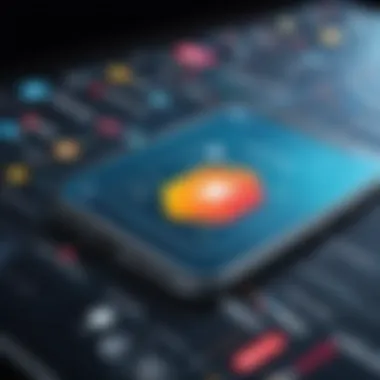

Running Android Operating System
Once a virtual machine is created, users can install an Android operating system. This offers the most authentic user experience, as applications run in their native environment. Such a setup is useful for developers wanting to test applications extensively. The performance in such environments usually surpasses that of emulators, as resource allocation can be optimized. However, running multiple systems may lead to higher resource consumption, meaning powerful hardware is often needed.
Transferring Apps to Virtual Environment
Transferring apps to a virtual machine can be done easily through shared folders or direct downloads within the virtual environment. This method ensures that users can maintain updated versions of their applications. This process is advantageous for users who frequently switch between app versions or wish to test prior versions without the risk of losing current data. Nevertheless, transferring apps may sometimes lead to various issues, particularly regarding data integrity and performance discrepancies.
Popular Mobile Application Emulators
Mobile application emulators are essential tools for installing and testing mobile apps on personal computers. Their importance stems not only from enabling users to run Android or iOS applications on their desktops but also from the rich feature set they provide. With the increasing demand for mobility and the ubiquity of apps in daily life, understanding the capabilities and nuances of popular emulators is important for both users and developers.
Emulators create a virtual environment that simulates mobile operating systems. This allows PC users to experience mobile apps as they would on a smartphone. Additionally, developers can use emulators to test applications across different devices and scenarios without needing physical hardware. This flexibility is significant in streamlining the development process and enhancing the user experience on PCs.
Bluestacks Overview
Bluestacks is one of the most prominent Android emulators available today. It stands out for its user-friendly interface and wide compatibility with a range of mobile applications. The emulator supports multiple Android versions, which makes it suitable for running a diverse array of apps. Users appreciate its ability to execute high-performance games and applications with minimal lag.
Bluestacks offers features like keyboard mapping, multi-instance support, and integration with Google Play. The application can also access notifications from mobile apps, thereby mirroring the mobile experience on the desktop. Moreover, its ability to synchronize apps between devices adds to its appeal, especially for users who switch frequently between their PCs and mobile phones.
NoxPlayer Features
NoxPlayer is another popular choice among users seeking an efficient mobile app emulator. This emulator emphasizes versatility and performance. It allows users to customize key-mappings, providing them with control over how they interact with various applications, particularly in gaming scenarios.
Some key features of NoxPlayer include:
- Multiple Instances: This feature allows users to run several apps or games simultaneously, which is useful for productivity or gaming purposes.
- Gamepad Support: NoxPlayer supports external game controllers, enhancing the gaming experience further.
- Screen Recording: Users can record their gameplay or app usage, which is beneficial for content creation.
Overall, NoxPlayer provides a robust platform for enjoying mobile applications on PCs, with a focus on user customization and experience.
MEmu Play Capabilities
MEmu Play is respected for its performance and user-centric features. This emulator is fine-tuned to run specific games, making it a preferred choice for gamers. One standout capability of MEmu Play is its ability to emulate different Android versions, providing users with the flexibility to run apps that may not be compatible with newer versions of Windows or Android.
Among the significant features of MEmu Play are:
- Fast Installation: It offers a straightforward setup process, enabling users to get started with minimal effort.
- High Compatibility: MEmu Play supports a vast number of Android games and applications, making it accessible for a wide audience.
- Performance Optimization: The emulator is designed to maximize resource use efficiently, ensuring smooth performance even on lower-spec PCs.
These emulator options exemplify the necessity of mobile application emulators for diverse user needs, from casual users running everyday applications to developers conducting in-depth testing of mobile software.
Performance Considerations for Running Mobile Apps on PC
When discussing the performance of mobile apps on PC, it is essential to understand the intricate dynamics that affect efficiency and responsiveness. Running mobile applications on personal computers can enhance user experience significantly, but it also brings challenges that must be addressed. Variables such as hardware specifications, resource allocation, and system optimization tactics play a key role in ensuring smooth operation of these applications. Understanding these considerations helps users maximize the benefits while minimizing frustrations.
Resource Allocation
Resource allocation refers to how computer hardware resources are distributed among running applications. Mobile apps, when emulated or run on a PC, require certain amounts of CPU, RAM, and GPU capabilities. If these resources are not allocated properly, it can lead to sluggish performance or crashes.
To allocate resources effectively:
- Assess the CPU usage of heavy applications. Allocate more processing power to the emulator or application that demands it more.
- Monitor RAM availability as mobile apps may require significant memory, especially when multitasking. The performance can degrade sharply with insufficient RAM.
- Ensure proper graphics processing unit (GPU) utilization. Many mobile games rely on advanced graphics, so a capable GPU will enhance the visual experience significantly.
Proper understanding and management of these factors lead to better application performance and overall user satisfaction.
Optimizing System Settings
Optimizing system settings is crucial for achieving peak performance while running mobile applications on a PC. This process involves adjusting configurations to ensure that the PC operates efficiently under load. Key settings to consider include:
- Virtual Memory: Increasing the size of virtual memory can help in situations where physical RAM is insufficient.
- Power Settings: Switching the power plan to 'High Performance' can improve resource availability. This is particularly relevant for resource-intensive apps that require sustained performance.
- Background Processes: Disable unnecessary background applications. This frees up system resources and minimizes interference with mobile app performance.
Regular system maintenance, such as clearing cache and disk cleanup, also contributes to smoother operation while running mobile applications.
Monitoring and Troubleshooting Performance Issues
The final piece of the performance puzzle involves continuous monitoring and troubleshooting. Performance issues can arise unexpectedly, and identifying the root cause is vital. Here are some strategies:
- Performance Monitoring Tools: Utilize tools like Task Manager or Resource Monitor in Windows. They can provide insights into CPU, RAM, and disk usage.
- Log Analysis: Many emulators have built-in logging features that help pinpoint problems. Analyze logs to determine which processes might be causing slowdowns.
- Benchmarking: Run performance benchmarks to establish a baseline. Comparing performance before and after changes helps in understanding the impact of adjustments.
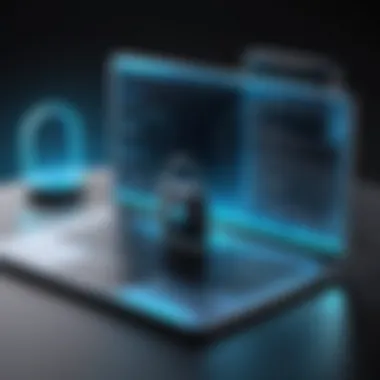
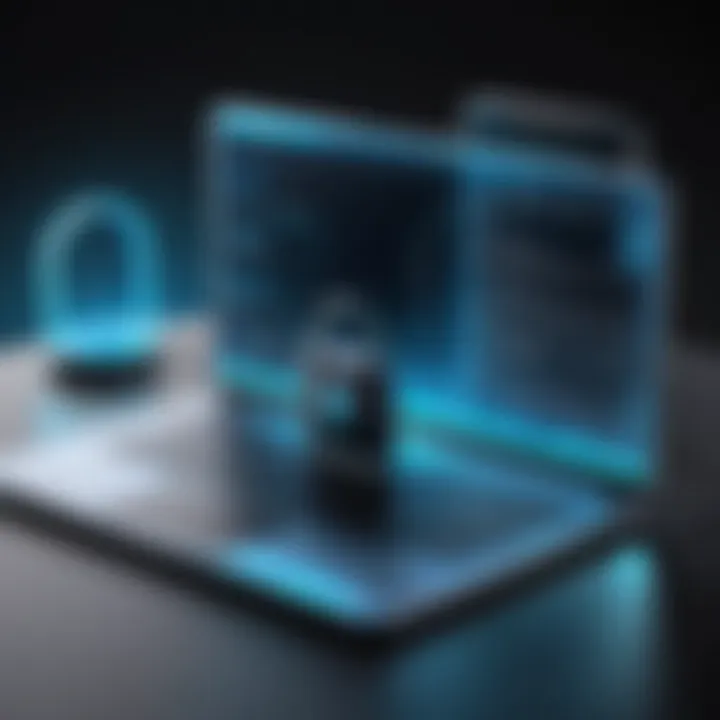
Regularly checking performance metrics allows users to intervene early and prevent performance degradation. A proactive approach ensures a seamless experience when operating mobile apps on PC.
Understanding performance considerations will empower users to maximize the potential of mobile applications on their PCs. Proper resource allocation, system optimization, and ongoing monitoring are key strategies to achieve optimal performance.
Security Considerations When Installing Mobile Apps
The installation of mobile applications on personal computers necessitates careful attention to security. While the allure of accessing a wider range of apps might tempt users to overlook safety, the potential risks involved can be significant. In this section, we will explore the security considerations associated with installing mobile apps, especially the importance of verifying sources, employing security software, and adopting best practices for safe installation. Understanding these elements is essential for both preventing data breaches and ensuring a safe digital environment.
Risks of Installing from Unverified Sources
Installing mobile apps from unverified sources can expose users to a plethora of security threats. Malware often hides in seemingly harmless applications, leading to system vulnerabilities. Users may experience data theft, where personal and sensitive information is compromised. Furthermore, there is a risk of installing applications that could manipulate system settings or disrupt normal functionality. To mitigate these dangers, it is vital to scrutinize the source of the app before proceeding with any installation.
Common risks include:
- Malware Infections: Malicious software is designed to harm the device or steal information.
- Phishing Attacks: Some apps may be replicas intended to gather user credentials unlawfully.
- System Instability: Unsanctioned apps can cause errors or crashes in the operating system.
Using Antivirus and Security Software
An essential measure in fortifying digital safety is the use of antivirus and security software. These tools are crucial in detecting unknown threats before they infiltrate the system. Regularly updating security software ensures that users remain protected against the latest vulnerabilities. Many antivirus programs also offer additional features, such as real-time scanning and automatic updates, which enhance protection and offer peace of mind.
Key benefits of employing security software include:
- Real-Time Protection: Continuous monitoring for potentially harmful activities.
- Scheduled Scans: Automatic checks of the system for threats at specified intervals.
- Automatic Updates: Regular updates to the virus definitions and software capabilities.
Best Practices for Secure Installation
Following best practices is an effective way to ensure the security of mobile app installations on PCs. Users should be educated about the significance of downloading apps exclusively from reputable sources such as Google Play Store or Amazon Appstore. Additionally, verifying application permissions before installation is crucial to ensure that essential permissions align with the app’s functionality.
Here are some best practices:
- Verify App Source: Ensure that the download is from a trusted platform.
- Read User Reviews: Understanding the experiences of others can provide valuable insight into the app's authenticity.
- Check Permissions: Before installation, review the permissions requested by the app and ensure they are relevant.
Always prioritize security over convenience to safeguard your data.
By adhering to these principles, users can navigate the complexities associated with mobile app installations while significantly reducing potential security risks.
Future Trends in Mobile App Usage on PCs
As technology develops, the ability to install mobile applications on personal computers becomes not only convenient but also essential. The future of mobile app usage on PCs offers valuable insights for both developers and users. Understanding these trends can help in making informed decisions regarding software utilization, design, and development strategies.
Growing Demand for Cross-Platform Applications
The demand for cross-platform applications is surging. Users frequently switch between devices such as smartphones, tablets, and PCs. As a result, there is a strong desire for applications that can operate smoothly across various operating systems. This demand enhances productivity by ensuring users do not need to adjust to different interfaces and functionalities when switching devices.
Cross-platform compatibility encourages developers to create versatile applications that reach broader audiences. Many developers now turn to frameworks such as React Native or Flutter. These tools facilitate building applications capable of running efficiently on multiple platforms. This trend benefits users, as it reduces the redundancy of having separate versions of the same app for different environments.
An increase in flexibility regarding where and how apps can be used also has implications for users. It allows for a more integrated digital life. For example, a user may start a project on a mobile app during their commute and continue seamlessly on their desktop when they arrive at the office.
Advancements in Emulation Technology
Emulation technology is evolving rapidly. This advancement directly influences how mobile applications are accessed and used on PCs. Emulators such as Bluestacks or NoxPlayer allow users to run mobile apps on their desktops. These tools create a virtual environment that replicates mobile operating systems, making it possible to use mobile applications within a PC context.
As emulation technology advances, the performance and usability of these applications improve. Users can expect faster load times and enhanced features. Furthermore, developments in hardware capabilities, such as better graphics and processing power, complement these emulators.
With the increasing sophistication of emulators, developers may be encouraged to optimize their applications for PC environments. This could lead to innovative features specifically designed for larger screens and enhanced processing power.
The interplay between cross-platform requirements and improved emulation technology signifies a pivotal moment in how applications may evolve, reflecting user needs and adapting to diverse environments.
Epilogue and Final Thoughts
The discussion of mobile app installation on PC is crucial for IT professionals and tech enthusiasts alike. As the digital landscape evolves, the convergence of mobile and desktop environments becomes increasingly significant. This article sheds light on various methodologies available for installing mobile applications on personal computers, bridging a gap most users face today.
Summary of Key Points
Throughout the article, several key points have emerged regarding the installation of mobile apps on PCs. The compatibility challenges presented by different operating systems are paramount. For instance, Android applications often differ significantly from traditional desktop applications, leading to performance issues if not addressed correctly. Equally, emulators and direct installation methods each come with their own advantages and limitations, influencing user choice.
Additionally, security considerations cannot be overlooked when navigating and installing applications sourced from the internet. The importance of using verified platforms and maintaining updated security software has been emphasized. Not only does this protect user data, but it also ensures a smoother installation experience without encountering malware threats.
"The future landscape of application usage looks increasingly cross-platform, presenting both opportunities and challenges for developers and end-users."
Future of Mobile Apps on Desktop Environments
Looking ahead, the future of mobile apps on desktop environments appears promising. The demand for cross-platform applications is steadily increasing. This trend indicates that more developers are likely to create applications that function seamlessly across different devices. As cloud technologies improve, we may see more direct integrations of mobile applications on PCs without significant delays in performance or user interface discrepancies.
Advancements in emulation technology will also play a significant role in shaping this landscape. Future emulators may provide even more robust features, bridging the performance gap between mobile and desktop functions. With a focus on efficiency and user experience, the proliferation of these tools will likely enhance the appeal of using mobile applications on larger screens.
The understanding garnered from this article equips users to navigate this evolving environment skillfully. As cross-platform dynamics grow more prevalent, it is essential to remain aware of both technological advancements and the implications for personal and professional usage.



