Monitors for Remote Work: Essential Buying Guide


Intro
In today’s fast-paced world of remote work, the significance of having the right tools cannot be overstated. From cozy pajamas to the perfect mug of coffee, every little detail matters. But amidst all these comforts, one element stands out – the monitor. Choosing a monitor tailored for work-from-home situations is not as simple as it may appear. It involves a careful consideration of several factors that can greatly influence your productivity and overall working experience.
With many options available, identifying what works best for you can feel like searching for a needle in a haystack. This guide aims to dissect the core aspects of monitor selection, including crucial details such as ergonomic features, screen resolution, and ideal connectivity options. We will other delve into performance metrics and specifications that can dictate your comfort and efficiency during long working hours. With our insights, suited for IT professionals and tech enthusiasts alike, you’ll be better equipped to carve out a workspace that not only feels good but also promotes productivity.
Hardware Overview
When it comes to monitors, understanding the hardware specifications is step number one. It can be likened to knowing the engine type of a car before figuring out how fast it can go. Each component plays a pivotal role in the overall performance and user experience. Below, we’ll explore some of the most essential elements.
Specifications
The specifications outlines the capabilities of a monitor. Here are the key aspects to consider:
- Screen Size: Depending on your workspace, larger screens offer increased visibility but call for ample desk space. Common sizes range from 24 to 32 inches.
- Resolution: Higher resolution translates into sharper images. Full HD (1920 x 1080) is basic, while 4K (3840 x 2160) provides an ultra-crisp appearance, often preferred for design work or multitasking.
- Refresh Rate: Measured in Hertz (Hz), this indicates how many times the screen can refresh per second. Look for 60Hz for standard work, or 144Hz for gaming-related functions.
- Aspect Ratio: The traditional 16:9 format works well for most tasks, but ultra-wide monitors (21:9) can offer a better viewing experience for multitaskers.
Performance Metrics
To gauge how a monitor performs day-in and day-out, certain metrics come into play. These metrics help in achieving an informed decision, ensuring the monitor handles your specific needs effectively.
- Response Time: Expressed in milliseconds, it assesses how quickly a pixel can change. A lower response time is crucial when gaming, but adequate for professional use is often 5ms.
- Color Accuracy: For professions where display fidelity matters—like graphic design—aim for monitors that cover at least sRGB (100%) or AdobeRGB (99%).
- Brightness Levels: Measured in nits, a brightness level of at least 250 nits is often sufficient for home office work.
Ultimately, understanding these hardware specifications allows you to make a choice that enhances your work experience, style, and comfort.
"Choosing the right monitor can turn your work-from-home setup from a mere desk to a personal productivity haven."
Knowing what to look in terms of specifications lays the groundwork; next, we must consider the situation in which software factors come into play.
Importance of Choosing the Right Monitor
Selecting a monitor might seem trivial in the broad landscape of remote work, but don't be fooled; it’s an essential decision that can significantly influence not just your productivity but also your overall well-being. In the context of working from home, the monitor serves as a crucial interface between you and your tasks, impacting the effectiveness with which you perform them.
A proper monitor can enhance clarity, reduce eye strain, and facilitate multitasking. The wrong choice could lead to distractions, discomfort, and inefficiency. For those of us who spend hours on end in front of screens, the decision goes beyond aesthetics. It's about finding a balance that aligns with your needs – from screen size and resolution to ergonomics.
Impact on Productivity
When it comes to productivity, the type of monitor you opt for plays a colossal role. A high-quality display allows for better focus and reduces the likelihood of errors. For instance, if you’re running complex spreadsheets or analyzing data, the difference between a 1080p and a 4K display can mean the world.
Here are some direct impacts a monitor can have on your work efficiency:
- Screen Real Estate: Larger screens let you have multiple windows open side by side, making it easier to reference documents, communicate via chat, and write reports without constantly flipping between tabs.
- Color Accuracy: If you're in graphic design or other visually focused tasks, having a monitor that showcases colors accurately can make a noticeable difference. It ensures that what you see on screen aligns with what prints.
- Reduced Fatigue: Investing in a monitor with a higher refresh rate can lead to smoother transitions when scrolling or adjusting elements on your screen, helping to keep fatigue at bay.
The essence of productivity often rests on details; choosing a monitor that caters to your specific needs ensures a more focused and productive work environment.
Health Considerations
While productivity is a significant consideration, health factors cannot be swept under the rug. Poor ergonomics and inadequate visual quality can seriously affect your well-being over time. The right monitor can mitigate these issues.
- Eye Strain: Extended hours before a screen can lead to digital eye strain, causing discomfort. Monitors that offer blue light filtering and flicker-free technology can make a world of difference.
- Posture and Comfort: The height and angle of your monitor can impact how you sit. If you're craning your neck or hunching over, it’s time to reconsider your setup and maybe invest in adjustable stands. The goal is to maintain a natural neck position to avoid back pain or tension.
- Mental Well-Being: A cluttered screen or a low-quality display can contribute to mental fatigue. A monitor that suits your workspace keeps chaos at bay, allowing you to concentrate on your tasks without the added stress from your tech setup.
"A workstation that promotes comfort and clarity can become a haven rather than a hindrance for remote workers."
In sum, the importance of choosing the right monitor for working from home blends aspects of productivity and health; it’s a decision that deserves thoughtful consideration.
Screen Size: Does It Matter?
When it comes to working from home, the screen size of your monitor can significantly influence your overall experience and productivity. People's preferences vary widely; some people find a larger screen makes multitasking easier, while others may argue that a compact size is more beneficial for focused tasks. Understanding how screen size interacts with your workflow helps to sharpen your choice and boosts efficiency.
Common Sizes and Their Uses
There’s a whole spectrum of monitor sizes available today, typically ranging from 21 inches to over 40 inches. Here's a closer look at what these sizes bring to the table:
- 21 to 24 Inches: These monitors comfortable fit in small spaces, making them ideal for those with limited desk area or minimal needs, such as checking emails and browsing the web.
- 27 to 32 Inches: A favorite among many, these sizes provide a generous viewing area. They are great for professionals involved in graphic design or video editing, where detail matters a lot.
- 34 Inches and Above: Ultra-wide monitors allow for an expansive field of vision. They often replace dual-monitor setups, making tasks like video conferencing alongside other work smoother and cleaner.
The right size isn’t just about dimensions, though. It also relates to how you use it in context. For instance, if your primary tasks involve heavy data analysis across multiple windows, a larger screen could work wonders. However, for light email and document management, a small monitor might serve you equally well.
Space Considerations in Home Offices
When setting up a home office, space plays a crucial role in determining the right monitor size. Often, homeowners are limited by the dimensions of their work environments, which can influence which size monitor is suitable.
Take a moment to think about your workspace:
- Desk Size: Ensure your desk can accommodate the monitor size without compromising workspace. A large monitor on a small desk may crowd your area, making it uncomfortable for work.
- Viewing Distance: An essential aspect too, depending on monitor size. Larger screens typically require a greater viewing distance to prevent eye strain.
- Room Layout: Consider your room layout and how you position the desk. If your monitor is too large and too close, it might lead to a cramped feel.
In essence, the size of your monitor should complement your space, not constrain it.
Taking these factors into account will help ensure that your screen complements your productivity rather than hindering it. Choosing the perfect screen size means blending preference with practicality so that your home office remains efficient and comfortable.
Resolution and Clarity
When you think about your workspace, resolution and clarity may not be the first things that pop into your mind, but these factors are pivotal. In a world where a significant portion of our day is spent in front of screens, the clarity of what you view directly impacts your efficiency and overall comfort. Not only does resolution affect the quality of graphics and images, but it also plays a crucial role in reducing eye strain. An optimal resolution ensures that text is sharp and easy to read, which is essential when you are sifting through spreadsheets or reading long documents.
Additionally, a clearer image can enhance focus, preventing unnecessary distractions. No one wants to waste precious time squinting at an unclear display or misreading important figures due to pixelation. Therefore, understanding the differences in resolution can help you make an informed choice that suits your work style and preferences.
Comparison of Full HD, 4K, and Other Resolutions
When you start looking into monitor options, you might come across terms like Full HD, 4K, and others that can seem confusing. Let's break this down:
- Full HD (1920 x 1080): This resolution is often considered the standard for most work tasks, especially for older monitors. It provides decent clarity for everyday use but may fall short for tasks requiring high detail.
- Quad HD (2560 x 1440): This offers a significant leap in pixel count, making it a great option for multitaskers. If you frequently juggle multiple windows, this resolution can offer a clearer, more detailed picture.
- 4K (3840 x 2160): For those who desire the highest clarity, 4K is the gold standard. It’s particularly valuable for video editing, graphic design, or any tasks that require high visual fidelity. The difference is marked; text appears crisper, images look vibrant, and even videos play with remarkable clarity. However, be mindful that your hardware specifications should be able to support this size without lag.
In summary, having a monitor with a higher resolution can make your work smoother and less straining on your eyes. However, think about your specific needs and whether your current hardware can keep pace with high-resolution displays.
Impact on Eye Strain and Visual Comfort


Let’s address a concern that many remote workers encounter: eye strain. Long hours in front of the screen can lead to discomfort if you’re not equipped with the right tools. This is where monitor resolution comes into play.
High-resolution monitors—like the aforementioned 4K—help reduce pixelation. This leads to enhanced sharpness in text and graphics, making it easier for your eyes to process information without fatigue.
- More Pixels = Less Strain: Displays with more pixels mean that images are rendered more smoothly. You won’t be squinting, which can lead to headaches over time.
- Adjustable Brightness: Many modern monitors allow you to adjust brightness levels, and some even have settings for blue light reduction. The latter feature is particularly valuable if you’ve worked late into the evening, as blue light can disrupt your sleep patterns.
- Proper Distance and Angles Matter: Regardless of your monitor’s resolution, the distance from your eyes and the angle can influence comfort. It’s advisable to sit about an arm's length away and ensure that the top of the monitor is at or just below eye level. This helps minimize neck strain and promotes good posture.
"Investing in a monitor with good resolution is not just an impulse; it is a step toward preserving your vision as you work long hours."
Types of Panel Technology
When it comes to selecting a monitor for remote work, understanding the different types of panel technology is crucial. The type of panel not only affects the quality of the display but also impacts user experience in terms of color accuracy, viewing angles, and response times. For professionals who spend long hours glued to their screens, the choice of panel technology can significantly influence productivity and overall comfort. Knowing which panel suits your specific needs can make all the difference in crafting an efficient workspace.
Overview of IPS, TN, and VA Panels
There are three primary types of panel technologies: IPS (In-Plane Switching), TN (Twisted Nematic), and VA (Vertical Alignment). Each comes with its own set of features and advantages.
- IPS Panels: Renowned for their superior color accuracy and wide viewing angles, IPS panels are often the go-to choice for graphic designers and video editors. They handle color uniformly, meaning that even from different angles, you can expect consistent hues and shade representation. This is especially beneficial if you’re collaborating with others, as what you see on-screen matches what they see.
- TN Panels: These are typically favored by gamers due to their fast response times. TN panels refresh quicker than their counterparts, making them ideal for high-intensity situations. However, in terms of color reproduction and viewing angles, they fall short when compared to IPS panels. If your work involves fast-paced graphics or gaming applications, a TN panel might just be your best bet.
- VA Panels: Striking a balance between the two aforementioned types, VA panels excel in contrast ratios, making dark scenes in movies or games more pronounced. They offer decent color reproduction but not as impressive viewing angles as IPS. For general office work, a VA panel can provide the depth needed for a more immersive visual experience without breaking the bank.
"The choice of panel can dictate not just the quality of the image, but how comfortable you feel during those hours in front of a screen."
Choosing the Right Technology for Your Use Case
When it comes to selecting the right panel technology for your monitor, consider the following factors based on your work requirements:
- Purpose of Use: Are you into heavy graphic design, gaming, or basic office work? Each panel serves its purpose. If you require vibrant colors and detailed visuals, an IPS panel is your ally. Conversely, if speed is essential, a TN panel might work better.
- Budget Constraints: Generally speaking, IPS panels tend to be pricier. If your budget is limited and your work doesn’t require top-tier color accuracy, opting for a TN or VA panel could save you some money without compromising performance too much for your needs.
- Work Environment: Consider the lighting and setup of your workspace. If you have significant natural light, an IPS would allow you to view the display comfortably from various angles. On the other hand, if you often work in darker conditions, a VA panel's contrast capabilities can make a difference.
- Longevity and Investment: If you're investing in a monitor for the long haul, sometimes spending a little more on a good IPS panel could translate into satisfaction in terms of performance and visual comfort.
Ergonomic Features to Consider
When it comes to creating a home office conducive to productivity, paying attention to ergonomic features is essential. A well-designed workspace can prevent strain and discomfort while enhancing your performance. The importance of ergonomic design in monitor selection cannot be overstated, particularly for those who may spend long hours at their screens.
Ergonomics, in simple terms, is about making the workspace fit the worker. This means that the monitor should not only be a tool for viewing information but also a facilitator of a healthier work environment. Poor ergonomics can lead to issues such as neck pain, back strain, and eye fatigue. Investing in a monitor that considers these aspects is crucial for long-term well-being.
Adjustable Stands and Flexibility
Monitors equipped with adjustable stands offer flexibility that can significantly improve comfort. An adjustable stand can revolutionize the way you work. With the ability to change the height, tilt, and swivel of the screen, you can position your monitor at the appropriate eye level. This helps to avoid slouching or leaning forward, which are common habits that lead to discomfort over time.
Some monitors come with stands that allow for height adjustment up to several inches. This feature is particularly beneficial if you are sharing your workspace or if multiple users are involved. The ease of making these adjustments is often overlooked, yet it determines how effortlessly one can customize their workspace based on individual needs.
Consider also the pivot function, which allows you to rotate your monitor from landscape to portrait mode. This can be especially useful for coding or reading long documents. If your work requires frequent multitasking, such a feature can enhance your experience by providing optimal visibility for various tasks.
VESA Compatibility and Mounting Options
The Video Electronics Standards Association, or VESA, releases mounting standards that have become commonplace in modern monitor design. Monitors that are VESA compatible can be easily mounted on walls or on adjustable arms. This opens up a world of possibilities for creating a personalized workspace that best fits your needs.
Wall mounting can clear up desk space, providing a more organized and uncluttered environment. Using an adjustable arm can also extend your monitor’s reach, improving viewing angles without compromising your posture. With this setup, users can fine-tune their monitor position actively rather than being confined to the traditional stand.
Applying these options allows for better positioning of the monitor based on what activity you are engaging in. For instance, during a video call, you might want your monitor to be at eye level, whereas while working on detailed tasks, slight adjustments might be needed to reduce glare.
In summary, integrating ergonomic features like adjustable stands and VESA compatibility can lead to better posture and enhanced productivity. Being intentional about these choices means considering your body’s well-being in choices that may otherwise seem simple or trivial.
"The best workspace is the one that adjusts to you, not the other way around."
With these considerations in mind, it’s clear that the right monitor setup is pivotal in maintaining a productive and healthy home office environment.
Connectivity Options
When considering a monitor for your home office, connectivity options are pivotal in ensuring versatility and functionality. The right connections can greatly enhance your workflow, allowing for seamless integration with your devices. In a digital workspace, an adequate monitor that provides multiple connectivity avenues not only supports daily tasks but also future-proofs your setup. As technology evolves, it's critical to ensure that your setup can adapt without needing to make significant upgrades.
Understanding HDMI, DisplayPort, and USB-C
HDMI, DisplayPort, and USB-C are the trio of standard connectivity types that most modern monitors support. Each comes with its own strengths and quirks, and understanding each is crucial for making an informed choice.
- HDMI (High-Definition Multimedia Interface) is perhaps the most widely recognized video/audio interface today. It's prevalent not just in monitors but also in televisions and gaming consoles. Its ease of use makes it a go-to choice for many. HDMI supports high-definition video and multichannel audio, which is a boon if you plan to use your monitor for both work and leisure.
- DisplayPort is another heavyweight, particularly favored in the PC gaming community. It supports higher resolutions and refresh rates than HDMI, making it perfect for professionals who require crisp visuals and smooth performance, such as graphic designers or gamers. Its ability to daisy-chain multiple monitors while still maintaining high-quality output is a compelling feature.
- USB-C has emerged as a flexible favorite. It not only supports video and audio but also allows for data transfer and even charging other devices. This means less clutter with fewer cables, which can be especially handy in home offices where desk space is at a premium. USB-C is particularly advantageous for those who also use laptops, offering a single connection for power, display, and data.
"In the world of remote work, the right cables are as important as the right software."
Usability of Built-in Ports and Hubs
Beyond the main connection types, the usability of built-in ports and hubs can significantly affect your work experience. Monitors equipped with additional USB hubs can expand your connectivity options drastically. This feature allows you to connect peripherals like a keyboard or a mouse directly to your monitor, reducing the need for multiple cables running to and fro from your computer.
Consider the following:
- Number of Ports: Having multiple USB ports available on your monitor can facilitate connecting various devices. For instance, you might have a printer, an external hard drive, or a webcam. More ports mean fewer constraints when it comes to integrating all of your tech.
- Type of Ports: Ensure that these ports are a mix of types. For instance, while USB-A ports are common, having a couple of USB-C ports can offer more flexibility for newer devices.
- Location of Ports: The placement of these ports can’t be ignored. Ports located on the side of the monitor are generally easier to access compared to those positioned at the back. An inconvenient port can slow down your workflow; no one wants to awkwardly reach behind the monitor to plug in a device.
Monitor Brands and Recommendations
When it comes to setting up the perfect home office, choosing a monitor cannot be taken lightly. The right brand can make a significant difference in performance, reliability, and overall user satisfaction. This section discusses not only the key players in the monitor market but also model suggestions that cater to different financial capabilities. With a plethora of options available, it’s crucial to discern which brands stand out and why they matter.
Top Brands in the Market
Identifying top brands can provide a solid foundation for making an informed decision. While preferences may vary, certain brands are consistently recognized for their quality and innovation. Here are some noteworthy names:
- Dell: Known for their stunning displays and durability, Dell monitors are particularly favored in professional settings. Their UltraSharp series often garners excellent reviews for color accuracy and resolution.
- LG: This brand has carved its niche with their high-end 4K monitors and exceptional IPS panels, making them suitable for design work and gaming alike. The UltraFine series is well-regarded among creative professionals.
- ASUS: Famed for crafting gaming monitors, ASUS has also tapped into the productivity segment. Their ProArt series is designed with creators in mind, offering features like factory-calibrated color accuracy.
- Acer: With a reputation for producing affordable yet reliable monitors, Acer strikes a balance between performance and cost. Their Predator series is a strong contender in the gaming arena while maintaining suitability for general use.
- Samsung: This brand continues to deliver advanced technology, particularly with their curved displays. Users often find the immersive experience of Samsung monitors quite appealing, especially for multitasking.
The importance of these brands lies not only in their product offerings but also in their customer service, warranty, and support. A quality brand can assure you of maintenance and service when the need arises.
Model Recommendations for Different Budgets
Budgeting is a natural part of any purchase, especially for home office setups. Here’s a breakdown of monitor recommendations based on budgetary constraints:
Under $300:
- Acer R240HY: A 24-inch Full HD monitor that strikes an excellent balance between performance and price. With good color reproduction, it's great for everyday use.
- Dell P2219H: This monitor offers decent adjustability and slim bezels, making it a great choice for those who value aesthetics and function without breaking the bank.
$300 to $600:


- LG 27UK850-W: A 27-inch 4K UHD monitor that delivers stunning visuals, perfect for creative work. With HDR support, it’s excellent for anyone needing detailed graphics.
- Dell U2720Q: Another solid option for professionals, this 27-inch monitor provides excellent color accuracy and connectivity options, fitting for a modern workspace.
Above $600:
- BenQ PD3220U: Geared towards professionals in creative fields, this 32-inch 4K monitor provides superb color accuracy and multiple modes designed for design applications.
- Samsung Odyssey G9: If you're after something cutting-edge, this massive 49-inch curved monitor offers an immersive experience along with impressive specs for both work and play.
Choosing the right model hinges not only on the price but also your specific requirements—be it resolution, size, or portability. Doing your homework would pay off and potentially save you from frustration down the line.
"The right monitor can be just as crucial as a good chair and desk in building a productive workspace.”
Multimonitor Setups
Setting up a multimonitor workspace has risen to prominence among remote workers. The flexibility and convenience of managing multiple screens open a new realm of productivity. No longer are we confined to flicking between tabs and windows or finding ourselves lost in an avalanche of applications. Instead, each display acts like a dedicated workspace, enhancing focus and streamlining tasks.
Benefits of Using Multiple Monitors
The perks of having more than one monitor are plenty. Here are some key benefits:
- Increased Screen Real Estate: It's simple math; with two or three screens, you have larger digital real estate. Imagine having your email, calendar, and project documents open simultaneously. It cuts down the time spent switching between windows, and you feel less scattered.
- Improved Workflow: Multimonitor setups enable a smoother workflow. Tasks like data entry or video calls become far more manageable. You can display presentations on one screen while interacting on another.
- Enhanced Multitasking: Juggling between different applications isn’t just about efficiency—it’s how you work. Research shows that multitasking diminishes productivity; however, properly set up monitors allow for better focus on multiple tasks without feeling overwhelmed.
- Customization and Personalization: Each individual can tailor their setup to meet their specific needs, whether that includes a gaming monitor for performance reviews or a color-accurate display for design work.
"Adopting a multimonitor setup isn’t just about being more productive; it’s about creating an environment that fosters your specific workflow efficiently."
Configuration Tips for Optimal Use
Getting the most out of your multimonitor arrangement doesn't just happen magically. It's all about smart setup and adjustments:
- Choose Monitors of Similar Size and Resolution: If your monitors don’t match, you might end up with some odd visual discrepancies. Try selecting displays that complement each other in size and resolution to maintain consistency.
- Adjust Display Settings: Each operating system has its own configuration settings. Take advantage of these to organize how your screens mirror or extend. On Windows, you might want to adjust how they are arranged physically to correspond with your actual setup.
- Utilize Monitor Mounts: Consider investing in adjustable mounts or stands. This option permits you to have a more organized workspace. Tired of cables everywhere? Manage them with clips or cable sleeves for a cleaner appearance.
- Organize Windows Intelligently: Utilize window management tools that help snap your applications to the edges of screens or use virtual desktops. This makes it simple to navigate quickly to what you need.
- Regularly Tweak Your Setup: Every once in a while, it’s great to reassess how you have everything set up. Over time, your work processes can change. Adjusting your configuration can lead to new breakthroughs in efficiency and comfort.
Adopting a thoughtful multimonitor configuration may well change how you operate in your home office. The choices you make now set the groundwork for your productivity habits in the long run.
Budget Considerations
When it comes to working from home, budget considerations play an essential role in the overall setup of your workspace. You want to strike a balance between quality and affordability, ensuring that the monitor you choose not only fits your needs but also doesn’t break the bank. This careful financial planning is especially significant for those who adapt with the changing tides of remote work, where investment in technology can greatly affect productivity and comfort.
The availability of various screen options can be bewildering, with prices fluctuating between high-end models and budget-friendly alternatives. Understanding how to allocate your resources can lead to smarter decisions. Simply put, investing in a monitor that suits your workflow can enhance efficiency, minimize eye strain, and create a more enjoyable working environment.
High-End vs. Budget Monitors
High-end monitors often showcase cutting-edge technologies including improved color accuracy, greater resolutions, and faster refresh rates. A monitor priced in the higher range, for example, the Dell UltraSharp U2720Q, can provide stunning 4K clarity and exceptional ergonomic features. Such advantages can translate into a more seamless experience during long hours of use, especially for graphic designers or video editors.
On the other end of the spectrum, budget monitors may lack some bells and whistles but can still perform admirably for everyday tasks. A dependable option, like the Acer R240HY, might not boast top-tier specs, yet it still covers basic needs effectively, making it suitable for professionals engaged primarily in document work or virtual meetings.
In weighing your options, consider the following aspects:
- Core Usage: Identify your primary tasks. If you spend most of your time on spreadsheets or emails, does it warrant premium technology?
- Longevity: Higher initial costs might lead to fewer replacements over time, while cheaper models might need replacing sooner than you'd like.
- User Experience: Ergonomics, connectivity options, and supportive features often separate budget from high-end monitors, impacting comfort during extended periods of usage.
Cost-Effective Solutions without Compromise
Finding a cost-effective monitor that doesn't sacrifice quality is entirely possible. One approach involves exploring models from reputable brands that deliver reliable performance at a lower price point. For instance, investing in the Samsung CF397 might be beneficial; it offers great image quality along with essential ergonomic features without forcing users to dig deep into their pockets.
Consider these tips when searching for a practical yet quality monitor:
- Look for Sales: Keeping an eye out for seasonal sales can lead to substantial savings. Holiday sales, back-to-school events, or clearance sales tend to offer significant discounts.
- Refurbished Models: Brands such as LG offer certified refurbished monitors that often come with warranties. This can be a smart strategy to acquire higher-end products within a budget.
- Ask for Recommendations: Reach out to online communities on platforms like Reddit or specialized forums. You might discover hidden gems that users swear by, providing better value.
Sustainability and Energy Efficiency
In today’s fast-paced world, where digital consumption is a norm, sustainability in technology use is getting more attention. As working from home has its challenges, thinking about how our choices impact the environment is crucial. Monitors, which we often overlook, play a significant role in our energy consumption and overall ecological footprint. Understanding sustainability and energy efficiency isn’t just about being green; it's about making responsible choices that can lead to long-term benefits for both ourselves and the planet.
Focusing on sustainable options when selecting monitors involves considering factors like energy consumption, recyclable materials, and the lifespan of the device. An energy-efficient monitor can reduce electricity costs and minimize carbon emissions, making for a more eco-friendly workspace. Additionally, modern monitors that are designed with sustainability in mind often incorporate better manufacturing processes—this helps reduce waste and ensures that the product is easier to recycle when its use is over.
Energy Star Ratings and Their Importance
When it comes to energy-efficient monitors, the Energy Star rating system is something every buyer should look for. An Energy Star-rated monitor meets certain criteria set by the U.S. Environmental Protection Agency (EPA), which means it uses up to 30% less energy than standard models.
Here are a few key points about Energy Star ratings:
- Cost Savings: Using an Energy Star monitor can cut down on your electricity bill—especially important for those of us working long hours at home.
- Environmentally Friendly: Reducing energy consumption helps decrease greenhouse gas emissions, contributing positively to global efforts for sustainability.
- Incentives Available: Some regions offer rebates or tax credits for purchasing energy-efficient products, which can make the initial investment more appealing.
"Having an Energy Star-rated monitor not only saves you some bucks but also makes you feel good knowing you're helping the planet."
Recycling and Lifecycle Considerations
Recycling old monitors is often neglected in our tech-heavy lives. Monitors contain various materials that can be harmful if thrown away carelessly. Thus, understanding the lifecycle of your device is essential. It's about knowing that your choices today can have ramifications for years to come—both for your wallet and the earth.
Here are some aspects to ponder regarding recycling and lifecycle:
- Proper Disposal: Many cities have e-waste programs. Familiarize yourself with these options to dispose of your old gear responsibly.
- Manufacturer Take-Back Programs: Companies like Dell and HP often provide take-back programs for recycling the monitors they sell, ensuring proper handling of materials.
- Impacts of Long Lifespan Monitors: Investing in durable monitors might seem like a heavier upfront cost, but they usually end up being more economical and environmentally friendly in the long run.
When making your next monitor purchase, take a moment to evaluate how your choice aligns not just with your needs, but with the health of our planet. The advantages are plain: enhanced productivity paired with a more conscientious approach to tech use. By choosing energy-efficient options and embracing recycling, every home office can contribute to a greener future.
Future of Monitor Technology
The evolution of monitor technology is critical for anyone who works from home. As we adapt to new work environments and challenges, understanding where the technology is headed can help professionals choose monitors that will not just meet their immediate needs but also future-proof their workspace. With rapid changes in display capabilities, the benefits of being aware of emerging trends and innovations are immense.
Investing time in grasping future advancements can directly influence productivity and comfort, vital aspects of remote working. Newer technologies promise enhanced visual experiences, reduced eye strain, and improved ergonomics, which are all keys to sustaining long working hours. As IT professionals and tech enthusiasts, staying ahead of the curve allows individuals to make informed decisions that align with long-term use and expectations.
Emerging Trends in Display Technology
Monitor technology is undergoing an exciting transformation, with several emerging trends reshaping the landscape. One notable trend is the rise of ultra-wide and curved monitors. These displays offer a broader viewing area, making multitasking more seamless. Instead of managing multiple screens, a single ultra-wide monitor can streamline workflows effectively. Such setups are particularly beneficial for collaboration, allowing users to have multiple applications open side by side without losing focus.
In addition to form factors, display resolution is advancing rapidly. While Full HD remains common, 4K monitors are increasingly accessible and becoming the norm. With higher pixel density, professionals can enjoy sharper images and finer details, greatly enhancing video editing, graphic design, and data analysis tasks.
Moreover, OLED technology is gaining traction in the monitor market. Known for its outstanding contrast ratios and vibrant colors, OLED displays minimize the fatigue often associated with long hours of screen time. It's not just about looks, either. The technology allows for thinner and lighter displays, making them easier to accommodate in any workspace.
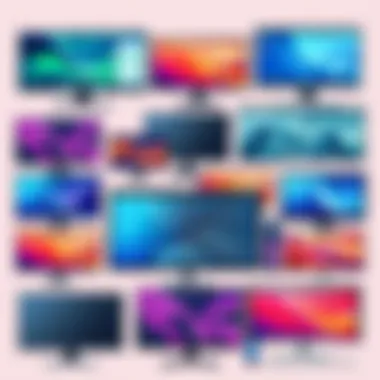

Innovations Impacting Remote Work Environments
Technological innovations are not only about resolutions and shapes; they also involve how these monitors interact with users and their environments. One key development is smart technology integration. Monitors are now coming equipped with built-in applications that can connect to cloud services, local networks, or even video conferencing tools. This eases collaboration, allowing users to share screens or documents effortlessly during meetings.
Another notable advancement is the implementation of adaptive technologies. Features like automatic brightness adjustment based on ambient light can significantly reduce eye strain, providing a more comfortable viewing experience. Flicker-free technology and blue light filters are becoming standard features, addressing common concerns about eye health, especially for those who stare at screens for long hours.
Lastly, advances in connectivity options are critical for remote work. The proliferation of USB-C ports allows for greater versatility, enabling a single cable to transmit power, data, and video. This simplification means fewer tangles and a cleaner workspace, which can enhance productivity.
"As we look towards the future, monitor technology isn't just about brighter screens or sharper resolutions. It’s about creating an integrated experience that supports remote work and improves overall well-being."
User Reviews and Testimonials
In the evolving world of remote work, the importance of user reviews and testimonials cannot be overstated. These reflections from actual users provide a glimpse into the real-world performance and reliability of monitors that may not always be evident from technical specifications alone. While glossy marketing materials and the latest technological jargon sound impressive, they often gloss over practical usability issues that emerge in everyday scenarios. Therefore, diving into user reviews offers a pragmatic approach to making an informed decision, especially for IT professionals and tech enthusiasts who heavily rely on their monitors for productivity.
Real-World Experiences with Different Models
When seeking a monitor, reading about real-world experiences is essential. Users highlight various aspects such as image quality, ease of setup, and durability based on personal use. For instance, someone might rave about the vibrant colors and sharp images of the Dell Ultrasharp U2720Q, while another user may express frustration over the stand’s stability.
Verify these elements through online user reviews before buying, so you're not left wishing you checked.
Additionally, many users share specific scenarios where their monitors excelled or fell short. A graphic designer might detail how the BenQ PD3220U enhanced creative tasks with its excellent color accuracy, while someone working more on document processing may find the same model excessive. Each experience accounts for different use cases and can guide potential buyers to select monitors that match their unique needs.
Factors Influencing User Satisfaction
Several factors influence overall user satisfaction with monitors when working from home. Here are a few considerations to ponder:
- Visual Comfort: For long sessions, monitors with anti-glare screens or those featuring blue light filters tend to earn high praise.
- Ergonomics: Adjustable height stands or VESA compatibility can significantly affect comfort levels. Users appreciate the flexibility in positioning to reduce neck strain.
- Performance: Monitors that respond well with minimal lag or issues garner positive feedback. A delayed response while working on tasks can be a deal-breaker.
- Customer Support: A reputable brand with accessible customer service adds an extra layer of confidence. Users often share experiences relating to how well companies handle faults or repairs, which can make or break a buying decision.
To sum it up, user reviews are like gold nuggets in the mine of product information. They cut through the clutter, add real-life insights, and help users weigh the pros and cons before making a purchase. Whether you're trialing a new model or looking for an upgrade, these testimonials serve as a critical component of the monitor selection process.
Setting Up the Optimal Workspace
Creating an optimized workspace is not just about having the latest gadget or the trendiest furniture. It's about crafting an environment where productivity flows naturally and comfort is seamlessly integrated into your daily tasks. The way your workspace is set up can either set you on a path to success or throw a wrench in the works of your productivity levels. There’s a myriad of factors at play, including arrangement, desk height, and the all-important lighting.
Here’s the deal: when you invest time to ensure your workspace is thoughtfully arranged, you’ll find (or rather, feel) the difference in your output. There’s often a direct correlation between your physical environment and mental clarity. A cluttered desk might lead to a cluttered mind, so hitting all the right notes on your workspace setup is crucial.
Arrangement and Desk Height Considerations
When it comes to desk arrangement, the first thing you want to think about is ergonomics. An ergonomic setup can make a profound difference in how long you can comfortably work. The height of your desk should align with your elbows when you’re seated. Ideally, your elbows should rest at about a 90-degree angle when typing.
Consider these pointers to optimize your desk arrangement:
- Monitor height: The top of your monitor screen should be at eye level and about an arm's length away. This positioning minimizes neck strain and encourages better posture.
- Desktop organization: Keep your workspace tidy. Place only the essentials on your desk—computer, notepad, and maybe a mug. Excess items can distract you.
- Chair: Opt for a chair that supports your lumbar region. A good ergonomic chair can be your best mate during long work hours.
By setting your desk at the right height and keeping things organized, you set the stage for less fatigue and more focus.
Lighting and Its Effect on Monitor Use
Lighting might seem like a background detail in your workspace, but don’t underestimate its role. Poor lighting can lead to headaches and eye strain, mostly if you’re working long hours on screens. Here’s how to get it right:
- Natural light: If you can, position your desk near a window. Natural light can lift your mood and make your workspace feel more inviting. Just don't sit directly in front of it, as glare on your monitor can be a nuisance.
- Task lighting: A desk lamp with adjustable brightness can help illuminate your work area without straining your eyes. Opt for warmer light bulbs as they are easier on the eyes.
- Avoid backlighting: Make sure your light sources aren’t directly behind you. This can create glare on your screen, making it harder to see.
It’s no secret that light affects our cognitive functions. A workspace that's well-lit can spur creativity and decrease the likelihood of burnout. So when you're setting up your workspace, never overlook the illumination.
"A well-thought-out workspace can transform not just how you work, but how you feel while working."
In summary, an optimal workspace is less about the latest tech and more about how well your environment supports your productivity and well-being. By considering desk arrangement, height, and lighting, you'll pave the way for a workspace that not only works for you but also elevates your home office experience.
Maintenance and Care for Monitors
When setting up a home office, the beauty of the monitor's display can often overshadow the importance of maintenance and care. Focusing on this aspect can substantially prolong the life of a monitor and ensure it operates at optimal performance. Regular upkeep not only has practical benefits but also plays a crucial role in maintaining a high-quality image that is essential for productivity.
To get the best out of your monitor, a little attention goes a long way. Dust, fingerprints, and grime can easily accumulate on screens, affecting visibility and clarity. By establishing a regular cleaning schedule and being aware of common issues and how to troubleshoot them, users can maintain a seamless working environment.
Cleaning Techniques and Tools
Cleaning a monitor seems straightforward, but it's critical to use appropriate methods and tools to avoid damage. Here are some techniques that can help keep your screen sparkling clean:
- Microfiber Cloth: Using a microfiber cloth is essential. It's gentle enough not to scratch while effectively picking up dust and smudges.
- Gentle Cleaning Solutions: While water is often sufficient, sometimes a specialized cleaning solution that is ammonia-free will do the trick. Always apply the cleaner to the cloth first, never directly onto the screen.
- Circular Motion: When wiping the monitor, make circular motions to cover the entire surface without pressing too hard.
- Avoid Excessive Moisture: Ensure the cloth is only damp and not soaking wet, to prevent moisture from seeping into the screen's edges, which could lead to damage over time.
- Regularity: Develop a habit of cleaning your monitor at least once a week. This routine can prevent build-up and help maintain image quality.
Regular cleaning is like preventive maintenance for your monitor; it can save you headaches down the line.
Troubleshooting Common Issues
Even with the best care, monitors can sometimes misbehave. Recognizing and troubleshooting common issues is key to ensuring a smooth experience. Here are frequent problems users might encounter and solutions to consider:
- Flickering Image: This can be due to cable issues or refresh rate settings. Check the cable connections and attempt to adjust the refresh rate in the display settings.
- Dead Pixels: A few dead pixels can often be spotted just like that, moving your eyes across the screen. While there is no guaranteed fix, gently rubbing the area with a soft cloth can sometimes revive a pixel.
- Dim or Unresponsive Screen: If the screen seems unusually dim, see if the brightness settings have been altered or if the monitor is stuck in power save mode. Adjusting these settings can remedy the issue.
- Color Distortion: This may arise from incorrect settings or damaged cables. Resetting the monitor to factory settings can oftentimes fix this.
- Overheating: Ensure that the monitor is properly ventilated. If it feels hot to the touch, provide some space around it, especially in tight setups.
End
In summation, the selection of a monitor for remote work is not merely a matter of personal preference but a pivotal decision that significantly influences productivity and overall well-being. As remote work becomes increasingly prevalent, understanding the nuances of monitor specifications and features is essential for creating an efficient workspace.
Choosing the right monitor encompasses a range of factors, from screen size to panel technology and connectivity options. These elements combine to affect user experience and can either enhance comfort or create strain. For instance, opting for a monitor with an adjustable stand can foster better posture which ultimately contributes to long-term health benefits.
Moreover, as we have explored various trends and innovations impacting display technology, it's evident that staying informed equips remote workers to make choices aligned with their needs. Investing time in researching and selecting monitors with proper specifications can yield dividends in terms of enhanced focus and productivity.
"The right monitor can transform your desk into a command center for success."
This guide doesn't just highlight features; it emphasizes the importance of a well-thought-out workspace that cultivates both creativity and efficiency. As telecommuting continues on an upward trajectory, the significance of such decisions cannot be understated. Choosing monitors wisely can lead to improved performance and satisfaction in remote work environments, positioning professionals to thrive in an ever-evolving digital landscape.
Recap of Key Points
- Impact on Productivity: The right monitor enhances workflow and minimizes distractions.
- Health Considerations: Ergonomic features lessen eye strain and promote better posture.
- Technical Specifications: Understanding resolution and panel types is crucial for optimal visual comfort.
- Budgeting: It’s possible to find high-quality monitors that fit within various budget ranges.
- Future Trends: Being aware of new technologies helps in making forward-thinking purchases.
Final Thoughts on Choosing Monitors
When it comes to selecting a monitor for home-based work, it's essential to consider both functional and personal preferences. Every individual's workspace is different, and thus the ways in which monitors serve their needs will vary greatly.
Engaging with available resources such as reviews, product comparisons, and user experiences can aid tremendously in this decision-making process. Take the time to weigh the specifications against your specific job requirements, whether that involves graphics design, coding, or general office productivity.
Remember that a monitor is not just a tool; it’s a gateway to efficiency and comfort. Ensuring that it aligns with your daily needs can pave the way for a more productive and fulfilling remote work experience. Investing in a monitor that suits your work style is an investment in your future success.



