Mastering Multi-Monitor Setups for Laptops


Intro
In today's rapidly evolving digital landscape, the concept of a multi-monitor setup has gained significant traction, especially among IT professionals and tech enthusiasts. The ability to connect multiple monitors to a laptop enhances productivity and provides an expansive workspace for multitasking. This article explores the methods and challenges involved in setting up multiple monitors, outlining the essential hardware and software requirements to facilitate a seamless connection.
Understanding the intricacies of this setup can vastly improve your workflow. With a suitable multi-monitor configuration, you can manage numerous applications simultaneously, improve focus, and increase efficiency on various projects. However, navigating through different connection types and display configurations can be complex. This guide aims to demystify the process, ensuring that your transition to a multi-monitor environment is smooth and effective.
Hardware Overview
Specifications
The first step in this process is to check the specifications of your laptop. Most modern laptops support multiple monitors, but the number depends on the hardware capabilities. Key factors to consider include:
- Port availability: Common ports include HDMI, DisplayPort, USB-C, and VGA. Ensure your laptop has enough ports for the number of monitors you wish to connect.
- Graphics card: The GPU must support multiple displays. Integrated graphics may limit your capabilities compared to dedicated graphics cards.
- Resolution support: Each monitor should ideally be able to match the laptop’s resolution capabilities. Higher resolutions require more powerful hardware.
Performance Metrics
Evaluating performance metrics helps to gauge the effective operation of a multi-monitor setup. Considerations include:
- Output resolution: Higher resolutions can provide clearer visuals but may strain older graphics cards.
- Refresh rate: This is particularly important for gaming or high-resolution video output. Monitors with a minimum of 60Hz are standard for most productivity tasks.
- Latency: A low latency is crucial for tasks that demand high responsiveness, such as gaming or graphic design work.
In this section, we outlined essential hardware components and their specifications vital for connecting multiple monitors successfully. The next step will delve into the required software setups to enhance user experience and functionality.
Software Analysis
Once the hardware requirements are satisfied, focusing on the software aspect becomes necessary. Ensuring optimal software configurations is key in leveraging a multi-monitor environment effectively.
Features and Functionality
Operating systems like Windows and macOS have built-in features to manage multiple displays. Key functionalities include:
- Display rearrangement: Adjusting the arrangement of displays according to their physical layout for intuitive use.
- Extended desktop: Expanding your display area, allowing different applications to occupy different screens.
- Mirroring: Displaying the same content on both screens, useful for presentations.
User Interface and Experience
User experience plays a significant role in ensuring that a multi-monitor setup is productive. Configuration settings can differ across operating systems. Important elements to consider:
- Scaling options: Some users may require scaling adjustments, especially with high DPI displays.
- Taskbar settings: Organizing taskbars across monitors can impact workflow efficiency. Adjust settings based on personal preferences.
A well-configured multi-monitor setup can maximize productivity and streamline workflows, making it an indispensable tool for many tech professionals.
This section covered essential software components that enhance the usability of a multi-monitor system. The next part will tackle troubleshooting strategies to address common challenges users face during setup.
Prologue
One primary benefit of using multiple monitors is the ability to organize your workspace more effectively. For instance, you might keep your code editor open on one screen while monitoring server logs or documentation on another. This reduces the need to constantly switch between tabs and applications, which can disrupt workflow.
Moreover, different types of display setups, such as extended desktops or mirrored displays, cater to varying user needs. Extended desktops allow for a seamless flow of work across screens, while mirrored displays may assist when presenting to an audience. Each configuration requires a tailored approach that takes into account the hardware capabilities of the laptop and the specifications of the monitors utilized.
Considerations regarding performance and compatibility are also crucial. The laptop must possess sufficient graphical prowess and the necessary ports to connect additional displays effectively. The following sections will delve deeper into these aspects, equipping the reader with the knowledge to optimize their setup.
To emphasize the importance of having a robust setup, remember:
"The efficiency of the workspace often correlates directly with the ability to manage visual information effectively."
In summary, connecting multiple monitors is not merely a luxury; it is a strategic move towards enhanced productivity and efficiency in various work scenarios.
Understanding Multi-Monitor Configurations
Understanding multi-monitor configurations is a critical aspect for professionals aiming to optimize their workspace. As technology evolves, the way we interact with digital environments has shifted significantly. A multi-monitor setup does not just offer additional screen real estate; it can notably enhance productivity and improve workflow efficiency.
By leveraging multiple monitors, users can streamline their tasks, enhance multitasking capabilities, and maintain a more organized workspace. It allows for a broader perspective on tasks, enabling simultaneous access to various applications and documents. Comprehending how to configure multiple monitors is thus imperative. It informs decisions about the right setup that suits one’s professional requirements, whether for programming, graphic design, or content creation.
Types of Multi-Monitor Setups
Extended Desktop
The extended desktop configuration allows users to spread their desktop environment across multiple monitors. This setup increases the total accessible screen area, which is particularly useful for handling numerous applications simultaneously. A key characteristic of the extended desktop is its seamless integration of displays, where users can drag windows from one monitor to another without interruptions.
The benefits of the extended desktop include enhanced productivity through efficient multitasking. Users can have their email open on one screen while researching on another, for example. This format is a popular choice among professionals who require constant data visibility.
However, the setup requires compatible hardware and may require adjustments for optimal display settings. The disadvantage can be the complexity in managing applications across screens, especially if the monitors have different resolutions or display qualities.
Mirrored Displays
Mirrored displays share the same content across all monitors connected. This setup is beneficial for presentations or when multiple users need to view the same information simultaneously. The key characteristic of mirrored displays is their simplicity of use. What appears on the primary monitor is mirrored directly to the secondary monitors.
Mirroring can be a beneficial option for scenarios such as classroom settings or collaborative workspaces. It ensures that everyone sees the same screen, making discussions easier. However, it limits the potential productivity boost provided by a larger workspace since all displays show the same content. This can also lead to redundancy in tasks performed, as users cannot utilize the strengths of various displays concurrently.
Separate Displays
Separate displays, as the name suggests, operate independently of one another. Each monitor can show different applications or files. This feature is particularly useful for users needing to segregate tasks. The key characteristic of separate displays is their flexibility in managing varied workloads. This capability gives users the freedom to create a customized workspace that fits their specific workflow needs.
The advantage here lies in the ability to focus on distinct projects without distraction. A graphic designer, for example, could have design software on one monitor while referring to client emails or design guidelines on another. On the flip side, the disadvantage can stem from potential confusion if the separate screens are not well organized, leading to issues in locating the desired application.
Hardware Requirements for Multi-Monitor Setup
Understanding the hardware requirements for a multi-monitor setup is crucial for successfully connecting multiple displays to a laptop. Proper hardware ensures that the connected monitors function smoothly, providing enhanced productivity and user experience. Without the right specifications, users may encounter performance issues, display limitations, and connection problems. This section highlights the key hardware components necessary for an effective multi-monitor configuration.
Compatible Laptop Specifications
Graphics Card
The graphics card is one of the most important elements to consider when connecting multiple monitors. A laptop needs a capable graphics card to handle the increased data load that multiple displays generate. Ideally, a dedicated graphics card like those from NVIDIA or AMD is preferred due to their superior performance compared to integrated options.
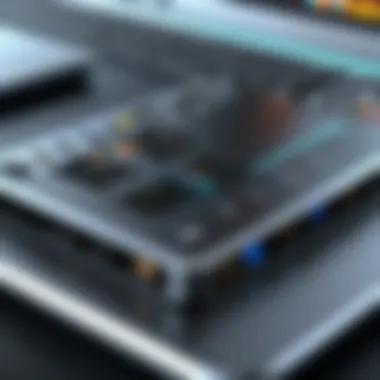

Dedicated graphics cards usually support higher resolutions and refresh rates, allowing for smoother transitions between screens. One unique feature is the multi-monitor support, which enables users to extend their workspace effectively. While powerful, these graphics cards can also consume more power and generate additional heat. Users must ensure that their laptop’s cooling system can handle this, especially during intensive tasks like gaming or video editing.
Ports Availability
Ports availability is another critical factor to consider in a multi-monitor setup. Laptops must have the proper ports to connect the monitors—commonly HDMI, DisplayPort, or USB-C. Each of these connections has its own advantages and disadvantages. For instance, HDMI ports are widely used and compatible with most monitors. DisplayPort can support higher resolutions and refresh rates and is ideal for gaming and graphic work. USB-C, particularly if it supports Thunderbolt, allows quick data transfer and can also power connected devices.
The key characteristic of ports availability is versatility, providing users with multiple options for connection. However, if a laptop lacks the necessary ports, users may need adapters, which can sometimes complicate setup.
Performance Considerations
Performance considerations play a significant role in determining how well a laptop can handle multiple monitors. This includes assessing the laptop's CPU, RAM, and thermal management capabilities. A powerful CPU ensures that intensive tasks are processed efficiently across several displays.
Also, adequate RAM is essential for multitasking, as applications running on separate screens require sufficient memory to operate smoothly. A unique aspect of performance considerations is thermal management; laptops must be able to dissipate heat effectively when running multiple monitors. Overheating can lead to throttling, which severely impacts performance. Therefore, choosing a laptop designed for multi-monitor usage with these considerations in mind is key.
Choosing the Right Monitors
When it comes to selecting monitors, understanding various aspects can significantly impact the user experience. Here are some critical factors:
Resolution and Size
Resolution and size are fundamental when choosing monitors for a laptop setup. Higher resolutions, such as 4K, allow for clearer images and more workspace, beneficial for tasks like graphic design or video editing. Monitor size may also influence productivity; larger screens can reduce the need for scrolling and provide ample workspace. The ideal resolution is contingent upon the user's tasks; most professionals benefit from 1080p or 1440p, balancing clarity and performance. However, larger and higher-resolution displays can strain weaker graphics cards.
Panel Types
The type of monitor panel also has significant implications. There are generally three types: IPS, TN, and VA panels. IPS panels offer great color accuracy and viewing angles, suitable for creative work. TN panels are typically faster and cheaper, although with poorer colors. VA panels sit in between but shine in contrast ratios. Choosing the right panel type is essential for ensuring the intended use matches the technology used in the screen, impacting user satisfaction and work efficiency.
Connectivity Options
Understanding connectivity options is vital when selecting monitors for a laptop. Monitors may come with different connection types such as HDMI, DisplayPort, or even VGA. Select monitors that align with the available ports on the laptop to ensure compatibility.
Monitors with multiple connectivity options provide flexibility and convenience, allowing changes in setup without requiring additional adapters. This characteristic is especially crucial if the user frequently switches between setups. However, if monitors do not match the laptop connections, it adds complexity, potentially limiting the desired multi-display experience.
"Choosing compatible hardware is essential for maximizing productivity and ensuring a seamless multi-monitor experience."
Connection Methods
Connection methods play a critical role in establishing a multi-monitor setup. They determine how effectively multiple displays communicate with the laptop. This section explores the various ways to connect multiple monitors, each with its own strengths, considerations, and potential drawbacks.
Direct Connections
Direct connections are among the most straightforward ways to link monitors to a laptop. These methods typically offer reliable performance and high-quality image output. They can include several types of ports.
HDMI Connections
HDMI connections are particularly popular due to their wide adoption across various devices. This standard supports both video and audio signals, which simplifies setup significantly. A key characteristic of HDMI is its ability to transmit high-definition video up to 4K resolution.
In the context of connecting multiple monitors, HDMI is beneficial because many laptops and monitors offer HDMI ports. A unique feature of HDMI is its hot-swappable ability, meaning devices can be connected or disconnected without turning off the system. However, one downside is the distance limitation; extending HDMI connections over long distances may necessitate signal boosters to maintain quality.
DisplayPort Options
DisplayPort is another robust connection method frequently used for multi-monitor setups. One of its most significant advantages is its high bandwidth, which can support multiple monitors through a single port using Multi-Stream Transport (MST). This characteristic makes DisplayPort a compelling choice for enhancing productivity through an extended display.
A unique feature of DisplayPort is adaptive sync technology, which can minimize screen tearing. However, not all laptops may have this port, making it essential to confirm compatibility with your laptop before setup.
USB-C/Thunderbolt
USB-C, particularly with the Thunderbolt 3 or 4 standard, is increasingly prominent in modern laptops. This connection method stands out for its versatility; it can transmit data, video, and power through a single cable. USB-C supports a wide array of monitors, including those requiring 4K resolution.
The unique feature is the higher data transfer speeds and daisy-chaining capabilities, allowing multiple devices to connect in series. However, older laptops may not have USB-C ports, which can limit setup options for users with older hardware.
Using Adapters and Splitters
When direct connections are not feasible, adapters and splitters can bridge the gap between devices, allowing for versatile setups.
HDMI Splitters
HDMI splitters enable the connection of multiple displays to a single HDMI port on a laptop. This method is advantageous when you want to mirror content across multiple monitors. The key characteristic is that these splitters can distribute the same input signal to several outputs.
However, splitters usually mirror the display rather than extending it, which can restrict productivity since the same content appears on all screens. Choosing quality splitters helps prevent signal degradation.
VGA to HDMI Adapters
Many older monitors use VGA connections, while most modern laptops have HDMI outputs. VGA to HDMI adapters facilitate this connection and ensure compatibility. These adapters are cost-effective and can also provide audio transmission alongside video.
It's worth noting that using an adapter may result in some quality loss, especially when converting from analog (VGA) to digital (HDMI), so visual fidelity could be a concern in professional settings.
Daisy Chaining Monitors
Daisy chaining allows you to connect multiple monitors in sequence through a single output, usually leveraging DisplayPort technology. This method simplifies cable management and optimizes desktop space. A key characteristic is the ability to extend the display across multiple screens through one cable.
While this is an efficient method, it requires that all monitors support daisy chaining, which is not universally available. Users must pay attention to the specifications of their monitors to ensure compatibility.
Wireless Multi-Monitor Setups
Wireless connections can offer a convenient alternative to wired solutions, particularly in reducing cable clutter.
Wi-Fi Display Technology
Wi-Fi Display technology allows laptops to connect wirelessly to monitors. This is advantageous as it allows freedom of arrangement without concern for cable lengths. Devices connect through standard protocols like Miracast, enhancing accessibility.
However, some may experience latency or quality issues, which can affect tasks needing precise timing, such as gaming or video editing.
Limitations and Benefits
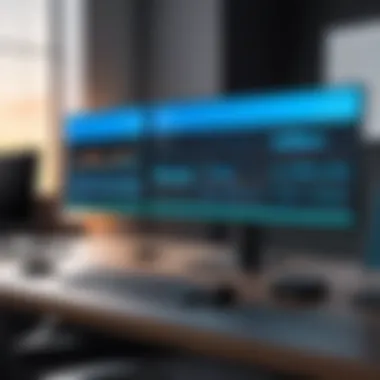
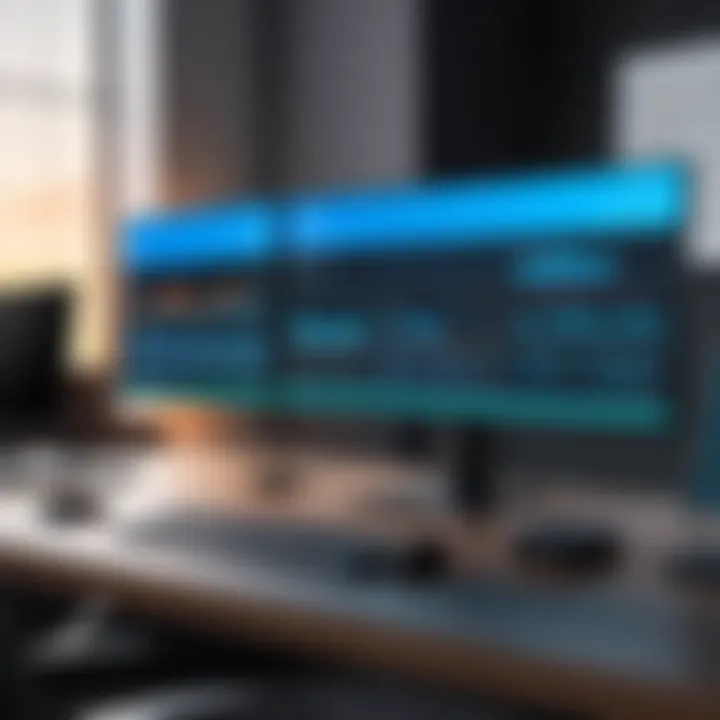
Wireless setups have significant benefits, including mobility and reduced wear on connectors. Despite these positives, users face limitations like potential lag and reduced image quality compared to wired connections. It is vital to assess the balance between these factors to determine if a wireless setup meets your needs effectively.
Utilizing the right connection methods can vastly improve the effectiveness of a multi-monitor setup, enhancing productivity and user experience.
Software Configuration
Software configuration plays a critical role in optimizing the use of multiple monitors connected to a laptop. This process not only ensures that the system recognizes all connected displays but also enables users to adjust display settings tailored to their needs. Effective software configuration can enhance productivity by streamlining workflows, improving accessibility, and providing a cohesive visual workspace. Properly configuring software settings involves understanding the operating system in use and ensuring the appropriate graphics drivers are in place.
Operating System Settings
Windows Display Settings
Windows Display Settings serves as an essential tool for managing multiple monitors on a Windows laptop. This feature allows users to identify and arrange the displays according to their preferences. A key characteristic of Windows Display Settings is its user-friendly interface, which enables even novice users to navigate effortlessly.
A unique aspect of this feature is the ability to set different resolutions for each display. This can be particularly beneficial when using monitors of varying sizes and specifications. However, users should be aware that setting incompatible resolutions may lead to display issues or reduced performance.
MacOS Display Arrangement
MacOS Display Arrangement adds a layer of sophistication to managing multiple monitors for users of Apple laptops. It emphasizes seamless integration between displays and allows for easy customization. The characteristic drag-and-drop functionality stands out, making it intuitive for users to adjust the position of their monitors.
One distinct advantage of MacOS Display Arrangement is its ability to automatically match the display resolutions, which simplifies setup. Nevertheless, users may encounter limitations when using non-Apple monitors, as compatibility can sometimes be an issue, needing additional configurations.
Linux Support
Linux Support represents a diverse landscape for multi-monitor configurations, accommodating various distributions and user preferences. A defining characteristic of Linux is its customizability, allowing practitioners to tailor their setup to their specific needs. Users can leverage open-source tools to enhance performance, giving Linux a unique advantage in flexibility compared to proprietary systems.
However, one disadvantage is the potential lack of standardization, which may hinder some users unfamiliar with command-line interfaces or configuration files. Additionally, Linux users must be diligent in locating the appropriate drivers to ensure optimal functionality.
Graphics Driver Installation
Updating Drivers
Updating drivers is a pivotal aspect of maintaining a reliable multi-monitor setup. Regular updates ensure that graphics cards and monitors operate efficiently, handling the demands of complex displays. A key characteristic of updating drivers is enhancing compatibility with the latest software and hardware.
The unique benefit of frequently updating drivers is the added support for new features and performance improvements that manufacturers implement. However, relying solely on automatic updates may sometimes lead to instability or compatibility issues, necessitating manual adjustments or rollbacks.
Using Control Panel for Adjustments
Using the Control Panel for adjustments grants users precise control over their display settings. This method allows for detailed configurations regarding resolution, orientation, and other parameters. A key characteristic of this approach is its granularity in available settings, allowing experienced users to fine-tune nearly every aspect of their displays.
However, the complexity of the Control Panel can be intimidating for some users, particularly those less familiar with technical terminologies. It may require a steep learning curve to fully leverage its capabilities without inadvertently causing misconfigurations.
Optimal Display Settings
The topic of optimal display settings is crucial for achieving the full potential of a multi-monitor setup. This aspect involves adjusting various parameters such as resolution and refresh rates. The goal is to enhance productivity and reduce eye strain, which can often occur in a multi-screen environment. Hence, understanding how to effectively manage these settings can significantly improve the overall user experience.
Adjusting Resolution and Refresh Rates
Optimal Resolutions for Productivity
Optimal resolutions play a vital role in productivity while using multiple monitors. Typically, a resolution of 1920x1080 pixels is favored for full HD clarity. This is a beneficial choice as it provides a clear and sharp image, which is essential for tasks that require attention to detail, such as graphic design or programming.
The key characteristic of this resolution is its balance between visual clarity and performance. It allows for a good amount of screen real estate without overwhelming the laptop's GPU. One unique feature of 1920x1080 is its widespread compatibility with most modern monitors. However, users should also consider the physical size of the monitors. Larger screens might necessitate higher resolutions, like 2560x1440 or even 4K, to maintain image quality, which can trade-off some performance depending on the hardware.
Managing Refresh Rates
Managing refresh rates is another important aspect that affects the user experience on multiple monitors. Refresh rates, measured in hertz (Hz), indicate how many times a screen updates its image per second. A refresh rate of 60Hz is standard for most tasks, providing a smooth experience for general use, such as web browsing or office work.
Higher refresh rates, like 120Hz or 144Hz, are crucial for tasks involving fast motion, such as gaming or video editing. The unique feature of higher refresh rates is their ability to reduce motion blur, which enhances visual fidelity. However, achieving these rates often requires more powerful hardware and can increase power consumption. Thus, users must weigh the benefits against their specific needs and system limitations.
Color Calibration and Alignment
Color calibration is necessary for ensuring that colors are rendered accurately across multiple displays. This is particularly important for professionals in photography or design who rely on color precision for their work. Properly calibrated monitors provide consistent color representation, assisting users in making informed decisions based on visual data.
Calibrating Color Profiles
Calibrating color profiles involves adjusting the monitor settings to match a standard color space. This process is beneficial as it ensures that colors remain consistent across different devices. A key characteristic of color calibration is its ability to adjust for monitor variances, which can be significant, especially when using different brands or models.
One unique feature is the use of hardware calibration tools that connect to the monitor, providing precise adjustments. However, the downside may be the cost associated with such equipment, making it not feasible for all users.
Arranging Physical Setup
Arranging the physical setup of the monitors can greatly influence comfort and efficiency. The layout should facilitate easy viewing angles and accessibility. A common practice is to align the top edges of the monitors at eye level. This helps minimize neck strain during long working hours.
The key characteristic of a well-arranged physical setup aids in maintaining an organized workspace. It allows for easy access to different screens without needing to strain or reach excessively. A potential disadvantage may be the available desk space; larger setups might require considerable area, which is not always feasible for every user.
A well-thought-out arrangement and calibration of your multi-monitor setup can significantly elevate your productivity levels and comfort during extended periods of use.
Common Issues and Troubleshooting
Detecting Issues with Monitor Detection
Resolution Problems
Resolution problems often occur when the laptop doesn't correctly communicate with the monitors or when the monitor settings are not appropriately configured. This issue can manifest as distorted images, blurred text, or the inability to display the optimal resolution supported by the monitor.
The key characteristic of resolution problems is their impact on the overall visual experience. High-quality graphics and clear text are fundamental for productivity. Correct resolution ensures that users can see all data clearly without straining their eyes. Recognizing this issue is beneficial for anyone working with multiple displays. Addressing resolution problems offers significant advantages when it comes to daily tasks, especially for graphic design or data analysis.
However, resolution problems can also present disadvantages. For instance, they may require users to delve into settings and potentially update graphic drivers, which can be time-consuming and technically complex.
Connection Problems
Connection problems are among the most frustrating issues users face when setting up multiple monitors. These problems can include cables not fitting, loose connections, or the laptop failing to recognize the monitors altogether. A strong and steady connection is crucial for ensuring that the monitors function correctly and consistently.


The distinct feature of connection problems is their ability to disrupt workflow. When a monitor doesn't connect properly, productivity can take a significant hit. This makes understanding connection issues vital, especially in professional settings where time efficiency is critical. Troubleshooting connection problems effectively can have profound benefits, leading to a seamless multi-monitor experience.
Nevertheless, connection problems often necessitate testing various configurations and hardware, which can complicate the setup process. Identifying the root cause may require technical know-how, making it a barrier for some users.
Performance and Lag Issues
Resource Management
Resource management plays a key role in maintaining performance during multi-monitor setups. When multiple monitors are in use, laptops can experience heavy resource demands, impacting processing speed and responsiveness. This aspect is crucial because efficient resource management helps avoid lag and stuttering, leading to a smoother workflow.
The notable feature of resource management is its focus on balancing the demands of multiple monitors with the capabilities of the laptop. Implementing strategies for effective resource allocation can significantly improve user experience, especially for intensive applications such as video editing or gaming.
However, overlooking resource management might lead to performance degradation. Users may find themselves dealing with slowdowns, which can be particularly detrimental when time-sensitive tasks are at hand.
Hardware Limitations
Hardware limitations refer to the constraints of the laptop’s built-in graphics card, processing power, and available ports. Knowing these limitations is essential to ensure a successful multi-monitor experience. For instance, if the laptop does not support certain resolutions or refresh rates, users may encounter issues that hinder productivity.
A key characteristic of hardware limitations is their inherent restrictions. Understanding a laptop's capabilities allows users to plan their multi-monitor setups accordingly, leading to more informed purchase and setup decisions. This awareness fosters effective use of equipment, ensuring maximum output.
Nevertheless, hardware limitations can also pose challenges. Users might need to upgrade components or invest in new equipment, which could incur additional costs. It is important for users to assess their current setups continually and make updates as technology evolves.
Best Practices for Multi-Monitor Usage
Effective utilization of multiple monitors can significantly enhance productivity and workflow. Understanding and applying best practices for multi-monitor usage is crucial, especially for technology professionals who rely on smooth operations across their various tasks. This section will highlight workspace organization, maintenance, and updates as key pillars in optimizing a multi-screen environment.
Workspace Organization
Software Layout Strategies
Software layout strategies play a vital role in how users interact with and manage their displays. Arranging software windows efficiently ensures that important information is accessible at a glance. One effective approach involves allocating dedicated screens for specific tasks. For instance, communication apps can reside on one monitor while project management tools occupy another. This division minimizes the distractions associated with constantly switching between tabs and applications.
A key characteristic of software layout strategies is the use of virtual desktops. They allow users to create tailored workspaces for different projects. This flexibility is a beneficial choice because it fosters focus and organization. However, one unique feature of virtual desktops is that it requires proper configuration to avoid confusion. Without clear guidelines, users may inadvertently lose track of essential applications.
Physical Arrangement Tips
Physical arrangement tips are also essential in multi-monitor setups. The arrangement involves optimizing the height, distance, and angle of each monitor relative to the user's line of sight. This ergonomic consideration reduces strain during extended hours of work, which can enhance overall productivity.
An important characteristic of this aspect is maintaining an equal height for all monitors. Aligning screens horizontally can create a coherent visual experience. This helps in easily comparing data across multiple displays. However, the unique feature of this approach is that it may demand specific desk setups that might not be feasible for all users.
Maintenance and Updates
Regular Driver Updates
Regular driver updates are crucial for ensuring optimal performance in multi-monitor configurations. Keeping graphics drivers updated can improve compatibility with the latest software as well as enhance overall display performance. It is a beneficial choice as many manufacturers regularly release updates aimed at fixing bugs and improving functionality.
The unique feature of regular updates is the potential to unlock new functionalities or support for higher resolutions. Neglecting this aspect may lead to performance issues or incompatibilities with new software applications that take advantage of advanced features. Users should set a reminder to check for updates at least once a month.
Monitoring System Performance
Monitoring system performance is pivotal for maintaining an efficient multi-monitor environment. Users should routinely check CPU and GPU usage alongside memory consumption. These metrics provide insight into whether the hardware is meeting the demands of running multiple displays.
An important characteristic of this monitoring is the ability to identify bottlenecks in performance. This leads to timely interventions, such as adjusting settings or upgrading hardware. Furthermore, leveraging performance monitoring tools can help in understanding how software interacts with the system during multi-monitor usage. Although this requires additional effort, it ultimately optimizes user experience.
Future Trends in Multi-Monitor Tech
The landscape of technology continuously evolves, and multi-monitor setups are no exception. Understanding future trends in this domain is crucial for IT professionals and tech enthusiasts looking to stay ahead. As hardware capabilities expand, users increasingly seek enhanced productivity through better display solutions. By exploring advancements in display technology and integration with virtual and augmented reality, professionals can optimize their working environments and unlock new efficiencies.
Advancements in Display Technology
Flexible Displays
Flexible displays represent a remarkable leap in display technology. They allow screens to bend, roll, or fold, enabling unique configurations. This adaptability is a major benefit for multi-monitor setups. When deploying flexible displays, users can link multiple monitors in unconventional arrangements without physical constraints. The key characteristic of flexible displays is their lightweight and thin form factor. This makes them popular among users who prioritize portability along with performance.
One unique feature of flexible displays is their potential for curved screen setups. This setup can enhance immersive viewing experiences and simulate a seamless working surface. However, it is essential to consider that flexible displays might come at a premium price. Their durability and long-term performance are also points for consideration. Therefore, while flexible displays may revolutionize setups, potential users should weigh these factors carefully before adopting this technology.
Higher Refresh Rates
Higher refresh rates continue to gain attention among users seeking better visual performance. For multi-monitor configurations, a higher refresh rate translates to smoother motion and responsiveness, which is particularly beneficial for activities such as gaming or video editing. The defining characteristic of higher refresh rates is their capability to reduce motion blur, providing a clearer picture during fast movements. This can lead to improved overall user experience.
The unique feature of higher refresh rates is their effect on productivity. Users working on high-speed tasks, such as video production, often find significant advantages. However, achieving higher refresh rates requires compatible hardware, including a robust graphics card. Not all laptops can support this feature effectively, thus limiting its accessibility. Users should evaluate their current setup and determine if upgrading components is necessary to enjoy smoother visuals.
Integration with Virtual and Augmented Reality
Virtual Desktops
Virtual desktops have become a vital element in modern workspaces. They allow users to create multiple workspace environments within the same hardware setup. This aspect is beneficial for multi-monitor configurations, enabling seamless switching between different projects or applications. The key characteristic of virtual desktops is their ability to maximize screen real estate effectively. Users can organize their workflow more efficiently without physical constraints of additional monitors.
In practice, virtual desktops can declutter physical space, providing flexibility for various tasks. The drawback is that it may require a learning curve for users unfamiliar with managing multiple desktops. Compatibility with specific software solutions is also a consideration. As virtual desktops evolve, their application in multi-monitor setups will become increasingly crucial for enhancing productivity.
Enhanced Productivity Tools
Enhanced productivity tools are shaping how professionals interact with their multi-monitor setups. These tools, which include software for better arrangement, task management, and screen sharing, can significantly influence user efficiency. The key characteristic of these tools is their ability to tailor workspace to individual needs. They can shift seamlessly between applications and screens, streamlining the workflow.
A unique feature of enhanced productivity tools is their integration with cloud services. This offers users the ability to access files and applications from anywhere, making remote work easier. However, users should also consider the security implications of using cloud-based tools. As with any technology, balancing convenience with security will be essential for users implementing these solutions in their multi-monitor setups.
The future of multi-monitor technology lies not only in hardware advancements but also in innovative software solutions that enhance productivity.
In summary, the exploration of future trends in multi-monitor tech is vital for professionals seeking to maximize their workspaces. As flexible displays and higher refresh rates continue to evolve, and as integration with virtual and augmented reality becomes more prevalent, users will have new opportunities to optimize their setups for improved productivity. Understanding these trends can give IT professionals a competitive edge in a rapidly changing technological landscape.
Culmination
Incorporating multiple screens offers distinct advantages. Primarily, it facilitates multitasking, allowing users to run various applications side by side without switching back and forth. This attribute is particularly beneficial for IT professionals who often need to compare data, monitor logs, or maintain communication while performing technical tasks. It leads to less cognitive load and better concentration on tasks at hand.
Moreover, multi-monitor configurations can be tailored to fit individual user preferences and needs. Whether opting for an extended desktop for creative endeavors or mirrored displays for presentation purposes, the flexibility is vast.
Consideration must also be given to the hardware capabilities of the laptop, as well as the compatibility of monitors. Assessing ports, resolution capabilities, and performance metrics is crucial. Using the right connection methods, such as HDMI or USB-C, needs careful attention to avoid connectivity issues.
To encapsulate, understanding the methods for connecting multiple monitors, the essential hardware requirements, and best practices to address common complications can significantly enhance the user experience. Achieving a seamless multi-monitor environment not only boosts productivity but also aligns with the growing trends in technology that prioritize efficiency and workflow optimization.
In summary, this guide serves as a foundational resource for technology professionals and enthusiasts, providing insight into effectively leveraging a multi-monitor setup for improved performance and enhanced productivity.



