Comprehensive Guide to Netgear AC1200 Troubleshooting


Intro
In the realm of wireless networking, the Netgear AC1200 has established itself as a reliable choice for both residential and professional settings. It offers a blend of performance and ease of use, making it suitable for various users, including IT professionals and tech enthusiasts. However, like any technology, issues can arise. This guide aims to provide a thorough understanding of common problems experienced with the Netgear AC1200, along with methods to troubleshoot them effectively.
Hardware Overview
Understanding the hardware components of the Netgear AC1200 can assist in diagnosing potential problems. This section focuses on specifications and performance metrics that define the router’s capabilities.
Specifications
The Netgear AC1200 wireless router features the following key specifications:
- Wi-Fi Standard: 802.11ac
- Dual Band: Operates on both 2.4 GHz and 5 GHz bands
- Speed: Up to 1200 Mbps total bandwidth (up to 300 Mbps on 2.4 GHz and 900 Mbps on 5 GHz)
- Ethernet Ports: 4 Gigabit Ethernet ports for wired connections
- USB Ports: 1 USB 2.0 port for file sharing
- Antennae: 2 external antennas for improved range
These specifications provide a good foundation for performance, but they also highlight areas where common issues might arise. For example, maximum speeds can only be achieved under optimal conditions, requiring careful placement of the router to mitigate interference.
Performance Metrics
The performance of the Netgear AC1200 is driven by several metrics:
- Coverage Area: Typically covers an area of approximately 1200 square feet, depending on environmental factors.
- User Capacity: Suited for about 10–12 devices concurrently, ideal for small to medium households.
- Latency: Generally low latency in ideal conditions, though this may fluctuate based on network congestion.
A proper understanding of these performance metrics assists in establishing what constitutes normal operation. This context is crucial when evaluating issues encountered during use.
Software Analysis
As important as hardware, the software aspect of the Netgear AC1200 cannot be overlooked. Here, we discuss the features and functionality as well as the user interface and experience.
Features and Functionality
The software of the Netgear AC1200 boasts several essential features:
- Quality of Service (QoS): Prioritizes bandwidth for critical applications
- Parental Controls: Manages content access for children
- Guest Network: Offers a separate network for visitors, enhancing security
- VPN Support: Facilitates secure connections for remote work
- Firmware Updates: Regular updates improve performance and security
These features contribute significantly to the router’s appeal and should be reviewed when troubleshooting issues.
User Interface and Experience
The user interface of the router is designed for usability. It offers a web-based dashboard that enables easy access to settings and configurations. Some key aspects include:
- Setup Wizard: Simplifies the installation process
- Network Map: Visual representation of connected devices
- Real-Time Monitoring: Helps in tracking data usage and device performance
While user-friendly, it's essential to understand where settings might misconfigure the router, leading to connectivity issues.
Understanding both hardware characteristics and software functions of the Netgear AC1200 is vital for effective troubleshooting and ensuring optimal performance.
In summary, the Netgear AC1200 combines robust hardware with intuitive software features. This comprehensive guide aims to equip you with the knowledge to address potential issues effectively. Following sections will delve into common problems and their solutions.
Prologue to Netgear AC1200
The Netgear AC1200 is a well-regarded wireless router that has become a reliable choice for many users seeking to enhance their home or office network. Understanding its features and specifications is crucial for troubleshooting potential issues effectively. This section provides a foundational knowledge, essential for diagnosing problems and optimizing the performance of this device. The AC1200's advanced capabilities require users to be familiar with its operational aspects to utilize it to its fullest potential.
Overview of Features
The Netgear AC1200 offers a range of features that cater to both casual and professional users. It supports dual-band WiFi, enabling connections on both the 2.4GHz and 5GHz bands. This versatility helps users manage network traffic more efficiently. With a maximum speed of up to 1200 Mbps, it is well-suited for streaming high-definition video, online gaming, and handling multiple devices simultaneously. Additionally, its compatibility with various security protocols, including WPA2, ensures that users can maintain a secure network environment.
Moreover, the AC1200 includes Gigabit Ethernet ports that provide fast, wired connections for devices requiring stable and high-speed internet access. Another notable feature is the Netgear Genie app, which simplifies network management. Users can easily monitor their network, adjust settings, and troubleshoot problems directly from their mobile devices.
Specifications
The specifications of the Netgear AC1200 play an essential role in understanding its performance capabilities. Here are some key details:
- Wireless Standards: IEEE 802.11ac, 802.11n, 802.11a, 802.11b, 802.11g
- Maximum Wireless Speed: Up to 1200 Mbps
- Frequencies Supported: 2.4 GHz and 5 GHz
- Ethernet Ports: 4 Gigabit Ethernet ports
- USB Ports: 1 USB 2.0 port for file sharing
- Security Protocols: WPA2-PSK, WPA-PSK, WEP
- Dimensions: 10.2 x 7.5 x 1.3 inches
Knowing these specifications can help users determine the router's suitability for their specific networking needs. The combination of high-speed wireless connectivity and robust security features positions the Netgear AC1200 as a practical solution for many environments.
"A well-informed user can significantly enhance their network performance and security by understanding their router's capabilities and limitations."
By addressing both the features and specifications, this section lays the groundwork for the subsequent exploration of common issues and troubleshooting steps. A comprehensive understanding of the Netgear AC1200 empowers users to tackle challenges proactively, ensuring a seamless online experience.


Understanding Common Issues
Understanding common issues associated with the Netgear AC1200 is vital for those looking to maintain a stable and efficient network. This section addresses frequent problems, their underlying causes, and potential solutions. By being aware of these issues, users can troubleshoot effectively and prevent prolonged downtime.
No Internet Connection
Experiencing a loss of internet connection can be frustrating. This problem can occur due to various reasons, ranging from external service outages to internal router settings. Common causes include issues with the modem, incorrect configurations, or even temporary service interruptions from your Internet Service Provider (ISP).
To resolve no internet connection, check your modem. Ensure that it is powered on and displaying the necessary indicator lights. Also, verify the cable connections between the modem and the router. Sometimes, restarting both devices can restore connectivity. If problems persist, contacting your ISP is advisable to rule out service outages.
Slow Network Speeds
Slow network speeds can be a significant hindrance, affecting productivity and online experiences. A range of factors can contribute to this, such as network congestion, bandwidth limitations, or interference from other devices.
To improve speed, start by checking if any devices are using an excessive amount of bandwidth. This can be done through the router settings. Consider prioritizing essential devices through Quality of Service (QoS) settings. Additionally, moving the router to a central location or changing the wireless channel may help reduce interference from neighboring networks.
Intermittent Connectivity
Intermittent connectivity can disrupt activities like video conferencing or streaming. This issue often relates to signal strength, devices exceeding router capacity, or outdated firmware.
To address this, first, check the signal strength on connected devices. If weak, consider relocating the router or using range extenders. Furthermore, ensure that the router’s firmware is up to date. Regularly scheduled updates can enhance performance and resolve connectivity problems.
Wireless Network Not Detected
When devices fail to detect the wireless network, it can be a frustrating experience. This scenario often results from incorrect wireless settings or signal range issues.
Start by ensuring the wireless function on the router is enabled. Also, confirm that devices are within the range of the router's signal. Resetting the wireless settings or changing the SSID might be necessary. If the problem continues, checking for interference from other electronic devices, such as microwaves or cordless phones, can also be beneficial.
Thorough understanding of common issues allows for quicker resolutions and improved network performance. By staying informed, users can navigate problems confidently, enhancing their overall experience with the Netgear AC1200.
Preliminary Troubleshooting Steps
Engaging in preliminary troubleshooting steps is crucial when dealing with issues related to the Netgear AC1200 wireless router. These initial actions lay the foundation for a systematic approach to diagnosing and resolving problems. They not only help in identifying simple issues but also create a baseline from which further technical measures may be employed. By methodically checking and adjusting basic settings, users can often restore connectivity without delving into more complicated solutions. This proactive approach may save time and prevent unnecessary escalation of minor issues.
Restarting the Router
Restarting the router is often one of the first steps taken when facing connectivity issues. This process clears the router’s memory and can eliminate temporary software glitches that may be causing problems. To restart the Netgear AC1200, power off the device either by unplugging it or using the power button, if available. Wait for about 10 seconds before turning it back on, allowing it to reset completely, which often resolves many basic issues. It's a simple yet effective tactic that can enhance performance and provide a fresh start for the device.
Checking Cable Connections
Physical connections can often be the culprits behind many connectivity problems. It is vital to ensure that all cables connected to the Netgear AC1200 are secure and undamaged. This includes the Ethernet cables, power cords, and any other connected devices. Loose connections can lead to intermittent signals or complete disconnections. Users should inspect each connection carefully, reseat the cables, and replace any that appear frayed or damaged. Taking a moment to verify these connections can prevent frustration and lead to immediate resolution of issues.
Device Compatibility Checks
Checking for device compatibility is another important step in troubleshooting. Not all devices will seamlessly connect to the Netgear AC1200. Ensure that the devices you are connecting are compatible with the router’s specifications, particularly regarding standards like Wi-Fi 5 (802.11ac). Verify that the firmware on both the router and the device is up to date so that any known compatibility issues are addressed. If connections fail consistently, consider reviewing the product documentation or visiting the manufacturer’s website to confirm compatibility. This diligence helps minimize conflicts and improves network reliability.
Advanced Troubleshooting Techniques
Advanced troubleshooting techniques play a vital role in addressing deeper or persistent connectivity issues experienced with the Netgear AC1200 router. This section unveils nuanced processes that can significantly enhance network performance and stability. By applying these methods, users can not only resolve immediate problems but also optimize their system for future reliability. This deeper understanding is especially relevant for IT professionals and tech enthusiasts seeking to maximize their expertise in router management.
Accessing the Router Interface
Accessing the router interface is the first step in delving into advanced troubleshooting techniques. This interface is where users can manage router settings and diagnose issues. To access it, follow these simple steps:
- Ensure your device is connected to the router’s network, either via Wi-Fi or Ethernet cable.
- Open a web browser and enter the default IP address in the address bar. For most Netgear routers, this is usually or .
- Enter the router's username and password. If these were not changed, the default credentials are usually 'admin' for the username and 'password' for the password.
Once logged in, users are presented with various options, including settings for security, wireless, and network management. Familiarizing oneself with this interface allows for effective troubleshooting.
Firmware Updates
Keeping the firmware up to date is crucial for optimal router performance. Manufacturers like Netgear periodically release updates to address bugs, security vulnerabilities, and performance improvements. To check for updates:
- Navigate to the "Administration" section within the router interface.
- Look for the “Firmware Update” option.
- Follow the prompts to check for and install any available updates.
Updating the firmware can resolve many connectivity issues and is a vital step in maintaining a secure network environment.
Changing Wireless Channel Settings
Interference from neighboring networks can degrade performance. Altering the wireless channel can help mitigate this issue. Here is how:
- Log into the router interface, as previously described.
- Access the wireless settings tab.
- Experiment with different wireless channels; for 2.4 GHz networks, channels 1, 6, and 11 are commonly recommended, as they do not overlap.


Changing the channel can lead to a significant improvement in connectivity, especially in crowded environments.
Resetting the Router to Factory Settings
If all else fails, resetting the router to factory settings can often resolve persistent problems. This method erases all custom configurations, so it should be a last resort. To reset:
- Locate the reset button on the back or bottom of the router.
- Using a paperclip, press and hold the reset button for about 10 seconds until the lights on the router blink.
- Release the button, and the router will reboot with factory settings.
After performing this action, users must reconfigure the network settings, including SSID and password, to restore connectivity.
This section detailed various advanced troubleshooting techniques essential for ensuring the Netgear AC1200 operates efficiently. Understanding how to access the interface, keep firmware updated, change channels, and reset the router allows users to tackle issues effectively.
Diagnosing Network Issues
Diagnosing network issues is a crucial component of maintaining an efficient and functional environment when working with the Netgear AC1200. Understanding how to identify and rectify these problems can save both time and resources. Effective diagnostics not only resolve current connectivity issues but also prevent future interruptions. This section delves into specific methodologies that help analyze the state of your network, offering you the tools to ensure a stable connection.
Using Built-in Diagnostic Tools
The Netgear AC1200 comes equipped with various built-in diagnostic tools. These tools can help you quickly assess network performance and identify potential issues. Accessing these features is often straightforward and can provide immediate insights into your router's functioning. For example, you can check parameters such as signal strength and connection status directly through the router interface.
- Login to the Router Interface: Typically done by entering in your browser. You will need your admin username and password.
- Locate Diagnostic Tools: Look for a section labeled "Status" or "Diagnostics" within the interface. From here, various metrics can be displayed, including latency and packet loss.
- Review Results: Analyze the data for any abnormalities. High latency or packet loss may indicate issues with your ISP or interference within your local network.
Using these tools regularly can help inform you about the health of your network and catch issues early.
Checking Signal Strength and Coverage
Signal strength is a fundamental aspect of a stable wireless connection. Poor signal strength can be caused by several factors, including obstruction from walls, interference from other electronic devices, or the distance between the router and the connected devices. Regular checks of the signal strength can identify areas that might require attention.
To check the signal strength:
- Use a Wi-Fi Analyzer App: Several third-party apps can provide detailed analysis of signal strength across different locations in your space. Examples include NetSpot and WiFi Analyzer.
- Conduct a Survey: Walk around your area with the device in hand. Note how the signal strength varies in different locations.
Understanding coverage can also help you strategically place your router for optimal performance. If you notice weak spots, consider using a Wi-Fi extender or repositioning the router to enhance coverage.
Analyzing Network Traffic
Network traffic analysis is another critical tool in diagnosing issues. It helps you understand how bandwidth is used in real-time, allowing you to spot heavy usage or bottleneck conditions that could affect performance.
To effectively analyze network traffic:
- Utilize Router Traffic Monitor: Many routers, including the Netgear AC1200, have a built-in traffic monitor in the settings. This can show connected devices and their data usage.
- Use Network Monitoring Software: Programs like Wireshark or PRTG Network Monitor can offer in-depth analysis of traffic patterns, helping you identify spikes or unusual activity.
By regularly analyzing network traffic, you can make informed decisions to optimize your network settings and ensure all devices receive adequate bandwidth.
The key to effective troubleshooting lies in understanding the state of your network. Regular diagnostics not only catch issues early but enhance your overall network security and performance.
By employing these practices, IT professionals can ensure their Netgear AC1200 is performing optimally, leading to a more reliable network experience.
Troubleshooting Specific Devices
The ability to troubleshoot specific devices connected to the Netgear AC1200 router is essential for maintaining a stable network environment. Different devices, such as smartphones, laptops, and IoT devices, may present unique connectivity challenges. Recognizing these challenges aids in swiftly diagnosing and resolving issues, minimizing downtime.
A targeted troubleshooting approach to individual device classes saves time and enhances network performance. Each device type may have distinct settings affecting connectivity, such as IP configurations or Wi-Fi authentication methods. Understanding these can lead to more effective solutions and fewer frustrations.
Smartphones and Tablets
Smartphones and tablets are integral in modern connectivity, often relying on robust Wi-Fi connections. When encountering issues with these devices, a few common areas need addressing. Ensure that the device’s software is up to date; software glitches can impede connectivity.
Check the device’s Wi-Fi settings to confirm it is connected to the correct SSID and that the password is entered accurately. If a device repeatedly drops the connection, it may be beneficial to forget the network and reconnect, refreshing the authentication process. Additionally, signal strength must be considered—devices too far from the router may experience degradation in service.
Laptops and Desktops
Laptops and desktops require specific considerations when troubleshooting network issues. Firstly, verify the network adapter settings by accessing the control panel or system preferences. It is crucial to ensure that the adapter is enabled and not set to a limited access mode.
Network drivers also play a pivotal role; keeping them updated is essential for compatibility with the router. If using Ethernet connections, inspecting cable integrity and port functionality is necessary. Sometimes, a simple restart of the laptop or desktop can resolve minor glitches, restoring connectivity.
IoT Devices
IoT devices, though increasingly common, often face unique challenges regarding connectivity. Problems with IoT devices frequently stem from security settings in the router. Many users implement advanced security protocols which may inadvertently block IoT devices.
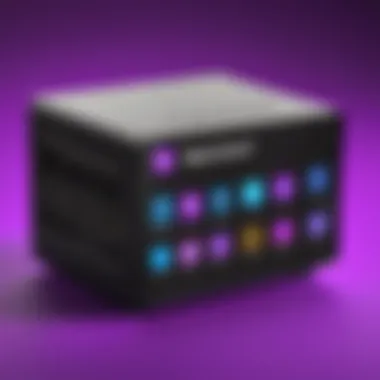

Ensure that the devices are compatible with the security settings deployed on the router. For instance, devices that require older security protocols may not connect to a network secured with WPA3. Moreover, firmware updates for IoT devices are critical, as manufacturers often release updates that address connectivity issues.
It is essential to document any changes made during troubleshooting for future reference, especially with complex networks utilizing multiple device types.
Common Misconfigurations
Common misconfigurations can significantly affect the performance and reliability of the Netgear AC1200 router. Understanding this topic is essential for ensuring proper network operation. Misconfigurations may lead to connectivity issues, slow performance, or even security vulnerabilities. By identifying and rectifying these common mistakes, users can restore optimal functionality and enhance their experience.
SSID and Password Issues
The SSID (Service Set Identifier) serves as the name of a wireless network. Users can often have problems if the SSID is incorrectly set. This may involve a typo in the network name or using a name that is too common, making it susceptible to interference from other networks. Properly configuring the SSID helps in network identification and minimizes conflicts.
Password issues can lead to unauthorized access or inability to connect devices. If the password contains unusual characters or is excessively long, it may cause connection problems. Using a simple yet secure password can alleviate this issue. Regularly updating the password also enhances network security.
Security Settings Misconfiguration
Security settings are fundamental to safeguarding the network. For instance, if the security protocol is outdated or misconfigured, it may allow unauthorized users to access the network. Many users still rely on WEP, which is considered insecure. For better security, configuring the router to use WPA2 or WPA3 protocols is crucial. This switch helps to protect data transmitted over the network.
Another common error is not enabling firewall options, which can lead to vulnerabilities. Ensuring proper security settings not only protects against threats but also maintains the integrity of the connection.
IP Address Conflicts
IP address conflicts can occur when multiple devices are assigned the same IP address. This situation can lead to connectivity issues, where devices may intermittently lose their connection to the network. Noting the configuration of the DHCP (Dynamic Host Configuration Protocol) settings is important to prevent these conflicts.
To address this, users should ensure that the DHCP settings allocate unique addresses for each connected device. Manually assigning static IP addresses to key devices is another effective approach to avoid potential conflicts. Regularly monitoring connected devices can also help in managing and resolving any IP address issues that arise.
"Misconfigurations, though seemingly minor, can lead to major disruptions in network performance."
By focusing on these common misconfigurations, users can significantly enhance their networking experience with the Netgear AC1200. Addressing issues related to SSID, password, and security settings contributes to a stable and secure network environment.
Support and Resources
Having adequate support and resources is crucial when dealing with technical issues related to the Netgear AC1200 wireless router. Understanding where to find help can significantly affect the troubleshooting experience. This section explores three main sources of support: official Netgear support, community forums, and user manuals and documentation. Each of these elements provides unique benefits and can help restore functionality more efficiently.
Official Netgear Support
Official Netgear support should be the first point of reference for users experiencing problems with their devices. The support site offers a wealth of resources including FAQs, troubleshooting tips, and live chat options. These resources are curated specifically for Netgear products, ensuring users receive accurate and relevant advice.
When accessing Netgear support, users can take advantage of:
- Live Chat: Immediate assistance from a technical expert.
- Support Articles: Detailed guides addressing frequent issues.
- Warranty Information: Understanding repair or replacement options.
It is recommended to gather specific information about the router's issue before reaching out. This preparation can lead to a more productive interaction with support representatives. Netgear's official support is designed to assist users in navigating complex issues and should not be overlooked.
Community Forums
Community forums such as those on Reddit or Netgear's own pages are place for knowledge sharing. Here, users can find solutions posted by others who have faced similar challenges. Engaging in these platforms offers several advantages:
- Peer Support: Users often provide practical tips and real-world solutions.
- Diverse Perspectives: Different approaches to problems can be enlightening.
- Updates and Trends: Observing discussions helps users be aware of emerging issues and fixes.
However, it's essential to verify information obtained from forums. Always cross-reference solutions with official documentation to ensure reliability. Community forums can significantly complement official channels, especially when quick solutions are needed.
User Manuals and Documentation
User manuals and documentation contain vital information. They often include initial setup guidance, maintenance tips, and detailed troubleshooting sections. Manuals are typically provided in PDF format, making them easy to access and share.
Key benefits of having user manuals include:
- Step-by-Step Instructions: Clear guidance for setup and configuration.
- Error Code References: Understanding error messages or lights on the device.
- Update Procedures: Instructions on how to perform firmware updates safely.
Accessing user manuals can reduce frustration and save time. It is advisable to download the manual corresponding to the AC1200 model from the official Netgear site for future reference.
Ending
The conclusion serves as a critical component in understanding the troubleshooting process for the Netgear AC1200. It synthesizes the information presented throughout the article, emphasizing the necessity of a structured approach to resolve connectivity issues. By summarizing key troubleshooting steps, readers are equipped with a roadmap to follow when they encounter issues with their router.
This section also addresses the benefits of being familiar with common problems and their solutions. It encourages individuals to not only react to issues as they arise but to adopt a proactive mindset towards network management. Awareness of potential pitfalls, such as misconfigurations or device compatibility problems, can prevent future frustrations.
Summary of Key Troubleshooting Steps
- Identify the Issue: Begin by determining the specific problem you are facing, such as no internet connection or slow speeds.
- Restart Your Router: Restarting often resolves temporary issues. Disconnect the power, wait, and then reconnect.
- Check Connections: Ensure all cables, including power and Ethernet, are securely connected.
- Access Router Interface: Log in to the Netgear router interface to diagnose further. Check settings and connectivity status.
- Firmware Updates: Regularly update the firmware to benefit from enhancements and security updates.
- Change Wireless Channels: If interference is present, experimenting with different wireless channels can help.
- Use Diagnostic Tools: Utilize built-in diagnostics to identify connection problems and performance bottlenecks.
Final Recommendations
- Stay Informed: Regularly check Netgear’s official site for updates and tips to optimize your router’s performance.
- Engage Community Resources: Participate in forums and discussions on platforms like Reddit or community tech sites for shared experiences and solutions.
- Document Configuration Changes: Keep a log of changes made to the router settings. Various adjustments can complicate troubleshooting later.
- Seek Professional Help if Needed: When in doubt, don’t hesitate to contact Netgear support for personalized assistance. Having expert guidance can make a difference.
By adhering to these recommendations and staying proactive, users can ensure their Netgear AC1200 functions optimally, thus enhancing their overall connectivity experience.



