In-Depth Analysis of Microsoft Office Editions
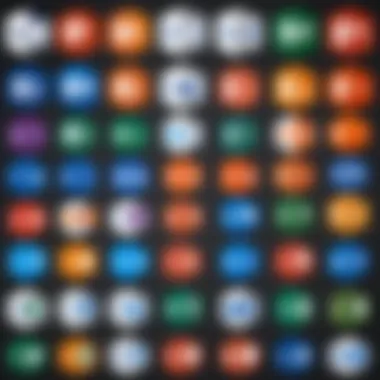
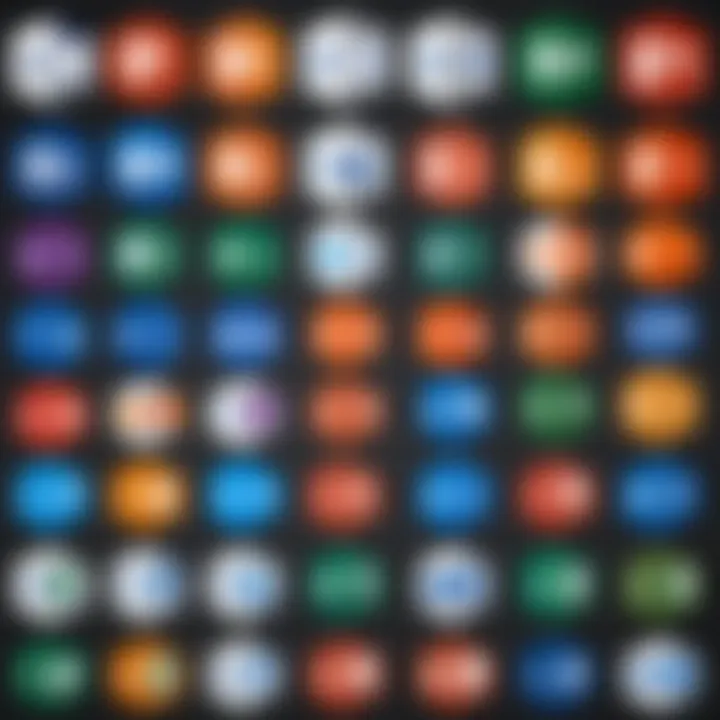
Intro
Microsoft Office has become an integral tool for professionals, enhancing productivity across various sectors. From its inception to its latest version, each iteration has introduced features and improvements tailored to meet users' needs. Understanding the history and evolution of Microsoft Office is crucial for IT professionals. It allows them to gauge the enhancements made in functionality and compatibility. This knowledge aids in making informed choices about upgrades and their integration into existing workflows.
Hardware Overview
When discussing Microsoft Office, it is important to consider the hardware specifications that support its operation. Various versions of Office exhibit distinct requirements, impacting performance and usability.
Specifications
Each version of Microsoft Office has set hardware requirements. As the updates roll out, these requirements tend to increase. For example, Microsoft Office 2019 needs a PC with Windows 10, 1 GHz processor, and at least 4 GB of RAM for optimal performance. In contrast, earlier iterations like Office 2010 operated well with lower specifications. This difference can significantly affect performance, especially in resource-intensive applications such as Excel and PowerPoint.
Performance Metrics
Performance metrics are essential when evaluating the effectiveness of Microsoft Office on different hardware. Key metrics include:
- Loading time: The time it takes to open applications.
- Processing speed: The responsiveness when executing commands or functions.
- Stability: The consistency of performance during extensive use.
Research indicates that newer versions like Microsoft Office for Microsoft 365 demonstrate superior performance metrics due to cloud integration and continuous updates, which provide enhanced processing capabilities.
Software Analysis
Analyzing the software itself reveals the enhancements that each version brings. This analysis is critical for professionals looking to maximize productivity.
Features and Functionality
New features emerge with each version, enhancing general usability and accessibility. Microsoft Office 2021 introduced several tools aimed at improving user experience. Notable features include:
- Dynamic arrays in Excel: Streamlines data management and processing.
- Translation and accessibility tools: Improve inclusivity and user engagement.
- Co-authoring features: Allow multiple users to work on documents simultaneously.
These advancements make daily tasks more efficient, particularly for collaboration-driven environments.
User Interface and Experience
The user interface across Microsoft Office versions has evolved significantly. Microsoft has aimed for a more intuitive design, making tools easier to navigate. Noteworthy elements include:
- Ribbon Interface: First introduced in Office 2007, the ribbon organizes commands for easier access. By updating the interface over time, Microsoft reduces the learning curve for new users.
- Dark Mode: This feature, available in recent versions, caters to a broader audience, enhancing user comfort during extended work sessions.
"Continued user feedback shapes the evolution of Microsoft Office, ensuring that each version addresses the challenges faced in the modern workplace."
Preface to Microsoft Office
Microsoft Office holds significant relevance in both corporate and personal environments. This suite of applications has evolved tremendously since its initial launch, being more than just a collection of productivity tools. It embodies various features that cater to the diverse needs of users, ranging from writing and data analysis to presentations and complex project management.
The Importance of Understanding Microsoft Office Versions
By examining its various iterations, IT professionals and tech enthusiasts can gain insight into how improvements have shaped functionality and user experience. Each version has introduced specific enhancements that influence productivity tools, enabling users to harness the full potential of their workspace.
Understanding Microsoft Office is not only beneficial for familiarizing oneself with its features but also for assessing compatibility with other software. Businesses must consider how these applications integrate into existing infrastructures. Notably, Microsoft Office's versatility allows it to adapt to changing technological landscapes and user requirements.
Key Benefits of Microsoft Office
- Comprehensive Toolset: Microsoft Office offers a wide array of applications, ensuring users can find the right tools tailored to their specific tasks.
- Accessibility: With cloud integration, users can access files from anywhere, fostering a flexible work environment.
- Ongoing Updates: Microsoft continually refines its Office suite, improving security, functionality, and user experience.
- Community and Support: With a vast user base, finding resources or support has become significantly easier through forums like Reddit or platforms like Facebook.
"Each version of Microsoft Office has progressively improved, making it essential for users to stay updated to maximize efficiency."
Microsoft Office for Windows
The evolution of Microsoft Office for Windows serves as a significant part of the entire suite's journey. This analysis is particularly important as it not only demonstrates how the software has adapted to the changing landscape of technology but also showcases the various improvements that increase productivity for users. Each version brought distinct features and refinements that catered to the demands of professionals and casual users alike. In addition, understanding the changes in the Windows versions leads to better decision-making for IT departments regarding software deployment.
Office
Preamble and Features
Office 95 was a pivotal release as it marked the transition to a more integrated suite approach. The inclusion of applications like Word, Excel, and PowerPoint under one umbrella showcased the potential for productivity. The suite's design was also optimized for Windows 95, taking advantage of the new operating system's features. This version set a standard for user expectations, making integrated office solutions appealing for businesses. The most notable characteristic was the introduction of the application launcher, allowing users easier access to tools.
System Requirements
When it was released, the System Requirements for Office 95 weren't too demanding. It required Windows 95 and at least 4 MB of RAM, allowing many users to adopt it with minimal upgrades. This characteristic made it a popular choice for early adopters of the new Windows operating system. The requirement of 20 MB of hard disk space highlighted a shift in software capabilities, accommodating the growing file sizes of documents and presentations. However, users with older hardware faced challenges, often necessitating hardware upgrades.
Impact on Users
The Impact on Users was significant, as Office 95 facilitated a smoother workflow. Many users appreciated the unified interface, which allowed for consistent navigation across the applications. The user-friendliness of the suite often led to a rise in the adoption of personal computers in business environments. However, some users struggled with the learning curve associated with the new interface, especially those familiar with earlier versions.
Office
Major Innovations
Office 97 introduced several Major Innovations, including the much-lauded Intelligent Wizard feature, which guided users through complex tasks. The integration of Office Assistant was also transformative, providing contextual help that many users found beneficial. This capability made the software more accessible to non-tech-savvy individuals, fostering wider usage. However, the assistant was often seen as intrusive by experienced users, leading to mixed feedback.
User Interface Changes
User Interface Changes in Office 97 marked a departure from its predecessor, implementing a more modern and visually appealing layout. The use of a common toolbar across applications improved usability and made it easier for users to switch between programs. This aspect became a vital selling point, showcasing how the suite aimed to streamline user experience. Nonetheless, some users found the dramatic shift challenging, as they needed time to adapt.
Legacy Support
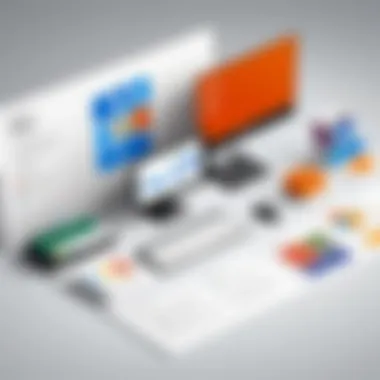
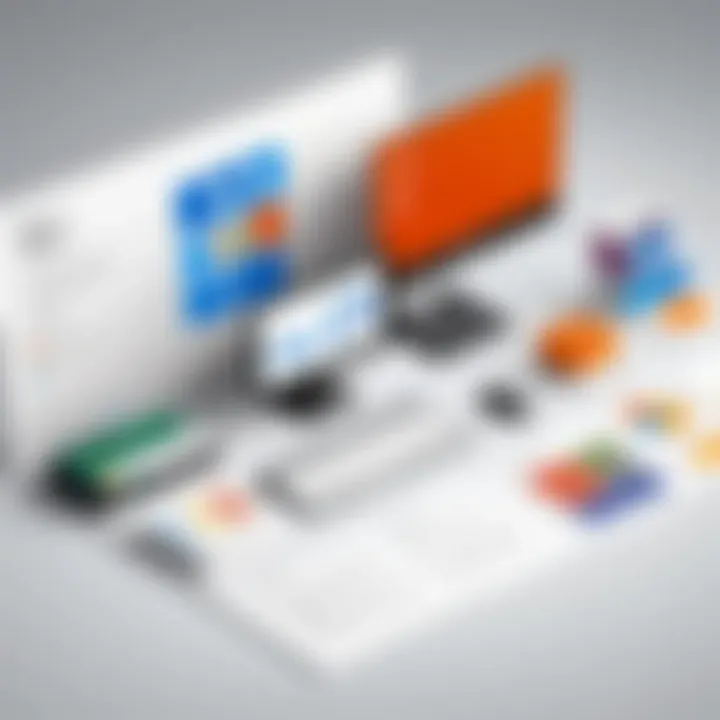
Legacy Support was a consideration in Office 97's release. Users could easily open documents created withOffice 95 and earlier versions, ensuring continuity for existing files. This characteristic supported companies looking to upgrade without losing prior work, which was crucial during transitions to new software versions. However, this reliance on backward compatibility sometimes hindered more significant advancements in new file formats and features.
Office
Enhanced Features
With Office 2000, Microsoft focused on Enhanced Features like web integration, enabling users to publish documents directly to the web. This capability marked a notable shift in how Office applications operated, recognizing the growing importance of the internet. Features like Smart Tags were introduced, allowing users to automate common tasks. Yet, reliance on internet connectivity posed challenges for users with limited access.
Collaboration Tools
Collaboration Tools were in the spotlight during Office 2000's release. The ability to share work through the web was revolutionary for team projects. Tools such as the shared Workspace enhanced communication among users. This made the suite a viable choice for businesses aiming to improve teamwork. However, some users experienced issues synchronizing documents due to differences in network setups.
System Performance
The focus on System Performance in Office 2000 brought some benefits but also some drawbacks. While the overall speed was improved versus earlier versions, the more advanced features often required better hardware. Users with older computers reported slowdowns, particularly when using web integration features. Thus, while performance enhancements were notable, they did not benefit all users equally.
Office XP
Notable Improvements
Office XP introduced Notable Improvements that aimed to refine the user experience. Features like Smart Document Management made it easier to manage files, while task panes streamlined workflows. These changes contributed to productivity in professional environments. However, some features required a learning curve, particularly for those coming from Office 2000.
Integration with Windows
Integration with Windows was a significant highlight of Office XP. The software was designed to take advantage of Windows features like the Task Manager and support for more file formats. Many users found this integration seamless, improving their overall experience. That being said, some issues arose with system stability in early iterations, creating dissatisfaction among users who relied on consistent performance.
User Feedback
User Feedback on Office XP was generally positive, with many praising the improvements in functionality. The suite catered to both advanced and casual users, creating a more inclusive environment. However, inconsistent experiences regarding system responses led to frustration for some users, especially in multi-user setups. These mixed reviews highlighted the challenge in balancing innovation with stability.
Office
New Tools and Features
New Tools and Features in Office 2003 emphasized improved integration with collaborative online functionalities. The introduction of tools like OneNote increased organizational capabilities for users, reflecting the shift towards digital management. This made Office 2003 a comprehensive choice for businesses keen on enhancing productivity. However, not all users embraced the new tools, leading to a gradual learning process.
Accessibility Enhancements
Accessibility was another focus in Office 2003. Accessibility Enhancements made the suite more user-friendly for individuals with disabilities. The commitment to inclusivity allowed broader adoption within organizations prioritizing accessibility in their operations. However, the complexity of some new features sometimes created challenges for users trying to utilize them effectively.
User Adoption
The User Adoption of Office 2003 was strong in many sectors due to the new enhancements, but the reluctance was observed in organizations that had to reconsider existing infrastructure. Migration challenges from previous versions impacted some companies, especially with legacy applications. Despite this, Office 2003 was generally viewed as a step forward in user capability.
Office
Ribbon Interface Prelude
The Ribbon Interface Introduction in Office 2007 fundamentally changed how users access features. This new layout aimed to simplify navigation, grouping relevant tools together. Many users appreciated the innovations, believing them to be an improvement, while others missed the traditional menus. This variability in opinion highlighted the challenge of redesigning a widely utilized tool.
File Format Changes
In Office 2007, File Format Changes were significant, transitioning to XML-based formats. While these formats allowed for better data management and security, they posed compatibility issues for users still utilizing earlier versions. This need for adaptation became a point of contention and showcased the importance of aligning legacy support with new features.
Impact on Productivity
With the introduction of the Ribbon and new file formats, the Impact on Productivity was substantial for many users. The easy-to-navigate interface led to quicker access to commonly used tools. However, not everyone realized immediate gains in productivity, as the adjustment period could vary significantly. The broader implications of this change manifested in varying adoption rates among users and organizations.
Office
Cloud Integration
Office 2010 took a significant step with Cloud Integration, allowing users to save and share documents online. This feature became essential in the growing landscape of remote work. The cloud capability showcased form a strategic decision by Microsoft to address modern user needs, although concerns regarding data security persisted among some primary users.
Improved Collaboration
Another vital aspect was Improved Collaboration tools. Features like co-authoring enabled multiple users to work on documents simultaneously. This capability transformed the dynamics of teamwork, but users needed consistent internet access for the best experience. The adaptability of this tool was appreciated, although initial setup complexities were noted.
System Requirements
The System Requirements for Office 2010 increased compared to earlier versions, necessitating upgrades for some users. Windows 7 and later were essential to access all features optimally. While the performance improvements justified these requirements for many, compatibility issues arose for users with outdated machines.
Office
Touch Support
With Touch Support, Office 2013 recognized the increasing use of touch-enabled devices. This capability enhanced user interaction, allowing for more intuitive document editing. The adaptation for touch interfaces was vital, especially as the market shifted towards tablets and hybrid devices. Yet, the transition from the mouse and keyboard interface led to a duality of experiences among users, depending on their devices.
Online Features Preface
The Online Features Introduction brought enhancements that facilitated remote work and communication. Integration with services like OneDrive improved document management considerably. While these enhancements simplified how users connected with colleagues, some voiced concerns about performance discrepancies, particularly with slow internet connections.
User Experience Goals
The focus on User Experience Goals in Office 2013 aimed at delivering a more streamlined and cohesive environment. The dedicated focus on usability helped cultivate larger satisfaction rates among users, even if some were still adjusting to previous version amenities. The gradual evolution of these experiences highlighted ongoing user education needs.
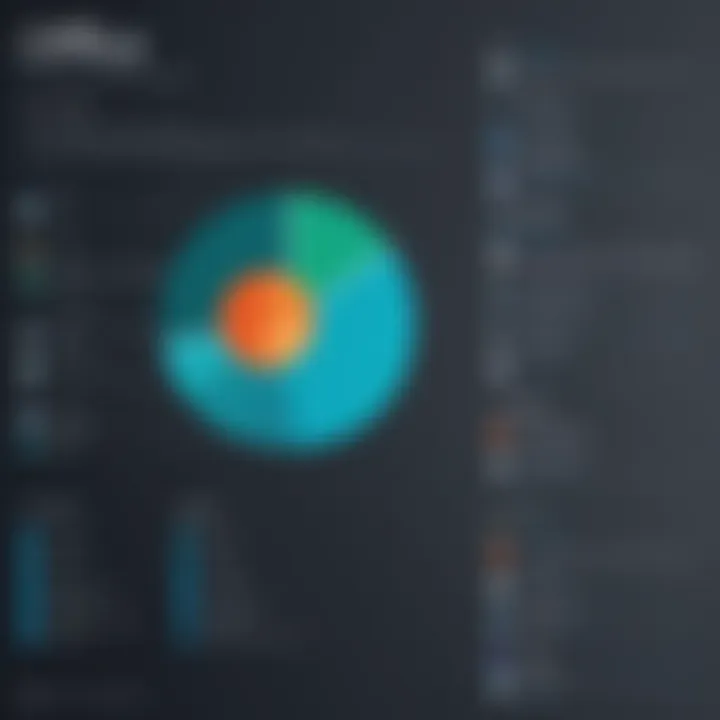
Office
Real-Time Collaboration
Office 2016 enhanced Real-Time Collaboration capabilities to cater to an increasingly distributed workforce. Multiple users could edit documents simultaneously, improving project efficiencies significantly. This functionality was a direct response to evolving work culture, yet issues arose regarding version control, especially in larger teams.
User-Centric Enhancements
Another notable aspect was the User-Centric Enhancements delivered in Office 2016. These improvements focused on tailoring the interface to user habits, simplifying daily tasks. While many users found these updates refreshing, others felt overwhelmed by the multitude of options available.
System Compatibility
System Compatibility remained a focal point in Office 2016, with extensive support for multiple platforms. This commitment to compatibility boosted user adoption significantly. However, those relying on older systems experienced pushback due to the heightened demands of the new applications.
Office
New Functionalities
Microsoft Office 2019 brought a suite of New Functionalities, such as new chart types and improved inking capabilities. These features aimed to enhance the analytical capabilities of users. Early adopters noted that the enhancements were incremental yet impactful, although updates were less dramatic compared to previous iterations.
Support Lifecycle
Support Lifecycle is another vital consideration. Office 2019 operates within a defined support period, emphasizing the importance of upgrading as newer versions are released. This aspect ensures continued access to security updates, which is critical for business operations.
Evaluation by Users
The Evaluation by Users of Office 2019 has been largely positive, noting improvements in functionalities. However, some users expressed disappointment over the lack of transformative features, indicating a desire for more, even as incremental updates were seen as helpful. This hesitation underscores the importance of Microsoft continuing to innovate with each version.
Microsoft Office for Mac
Microsoft Office for Mac has played a crucial role in expanding the reach of Microsoft’s suite. It caters specifically to Mac users, providing essential tools for productivity within the unique macOS environment. The development of Office versions for Mac demonstrates Microsoft's commitment to its diverse user base. Notably, Mac users benefit not only from its compatibility but also from features tailored to enhance their experience. It ensures that professionals who utilize Mac systems can harness the same powerful tools available to Windows users.
Office
Initial Mac Release
Office 98 was the first version specifically crafted for Mac systems. Its introduction marked a significant milestone in providing Mac users access to Microsoft Office tools. This version's interface was designed to integrate seamlessly with Mac OS, offering an aesthetic appeal that resonated well with Mac users. A key characteristic was that it supported AppleScript, which was essential for automating tasks. The compatibility with Mac OS made it convenient for users transitioning from other software. However, it did lack some of the advanced features found in Windows versions, limiting its use for certain power users.
Feature Set Overview
The feature set of Office 98 included several tools familiar to Windows users, like Word, Excel, and PowerPoint. This allowed for basic functionalities that users required for daily tasks. It provided ease of use with familiar menus and commands. Key features also included improved email functionalities through Outlook Express, that helped streamline communication. However, the overall performance was sometimes hindered by hardware limitations of older Mac systems.
User Reception
User reception of Office 98 was generally positive. Many Mac users appreciated the effort made by Microsoft to tailor a product specifically for them. Reviewers often highlighted its fundamental usability and the effort towards integrating with existing Mac applications. Nevertheless, some users expressed dissatisfaction with the lack of certain advanced features available in Windows counterparts, which they felt put them at a disadvantage in productivity.
Office
Enhanced Mac Features
Office 2004 brought several enhanced features to the Mac version, emphasizing a more seamless experience. This iteration introduced features like the "My Day" feature in Entourage, which allowed users to manage tasks more effectively. Significant improvement was also found in the overall performance of the applications due to better optimization for Mac hardware. The interface offered a modernized look and improved ease of navigation. However, certain legacy features were not retained, which drew some criticism from long-term users.
System Integration
One of Office 2004's notable aspects was its deep integration with Mac OS X. The applications were designed to make use of the core functionalities of the operating system, like Bluetooth and Apple’s address book. This allowed for a more unified experience, as users could easily share files with other Mac applications. Yet, bugs related to system integration arose frequently, prompting frustration among users until patches were released.
Impact on Mac Users
The impact of Office 2004 on Mac users was substantial. It started to build a more cohesive ecosystem within the Mac environment, aligning Microsoft offerings more closely with user expectations. The version reinforced preferences for Microsoft products over alternatives like Apple's iWork. Users were happy with smoother file management and collaboration capabilities, although the transition period remained rocky for those accustomed to older versions.
Office
Interface Changes
Office 2008 introduced significant interface changes that modernized the look and feel of the suite. Microsoft focused on improving usability by simplifying toolbars and adding a more visually appealing layout. However, some users reported that the changes caused confusion due to the drastic alterations from earlier versions. The effort to create a more streamlined user interface can be seen as advantageous for new users, while creating challenges for seasoned ones.
Collaboration Tools
Collaboration tools within Office 2008 were enhanced to facilitate better teamwork. The inclusion of shared workspaces allowed multiple users to edit documents concurrently. The ability to track changes in real time was beneficial, especially in a business environment. However, network connectivity issues sometimes hampered these features, leaving teams frustrated when trying to collaborate remotely.
Technical Improvements
Technical improvements in Office 2008 allowed for faster load times and improved overall stability. Users found that the applications ran smoother, which significantly enhanced the day-to-day use. It was designed to better utilize the underlying hardware capabilities of Macs. Nonetheless, some backward compatibility issues arose, making transitions from previous versions challenging for some users.
Office
New User Experience
Office 2011 introduced a completely new user experience designed to mimic the familiar Windows interface. This shift aimed to reduce the learning curve for users transitioning between platforms. It also included better integration with social media, allowing for content sharing directly from Office applications. While this was generally favored, the adherence to a more Windows-like experience led to a loss of some features that Mac users valued.
Updated Features
The updated features in Office 2011 included better visual aesthetics and improved tools for productivity. Noteworthy updates included the full integration of Outlook for Mac, which consolidated email, contacts, and calendars into a single application. This was a significant advantage, as it simplified tasks for many users. However, new features were met with complaints from some users regarding the removal of specific Mac-centric functionalities.
Market Positioning
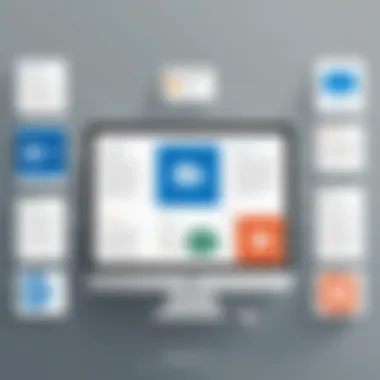
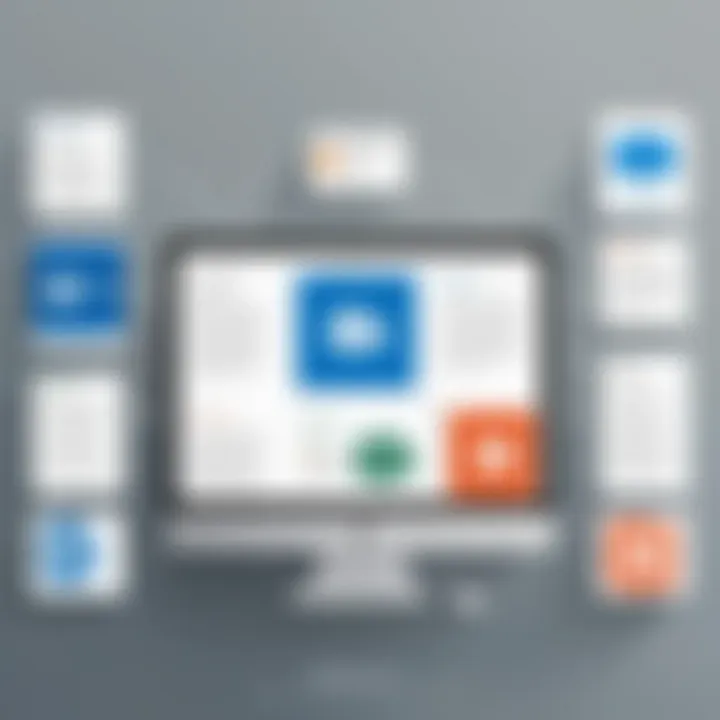
Market positioning for Office 2011 was calculated to attract a wider Mac user base. Leveraging the familiarity of the Windows version, Microsoft sought to frame itself as the go-to productivity suite for professionals on Mac devices. This was somewhat successful, yet still faced criticism for not fully embracing the Mac platform's unique capabilities and expectations.
Office for Mac
Feature Parity with Windows
Office 2016 focused on achieving feature parity with its Windows counterpart, ensuring both platforms offered similar functionalities. This allowed users on Mac to engage in collaborative tasks with Windows users without the fear of losing data or features. Adoption of this strategy showed a commitment to user expectations for a unified experience across devices. However, some unique Mac features still took time to catch up.
Productivity Tools
The productivity tools integrated in Office 2016 included improved typing and editing features. The addition of templates for various tasks was a highlight, guiding users in their projects. These tools aimed to enhance user efficiency. They were beneficial in shortening the time required for document preparation and presentation. Despite this, some users pointed out that more advanced tools available in Windows were still absent.
User Feedback Mechanisms
Feedback mechanisms in Office 2016 for Mac were crucial in fostering an adaptive user experience. Microsoft placed emphasis on listening to user concerns, especially in early releases. The collection of user feedback informed further patches and updates designed to address shortfalls in earlier versions. Nevertheless, the response to feedback and the speed of updates was not always consistent, causing some user dissatisfaction.
Office Online
Office Online has become a critical component of the Microsoft Office ecosystem. As IT professionals and users increasingly seek flexibility and ease of collaboration, understanding this platform is essential. Office Online presents a version of Microsoft Office that operates entirely within a web browser, allowing users access to popular applications like Word, Excel, and PowerPoint without the need for installation. This online availability reduces the barriers to access, enabling users to engage with their documents from virtually anywhere.
Overview and Features
The core functionality of Office Online is important for users who require convenience and efficiency. Typically accessed via a web browser, it includes essential features found in desktop versions but optimizes them for cloud-based interaction. Its design focuses on user needs, enabling real-time collaboration and straightforward document sharing.
Accessibility Options
Accessibility Options play a significant role in ensuring that Office Online is usable for a wide range of users. These features include screen reader compatibility and keyboard navigation improvements. A key characteristic is the ability to customize the interface for better visibility, enhancing the experience for those with visual impairments. This makes Office Online a popular choice for organizations striving to meet accessibility standards.
However, the unique feature of built-in assistive technologies can also introduce limitations, especially if users lack familiarity with these tools. Educating users on how to maximize these options ensures that they do not miss out on potential benefits.
Cloud-Based Advantages
Another noteworthy aspect of Office Online is its Cloud-Based Advantages. Users can access their files from any device that connects to the internet. The key characteristic here is the automatic saving feature, which secures changes in real-time, reducing the risk of losing work. This is particularly beneficial for professionals who work on documents collaboratively.
A unique feature of the cloud storage integration allows for seamless sharing and version control. However, one must consider data connection reliability; poor connectivity could hinder user experience and productivity.
Integration with Other Services
Integration with Other Services is a vital point concerning Office Online. It connects effortlessly with platforms like OneDrive and SharePoint, enabling a cohesive workflow. This synergy is beneficial as it allows users to organize files systematically and collaborate with colleagues or clients. A significant advantage is the streamlined approach to project management across various applications.
The unique advantage of this integration also opens doors to using third-party tools, which can enhance productivity. Nevertheless, it may introduce complexity when managing multiple integrations, leading to potential confusion among users.
Overall, Office Online serves as a comprehensive suite that caters to contemporary user demands for mobility and connectivity while driving productivity. Its features align with the evolving nature of modern work environments.
Microsoft Office
Microsoft Office 365 stands as a critical advancement in the Microsoft Office suite. It marks a key transition from traditional software licensing to a subscription model. This model has several implications for users and organizations alike.
One primary reason for its significance is the flexibility Office 365 offers. Users can access the latest features and updates without needing to purchase a new version periodically. This consistent access to updates ensures that organizations remain competitive and secure with the latest enhancements in functionality and security. In an era where collaboration and efficiency are paramount, understanding Office 365 is essential for optimizing productivity.
Subscription Model Explanation
The subscription model is at the heart of Office 365. It allows users to pay a fee, often monthly or annually, to use the software. This contrasts with the traditional method of purchasing a single license for a fixed software version, which could become outdated over time.
Benefits of Cloud Services
One major benefit of cloud services within Office 365 is the continuous availability of software. Users can access their work anytime and from anywhere, provided they have an internet connection. This aspect makes it incredibly appealing for tech professionals and remote teams. Additionally, cloud services typically include automatic backups and updates, mitigating risks associated with data loss and outdated software.
Another key characteristic is the collaboration features. Tools like Microsoft Teams and SharePoint facilitate teamwork, allowing multiple users to work simultaneously on documents, which enhances productivity. However, it also requires a stable internet connection, which can be a constraint for some users.
Comparative Analysis
When evaluating Office 365 against traditional licenses, the subscription model is often seen as more beneficial in the long term. The regular updates mean that users do not miss out on vital features that could enhance their work processes. Pricing can also be more predictable since organizations can budget for annual subscription costs rather than major upfront purchases.
On the downside, some users may have concerns about relying on a subscription model. Perpetual licenses might seem preferable for those who do not wish to maintain continuous payment obligations. However, the competitive landscape heavily favors subscription-based solutions due to their adaptability and ongoing support.
Target Audience Insights
Understanding the target audience for Microsoft Office 365 is crucial. Typically, it appeals to businesses, educational institutions, and freelancers who demand accessibility and continuous feature upgrades. Organizations looking for scalable solutions find Office 365 particularly attractive, as it can easily accommodate varying numbers of user licenses.
The unique feature of Office 365 is its integration with other Microsoft services and third-party applications, which enhances workflow and productivity. However, for smaller organizations or individual users, the cost may be a concern, leading some to weigh the benefits of a one-time purchase against ongoing subscription fees.
"The cloud flexibility provided by Office 365 translates directly into improved operational efficiency."
In summary, Microsoft Office 365 serves a vital role in today’s software environment. It offers a comprehensive suite of tools tailored for modern workspaces, blending flexibility, collaboration, and continuous access to new features. By fully exploring this suite, IT professionals can better equip themselves and their organizations to face evolving challenges.
Closure
The conclusion of this article critically underscores the significance of understanding the evolution of Microsoft Office versions. Knowledge about these versions allows IT professionals and tech enthusiasts to evaluate the specific functionalities and compatibility offered by each iteration. This understanding is essential for making informed choices about software upgrades and integrations into existing workflows.
Each version has introduced unique features that have impacted user productivity and system performance. From the Ribbon interface in Office 2007 to the cloud-based enhancements in Office 365, these changes reflect a response to user needs and technological advancements.
Furthermore, evaluating the progression of Microsoft Office sheds light on user feedback mechanisms that shaped the suite's development. The iterative improvements are not mere technical achievements; they represent practical solutions to real-world challenges faced by businesses and professionals.
It is important to consider the following elements:
- Historical context: Each version marks a pivotal moment in both software and user experience evolution.
- User-centric design: Many enhancements prioritize user feedback that directly impacts productivity.
- Compatibility considerations: Knowing how newer versions interact with existing systems can prevent disruption in workflows.
Overall, concluding this overview emphasizes that staying informed about Microsoft Office's advancements is crucial. It not only enhances productivity but also ensures that tech professionals remain competitive in a rapidly changing technology landscape.
"An understanding of software evolution is essential for leveraging its full potential in today's digital age."
By synthesizing the details discussed throughout the article, the reader gains valuable insights into future trends and the importance of adapting to continuous changes in office productivity tools.



