Portable Extra Screens for Laptops: A Detailed Overview


Intro
In today's fast-paced digital world, the need for extra screen real estate seems to grow daily. Laptops, while portable, often come with limitations in screen size and resolution. Enter the portable extra screen, a solution designed not only to enhance productivity but also to elevate the overall user experience. These devices are not just fancy gadgets; they provide significant improvements to workflows, whether for professional tasks or leisurely entertainment.
The Importance of Portable Screens
Imagine sitting at a coffee shop, working on a presentation or juggling multiple applications. A single laptop screen can suddenly feel constricting, like trying to fit a square peg in a round hole. Portable extra screens break these bonds. They enable users to handle multitasking with ease, helping them move beyond simple window switching and embrace a more fluid work environment.
This review will explore the various types of portable screens available, diving into their unique features, benefits, and potential challenges. We’ll also discuss tips on selecting the right screen, ensuring compatibility, and maximizing utility. This guide aims to empower IT professionals and tech enthusiasts, enabling informed decisions while navigating the world of portable displays.
Hardware Overview
When assessing portable extra screens, understanding the hardware is crucial. The specifications and performance metrics can vary significantly from one model to another, affecting usability and functionality.
Specifications
Portable screens come in a myriad of specifications, catering to different needs. Here's a rundown of what to look for:
- Resolution: Common options include Full HD (1920 x 1080) and 4K (3840 x 2160). Higher resolutions provide crisper images, essential for design work.
- Size: These screens range from as small as 12 inches to larger models around 17 inches. Finding the right balance between portability and usability is key.
- Weight: Ideally, a portable screen should be lightweight, allowing easy transport. Most screens weigh between 1 to 3 pounds.
- Connectivity Options: Look for USB-C, HDMI, and DisplayPort inputs, which can facilitate connections with various laptops.
Performance Metrics
How do you gauge whether a portable screen performs to your expectations? Key metrics include:
- Brightness: A screen with 250-300 nits is usually enough for indoor use, but higher lumens might be necessary for brighter environments.
- Color Accuracy: For tasks involving design, screens with a wider color gamut display more accurate colors.
- Refresh Rate: Most portable displays operate at 60Hz, acceptable for general use. Gamers, however, might seek higher rates for a smoother experience.
"When choosing a portable screen, always consider how it fits within your existing workflow. The right screen should complement, not complicate, your tasks."
Software Analysis
Beyond hardware, the software integration of portable screens contributes significantly to user satisfaction. Now let’s look into the features and user experience each screen can offer.
Features and Functionality
Opting for a portable screen often involves considering its functionality, which includes:
- Built-in Software: Certain screens come equipped with software that simplifies setups, making them user-friendly.
- Touch and Stylus Input: Some models support touch gestures or stylus input. This can be instrumental for designers and artists.
- Screen Calibration Tools: Advanced software for color calibration can enhance accuracy for professional creative work.
User Interface and Experience
A seamless user experience is essential for any device. This includes:
- Ease of Setup: A plug-and-play feature is always preferred. Users don’t want to wade through complicated setups.
- Custom Settings: Possibility to adjust settings specific to user preferences—in terms of brightness, contrast, and color modes.
Understanding Portable Extra Screens
In today’s fast-paced world, where remote work and flexible schedules have become the norm, having the right tools is essential. Portable extra screens serve as valuable assets for enhancing productivity. They are particularly useful for multitasking, allowing users to keep various tasks in sight. For IT professionals and tech enthusiasts, understanding these screens can elevate their daily workflows. What might have started as a simple add-on has blossomed into a crucial component for modern computing. Beyond mere convenience, the proper use of portable displays can lead to significant improvements in work efficiency and organization.
Definition and Purpose
Portable extra screens are secondary displays designed to expand the viewing area of a laptop, providing extra real estate for applications and files. These monitors can connect via USB, HDMI, or wirelessly, giving users the flexibility to choose a method that fits their needs. The primary purpose is clear: by extending one’s screen space, users can manage tasks more effectively. Imagine having a video call on one screen while taking notes on another. This arrangement not only streamlines processes but also reduces the time spent switching between tabs or applications.
"Having two screens can be like having a personal assistant. You can gain insights and manage information at a glance."
Evolution of Portable Displays
The journey of portable screens has been nothing short of remarkable. Originally, the concept of an additional display was limited to bulky monitors tethered to desktops. However, with technological advancements, portable screens have evolved dramatically. Today’s models are thin, lightweight, and easy to transport. The introduction of USB-C technology has made connections more straightforward than ever, allowing for power and data transfer over a single cable, streamlining setups in any environment.
Moreover, various types of designs have emerged—from foldable screens like the ASUS ZenScreen to lightweight options such as the AOC e1659Fwu. This innovation has paved the way for many professionals and students to fit extra screens into their everyday lives. The growth in demand for workspace flexibility pushed manufacturers to enhance not only portability but also display quality, resolution, and touch capabilities.
Today, portable extra screens are not just luxuries or gimmicks. They provide genuine utility for a multitude of scenarios, from professional meetings to creative projects. As we dig deeper into the specifics of these devices, it’s crucial to acknowledge their current role and future potential in upgrading our work environments.
Types of Portable Screens
Understanding the various types of portable extra screens available is crucial for anyone looking to enhance their laptop experience. Given the increasing reliance on multitasking and mobile workspaces, knowing the distinctions between different screen types can aid in making informed decisions. Each category comes with its own set of features, benefits, and considerations.
USB Monitors
USB monitors are typically a techie’s best friend. These displays connect to your laptop via USB ports and require minimal setup. They are designed for ease of use and often come in compact, lightweight designs, making them extremely portable.
The advantages of USB monitors lie not only in their ease of connection but also in their energy efficiency. They draw power from the laptop, reducing the need for an extra outlet, which is ideal when you're working in a coffee shop or in transit. However, keep in mind that the performance of USB monitors might depend on your laptop's specifications. A device with an outdated USB port may limit the display's refresh rate and resolution.
Wireless Displays


Wireless displays are gaining traction in today’s tech landscape, offering a cutting-edge solution to screen extension without the hassle of cables. They connect via Wi-Fi or Bluetooth. This allows for a cleaner workspace, free from the entangling of cords. It’s particularly useful in collaborative environments where people need to switch screens frequently.
While these displays offer convenience, you should be cautious about potential latency or connection issues, especially in high-demand scenarios such as gaming or graphic design. Not all laptops are set up to work with wireless displays, so ensure your device supports features like Miracast or Chromecast. Additionally, battery life may take a hit since the connection can consume more power than expected.
Traditional Monitors
When it comes down to hardcore workspaces or setups that prioritize display quality, traditional monitors provide a more stationary solution. These screens often boast superior resolution and color accuracy, making them ideal for graphic designers, video editors, and anyone whose work hinges on visual fidelity.
While they aren’t as portable as USB or wireless options, traditional monitors can still be part of a mobile setup if you’re willing to sacrifice some convenience for quality. You’ll typically find various size options, resolution types, and connection methods available, providing flexibility depending on your needs. Just visualize lugging a heavy monitor around; it’s not the most practical choice for those on the go.
Benefits of Using Extra Screens
In a world where efficiency and productivity are often treated like the holy grail of work, extra screens have made a significant mark. They can boost your output, make managing tasks feel like a piece of cake, and even change the way you approach your daily activities. By sticking an additional screen next to your laptop, you’re not just adding real estate to your workspace, but elevating your entire workflow. Let’s dive into some of the key advantages that these portable screens bring to the table.
Enhanced Multitasking Capabilities
When it comes to getting things done, the ability to juggle multiple tasks at once is invaluable. Imagine working on a project in one window while sifting through emails on another. It’s like having your cake and eating it too. With extra screens, that’s exactly what you get.
- More Workspace: The added screen is like a breath of fresh air. It gives room to spread out documents, software, or even video calls without constantly shuffling between tabs.
- Increased Productivity: Studies have shown that using multiple screens can increase productivity by up to 30%. This means less time wasted in transitioning, and more time actually doing the work that counts.
- Task Management: You can have your to-do list visible while you’re deep into a report. This continuous outlook means you’ll never lose sight of your priorities.
But let’s not kid ourselves; it does take some getting used to. Training your brain to look left and right could be tricky at first, but most find it worthwhile in the long run.
Improved Focus and Efficiency
Focusing on one task at a time can be challenging in an age rife with distractions. With a portable screen by your side, the temptation to flit about is reduced. The clarity that comes from organizing your screens helps you dig deeper into your work.
- Visual Clarity: It's easier to concentrate on a larger, clearer display. When you’re not squinting at a small screen, your ability to stay engaged climbs.
- Segmentation of Tasks: By assigning specific tasks to different screens, it becomes easier to compartmentalize your work. For example, have your design software open on one screen, and your resources or notes on another. The seamless transition between them can lead to better focus.
- Less Cognitive Load: Constantly switching between applications or tabs can wear you out. By spreading your workload, you alleviate that mental burden, allowing for a smoother workflow.
"Working smarter, not harder" is not just a slogan; it’s a mantra that can be achieved through the right setup.
Portability and Convenience
Let’s face it: who wants to be bogged down by heavy monitors? Portable screens are game changers, providing flexibility without compromising on utility. The beauty lies in their convenience.
- Lightweight Design: Many portable monitors weigh less than a pound. If you’re always on the road, these lightweight companions are a boon. They can fit easily in a bag without taking up much space.
- Easy Setup: No lengthy installation or complex configurations are needed. Just plug them in, and voilà! You’re ready to roll.
- Versatile Use: Want to work from a coffee shop or on a flight? Portable screens adapt to any environment. They make it easy to keep your work accessible wherever you go.
Compatibility Considerations
Understanding compatibility considerations is crucial when it comes to integrating portable extra screens into your laptop setup. The rise of remote work and a mobile lifestyle has made these displays more popular, yet their optimal performance relies heavily on how well they work with existing hardware and software. This section delves into three key dimensions: operating system compatibility, hardware requirements, and connection interfaces.
Operating System Compatibility
When you’re shopping for a portable screen, the first thing you should check is whether it’s compatible with the operating system of your laptop. Different screens offer varying levels of support across Windows, macOS, and Linux. For instance, some USB portable monitors might only work smoothly with Windows devices, leaving Mac users in the lurch. If you're considering a specific model, always go to the manufacturer’s website to confirm compatibility. It's not uncommon for a particular monitor to play nice with Windows but have issues with macOS due to driver constraints.
- Windows Monitors: Generally offer broad software support and seamless integration.
- Mac-Ready Screens: Might require additional configuration or might not support some features fully.
- Linux Compatibility: Can be tricky; ensure you do proper research if that’s your operating system of choice.
Keeping these details in mind can save you a lot of headaches and ensure that your new gadget integrates smoothly into your digital life.
Hardware Requirements
Next up, hardware requirements. It’s a no-brainer that a portable screen needs the right hardware to function effectively. Beyond merely having USB ports, some monitors may require a certain level of graphical support. A screen’s resolution might very well be the bane of your laptop’s existence if it's not up to snuff. For example, if your laptop struggles to run high-resolution settings, expect lag and performance issues.
- Graphics Card: Make sure it meets the minimum standards for your chosen screen. A weak GPU won’t cut it for high-definition displays.
- RAM: While it isn't the most critical factor, having sufficient RAM can aid your laptop's overall performance when using multiple screens.
- Processor Capability: Some demanding applications can tax your CPU, especially with more screens running simultaneously.
Always read up on these specifications to match your laptop to the monitor you're eyeing.
Connection Interfaces
Last but not least are the connection interfaces. These determine how your portable monitor will hook up to your laptop. Common interfaces include HDMI, USB-C, and DisplayPort, but the compatibility varies greatly. While USB-C is becoming increasingly popular for its versatility, not all laptops support video output through this port.
- HDMI Ports: Most monitors utilize HDMI for direct connections, and the good news is most laptops have at least one HDMI output.
- USB-C Connectivity: This is your ace in the hole; however, ensure that your laptop’s USB-C port supports video output.
- DisplayPort: It's less common on laptops compared to HDMI, but it offers high-refresh rates and resolutions.
The right connection interface can mean the difference between a smooth setup process and a frustrating afternoon spent troubleshooting.
In summary, compatibility considerations are foundational in determining how effectively a portable monitor can integrate into your workflow. Take the time to assess operating system support, hardware requirements, and connection options. A bit of pre-purchase research goes a long way.
Use Cases for Extra Laptop Screens
When considering the benefits of portable extra screens, one must delve into their use cases. Understanding how these screens fit into various scenarios can significantly enhance decision-making for tech enthusiasts and professionals alike. Multiple users with different needs will find that portable screens offer unique advantages tailored to their workflows. Let's take a closer look at three key situations where these extra displays can make a world of difference.
Remote Work Scenarios
In today's work environment, where remote setups have become the norm, having a portable extra screen can be a game changer. Many remote workers often face challenges in maintaining productivity with just a laptop display. Here's how an additional screen can help:


- Increased Space: With two screens, one can dedicate a screen to video calls while using another for research or documentation.
- Enhanced Focus: Studies have shown that using multiple screens can improve concentration. When workers can segment tasks across displays, they are less prone to distraction.
"Having an additional screen made my work-from-home experience far more manageable. Nobody likes to flip between windows during a client call!"
- Flexibility: Unlike traditional setups, portable screens can be moved easily. This suits those who might switch locations within their home or want to work outdoors.
Design and Creative Applications
Creative fields thrive on visual inputs. For designers, photographers, or video editors, extra screens can expand creative possibilities. Here’s why:
- Wider Workspace: Portability allows creatives to have a palette on one screen and a reference image on another. This aids in reducing workflow interruptions.
- Color Accuracy: Many portable screens offer stunning color fidelity. By using an extra monitor, graphic designers can ensure their outputs look great on various formats.
When working on a project, having a larger canvas often breeds inspiration. You could even argue that a multi-screen setup is akin to having an artist's studio versus a small desk.
Programming and Development Tasks
For programmers and developers, efficiency is key. The addition of portable screens can revolutionize the way coding is approached:
- Code and Test: How often have developers found themselves needing to reference documentation while coding? A secondary screen can host the documentation, allowing for a smoother workflow.
- Debugging: There’s a certain level of ease in debugging when the code can be on one screen and the program output on another. This makes spotting errors quicker and more intuitive.
A seasoned developer might say that managing multiple windows doesn't only save time but also reduces cognitive load, freeing the mind for more complex problem-solving.
Selecting the Right Portable Screen
Choosing the right portable screen can make or break your laptop experience. With myriad options flooding the market, navigating through the options requires a sharp eye and an understanding of your specific needs. It’s not just about plopping down some cash for a random gadget; it’s about finding a device that harmonizes well with your workflow, enhances your productivity, and fits nicely into your travel bag.
When selecting a portable screen, several crucial factors come into play. These factors encompass screen size and resolution, weight and portability, and brand differences. Each element serves its own purpose and can heavily influence your daily use and satisfaction with the device.
Screen Size and Resolution
Screen size and resolution are paramount when considering a portable monitor. While a smaller screen might be easier to carry, it may not provide the clarity required for tasks like design work or coding. Conversely, opting for a larger screen increases weight, which can hinder portability.
When it comes to resolution, higher pixel counts mean better image clarity. A Full HD display (1920 x 1080) is often considered the baseline. However, if your work demands the utmost detail - think graphic design or video editing - you might want to look at 4K resolutions for that extra sharpness.
Moreover, the aspect ratio also deserves attention. A 16:9 ratio suits most traditional viewing, but a 21:9 screen can give you more horizontal space for multitasking.
"In the digital world, clarity is king. Compromising on resolution might save a few bucks now, but it could cost you time and effort in the long run."
Weight and Portability
For tech enthusiasts and IT professionals, weight and portability are just as important as any other specifications. If you’re constantly on the move—be it hopping from one meeting to another or catching a flight—then a lightweight monitor is essential. Imagine lugging a brick around instead of a sleek and elegant display!
The sweet spot for many is around two pounds, which allows for easy transport while still offering a decent screen size. Also, consider the thickness; A portable monitor that can slide easily into your laptop bag not only saves space but also minimizes hassle.
Always check if the monitor comes with a protective case, as it can make a significant difference in durability during travel.
Brand Comparisons
Brand matters when it comes to portable screens. Different manufacturers have varied reputations based on quality, customer service, and durability. Brands like ASUS, AOC, and Lenovo offer a diverse range of models, each bringing its own set of strengths to the table.
- ASUS is known for its robust build quality and vibrant IPS displays.
- AOC often provides budget-friendly options without sacrificing performance.
- Lenovo frequently combines business-oriented features with portability, making them a favorite among professionals.
While comparing brands, it’s wise to read user reviews and expert opinions. Sometimes a lesser-known brand may surprise you with features and performance that rival industry leaders.
In the end, taking the time to compare brands, weighing their specifications against your personal needs, can lead to a more satisfying purchase.
Choosing the right portable screen encompasses a blend of personal preferences and practical considerations. By honing in on size, resolution, weight, and brand reputation, you can make a well-informed decision that truly complements your tech journey.
Setting Up a Portable Screen
Setting up a portable screen may seem straightforward, but understanding its significance can elevate your tech experience vastly. As laptops increasingly become the go-to choice for work and leisure, integrating an additional screen can enhance functionality. This section walks you through the steps to properly set up a portable monitor, ensuring you maximize its benefits for productivity and convenience.
Installation Processes
When you've chosen a portable screen, the first hurdle is installation. Generally, the installation process breaks down into a few key steps:
- Gather necessary equipment: Before getting started, verify you have all the required cables and adapters. Most portable displays connect via USB or HDMI, so make sure your laptop can accommodate these.
- Connect the monitor: Plug one end of the cable into your laptop and the other into the portable display. If you're using a USB-powered monitor, ensure it's also powered through a USB outlet or a separate power adapter.
- Power up: After connecting, power on the portable monitor. You might see a splash screen that indicates it’s ready to display.
- Driver installation (if needed): Some portable monitors may require driver downloads. Check the manufacturer's guide for software links. Installing necessary software can enable advanced features, thereby enhancing your experience.
By meticulously following these steps, you’ll set a strong foundation for a seamless transition from single to dual displays.
Configuring Display Settings
After installation, the next essential step is configuring the display settings on your laptop. Properly managing these settings ensures that both screens function optimally.
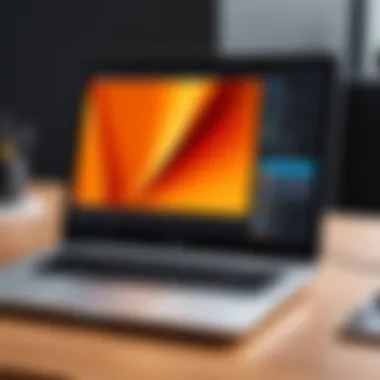

- Access display settings: On your laptop, navigate to the display settings. Typically, you can do this by right-clicking the desktop and selecting "Display settings".
- Identify display options: Your laptop should recognize the portable monitor as a secondary display. It may be referred to as "Display 2" or similar in the settings menu.
- Select display mode: Decide whether you want to extend your desktop beyond the laptop screen or duplicate the display. Extending is often the preferred method for multitasking, allowing different applications to reside on separate screens.
- Adjust resolution: Set the screen resolution that best suits your visual interface. This setting can greatly impact how you perceive the content displayed on each monitor.
"The benefit of using a portable screen often hinges on the configuration you choose. Tailoring these settings can genuinely transform your work experience."
By carefully configuring your display settings, you’ll harness the full potential of your new setup.
Using with Multiple Devices
Having a portable screen means versatility, as it can often connect with different devices. This adaptability extends its utility far beyond just a laptop.
- Switching between devices: Check if your portable display supports multiple inputs. Many contemporary monitors have several ports, enabling easy transitioning from a laptop to, say, a gaming console or a tablet.
- Cable management: Keep cables tidy and accessible to simplify switching. Utilizing cable ties or clips can prevent the usual rat’s nest of wires that often beleaguer a tech setup.
- Compatibility checks: When connecting to a different device, ensure it's compatible. Older devices may require different cables or adapters.
- Multi-device functionality: Some portable monitors may allow for split-screen operation with input from separate devices, which can be particularly useful for tasks like monitoring social media while working.
Navigating the functionality of using a portable screen with various devices can profoundly enrich your computing experience, letting you work and play without limits.
Challenges of Portable Monitors
While portable extra screens can offer a world of benefits—such as enhanced productivity and improved multitasking—there are hurdles that users must navigate. This section aims to illuminate some of the key challenges associated with these devices. Recognizing and addressing these issues can help users make informed decisions and optimize their overall experience.
Power Consumption Concerns
One of the major drawbacks of using portable screens is the power consumption that comes with them. Unlike standard laptop displays, which are engineered to be energy-efficient, many portable monitors can be battery-hungry. This not only impacts the battery life of your laptop but can also lead to constant worry about plugging in an extra charger when you're on the go.
When using a portable monitor, users might find themselves tethered to power outlets, especially during lengthy work sessions. This is particularly relevant for professionals who work remotely or in environments lacking easily accessible power sources.
Some practical considerations can mitigate this issue:
- Look for low-power options: Certain models are designed to consume less energy, thus extending your laptop's overall battery life.
- Adapt your usage: Reducing brightness or turning off features like built-in speakers can help save battery life.
- Carry a portable charger: This could serve as a backup plan during critical tasks, ensuring your devices stay powered when needed.
Screen Durability Issues
Durability is another area of concern, as portable monitors often come with their own set of vulnerabilities. Being lightweight and designed for travel means they could be prone to physical damage. A crack in the screen or a dent on the frame can render the device useless and lead to costly repairs.
The materials used in manufacturing can drastically affect lifespan. For instance, screens made from lower-quality materials may not withstand the rigors of frequent transport.
Here are a few recommendations to enhance durability:
- Invest in a protective case: Much like mobile phones, a sturdy case can offer significant protection against bumps and drops.
- Handle with care: It’s essential to be mindful when packing or unpacking, as hasty actions can lead to accidental drops.
- Choose wisely: Before purchase, do your homework on user reviews. Many users share insights on how their monitors have held up over time, which can give you a better idea of what to expect.
These challenges might seem daunting, but with proper diligence and timely research, overcoming them greatly boosts the utility of portable monitors.
In summary, understanding the challenges of portable monitors, including their potential for high power consumption and issues related to durability, can arm tech enthusiasts and IT professionals with the information they need to make better choices. By weighing these factors, users can tailor their portable extra screen experience to suit their unique needs.
Future of Portable Screens
As technology races ahead, the landscape of portable screens is evolving rapidly. Understanding this topic is crucial. In an era where remote work and multi-tasking are the norms, the ability to expand your workspace on-the-go has a profound impact on productivity. This section will shed light on the trends that are shaping these devices, as well as the potential growth of the market, ensuring that you are well-informed about what lies ahead.
Trends in Technology Advancements
The advancements in technology are driving innovation in the realm of portable screens. Some of the noteworthy trends include:
- Higher Resolutions: As more people engage in graphic-intensive work, ultra-high-definition displays have become the standard. It’s not uncommon to see screens with 4K resolution, giving users amazing clarity when working on detailed projects.
- Folding Screens: The introduction of foldable screen technology has revolutionized what a portable screen can be. Think about it - a 15-inch display that can easily fold into a compact size. This offers not just convenience but also an entirely new way to think about portability.
- Touchscreen Functionality: Adding touch capabilities to portable monitors is becoming standard practice, blending productivity with interactivity. This opens up possibilities for designers and developers who need hands-on control over their projects.
- Lightweight Materials: As manufacturers experiment with new materials, screens are becoming lighter without compromising durability. Carbon fiber or advanced plastics can help cut down weight dramatically, making these screens more travel-friendly.
These trends are not just incremental improvements; they represent a significant shift in how we interact with technology, aligning with modern demands for more versatile and efficient workspaces.
Potential Market Growth
Analysts observe that the market for portable screens is poised to grow significantly in the coming years. A few key factors driving this growth include:
- Increase in Remote Work: With a surge in remote jobs, professionals require portable solutions. This has led to a rising demand for devices that enhance productivity while working from anywhere.
- Diversifying User Needs: From gamers who use additional displays for immersive experiences to creatives needing more screen space for design tasks, different user segments are contributing to market expansion.
- Technological Integration: As smartphones and laptops evolve, the integration of portable screens with other devices becomes seamless. This ease of use promotes higher adoption rates among tech-savvy consumers.
- Affordability: With increased competition, the prices of portable screens are becoming more accessible. As more brands release their own versions, users have a wider range of options tailored to various budgets.
In summary, future developments in portable displays are not just about enhancing current technology but also expanding opportunities for a variety of users. The convergence of innovation in this space is unlikely to slow down anytime soon.
The End
In wrapping up the conversation around portable extra screens for laptops, it’s crucial to highlight the myriad benefits these devices bring to the table. The topic does not just delve into hardware compatibility but encompasses a broader perspective on daily productivity and the seamless efficiency in workflows. Having an extra screen can really be a game-changer, especially for those juggling multiple tasks or datasets at the same time. Imagine the significant boost in focus when you can keep your email open on one screen while streaming a video tutorial on another. This synergy not only enhances concentration but promotes a streamlined approach to task management.
The importance of choosing the right portable screen cannot be overstated. Factors like resolution, weight, and connectivity must align with a user’s specific needs. For instance, graphic designers might prioritize high-resolution displays, while those in need of a lightweight option could go for something more compact and easy to transport. Understanding these nuances not only informs wiser purchasing decisions but also guarantees that the integration of an extra screen fosters an elevation in work quality rather than becoming a source of frustration.
Summary of Key Insights
Key insights from this review underline the critical role portable screens play in enhancing user experience for both everyday tasks and specialized functions. Here are some salient points to consider:
- Versatility and Flexibility: Portable monitors cater to various user needs, from professionals needing expanded digital real estate to casual users looking to improve their viewing experience.
- Increased Productivity: With the ability to juggle multiple applications simultaneously, productivity levels can markedly rise. Users can tackle complex projects with greater ease and organization.
- Adaptability Across Devices: Many portable screens can connect with tablet devices and smartphones, making them multifunctional in diverse scenarios.
- Technology Evolution: As portable screen technology continues to advance, users can expect better resolutions, thinner profiles, and enhanced battery life in upcoming products.
Final Recommendations
When it comes to selecting a portable extra screen, several recommendations could guide potential buyers:
- Assess Your Needs: Understand the primary purpose of the additional screen. Is it for creative work, coding, or merely for better multitasking? Knowing this will help narrow options.
- Prioritize Weight and Size: As portability is key, look for screens that won't weigh you down. Lightweight, compact models tend to be more user-friendly on the go.
- Connectivity Options: Check for compatibility with your existing devices. Whether it’s USB-C, HDMI, or wireless options, ensure that the screen will connect easily without requiring multiple adapters.
- User Reviews and Comparisons: Prior to committing, it often helps to read user experiences online. Sites like Reddit or tech forums can provide insights from individuals who have .
- Future-Proofing: Consider models that offer upgradable features or those that stay ahead of the curve in terms of technology advancements.
Embracing the world of portable extra screens can undoubtedly lead to enhanced connectivity and a much smoother user experience. By following these insights and recommendations, IT professionals and tech aficionados alike can find the perfect fit for their workflow—boosting both efficiency and enjoyment in their everyday digital tasks.



