Comprehensive Insights into Screen Capture Software
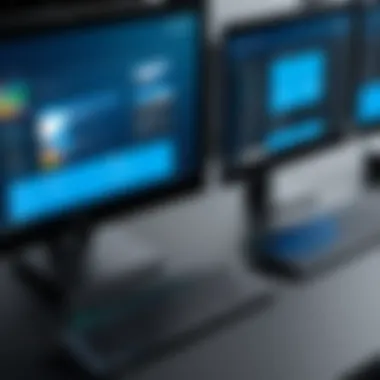

Intro
Screen capture software plays a crucial role in various professional domains. IT professionals, educators, and software developers heavily rely on these tools. The ability to record or capture on-screen activity allows users to create tutorials, document software issues, or provide feedback on design elements.
In this article, we will explore different screen capture software tailored for Windows operating systems. We will look into the features, user interfaces, and practical applications. Evaluating compatibility and pricing models will also be essential. The goal is to guide you in choosing the right tool that fits your needs.
Hardware Overview
Understanding the hardware specifications is vital when selecting screen capture software. While the software’s functionality is essential, the hardware on which it runs can significantly affect performance.
Specifications
Typically, screen capture programs require certain hardware specifications to work efficiently. These may include:
- Processor: A multi-core processor is recommended for smooth performance. Programs like OBS Studio perform better with an Intel i5 or equivalent.
- RAM: At least 8GB RAM is preferred for multitasking and running resource-intensive applications.
- GPU: A dedicated graphics card will enhance video encoding and decoding, improving the overall quality of captures.
- Storage: Sufficient space is necessary to store recorded files, especially when working with high-definition content.
Performance Metrics
Performance metrics are useful for evaluating how well these programs function under specific conditions. Key factors include:
- Frame Rate: Higher frame rates lead to smoother captures. Aim for at least 30fps for most applications.
- Resolution: The ability to capture in high resolution (1080p or higher) is vital for clarity, especially in educational material.
- Compression Efficiency: Some software offers better compression algorithms, allowing for smaller file sizes without sacrificing quality.
"Performance is not just about functionality; it’s also about how the software interacts with your existing hardware."
Software Analysis
Diving into the software analysis, one finds various solutions with distinct features and user experiences. Each software serves slightly different needs, tailored to specific tasks in various industries.
Features and Functionality
When considering features, look for:
- Recording Options: Options like full screen, region-based, or window-specific capture options allow for flexibility.
- Editing Tools: Built-in editing capabilities for annotations, highlights, or trimming enhance usability, reducing the need for external tools.
- Output Formats: Support for various output formats, such as MP4, GIF, or PNG, can affect how the captured content is shared or utilized.
- Live Streaming: Some software solutions also support live streaming capabilities, which can be beneficial for educators and gamers alike.
User Interface and Experience
The user interface significantly influences the overall experience of the software. An intuitive layout is important for efficiency. Consider:
- Accessibility: Features should be easily accessible without complicated navigation.
- Customizability: Some users may benefit from customizable settings that tailor the software to their workflow.
- User Feedback: User reviews and forums, such as those on Reddit or Facebook, can provide insight into real-world usability of the software.
As screen capture software continues to evolve, understanding both the hardware requirements and software capabilities is essential. This helps ensure you get the most out of your investment, whether you're capturing tutorials for students or recording gameplay.
Prologue to Screen Capture Software
In today’s digital landscape, screen capture software has become an essential tool for many professionals, especially those in IT and technology sectors. This software enables users to capture static images and video recordings of their screens, which can then be used for various applications such as documentation, presentations, and troubleshooting.
Understanding the importance of screen capture software lies in recognizing its benefits. The ability to instantly share visual information improves communication and productivity in many environments. For instance, IT professionals can create tutorials or guides, illustrating complex processes with visual aids. This eliminates ambiguity and enhances clarity when conveying instructions.
When considering the choice of screen capture software, factors like usability, compatibility, and feature set are crucial. Many users begin with built-in Windows tools, which are convenient and readily accessible. However, third-party options like Camtasia or OBS Studio often provide enhanced functionalities that can accommodate more specialized needs. Therefore, evaluating the available options is key to selecting the right tool.
Overall, screen capture software stands as a versatile solution that addresses various needs. As this article progresses, it will explore different aspects of such software, guiding the reader toward informed decisions based on their unique requirements.
Importance of Screen Capture Tools in IT
Screen capture tools are vital in the IT industry for various reasons. Their role extends beyond simple snapshots of the screen; they enable efficient communication, training, and documentation. Professionals use these tools to create precise visual references, which promote clarity in discussions and presentations.
One significant benefit of screen capture software is the ability to illustrate complex technical concepts easily. Often, verbal explanations may not suffice, especially in intricate software configurations or troubleshooting sessions. By using screen capture tools, one can visually demonstrate the steps taken, making the information more accessible. This reduces misunderstanding and aligns team members more effectively.
Another aspect worth mentioning is the increasing need for remote communication. As teams become distributed across various locations, real-time sharing of information has become crucial. Screen captures can facilitate effective communication through visual aids during conferences or setup guides. With screen captures, IT professionals can share their screens, annotate, and guide users in real-time, boosting productivity.
Furthermore, for educational purposes, these tools contribute significantly to creating tutorials and training materials. Educators in the tech field utilize screen captures to document processes, illustrate software usage, or create engaging instructional content. This approach not only aids learners in grasping complex subjects but also supports self-paced learning.
"Screen capture tools serve as a bridge between complex information and clear communication, making them indispensable in IT."
When considering project documentation, screen capturing plays a fundamental role. Capturing specific software setups or configuration settings creates a detailed record for future reference. This is particularly important in collaborative environments, facilitating knowledge sharing and continuity when team members change.
Lastly, these tools can support debugging and quality assurance processes. By recording the steps leading to a bug or an issue, developers can later analyze the problem. This enhances understanding and improves the chances of replicating the situation to find a solution.
In summary, screen capture tools are not merely utilities for taking screenshots; they are essential instruments for enhancing communication, education, documentation, and debugging in the IT landscape. Their integration can lead to increased efficiency and clarity in various tasks and projects.
Characteristics of Effective Screen Capture Software
When considering effective screen capture software, several core characteristics emerge as pivotal. These traits determine how well the software meets user needs in real-world applications, particularly for those in the IT sector and technology enthusiasts. An understanding of these elements not only enhances user experience but also ensures productivity in various tasks.
User Interface and Usability
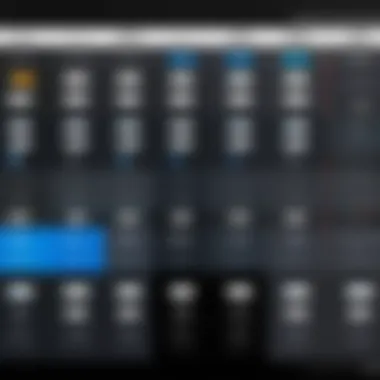
A clean and intuitive user interface is essential. Users should be able to navigate the tool with minimal training. The layout matters. The availability of shortcuts for different capture methods can greatly improve efficiency. Software with straightforward menus and controls allows users to focus on their tasks, rather than struggling to learn how to use the program.
Versatile Capture Options
Effective screen capture software should offer multiple capture options. This includes full-screen capture, region capture, and scrolling capture. Each function serves distinct purposes, from documenting entire applications to targeting specific information without extraneous details. The flexibility in capture methods caters to diverse user needs, significantly boosting functionality.
Editing Capabilities
Editing features are a significant component of screen capture software. After capturing an image or video, the ability to annotate, highlight, or crop enhances the value of the captured content. Effective tools provide simple yet powerful editing capabilities. Users often need to make quick adjustments. Thus, having these features integrated within the software streamlines their workflow.
Output Formats Supported
A variety of output formats is crucial for compatibility with other applications. Software that supports formats like PNG, JPEG, MP4, and GIF offers more flexibility for users. This means they can choose the format that best suits their intention, whether for presentations, documentation, or sharing on social media platforms.
Performance and Reliability
Performance is key. The software must be stable and capable of capturing high-quality images and videos without lag or crashes. A reliable tool provides users with the confidence that their captures are consistently successful. Frequent updates from the developers also indicate a commitment to performance and security.
Integration with Other Applications
Screen capture tools that can integrate seamlessly with other applications are highly valued. For example, being able to export captures directly to platforms like Dropbox, Slack, or even social media enhances user convenience. This interoperability can save time and streamline workflows in collaborative environments.
Customer Support and Documentation
Well-developed support resources are tremendously important. Effective screen capture software should offer timely responses to user inquiries and detailed documentation for troubleshooting. A range of support options can include forums, live chat, and FAQs. This assists users in resolving issues quickly, allowing for uninterrupted work processes.
Finale
Choosing screen capture software with these characteristics in mind allows users to maximize productivity and efficiency. The right tool not only meets immediate capturing needs but does so in a way that integrates smoothly into existing workflows. This aligns perfectly with the needs of IT professionals and tech enthusiasts, who seek both functionality and reliability in their software solutions.
Overview of Popular Screen Capture Software for Windows
The option of screen capture software for Windows is crucial. As digital communication increases, the demand for effective screen capture tools also rises. These tools allow users to document information quickly and share visuals efficiently. The choice of software influences productivity, creativity, and the clarity of shared information. Thus, understanding the implications and varieties of screen capture programs is important, especially for professionals who rely heavily on these tools.
Built-in Windows Tools
Windows provides several built-in screen capture options. These tools offer basic features that cater to many users' needs without requiring extra installations.
Snipping Tool
The Snipping Tool is a classic Windows feature. It enables users to take screenshots in various modes: free-form, rectangular, window, or full-screen snips. Its simplicity makes it a popular option among new and seasoned users alike. A key characteristic is its ability to annotate directly on captured images. This enhances the tool's capability for users needing quick edits. However, it lacks advanced editing features that might be necessary for professional presentations.
Game Bar
Game Bar is primarily aimed at gamers but also serves for general screen captures. It allows recording gameplay, as well as taking screenshots effortlessly. One notable feature is its ability to record video clips, which can be beneficial for tutorial creation. Users find it beneficial for its ease of access, though it has limitations in customization options. This tool is less suited for non-gaming applications.
Third-party Solutions
While built-in tools are functional, third-party applications often offer more comprehensive features. These solutions cater to specialized needs, providing tools that enhance user experience and output quality.
Camtasia
Camtasia is well-known for its powerful screen recording and video editing capabilities. It allows users to create professional-grade tutorials and presentations. A significant aspect is its user-friendly interface, which makes it approachable even for beginners. Despite its robust feature set, the pricing can be a barrier for some users, as it is a premium solution.
OBS Studio
OBS Studio is an open-source tool favored for live streaming and screen recording. Its primary attribute is flexibility; it provides extensive customization and support for various formats. Users appreciate the capability to capture specific screen areas or windows. However, the learning curve can be steep for users unfamiliar with video production software, which may deter some potential adopters.
Snagit
Snagit excels in screen capture and image editing. Its standout feature is the ability to capture scrolling windows. This is particularly useful for webpages or documents that require capturing content beyond the visible area. The clear user interface is appealing, but there are concerns regarding the cost, especially for individual users.
Greenshot
Greenshot is a free tool providing essential screenshot functionalities. One of its benefits is the ability to export images to various destinations, including text editors and cloud services. It is a lightweight option suitable for a broad audience. The lack of extensive editing features compared to paid solutions might limit its attraction for users with advanced needs.
Comparative Analysis of Leading Screen Capture Software
To truly make an informed decision about screen capture software, it is essential to engage in a thorough comparative analysis of the leading options available. This segment seeks to illuminate the significant aspects that define various screen capture tools. By undertaking this analysis, IT professionals and tech enthusiasts can discern which software best aligns with their specific tasks and preferences. The comparative analysis provides a well-rounded view of the strengths and weaknesses of each tool. Recognizing these details assists users more effectively in selecting a screen capture solution that meets their particular needs.
Feature Set Comparison
When evaluating screen capture software, the feature set is one of the primary elements to consider. Different software options offer a variety of functionalities, addressing different end-user requirements. Key features often explored include:
- Capture Mode: Options to capture the entire screen, a specific window, or a defined area.
- Editing Tools: Basic editing capabilities such as cropping, annotating, or highlighting content directly after capture.
- Output Formats: Support for multiple file formats such as PNG, JPEG, or GIF.
- Screen Recording: Ability to record video from the screen, potentially with system audio or voiceover.
- Cloud Integration: Options to save captured images or videos directly to cloud storage services for easier sharing.


Each feature holds varying significance depending on the use case. For instance, educators may prioritize robust editing tools for annotations, while software developers might value screen recording capabilities to document bugs or progress in coding tasks. The feature set is a direct reflection of the software’s versatility and its capacity to meet diverse user demands.
Usability and User Interface
Usability is another crucial factor that affects how effectively users can leverage screen capture software. A well-designed user interface reduces the time needed to learn the software and enhances overall productivity.
Key points about usability include:
- Intuitiveness: An interface that is self-explanatory helps users navigate the software quickly.
- Accessibility: The ability to customize shortcuts, or access settings easily contributes to a smoother workflow.
- Feedback Mechanisms: Providing immediate feedback after each action, such as confirmation of capture, informs the user that their commands have been successful.
The user interface also encompasses the visual design of the software, which can affect user satisfaction. A cluttered or confusing interface can lead to frustration, while a streamlined, neat layout enhances the user experience, enabling increased focus on tasks. By assessing both the feature set and usability, professionals can choose a tool that not only fits their needs in functionalities but also aligns with their operating habits.
Key Features to Consider When Choosing Software
When selecting screen capture software, there are several features that can significantly impact usability and effectiveness. Understanding these key elements can help users identify the best tool for their specific needs. This section will explore editing capabilities, output formats supported, and integration with other applications as essential considerations for making an informed choice.
Editing Capabilities
Editing capabilities are fundamental in screen capture software. After capturing an image or video, users often require tools to annotate, trim, or modify content. Features like cropping, adding text, and highlighting specific areas can enhance the clarity and effectiveness of the captured output.
For example, Snagit is known for its robust editing options, enabling users to create polished, professional-quality images and videos. This feature is especially important for those in business or education, who need to deliver clear and engaging presentations. Users should consider whether the software offers intuitive editing tools. A complicated interface can hinder productivity.
Output Formats Supported
Another important feature is the variety of output formats supported by the software. Different formats serve various purposes. For instance, an image might be saved as a PNG or JPEG, while a video may be downloaded in MP4 or AVI formats. Users should evaluate whether the software aligns with their requirements.
Often, professionals need to share files across various platforms or applications. Consequently, the ability to export in multiiple formats is advantageous. OBS Studio for instance, supports multiple video formats. Compatibility with commonly used formats ensures smoother workflows and better collaboration with other team members.
Integration with Other Applications
Finally, integration capabilities should not be overlooked. Many users rely on specific applications for their workflows, be it project management tools or editing software. Effective screen capture software should seamlessly integrate with these applications. This streamlines the editing and publishing process.
For example, software that integrates well with Microsoft PowerPoint can help educators and business professionals incorporate captured images easily into presentations. This capability can save considerable time and effort, making the user's experience more efficient.
In summary, when choosing screen capture software, focus on editing capabilities, output formats supported, and availability of integration with other applications. These elements are crucial for enhancing the overall user experience and meeting specific project requirements.
Use Cases of Screen Capture Software in Diverse Environments
Screen capture software serves a multitude of purposes across different fields. Understanding these specific use cases is vital for IT professionals and tech enthusiasts. This knowledge aids in the selection of suitable software tailored to particular tasks. Screen capture software can enhance communication, streamline workflows, and improve learning experiences.
Business Presentations
In the realm of business, visual communication plays a crucial role. Screen capture tools enable professionals to create compelling presentations. They allow users to capture entire screens or specific regions, making it easier to highlight important information. Here are some benefits:
- Enhanced Visuals: Incorporating screenshots increases engagement. Visual content can convey messages more effectively than text alone.
- Clarification: Capturing software interfaces or data visualizations helps clarify points during presentations, reducing misunderstandings.
- Documentation: Captured images can serve as references in reports or proposals, lending authority to arguments.
Moreover, tools like Camtasia allow users to edit captured content, adding annotations and effects. This capability ensures that presentations are tailored and polished, reinforcing key points.
Educational Purposes
In an educational context, screen capture software is equally essential. It empowers educators and learners alike. Here are several ways it enhances the learning experience:
- Tutorial Creation: Teachers can record lectures, demonstrating processes and concepts visually. This method caters to various learning styles.
- Resource Sharing: Screenshots of relevant content can be shared easily among students. This feature aids collaborative projects and discussions.
- Assessment and Feedback: Screen captures can help instructors provide specific feedback on student work, enhancing the learning cycle.
Many educators utilize software like Snagit or OBS Studio to produce instructional videos. These resources can be revisited by students, fostering independent learning.
Software Development and Debugging
Within software development, screen capture software is commonly used for debugging and team collaboration. Developers can capture errors or bugs during testing, which facilitates better communication. Here are key advantages:
- Issue Reporting: Developers can report issues with visual evidence. This practice allows for more straightforward discussions about problems and improves resolution times.
- Documentation of Processes: Capturing workflows provides a visual guide. New team members can refer to these captures when onboarding or during project execution.
- Enhancing User Feedback: User testing often involves capturing user interactions and feedback. This approach ensures developers address real user concerns effectively.
Pricing Models of Screen Capture Software
Understanding the pricing models of screen capture software is essential for IT professionals and tech enthusiasts. Each model comes with distinct advantages and disadvantages. Identifying which model aligns best with your needs can help maximize the value of your investment. A good grasp of these models ensures you make an informed choice that suits your workflow and budget.
Free vs. Paid Solutions
In the landscape of screen capture software, there is a clear divide between free and paid solutions.
Free software often attracts users due to its zero-cost appeal. Programs such as Greenshot offer basic screen capturing functionality without charge. These tools can be useful for those who need simple features without any financial commitment. However, users should be aware that free tools may lack advanced features like editing capabilities or customer support.
On the other hand, paid solutions like Snagit or Camtasia provide comprehensive functionalities that justify their cost. They feature advanced editing, multiple export formats, cloud integration, and dedicated support. Paying for a solution often means investing in more consistent updates, improved performance, and enhanced functionality. Think about your need: if you require simple captures, free tools may suffice. Yet for professional use, investing in paid solutions usually enhances productivity significantly.
Advantages of Free Solutions:


- Cost-effective
- Sufficient for basic tasks
Disadvantages of Free Solutions:
- Limited features
- Minimal support
Advantages of Paid Solutions:
- Full set of features
- Regular updates and support
Disadvantages of Paid Solutions:
- Higher initial costs
- Ongoing subscription fees may apply
Subscription-based Models
Subscription-based pricing models have gained popularity among software providers, including screen capture tools. With services like Camtasia offering monthly or annual subscriptions, users can access the latest features and updates without a hefty one-time payment.
These models often provide flexibility, allowing users to choose plans that fit their needs. Subscription options enable the software to adapt to ongoing user demands. This can be crucial in fast-evolving tech spaces.
Moreover, subscription plans can vary significantly; some may include additional benefits like cloud storage or access to exclusive features.
When considering a subscription model, it is important to evaluate:
- Length of commitment: Monthly plans may offer more flexibility while annual plans can provide cost savings.
- Included features: Analyze if the subscription includes necessary functionalities for your work.
- Customer support: Many subscription-based models often come with dedicated support, which can be crucial for IT professionals.
In summary, the pricing model for screen capture software is a fundamental consideration. Whether you opt for a free tool or a robust paid solution, each model caters to varying needs and budgets. Knowing your specific requirements will help you navigate these options more effectively.
Furthermore, Integration and Compatibility Considerations
Integration and compatibility considerations are pivotal when selecting screen capture software. The effectiveness of these tools often depends on how well they function with existing systems and other applications. An investment in screen capture software can yield the best results when it integrates seamlessly into an organization’s workflow. It can prevent disruptions and allow users to maximize productivity across various platforms.
OS Compatibility and Versioning
Operating system compatibility is essential for ensuring that screen capture software functions properly on Windows platforms. Most software applications are optimized for specific versions of the operating system. Thus, it's important to verify the software requirements before making a purchase. This can help avoid issues such as software malfunction or unexpected crashes.
A few key factors to consider in this area include:
- Version Specificity: Many applications have version requirements. For example, tools compatible with Windows 10 may not work correctly on older versions like Windows 7.
- Updates and Support: As Windows updates release new versions, screen capture software should also keep up. Regular updates ensure functionality remains intact.
- System Resources: Different versions may demand more resources. This can result in slower performance if the system specs do not meet requirements.
Browser and Third-party Tool Integration
Another significant aspect of screen capture software is its ability to integrate with web browsers and other third-party applications. Many professionals rely on additional tools to enhance their productivity. Compatibility with such tools extends the functionality of screen capture software.
Key points of consideration include:
- Browser Extensions: Some applications offer browser extensions that allow users to capture screen content directly from the web. This can be particularly useful for quickly grabbing images or text from online resources.
- Collaboration Software: Integrating with tools like Zoom, Microsoft Teams, or Slack can enhance communication within teams. Instant sharing of captured content streamlines workflows.
- File Sharing Integrations: Features that allow direct uploads to cloud storage solutions, like Google Drive or Dropbox, simplify the process of managing and sharing captured content.
"Compatibility is not merely about functionality; it’s about enhancing the overall user experience."
The Future of Screen Capture Technology
The evolution of screen capture technology is pivotal for IT professionals and tech enthusiasts. Understanding the future trends helps to foresee how it can enhance productivity and usability across various platforms. The growing demand for effective communication tools drives innovation in this field. Screen capture software will increasingly serve not just basic needs, but also advanced functions like real-time collaboration, educational enhancements, and software development utilities.
Emerging Trends
In recent years, the landscape of screen capture software has experienced notable shifts. Some of the most significant emerging trends include:
- Increased Focus on Security: As data privacy concerns continue to rise, screen capture software must adopt robust security measures. Features like encryption and access controls will become standard.
- Enhanced Due-to Cloud Integration: Users expect easy access to their files across devices. Software with seamless cloud integration will enable better work flexibility and efficiency.
- User-Centric Features: More products are prioritizing user experience. Customization options and intuitive interfaces make them appealing, especially for non-technical users.
These trends not only reflect current user needs but also lay the foundation for future enhancements.
Potential Developments in AI Integration
Artificial Intelligence is set to transform the functionality of screen capture tools. The integration of AI can lead to:
- Smart Editing Tools: AI can assist in automatically enhancing captured images and videos. This could include optimizing resolution or removing distracting elements with minimal user input.
- Content Recognition: Advanced AI algorithms may help recognize and categorize content within captured images, making it easier to search and retrieve information swiftly.
- Automation of Processes: Routine tasks, such as editing and archiving, could be streamlined through AI. This allows users to focus on more critical aspects of their work.
The future of screen capture technology promises to redefine productivity and creativity, driving new possibilities in how we capture and communicate information.
Closure and Recommendations
The concluding section of this article serves an essential role. It synthesizes the various insights discussed throughout the preceding sections, reinforcing the importance of selecting appropriate screen capture software. Given the myriad choices available today, understanding which software best meets specific requirements is imperative for both IT professionals and tech enthusiasts.
When evaluating screen capture software, the following elements should be considered:
- Functionality: Does the software offer the necessary features you need for your tasks? Effective editing capabilities or integration with existing tools might be crucial.
- Usability: The user interface plays a significant role in determining how quickly you can adapt to the software. A tool that is intuitive can save time and reduce frustration.
- Compatibility: Ensure that the selected software aligns with your operating system and integrates well with other programs you use.
- Pricing: Reflect on your budget, and evaluate whether a free solution suffices or if investing in a paid software provides a return on investment through enhanced productivity.
Utilizing the insights gained throughout this article, users should prioritize their specific use cases. For instance, business professionals might focus on tools that allow for efficient communication, while educators may prioritize software that supports easy sharing and collaborative features.
"Choosing the right screen capture software can vastly improve your productivity and effectiveness in various tasks."



