Essential Guide to Screen Recording with Sound
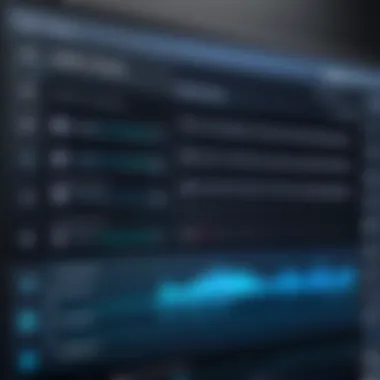
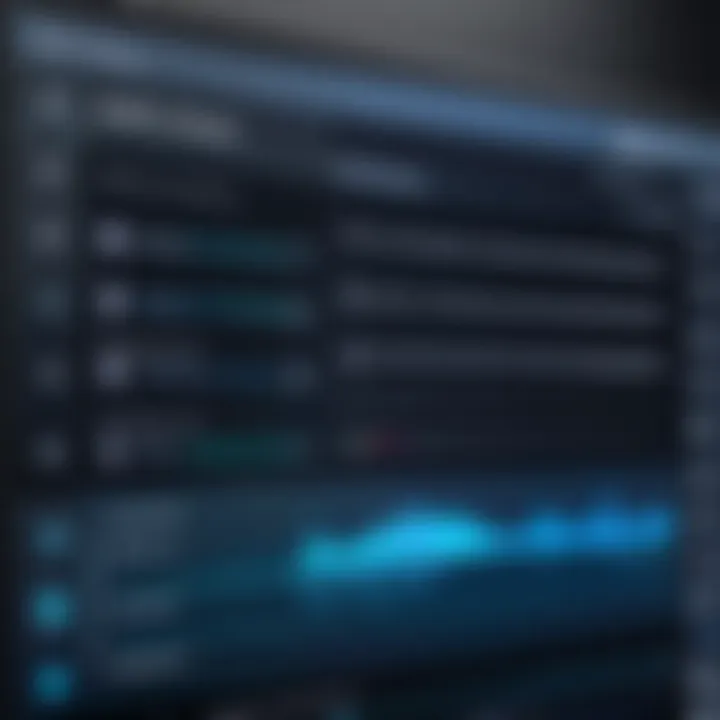
Intro
Recording your computer screen with sound is an essential skill in today's digital landscape. Whether for creating tutorials, capturing gameplay, or conducting virtual presentations, having the right setup can drastically improve the quality of your output. This article will delve into the necessary hardware and software considerations to ensure a seamless recording experience. We will discuss technical specifications, analyze various software options, and emphasize the significance of audio quality. By the end, you will have a thorough understanding of how to effectively record your computer screen with high-quality sound.
Hardware Overview
The hardware you choose plays a crucial role in the success of your screen recording endeavor. Several factors come into play, including specifications and performance metrics.
Specifications
The essential components required for effective screen recording generally include:
- Processor: A modern multi-core CPU, such as Intel i5 or AMD Ryzen 5, is recommended for smooth video processing.
- RAM: At least 8 GB of RAM is advisable, although 16 GB is preferable for handling large files and multitasking.
- Graphics Card: A dedicated GPU can significantly improve the encoding process, especially when recording high-resolution videos.
- Storage: A solid-state drive (SSD) enhances loading times and overall performance.
Balancing these specifications will ensure you do not encounter bottlenecks during recording.
Performance Metrics
When assessing performance, consider:
- Frame Rate: Aim for a minimum of 30 FPS for decent quality, although 60 FPS is ideal for smooth animations and gaming.
- Resolution: Recording at least in 1080p is standard, with 4K options available for professional presentations.
- Audio Input Quality: Invest in a good microphone to capture clear audio, as poor sound can detract from video quality.
These metrics will affect how effectively your system performs under different recording scenarios.
Software Analysis
Choosing the right software is equally important. Various options come with features and functionality designed to cater to different needs.
Features and Functionality
Key features to look for include:
- Recording Options: Ability to record full screen, specific windows, or regions of the screen.
- Audio Capture: Ensure it can record system sound, microphone input, or both.
- Editing Tools: Some software comes with built-in editing functions, saving time in post-production.
Popular options include OBS Studio, Camtasia, and Snagit.
User Interface and Experience
A user-friendly interface can enhance your recording experience. The best software allows for:
- Easy navigation: Clean layouts help you quickly access essential tools.
- Preview Functionality: Allows users to check settings before finalizing recordings.
"The right software can simplify complex tasks, making technical processes accessible to everyone."
Closure
In summary, recording your computer screen with sound involves careful consideration of both hardware and software. Understanding your technical requirements and available tools can lead to a seamless recording experience. With optimal specifications and the right software, you will be well-equipped to produce quality videos that engage your audience effectively.
Preface
Screen recording with sound has gained significance in many fields, driven by the need to share information visually and audially. This article delves into the methodologies and software tools required for an effective screen capturing experience. Understanding how to record your computer screen while including sound enriches content delivery, making it more engaging and informative.
Importance of Screen Recording
The act of recording your screen transcends mere video capture. It serves as a crucial tool for diverse purposes, such as creating tutorials, documenting software usage, or facilitating virtual presentations. Visual aids are often more effective than text alone in conveying complex concepts. By combining visuals with oral explanations, viewers can grasp subjects more thoroughly.
Clients, colleagues, and students benefit greatly when they can watch a demonstration alongside listening to the instructions. Moreover, screen recordings can be revisited at any time, allowing users to learn at their own pace. Some may argue that this method is more efficient than traditional teaching methods, underscoring its relevance in both professional and educational settings.
Applications in Technology and Education
In technology sectors, screen recording is frequently used by software developers and IT professionals. They create demos to showcase apps or troubleshoot issues. These visual records allow stakeholders to see what is happening on their screens, minimizing misunderstandings. Additionally, product support often leverages screen recording to train customers on using their products effectively.
In education, screen recording provides an avenue for instructors to share complex ideas directly with students. Educators can record lectures or create visual tutorials on various subjects. This method caters to different learning styles, thereby making education more accessible. With the rise of e-learning platforms, the ability to convey information through screen recording has become a necessity.
Overall, the applications are vast and diverse. They span from video game streaming on platforms like Twitch to corporate training modules that simplify onboarding processes. This functionality reveals not only the utility but also the significance of mastering this skill in today’s digital landscape.
Overview of Screen Recording Basics
The understanding of screen recording basics plays a critical role in effectively capturing visual and audio content from your computer. With the increased demand for online education, content creation, and remote collaboration, knowing how to record your screen has become essential. This section delves into the fundamental concepts that underpin screen recording, helping readers gain clarity on what to expect and how to optimize their recording endeavors.
Definition of Screen Recording
Screen recording refers to the process of capturing the activity displayed on a computer screen. It involves creating a video that reflects movements, activities, and actions performed on the screen, often accompanied by audio. This practice has wide applications, including tutorial creation, game streaming, and professional presentations. The importance of understanding this definition lies in developing a foundation for further exploration of the tools and techniques involved.
Types of Screen Recording
Full Screen Recording
Full screen recording is the capture of everything displayed on the monitor. This method is particularly useful for comprehensive tutorials or gaming sessions where every action should be documented. The key characteristic of full screen recording is its ability to encompass all visual elements on the desktop, making it a beneficial choice for users who need to cover a broad scope of content. However, one might find that this approach can also lead to large file sizes, which could be a disadvantage for users with limited storage or bandwidth.
Selective Area Recording


Selective area recording allows for capturing only a specific region of the screen. This method is ideal when the focus is on particular applications, windows, or sections of the display. The main advantage of selective area recording is the resultant smaller file sizes and the ability to direct viewer attention to specific content. It can also be beneficial for privacy, as it excludes unnecessary details from the recording. However, users must ensure that they set the area correctly to avoid missing important visual information.
Understanding Screen Recording with Audio
Screen recording with audio is an integral part of creating engaging content. This process not only captures the visual elements but also adds a layer of auditory context, essential for explanations and narration. Users often have the option to record system sounds, microphone input, or both. Achieving a clear and high-quality audio track will significantly enhance the overall effectiveness of the recording. This aspect is crucial for instructional videos and webinars, where clarity in communication is vital.
"The success of screen recordings largely hinges on the quality of both video and audio. Without good audio, even the best visual content can fall flat."
Choosing the Right Software Tools
Choosing the right software tools for screen recording is critical for achieving high-quality output. The effectiveness of your recordings can greatly depend on the software features, your intended use case, and your comfort level with technology. As you explore different applications, consider the functionality they offer in relation to your needs, including user experience, available features, and system compatibility. Selecting the right tool can simplify the recording process and improve the overall quality of the final output.
Popular Screen Recording Applications
OBS Studio
OBS Studio is an open-source software that stands out for its flexibility and powerful features. One of its key characteristics is its ability to handle multiple audio and video sources simultaneously. This makes it a beneficial choice for users who want advanced control over their recordings. OBS Studio's unique feature of real-time video and audio capturing allows for a dynamic recording process. However, it can have a steep learning curve for new users who may find the interface somewhat complex.
Camtasia
Camtasia is popular for its user-friendly interface and comprehensive editing tools. It allows users to record their screen while simultaneously capturing audio, which is ideal for creating tutorials or presentations. A notable feature is the built-in video editor, which enables users to refine their recordings easily. While Camtasia offers extensive features, its cost may be a disadvantage for some individuals or small businesses due to its premium pricing structure.
Snagit
Snagit is primarily known for its screenshot capabilities but also features robust screen recording tools. It is especially useful for capturing quick screen videos to share with others. Its key characteristic is its simplicity and speed, making it a great option for users who need a straightforward solution. The unique feature of capturing scrolling windows sets Snagit apart. However, the editing options are limited compared to other applications, which may hinder more complex projects.
ScreenFlow
ScreenFlow is exclusive to macOS and is renowned for its high-quality recordings and editing capabilities. A significant aspect of ScreenFlow is its ability to create professional-level videos with minimal effort. The unique feature of multi-track editing allows for intricate audio and video manipulation. While ScreenFlow is efficient, its limitation to macOS may not suit users on other platforms, which can be a deciding factor for some.
Criteria for Selection
Compatibility
Compatibility is a fundamental factor when selecting screen recording software. It ensures that the application can run smoothly on your operating system, be it Windows or macOS. A key characteristic of compatibility is the range of systems that a software supports. This is beneficial because it helps avoid installation issues that arise from mismatch. The unique feature of cross-platform support allows some tools to be used on both Windows and macOS, but this may come at the cost of feature parity.
User Interface
The user interface of recording software plays a crucial role in how easy it is to operate. A clean, intuitive interface allows users to navigate the application without confusion. Its key characteristic is a design that minimizes distractions while maximizing functionality. This is beneficial for both novice and experienced users alike. Some user interfaces may include customizable layouts, but sometimes, overly complex designs could lead to frustration, especially for less tech-savvy individuals.
Audio Features
Audio features are essential for recording sound alongside the screen capture. This includes options for selecting audio input sources and adjusting audio quality. A key characteristic is the ability to mix different audio channels effectively. This allows users to ensure that voiceovers and system audio are balanced in their recordings. However, some tools might lack advanced audio editing options, which can limit users who aim for high production quality.
Export Options
Having diverse export options is important for effectively sharing your recordings. The key characteristic of export options includes various file formats and resolutions available for download or sharing. This is beneficial because it allows users to choose the most suitable format for their intended platform, whether it’s for streaming on YouTube or sharing in professional networks. The unique feature of batch exporting in some software can save time; however, limited formats may restrict flexibility, which is a disadvantage for certain users.
Installing Screen Recording Software
Installing screen recording software is a pivotal step in creating effective content. The right software not only allows you to capture video from your screen but also ensures that audio is recorded clearly. In this section, we delve into the system requirements and installation processes for the popular operating systems, Windows and macOS. Understanding these requirements is key to a smooth installation and ultimately to achieving optimal screen recording quality.
System Requirements for Installation
For Windows
When it comes to Windows, the compatibility of the software with the specific Windows version you are using is essential. Most modern screen recording software is designed to work with Windows 10 and later versions. A significant characteristic of Windows is its versatility; it accommodates a range of hardware and software configurations. This flexibility makes it a popular choice for screen recording.
The unique feature of many screen recording applications for Windows is their ability to harness the DirectX and OpenGL APIs, which are critical for capturing high-performance graphics. This is particularly advantageous for recording gameplay or software demos that require high frame rates. However, you should ensure that your system meets the necessary hardware specifications, such as sufficient RAM and a capable graphics card, to avoid performance lags during recording.
For macOS
For macOS users, the installation of screen recording software typically requires the latest version of macOS or recent updates. A key characteristic of macOS is its robust security and permissions system, which necessitates specific access rights for the recording software to function optimally. This security feature is beneficial as it protects against unauthorized screen access, ensuring user privacy and data protection.
The unique feature of many screen recording applications on macOS lies in their seamless integration with QuickTime and other Apple technologies. This integration allows for efficient screen sharing and editing capabilities. While this is advantageous, macOS users often face compatibility issues with some third-party applications that are primarily developed for Windows. Therefore, choosing software that has been specifically designed or optimized for macOS can enhance the overall user experience.
Installation Process
The installation process generally involves downloading the chosen screen recording software from the official website or a trusted source. Always verify that you are downloading from a legitimate site to avoid potential security risks.
- Download the Installer: Locate the installer that corresponds to your operating system.
- Run the Installer: Double-click the downloaded file to initiate the installation process.
- Follow Prompts: Adhere to the on-screen instructions. For Windows, you may need to grant permissions related to system changes. On macOS, you might need to allow access in the Security & Privacy settings.
- Setup Audio and Video Settings: Post-installation, access configuration settings to familiarize yourself with audio and video inputs.
- Finalize the Installation: Complete the setup, ensuring that all components are installed correctly.
By understanding the system requirements and following these steps, you set a strong foundation for effective screen recording. Ensuring that everything is properly installed and configured can significantly impact the quality of your recordings.
Configuring Settings for Optimal Recording
Setting up optimal configurations for screen recording is crucial in achieving the desired quality of both audio and video. Various elements come into play that can significantly impact the output. Proper configurations can enhance clarity, reduce errors, and improve the overall recording experience. Without the right settings, even the best tools can fall short. Therefore, understanding how to effectively configure audio and video settings becomes a pivotal aspect of screen recording.
Audio Settings Configuration
Audio settings are fundamental to producing a clear and engaging recording. The audio quality can influence how the content is received by the audience. Failing to address audio configurations could lead to misunderstandings or a failure to capture essential information.
Selecting Audio Input Source
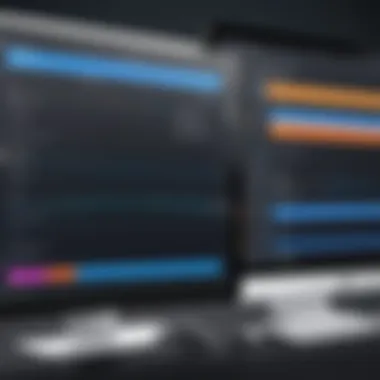
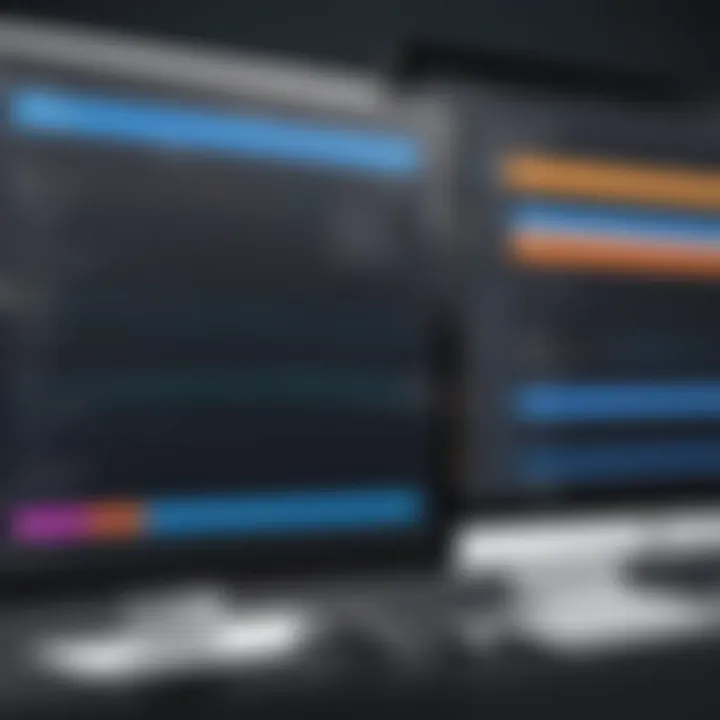
The choice of audio input source plays a significant role in recording clarity. Selecting the correct audio input ensures that the sound captured aligns perfectly with the intention of the recording. Various options are available, such as built-in microphones, headsets, or external audio interfaces. Each has its advantages. For example, an external microphone generally offers superior sound quality.
Key Characteristic:
A standout feature of selecting the right audio input source is the ability to filter out unwanted noise. This allows for a cleaner recording and enhances the listener’s experience. It is particularly beneficial for professionals looking to create polished content.
Advantages/Disadvantages:
While a high-quality external microphone can elevate sound quality, it may also come with a steeper learning curve and additional costs. It's crucial to weigh these factors according to the specific needs of your recording project.
Adjusting Volume Levels
Proper volume adjustment is critical to optimize audio quality. The volume should be set to a level that captures all nuances without distortion. This process ensures that spoken words are comprehensible and the overall sound is balanced.
Key Characteristic:
The unique feature of adjusting volume levels comes from its direct impact on the listener's experience. An appropriately adjusted volume can lead to a more pleasant and engaging interaction for listeners, as they do not have to strain to hear the content.
Advantages/Disadvantages:
Adjusting volume levels can be simple and does not usually require additional investment. However, setting levels too high can lead to clipping and unwanted distortion, ruining the recording. Therefore, testing different levels before the actual recording is recommended.
Video Settings Configuration
Just like audio, video configuration directly affects the overall quality of the screen recording. Ensuring that video settings are optimized helps maintain professionalism and clarity.
Resolution
When discussing screen recordings, resolution refers to the detail an image holds. High resolution enhances clarity, making it easier for viewers to engage with the material presented. It can also affect file sizes, which is an important consideration when storage space is a factor.
Key Characteristic:
A high resolution is vital for capturing detailed content, especially in technical demonstrations or tutorials. This is crucial when instructions or visual details are essential to understanding.
Advantages/Disadvantages:
While high-resolution recordings are much clearer, they also require more processing power and storage. Selecting the ideal resolution involves balancing quality and the limitations of your hardware.
Frame Rate
Frame rate, measured in frames per second (fps), determines how smoothly the video plays. A higher frame rate results in smoother motion and can enhance the viewing experience during fast-paced demonstrations.
Key Characteristic:
A key characteristic of frame rate is its direct influence on rendering quality. A higher frame rate produces a more fluid representation of motion, which can greatly benefit tutorials or gaming recordings.
Advantages/Disadvantages:
While higher frame rates are generally favorable, they can also lead to larger file sizes and increased strain on processing capabilities. As a result, it is essential to consider factors like intended audience and platform requirements when selecting frame rates.
Configuring audio and video settings correctly is not just beneficial; it forms the backbone of effective screen recording.
Recording Your Screen with Sound
Recording your computer screen with sound is a critical skill in today's digital environment. It serves multiple purposes in both personal and professional settings, such as creating tutorials, sharing presentations, or documenting technical issues. The importance of this topic cannot be overstated. With the rise of remote work and online education, the ability to capture both video and audio efficiently has become essential. This section guides you through the systematic approach to recording screen content with sound, highlighting the necessary steps and best practices.
Step-by-Step Recording Process
To start recording your screen with sound, follow these straightforward steps:
- Launch your selected software: Open the screen recording application you have chosen, such as OBS Studio or Camtasia.
- Select the recording area: Decide whether you want to capture the full screen or select a specific area.
- Configure audio settings: Choose the audio input source and ensure the correct audio levels are adjusted.
- Start the recording: Press the record button to begin capturing your screen and audio.
- Stop recording: After finishing your session, remember to stop the recording and save your file properly.
Following this structured approach helps ensure the recording quality is high.
Best Practices during Recording
Recording with sound involves more than just hitting the record button. Here are some best practices to follow:
Minimizing Background Noise
Minimizing background noise is crucial for clear audio. Background noise can distract from the content being presented and diminish the overall quality of the recording. Using soundproofing techniques or recording in a quiet environment can significantly improve audio clarity. A quiet space enhances focus, ensuring that the key messages are heard without interference. Avoid distractions that might disrupt audio quality during the recording process.
Using Quality Microphones
Using quality microphones greatly impacts the audio fidelity of your recordings. A good microphone captures sound more accurately and reduces background noise. Investing in a quality microphone is beneficial as it offers better clarity and a more professional sound. Consider USB or XLR microphones for superior audio quality. However, ensure it suits your recording needs and budget.
"Quality audio is often undervalued, yet it defines the engagement level of your content."
By carefully selecting where you record and the equipment used, the final product is much more professional and satisfying. Ensure your listeners understand the content well by producing clear sound.
Editing Recorded Content
Editing recorded content is an essential step in the screen recording process. This stage allows you to refine your material, making it more engaging and effective for your intended audience. Through editing, you can remove unnecessary parts, enhance audio and visual quality, and add elements that clarify your message. Without proper editing, your recordings may not convey the intended information effectively, potentially losing the attention of viewers. Therefore, investing time in editing is crucial for creating polished and professional content.
Basic Editing Features
Trimming
Trimming is one of the most fundamental editing features available in screen recording software. It allows you to cut sections of the video that are not relevant, such as long pauses or mistakes. This contributes to pacing and ensures that the final product is concise. A key characteristic of trimming is its straightforward nature; nearly all software includes this tool, making it accessible.
The unique advantage of trimming is the ability to present only essential content, thus improving the viewer's experience. However, over-trimming can lead to a disjointed narrative. Hence, it's important to find a balance. Users should be mindful of maintaining the flow of information while ensuring brevity.
Adding Annotations
Adding annotations can significantly enhance the clarity of your recordings. Annotations include text, arrows, or shapes that direct viewers’ attention to specific areas of the screen. This feature is beneficial as it allows you to emphasize key points or provide additional context without interrupting the visual flow.
The standout quality of annotations is their capacity to make screen captures more informative, especially for instructional content. A unique feature is the customization options available, allowing you to tailor annotations to fit your style and audience needs. A potential disadvantage is that excessive annotations may overpower the original content, leading to visual clutter. Users should employ this tool judiciously to maintain focus on the primary message.


Advanced Editing Tools
Audio Synchronization
Audio synchronization is a critical aspect of ensuring that your audio matches the visual elements of your video. This tool is particularly important in presentations where audio commentary enhances the visuals. A key characteristic of audio synchronization is its capability to adjust the timing, ensuring that speech corresponds accurately with the actions on screen.
The unique advantage of this feature is that it improves the overall professionalism of the recording. Viewers are more likely to be engaged when they see and hear content that aligns perfectly. However, it can be time-consuming to achieve perfect synchronization, especially in longer videos. Users should allocate sufficient time for this process to avoid any mismatches, which can distract viewers.
Visual Effects
Visual effects are additional enhancements that can be applied to your recordings to make them visually interesting. This can include transition effects, color correction, and overlay graphics. The use of visual effects is beneficial as it can help to keep the audience's attention and make the content more dynamic.
The key characteristic of visual effects is their variety; different effects can evoke distinct emotions and responses from viewers. A unique feature is the ability to create a seamless viewing experience that engages users on multiple levels. However, visual effects should complement your content rather than dominate it. Overuse can lead to viewer distraction, diminishing the core messages. Therefore, it is essential to use these tools thoughtfully to enhance rather than overshadow your main content.
Exporting and Sharing Your Recordings
Exporting and sharing recordings efficiently is a critical aspect of the screen recording process. It not only allows you to finalize your work but also enhances visibility and accessibility for your target audience. Understanding the various export formats and sharing platforms can significantly improve the reach and impact of your content. This section discusses these vital components to ensure that screen recordings achieve their intended purpose.
Export Formats and Options
When exporting recordings, it is important to select a format that balances both quality and compatibility. Key formats include:
- MP4: This is the most widely accepted format across devices and platforms. It offers a good balance of quality and file size, making it ideal for online sharing,
- AVI: Known for high quality but tends to have larger file sizes, which may impact upload times and storage.
- MOV: Commonly used among macOS users, this format maintains good quality but also has larger file sizes.
Each format has its own strengths and weaknesses that can affect how easily an audience can access and navigate your content. Selecting the right format is fundamental for ease of use and viewer satisfaction.
Sharing on Platforms
Sharing recorded content on suitable platforms ensures that your work reaches an audience effectively. Here are some prominent platforms:
YouTube
YouTube is among the most popular platforms for video sharing and provides vast exposure for creators. Its key characteristic is the ability to reach a global audience. The platform allows users to upload videos in various formats, including MP4, which facilitates easy integration with recording software. A unique feature of YouTube is its analytics tools, offering insights into viewer engagement and demographics. This allows content creators to refine future recordings based on viewer preferences. However, competition is fierce, and standing out may require additional effort in terms of SEO and promotion.
Vimeo
Vimeo distinguishes itself by focusing on high-quality content and a professional audience. Its key characteristic is a more curated environment compared to platforms like YouTube. This makes it a beneficial choice for those seeking to showcase high-quality recordings without excessive algorithms dictating visibility. Vimeo offers customizable privacy settings, ensuring that shared content is seen only by desired audiences. However, the audience reach may be smaller than YouTube, impacting potential engagement.
Professional Networks
Networks like LinkedIn or specialized industry websites allow for targeted sharing of professional recordings. The key characteristic here is the concentration of industry professionals, which often leads to more relevant interactions. Sharing via professional networks enhances credibility and opens opportunities for collaborations or job prospects. A unique feature includes group sharing capabilities, allowing content to be disseminated within specific professional circles. Despite the professional focus, the audience may be limited compared to broader platforms, thus affecting overall reach.
Key Takeaway: Choosing the right platform and export format is essential for maximizing the impact of your recordings. Each serves a distinct purpose and can greatly influence how effectively your content is received.
Selecting the ideal export options and sharing platforms forms a foundational piece of the recording process, ensuring that your hard work reaches the audience it deserves.
Troubleshooting Common Issues
Troubleshooting common issues is essential in the context of screen recording with sound. Technology can be unpredictable, and encountering problems during recording can lead to frustration, wasted time, or unsatisfactory results. Understanding the common pitfalls helps users to quickly diagnose and resolve problems, ensuring efficient screen capture. This section will address specific issues that may arise during the recording process, providing practical solutions and preventive measures. By familiarizing oneself with these challenges, IT professionals and tech enthusiasts can improve their overall screen recording experience.
No Audio Recorded
Recording without audio is a frustrating problem that many users experience. It usually results from improperly configured settings or software compatibility issues. Users might notice a video that looks great but is silent. This can be due to a few common factors:
- Incorrect Audio Source Selection: The recording software may not be set to capture the correct audio input. Users must check if the right microphone or system sound option is selected.
- Muted Microphone Settings: Sometimes, the audio input can be muted or have very low volume. In the system settings, ensure the microphone is enabled and the volume is adequately adjusted.
- Software Updates: Using out-of-date software can lead to bugs and glitches. It is crucial to keep the screen recording software up to date to avoid issues with audio capture.
To prevent this issue, users should test recordings and ensure that both audio input and output are functioning before starting a session. Additionally, conducting a quick system check or adjustment can save time in post-production. An ideal approach is to make a short test recording, which allows users to verify all components are operational.
"Testing is an essential step in ensuring your screen recording workflow is seamless."
Poor Video Quality
Poor video quality can undermine the effectiveness of a recorded presentation or tutorial. Low-quality recordings often stem from incorrect settings, hardware limitations, or insufficient processing power. Users may face issues such as pixelation, lagging, or unclear visuals.
Key factors affecting video quality include:
- Resolution Settings: If the recording resolution is set too low, the clarity suffers. Adjusting the resolution to a higher setting can enhance visual quality dramatically.
- Frame Rate: A low frame rate can cause choppy video. Ensure that the frame rate is set adequately to provide smooth playback, ideally at 30 frames per second or higher.
- System Resources: Running multiple high-demand applications simultaneously can strain the computer's resources. Closing unnecessary programs frees up processing power, which can improve overall recording quality.
Before recording, it is advisable to conduct a small sample recording to assess quality. This test helps to identify if the current settings yield satisfactory results or if adjustments are necessary.
Addressing these common issues can greatly enhance the screen recording experience, leading to higher quality outputs and more effective communication.
Finale
The conclusion serves as a critical synthesis of the information presented throughout the article. It ties together the different aspects of recording your computer screen with sound, highlighting the essential considerations for optimal outcomes. Screen recording is more than just capturing visuals; it encapsulates the need for quality audio that enhances the viewer’s experience.
Recap of Key Points
In summary, here are the key points to revisit:
- Understanding screen recording involves knowing different software options and their features.
- Choosing the right tools like OBS Studio or Camtasia can streamline your recording process.
- Proper configuration of audio and video settings is imperative for achieving quality captures.
- Knowing how to troubleshoot common issues, such as audio not being recorded, can save significant time.
- Exporting formats play a vital role depending on where the content will be shared, be it YouTube or Vimeo.
Future Trends in Screen Recording Technology
Looking ahead, there are promising advancements in screen recording technology. Here are some key trends:
- AI Integration: Future software may incorporate artificial intelligence for enhancing video quality and automating editing tasks.
- Cloud-Based Solutions: More tools will likely transition to cloud platforms, offering better accessibility and sharing capabilities.
- Increased Compatibility: As new devices and operating systems emerge, screen recording tools will strive for broader compatibility and user-friendliness.
- Real-Time Collaboration Features: Future tools may allow multiple users to record or edit simultaneously, facilitating teamwork.
As technologies improve, so do the possibilities for effective screen recording, making it an exciting field to watch as it evolves.



