Seagate External Hard Drive Compatibility with Mac Systems
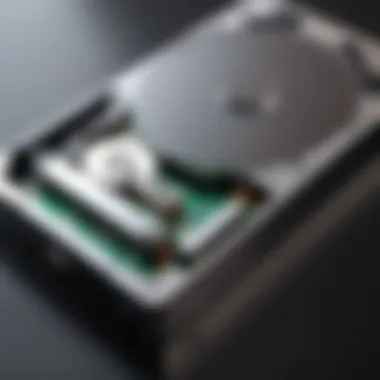
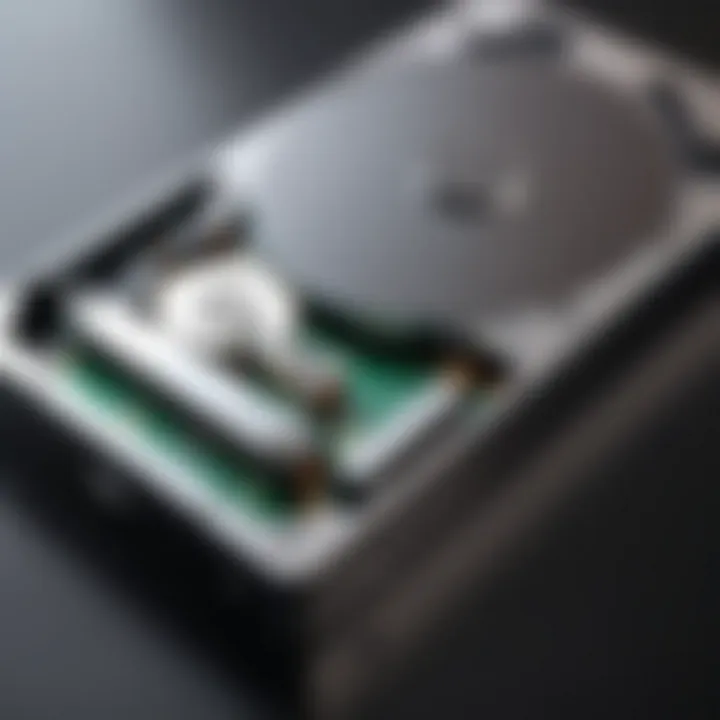
Intro
Understanding how well Seagate external hard drives work with Mac computers is crucial for anyone looking to enhance their storage solutions. Whether you’re an IT professional managing extensive data sets or a tech-savvy individual wanting extra storage for photos and music, knowing the compatibility factors can make all the difference.
This article dives deeply into the hardware specifications, software features, and performance evaluations of Seagate external drives paired with Mac systems. We'll break down what to expect in terms of setup, supported file systems, and potential hiccups you might encounter along the way.
Hardware Overview
Specifications
Seagate offers a range of external hard drives suitable for Mac users. These devices typically come in various capacities from 500GB, like the Seagate Backup Plus Slim, to multi-terabyte drives like the Seagate Expansion Desktop. Most of the drives connect via USB 3.0, providing fast data transfer rates. Here are some primary specifications to keep in mind when selecting a Seagate model for your Mac:
- Storage Capacity: Varies greatly from 500GB to 18TB, depending on the model.
- Interface: Most drives utilize USB 3.0, which is backward compatible with USB 2.0.
- Dimensions: Compact designs are available, making it easy to transport the drive.
- Weight: Lightweight options facilitate portability.
Performance Metrics
When evaluating the performance of Seagate external drives with Mac, speed and durability are key. Depending on the specifications and individual use cases, here’s what to consider:
- Data Transfer Speed: USB 3.0 interfaces typically reach speeds of up to 5Gbps, significantly reducing the time required for large file transfers.
- Durability: Seagate drives feature robust casing, although they're not immune to drops and impacts. Regular backups remain essential.
- Heat Management: Most drives are designed to stay cool during operation, which is crucial during extensive use.
"Selecting the right storage solution can enhance your workflow and ensure that your data is always accessible."
Software Analysis
Features and Functionality
One of the standout features of Seagate external drives is their compatibility with the HFS+ file system, commonly used by macOS. This allows for seamless integration right out of the box. Here are some other notable functions:
- Backup Software: Seagate drives often come with pre-installed backup solutions, such as Seagate Dashboard, which can be handy for automatic backups.
- File Encryption: Many models support encryption, protecting sensitive data if the drive is lost or stolen.
- Cross-Platform Use: While formatted for Mac, with the right tools, drives can be used with Windows systems too.
User Interface and Experience
The user interface for managing Seagate drives is generally straightforward. Mac users can access the drive through Finder, and with formats like APFS or macOS Extended, users get efficient file management.
- Ease of Setup: Connecting a Seagate drive to a Mac is usually plug-and-play. However, users may need to format the drive based on their specific needs.
- Error Notifications: If issues arise, macOS tends to alert users through notifications, making troubleshooting more manageable. Users can access Disk Utility to run checks or format the drive if needed.
Understanding Seagate External Hard Drives
When it comes to external storage, Seagate is often a name that pops up in discussions and recommendations. Understanding Seagate external hard drives is crucial not just for users wanting to expand their storage but also for IT professionals tasked with maintaining optimal data management. This knowledge provides insight into the range of products offered by Seagate, their unique features, and how they align with the requirements of Mac users.
From photographers storing high-resolution images to professionals backing up vital data, the benefits of having a reliable external hard drive cannot be overstated. In the grander scheme, knowing what Seagate brings to the table can influence purchasing decisions, impact workflow, and enhance overall productivity.
Overview of Seagate Products
Seagate offers a diverse lineup of external hard drives, catering to various needs. The Seagate Expansion series targets straightforward file storage, perfect for users who simply want plug-and-play functionality. The Backup Plus series, on the other hand, combines portability with robust backup features. For those needing an even more rugged option, the Seagate FireCuda with its SSD technology emphasizes performance without compromising on storage capacity.
When considering these options:
- Expansion Series: Great for everyday storage, easily accessible, user-friendly.
- Backup Plus Series: Offers cloud backup options, useful for remote storage.
- FireCuda Series: Combines speed with substantial capacity, ideal for gamers and creative professionals.
Understanding these distinctions allows users to choose a hard drive that aligns with their specific workflow and data management needs.
Key Features of Seagate Drives
Seagate drives are designed with practicality in mind while also addressing several key features that reflect user needs. For example, compatibility across different systems—both Windows and Mac—is paramount. This is particularly important for users who might switch between platforms frequently or require cross-compatibility for collaborations.
Among the notable features:
- High Storage Capacities: Ranging upwards of several terabytes, these drives cater to large files and extensive data storage needs.
- Portability: Many Seagate models are lightweight and compact, making them convenient for users on the go.
- Durability: Many drives, like the Rugged series, are designed to withstand drops, water, and dust, which is essential for users in dynamic work environments.
"Choosing the right external hard drive isn't just about storage—it's about enhancing your workflow and protecting your data."
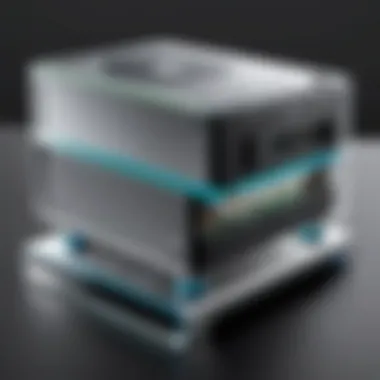
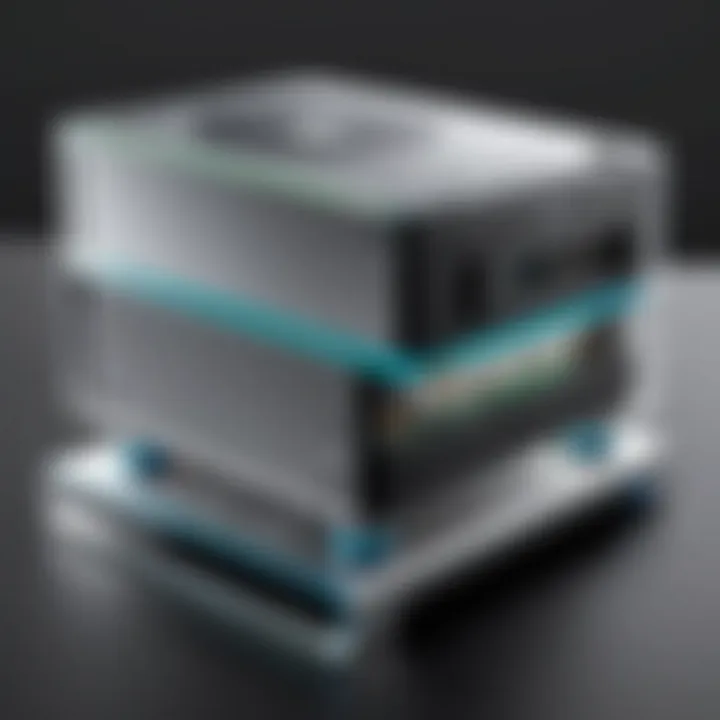
In sum, grasping the characteristics and attributes of Seagate external hard drives can guide users to optimal choices, paving the way for efficient digital operations.
Mac Compatibility
When it comes to utilizing Seagate external hard drives with Mac computers, understanding compatibility becomes vital. Macs use specific file systems that may differ from other operating systems. Choosing the right format not only affects how data is stored but also impacts overall performance and usability. Knowing how to navigate this landscape is key for effective data management and ensuring seamless operations.
Common Formats and File Systems
APFS: Apple File System
APFS, designed for solid-state drives (SSDs), is Apple's default file system. What makes APFS stand out is its efficiency in handling the storage of data. It's tailored for modern needs, supporting features like snapshots that allow users to backtrack their files to previous versions without needing additional software. With a focus on encryption, APFS takes security up a notch, making it a popular choice among Mac users who prioritize data protection. Its performance with SSDs is unmatched, as the files are stored as fast as lightning. However, one downside is its inaccessibility on non-Apple devices. If you need to share files with Windows users, APFS won't play nice; they'll need special software just to read it.
HFS+: Hierarchical File System Plus
HFS+, the predecessor to APFS, has been around for a while now. Known for its robust reliability, it's commonly used on older Mac systems. While HFS+ supports journaling—helping prevent data corruption in case of a sudden power loss—it lacks some of the advanced features offered by APFS. It's still compatible with Time Machine, adding relevance for users who create regular backups. However, as technology marches forward, its limitations in optimization and support for modern storage technologies make it less favorable for newer drives, particularly with the rise of SSDs.
exFAT: Cross-Platform Compatibility
exFAT shines in its ability to facilitate cross-platform compatibility. It enables seamless data transfer between Macs and Windows machines, making it an ideal choice when operating in mixed environments. With exFAT, you can transfer large files—bigger than 4GB—without issues, which is a common headache in the FAT32 system. However, for Mac-exclusive use, exFAT lacks some of the advanced features such as data protection and fast access that APFS takes pride in. Hence, while exFAT can be very beneficial for multi-platform users, it may not be the best fit for those deeply integrated into the Apple ecosystem.
Drivers and Software Requirements
To harness the full potential of Seagate external hard drives with Mac, being aware of driver and software requirements is crucial. Generally speaking, macOS recognizes most Seagate drives automatically. Still, if you're utilizing features like backup or encryption, installing Seagate's proprietary software may enhance your experience. Programs such as Toolkit or Dashboard can provide additional functionalities such as automatic backups and system monitoring. Ensuring you have the latest drivers installed from the Seagate support website can result in smoother operation and peace of mind.
"Keeping your software up to date can save you a world of pain down the line."
In sum, familiarity with file systems and ensuring appropriate software support is essential for anyone aiming to use Seagate drives effectively with Mac. The interplay between these elements can determine not just convenience but the reliability of data storage.
Setting Up a Seagate External Hard Drive with Mac
Setting up a Seagate external hard drive with a Mac is more than just connecting a cable and moving files around. This process is foundational to ensuring that the drive works optimally with your system, maximizing data transfer efficiency and compatibility. Understanding how to correctly execute the setup phase can prevent a slew of headaches down the line, from formatting issues to mishaps during data transfer. For tech enthusiasts and IT professionals alike, knowing each step of this process can be a game changer, particularly when dealing with large and sensitive data.
Initial Connection Process
When it comes to connecting your Seagate drive to a Mac, simplicity might be the first impression, but a few key steps warrant attention to detail. Start by ensuring you have the right cables; most modern Seagate drives use USB-C or USB 3.0 ports. Check your Mac’s specifications to confirm compatibility.
To make the initial connection:
- Plug in the Drive: Connect the Seagate external hard drive to an available USB port on your Mac. You may hear a sound or see a light indicating power; that’s a good sign.
- Locate Finder: Open the Finder app to see if the drive shows up in the sidebar. If it’s there, you’re halfway home.
- Mounting Issues: Sometimes, the drive might not appear. If this happens, try unplugging and plugging it back in, or check your system preferences for possible settings that might hinder the detection.
In essence, this initial step is crucial. If your Mac recognizes the device, you’re good to start using it right away. Otherwise, probing deeper into settings like Disk Utility may be necessary to troubleshoot.
Formatting the Drive for Mac
Once the drive is recognized and ready for use, formatting is often where users stumble. Formatting helps in aligning the drive’s file system with your Mac, ensuring smooth operation and quick access to data. Seagate drives are typically pre-formatted as NTFS for Windows, causing hiccups when used with a Mac.
To format the drive:
- Open Disk Utility: Find this application through Spotlight or in Applications > Utilities. It’s important; this tool will allow you to manage storage devices effectively.
- Select the Drive: In Disk Utility, look for your Seagate drive in the list on the left and click on it.
- Erase the Drive: Click on the 'Erase' button at the top of the window. Here you can give your drive a name and choose the format—APFS or exFAT is best for most Mac users.
- Choose Scheme: Make sure to select GUID Partition Map as the partition scheme if prompted. This is crucial for booting and system functionality.
- Finalize by Erasing: Confirm your choices and erase the drive. It might take a few minutes, so patience is key.
This formatting process enables the drive to work efficiently with your Mac environment, harnessing its full potential for both storage and retrieval of files.
Always back up essential files before formatting any drive to avoid accidental loss.
In summary, setting up a Seagate external hard drive with a Mac involves not just a straightforward connection, but also a thoughtful formatting process. Understanding these facets ensures that users not only sidestep common pitfalls but also enhance their overall experience with external storage solutions.
Performance Evaluation
When it comes to external storage solutions, performance evaluation shines a spotlight on how well a Seagate external hard drive operates in real-world scenarios, especially when paired with Mac systems. Understanding this aspect is crucial for IT professionals and tech enthusiasts who require reliable, efficient, and speedy data management. Performance evaluation not only facilitates the assessment of a drive’s efficiency but also helps in making informed purchasing decisions based on specific needs. Factors such as data transfer speeds, reliability, and overall durability come into play, impacting how seamlessly a drive can be integrated into everyday tasks and workflows.
Data Transfer Speeds
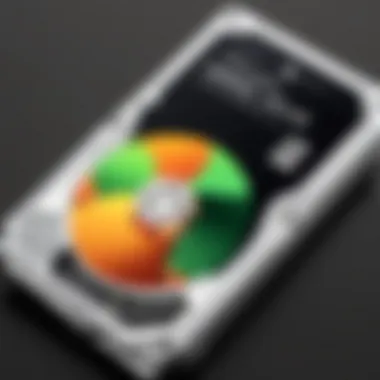
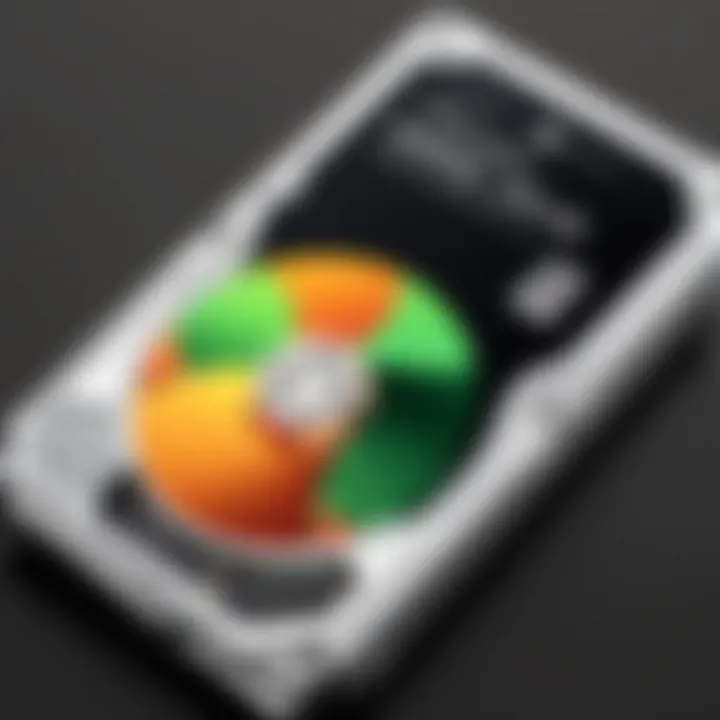
Data transfer speed is a significant criterion when evaluating external hard drives. The need for speed is ever-present, particularly for professionals dealing with large files or extensive data sets. A Seagate external hard drive offers a variety of transfer rates that can cater to diverse workloads. Typically, users may experience USB 3.0 speeds ranging between 100 to 200 MB/s. With USB 3.1, users could even push these speeds higher, tapping into the potential of up to 1,000 MB/s, provided both the drive and the Mac system support it.
- Key Factors Affecting Transfer Speeds:
- Interface Type: USB 3.0 is common, but 3.1 is the future.
- Drive Health: Fragmentation can slow a drive down, so regular maintenance is key.
- Mac Specifications: Older Macs may struggle with newer technologies.
Tip: Always check the specifications of both your Seagate drive and Mac before making significant transfers. It ensures that you’re not bottlenecking performance.
"Ultimately, the data transfer speed is the heartbeat of any storage solution; understanding it helps ensure smooth operations."
Reliability and Durability Considerations
Reliability and durability are more than just industry buzzwords; they directly impact the lifespan and functional consistency of a Seagate external hard drive. A drive’s ability to withstand wear and tear is vital, especially in high-use environments where data backup and recovery can quickly turn into a high-stakes game.
Factors that contribute to a drive's reliability include:
- Build Quality: Seagate’s rugged models are specifically designed to absorb shocks and resist drops, making them ideal for on-the-go professionals.
- Heat Management: Drives that run cooler tend to last longer. Overheating can lead to premature failure, so consider models that feature thermal regulation.
- Data Integrity: Regular self-checks for corrupt files can save users from significant headaches down the line.
Investing in high-quality external drives means less downtime and fewer replacement costs in the long haul. Mac users should also be aware of the potential for software updates that may enhance performance and reliability over time.
Comparative Analysis with Other Brands
When selecting an external hard drive, understanding how Seagate's offerings stack up against those from other key players in the market is crucial. This analysis provides an essential perspective for IT professionals and tech enthusiasts alike. It highlights not only the unique strengths of Seagate but also areas where competitors may excel, helping you to make an informed decision regarding your storage solution.
Seagate vs. Western Digital
Seagate and Western Digital, both titans in the external storage arena, offer compelling options for Mac users. At first glance, comparing the two might seem like apples to oranges, but there are specific elements worth considering.
One clear distinction between these two brands is their respective approaches to drive design and performance. Seagate drives often come with higher data transfer rates, which can make a noticeable difference when moving large files around. On the flip side, Western Digital has a reputation for robustness, particularly in terms of their My Passport series, often marketed for its durability during travel.
Another point worth pondering is software included with these drives. Western Digital brings to the table its WD Backup software, facilitating seamless backup operations for users, while Seagate’s Toolkit comes bundled with its drives, offering scheduling and mirror backup capabilities. Ultimately, your preference may boil down to what type of management and backup features you find most appealing.
Key Takeaways:
- Speed: Seagate generally offers faster data transfer rates.
- Durability: Western Digital is often seen as more rugged, useful for travelers.
- Software: Seagate’s Toolkit offers different features compared to Western Digital’s WD Backup.
Seagate vs. Samsung
Samsung is another relevant player in the market, particularly noted for its innovative SSD solutions. When juxtaposing Seagate and Samsung, we find a distinct difference in form factors and use cases. Seagate predominantly leads with HDDs, known for higher storage capacities at lower costs, making them a regular choice for users requiring extensive space without breaking the bank. On the contrary, Samsung's SSDs are champions of speed and portability, albeit at a premium price point.
In terms of Mac compatibility, both brands offer drives that work well with macOS, but Samsung's drives may require additional software setups for optimized performance. Furthermore, Samsung drives generally sport a sleek design, appealing to users focused on aesthetics alongside functionality. However, the performance may suffer if you’re looking for larger storage, as SSDs can become pricey as you up the capacity.
Summary Points:
- Storage Type: Seagate HDDs offer higher capacities at affordable prices, while Samsung SSDs excel in speed and portability.
- User Preference: Select based on if you prioritize speed over capacity or vice versa.
- Aesthetics vs. Function: Samsung’s sleek design appeals visually but keep in mind the potential cost versus capacity.
Ultimately, whether you lean towards Seagate, Western Digital, or Samsung, the right choice often hinges on your specific needs and usage patterns. Understand what you require most from your external storage—capacity, speed, durability, or aesthetics—before making a purchase.
"In the grand scheme of storage solutions, it's always about finding the right fit for your unique demands."
Evaluating these brands gives you deeper insights into each product's place in the market, significantly empowering your decision-making process.
Common Issues and Troubleshooting
When working with Seagate external hard drives on Mac systems, you might encounter a few hiccups along the way. Addressing these common issues not only ensures that users get the most out of their devices but also prevents frustration in the long run. Understanding these problems can help IT professionals and tech enthusiasts swiftly diagnose and resolve issues, leading to a smoother user experience. In this section, we will discuss two prevalent problems: drives not being recognized by the Mac and interruptions during data transfer.
Drive Not Recognized by Mac
One of the most perplexing issues that users may face is when their Seagate external hard drive is not recognized by the Mac. This situation can be attributed to several factors such as compatibility conflicts, cable issues, or even power supply problems.
- Cable Connection: Sometimes it’s just a case of a loose or faulty cable. Ensure all connections are secure. A quick swap with a different cable can also help determine if this is the root of the issue.
- Power Requirements: Some Seagate drives require more power than others. If you're connecting it to a USB hub, consider plugging it directly into a Mac to see if that clears the hurdles.
- System Preferences: It would be wise to check the Finder settings as well. Sometimes a simple oversight could lead to drives not being displayed. Head to Finder, then Preferences, check the 'External disks' option under the General tab.
To further troubleshoot:
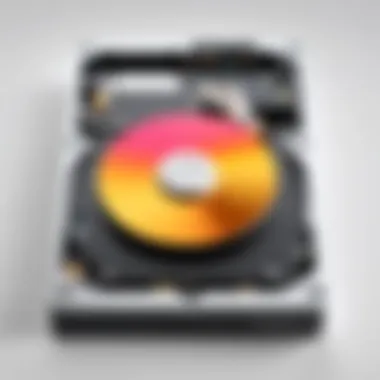

- Open Disk Utility (found under Applications > Utilities) to see if the drive shows up there at all; that might guide you in the right direction.
Additionally, if after these steps the drive still doesn’t show up, it might be beneficial to try it on another Mac or PC. This could help determine if the problem lies with the drive itself or the Mac system.
"A problem is a chance for you to do your best." – Duke Ellington
Data Transfer Interruptions
Data transfer interruptions can be especially frustrating, especially if you're in the middle of moving a large amount of data. Such interruptions can lead to incomplete transfers and possible data loss. Factors affecting these interruptions can range from software conflicts to hardware limitations.
- Software Conflicts: Conflicts with other running applications may interfere with data transfer. Closing unnecessary applications might stabilize the process.
- USB Ports: Sometimes, it comes down to the port being used. Switching USB ports or using a different cable may resolve unexplained transfer interruptions. Avoid using USB hubs when possible to ensure stable connections.
- Disk Health: Checking the condition of the drive is also important. Using utilities like First Aid in Disk Utility can scan for and repair issues on the drive.
To minimize transfer interruptions, it’s beneficial to:
- Ensure a stable energy supply. Consistent power is critical for uninterrupted data movement.
- Avoid transferring data during high CPU usage times or alongside intensive activities such as gaming or video editing.
By being proactive and maintaining awareness of these potential issues, users can mitigate a lot of pain points associated with Seagate external drives on Mac. Keeping your drive healthy and your connections solid can make all the difference in user experience.
User Experiences and Reviews
The realm of external storage is filled with a myriad of options, but when it comes to Seagate external hard drives, understanding user experiences and reviews becomes pivotal. This section is not just about anecdotal tales; it reflects real-world implications on usability, performance, and functionality. Here, we delve into why this subject can’t be overlooked when assessing how well these drives integrate with Mac systems.
User reviews provide insights into common scenarios faced by everyday users. The experiences shared can highlight compatibility issues, data transfer speeds, and even durability concerns. On the flip side, the reviews can showcase features highly praised by users, such as ease of setup and reliability over prolonged use. Thus, both positive and negative feedback are of utmost importance in crafting an informed purchasing decision.
Another crucial element is the subjectivity of experiences. One user's hiccup can be another's minor inconvenience. For instance, while some may report that formatting their Seagate drive for Mac is a breeze, others might find the process daunting. This variance illustrates that while specs and features are vital, personal encounters with the products ultimately shape perceptions.
Moreover, aggregating user feedback from sources like social media platforms and tech forums, such as Reddit, can illuminate broader trends. It exposes patterns in customer satisfaction—or dissatisfaction—that market analysts cannot ignore. The relevance of this feedback is especially pronounced in tech circles, where the community often relies on collective wisdom to navigate product selections. In essence, the customer experience can act as a barometer for well-rounded evaluations.
Customer Feedback Analysis
Understanding customer feedback about Seagate external hard drives sheds light on a wealth of insights that statistics alone can’t convey. By diving into reviews across popular platforms, users express a myriad of concerns that resonate with potential buyers. For instance, many reviews frequently mention the ease of plug-and-play functionality, which is a staple feature for Mac users. Plugging in the device and having it recognized immediately trumps spending half the afternoon tinkering with settings.
However, feedback often brings to light particular issues like drive recognition problems. Users recount their experiences with drives randomly failing to mount, leaving them in a lurch during crucial times. This feedback compels current and prospective users to stay vigilant about formatting practices and drive health checks.
Some users further appreciate the reliable performance during extended transfers and how the drive handles larger files without falter. This observation is particularly useful for professionals dealing in media-heavy formats, such as video editing or graphic design. Other users, however, relay concerns regarding the drive's durability, voicing apprehensions about wear-and-tear from frequent travels or everyday usage.
In summary, the feedback collected gives a multifaceted view of the product. It highlights trends that can assist in better understanding Seagate’s standing among competitors while offering practical advice for users.
Expert Reviews and Recommendations
When peeling back the layers on Seagate drives, expert reviews often provide a different lens of scrutiny. These analyses stem from rigorous testing and comparison to other brands, lending a degree of credibility that individual feedback alone may lack. For tech enthusiasts and IT professionals, expert opinions can guide decisions that hinge on performance and reliability under varying conditions.
Experts consistently emphasize the importance of data transfer speeds when evaluating external drives. Many hold that Seagate models often fall within competitive ranges, citing specific drive lines such as the Seagate Backup Plus Slim and Seagate Expansion as reliable options for Mac users. Their recommendation typically hinges on the fluid interplay of speed and capacity, noting that while Seagate drives offer solid performance, those needing ultra-high speeds might explore further options such as SSDs.
Moreover, technical reviews often address software optimizations. For those familiar with Seagate Dashboard or Toolkit, experts usually recommend utilizing these tools for managing backups and drive health. This guidance is not merely a tip but a strategic approach to maximizing the longevity of the drive, ensuring that users remain proactive instead of reactive in their data management strategies.
After aggregating evaluations, users are advised to consider their specific needs: Is it primarily for backup purposes, or will extensive file transfers characterize its use? This consideration is invaluable, as it helps isolate which Seagate model would align best with user expectations.
Future Considerations for Mac Users
As technology continues to evolve at a breakneck speed, the landscape of external storage is shifting beneath our feet. This section aims to shed light on future considerations for Mac users who rely on Seagate external hard drives. It’s not just about today’s needs and features; it’s vital to keep an eye on upcoming developments that will affect compatibility, performance, and sustainability.
Upcoming Technologies in External Storage
When examining the future of external storage, several emerging technologies bear contemplation. The rise of USB4 and Thunderbolt 4 promises to change how data transfers occur. Faster data transfer speeds, greater bandwidth, and enhanced versatility will be game-changers for those using external drives. Mac users will especially benefit as tight integration with Apple’s hardware will ensure maximum efficiency.
- Higher Data Transfer Rates: Expect to see speeds that could reach up to 40 Gbps with USB4, dramatically reducing transfer times for large files.
- Increased Power Delivery: Future external drives might also leverage the enhanced power delivery capabilities, allowing devices to charge faster and function more efficiently.
- Enhanced Encryption and Security: As data breaches become increasingly commonplace, new external storage technologies are anticipated to focus heavily on built-in encryption features to keep sensitive information secure.
"The evolution of external storage technologies could drastically change the workflow for Mac users, optimizing efficiency while enhancing security."
Sustainability and Environmental Impact
Another area that deserves attention is sustainability in technology, particularly with external hard drives. As intuition grows surrounding environmental responsibility, Seagate's commitment to reducing their carbon footprint becomes a pivotal topic.
- Eco-Friendly Manufacturing: Future products are likely to be produced using eco-friendly materials and energy-efficient processes, aligning with global efforts to reduce waste.
- Longer Product Lifespan: Innovations that improve the durability and lifespan of drives could minimize electronic waste, encouraging users to hold on to their devices longer.
- Recycling Programs: More companies, including Seagate, may introduce comprehensive recycling programs that allow users to return old drives and get green-friendly replacements.
As Mac users engage with these evolving trends, understanding the implications of technology and sustainability will be crucial. Staying informed means not only making smarter choices about hardware but also consider the broader impact those choices have on our planet. Thus, keeping abreast of these trends goes beyond personal productivity—it's about shaping a better future.



