Mastering Wireless Router Setup: A Complete Guide
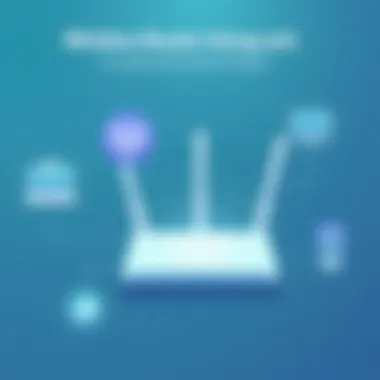
Intro
Setting up a wireless router might seem like a straightforward task, but there’s a lot more beneath the surface. Understanding the nitty-gritty of your hardware and software is crucial to creating a reliable network. With the right guidance, even individuals who consider themselves less tech-savvy can conquer this tech challenge.
This guide aims to illuminate the various components involved in setting up a wireless router. We will walk through the technical specifications, performance metrics, and software features, while also addressing the user experience. The critical part is knowing how to navigate through both the fundamental and advanced settings, which can turn a basic setup into a robust network solution. By the end of this article, you should feel confident about taking the reins of your wireless environment.
Let’s jump right in and explore what you need to know about hardware, the backbone of your wireless network.
Understanding Wireless Networking Technologies
In today's fast-paced digital world, understanding wireless networking technologies isn't just a nice-to-know; it’s absolutely crucial. This knowledge lays the foundational backdrop for anyone setting up a wireless network, ensuring efficiency and performance that meet modern demands. Knowledge of these technologies offers insight into how devices communicate with each other and the internet. This leads to better decision-making regarding hardware choices and configurations.
Overview of Wireless Standards
Wireless networking is governed by various standards established by the IEEE (Institute of Electrical and Electronics Engineers). These standards form the backbone of how wireless communication takes place. The most noteworthy are the 802.11 family of protocols. Each iteration of these protocols enhances speed, range, and overall performance.
- 802.11b: One of the earlier standards with lower speeds, reaching up to 11 Mbps, operating on the 2.4GHz band.
- 802.11g: This standard improved speed up to 54 Mbps while still using the 2.4GHz band. It provided better performance in the same frequency channel.
- 802.11n: A notable jump, this standard introduced MIMO (Multiple Input Multiple Output) technology, significantly boosting speed and range, and can operate on both the 2.4GHz and 5GHz bands.
- 802.11ac: This standard operates solely on the 5GHz band and offers speeds potentially reaching gigabit levels.
- 802.11ax (Wi-Fi 6): The latest standard enhances aspects of previous versions, offering increased capacity and efficiency for devices in a crowded environment.
These advancements command attention, as they influence the capacity and the speed of our internet experience. As we delve further into setting up a router, this knowledge enables readers to fully leverage their wireless technology to suit their specific needs.
Differences Between 2.4GHz and 5GHz Bands
When it comes to wireless networking, the choice between 2.4GHz and 5GHz bands often becomes a pivotal decision for users. Each band offers its own advantages and drawbacks, impacting performance significantly.
2.4GHz Band:
This band is like the old reliable friend that everyone knows. It's been around longer and offers a wider range. However, it's also saturated with numerous devices, from microwaves to Bluetooth gadgets. Here's what to consider:
- Range: Better range than 5GHz, good for larger homes.
- Speed: Lower maximum speeds compared to 5GHz; suitable for basic browsing and streaming.
- Interference: More prone to interference due to other household devices.
In contrast, the 5GHz Band is the newer, more agile choice:
- Speed: Higher maximum speeds, ideal for high-bandwidth activities like gaming or HD streaming.
- Range: Shorter range than 2.4GHz; may struggle to reach distant rooms in bigger buildings.
- Interference: Less prone to interference, offering more stable connections in crowded environments.
Ultimately, understanding these differences allows tech enthusiasts to tailor their network setup to their lifestyle and requirements, striking a balance between coverage and performance.
"Selecting the optimal frequency band can make all the difference in your wireless experience!"
By grasping the significance of these technologies and the standards that govern them, readers can make well-informed choices, paving the way for a robust wireless router setup.
Choosing the Right Wireless Router
Choosing a wireless router is like picking a car; different models serve specific needs and environments. It is crucial in ensuring a seamless experience when you connect devices to your network. This choice affects your internet speed, the range of coverage, and the number of devices that can be supported effectively. Furthermore, an ill-suited router can lead to frustration with lagging connections and security vulnerabilities.
Router Features to Consider
When it comes to selecting a router, features can make all the difference. Here are essential aspects to keep in mind:
- Bandwidth Options: Routers come in different capabilities like dual-band or tri-band. Dual-band routers operate on both the 2.4GHz and 5GHz frequencies, while tri-band routers add an additional 5GHz band. More bands mean better speed and less interference.
- Speed Ratings: Measured in megabits per second (Mbps), the speed capabilities of your router can affect streaming, gaming, and general browsing. Look for routers supporting standards like 802.11ac or 802.11ax, which are designed for higher throughput.
- Coverage Area: Depending on the square footage of your home, you may need a router with extended coverage or the ability to mesh with other units for larger spaces. Understanding propagation will help determine if you should invest in additional equipment.
- Security Features: In today’s cyber environment, robust security is non-negotiable. Look for WPA3 encryption, guest network capabilities, and other features that can secure your network.
- Number of Ports: More Ethernet ports can be advantageous for stable connections to desktops, gaming consoles, or smart TVs.
- User Interface and Firmware: A user-friendly admin interface will make network management much simpler. Regularly updated firmware ensures that your router operates efficiently and securely.
- USB Ports for Sharing: Some routers allow you to connect external storage via USB, making it easy to share files across your network.
With the above in mind, it’s clear that identifying the features that matter most to your usage will make the selection process clearer.
Assessing Your Network Requirements
Understanding your network’s requirements is akin to defining the boundaries before you draw the map. This assessment helps in matching the right router to your specific needs:
- Consider Your Internet Speed: Before making a choice, check your internet service provider's speed specifications. If your plan offers 200 Mbps, select a router that can handle data flow above that threshold.
- Device Count: Take stock of how many devices will be connected. More devices require more bandwidth, particularly if multiple users stream or download large files simultaneously.
- Type of Activities: Think about how you use the internet. Casual browsing doesn’t require as much bandwidth as online gaming or 4K streaming, and your router should reflect these needs.
- Home Layout: The physical structure of your home can affect your wireless signal. Concrete walls or multiple levels may necessitate stronger equipment or strategic placement.
- Future Proofing: Invest in a router that can handle future demands—whether it's more devices or higher internet speeds—to extend its usability.
Recognizing these factors will help you tailor the right solution, facilitating an optimal network experience for everyone involved. Every household or workspace is unique, and the right equipment can elevate your connectivity significantly.
Preparation for Setup
Getting everything right from the start is a crucial part of setting up your wireless router effectively. A well-thought-out preparation process can save time down the line and ensure smooth sailing through the installation. Neglecting this stage often leads to headaches and frustration later as you try to troubleshoot issues that could have been avoided altogether. By taking a few moments to prepare carefully, you not only set a robust foundation for your network but also equip yourself with the knowledge of what to expect during installation.
When it comes to preparing for setup, there are two key elements to focus on: gathering the necessary equipment and creating a network layout plan. These will form the backbone of your installation journey, steering you clear of unnecessary roadblocks and ensuring you're equipped to tackle whatever comes your way.
Gathering Necessary Equipment
Before diving headfirst into the setup, it’s essential to ensure you have all the equipment ready. This step is not just about having a router and a modem; it’s about arming yourself with the right tools and resources that are vital for a seamless setup. Here’s a brief rundown of what you should gather:
- Wireless Router: Make sure it’s suitable for your needs—check for compatibility with your ISP and consider speed and range.
- Modem: If your router doesn't come with a built-in modem, you'll need one to connect to your internet service provider.
- Ethernet Cables: Always have a couple of these on hand. They’re useful for wired connections to devices or for connecting your router to the modem.
- Power Adapter: Double check this is compatible with your router. There's nothing worse than being set up and realizing the power doesn't fit.
- Device for Configuration: Typically, this would be a laptop or smartphone to access the router's setup interface.
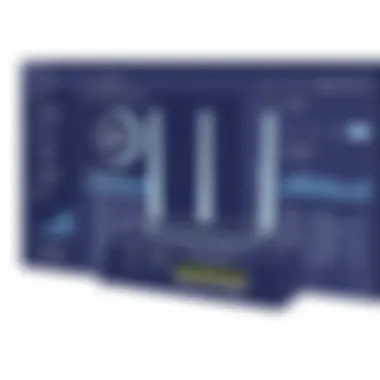

Painstakingly ensuring you have all of these items can make a world of difference. It’s tempting to rush ahead, but missing something crucial can derail your progress swiftly.
Creating a Network Layout Plan
Once you’ve gathered your gear, the next step involves sketching out a network layout plan. This is often overlooked, but it can significantly influence your network's efficiency and performance. Think of it as the architectural blueprint for a building; without it, you're just stacking bricks. A layout plan helps you visualize how each device will connect and where everything will be placed.
Here are key considerations to keep in mind:
- Router Placement: Where the router is positioned is paramount. Ideally, it should be in a central spot in your home for even coverage.
- Device Placement: Consider where your devices (like pcs, smartphones, smart TVs) are located. Are they close to the router or are they in an area that might catch weak signals?
- Obstacles: Be mindful of walls, furniture, appliances, or anything else that may interfere with signal strength.
- Wired vs Wireless: Think about devices that would benefit from a stable connection. Those might be best served with a direct Ethernet connection.
Creating this layout not only helps with planning but can also help you identify potential coverage areas that might need extra gear, like range extenders or additional access points.
"Preparation is not only about having the right tools at hand but understanding how to use them in the best way possible."
In summary, by prioritizing your preparation phase, you stand to gain a smoother, more effective router setup experience. Taking the time to gather your equipment and create a thoughtful layout can set the stage for success as you move through the installation process.
Physical Installation of the Router
The physical installation of your wireless router is the first stepping stone towards establishing a dependable network. While the nuts and bolts of digital configuration often hog the limelight, setting up the hardware correctly is equally paramount. Proper installation lays the groundwork for effective signal transmission, minimizes interference, and maximizes the longevity of the devices involved. Getting this stage right is essential to avoid unnecessary headaches in the network's operational phase.
When you strategize the physical installation, you’re not just connecting a few wires; you're creating a hub for all your internet activity. Let’s dive deeper into this critical phase.
Connecting to Your Modem
This part of the installation is where the rubber meets the road. The router must be connected correctly to your modem since they work in tandem to provide internet access. You will typically find an Ethernet cord that comes with the router. This cable is your lifeline in establishing a connection between the router and modem.
To connect:
- Power off both devices: This ensures that any data being transmitted is not disrupted during setup.
- Locate the WAN port: This is often labeled as "Internet" on your router. Plug one end of the Ethernet cable into this port.
- Plug the other end into the modem: There should be a spare Ethernet port available on your modem for this purpose.
- Power both devices back on: Let the modem boot fully before turning on the router.
By doing this, you effectively create a channel for internet traffic to flow seamlessly. If done correctly, indicator lights on both devices will shine like beacons, representing a solid connection.
Optimal Router Placement
Finding the right spot for your router can make or break your wireless experience. Picture yourself in a cozy corner of your home with your device, only to realize that the Wi-Fi drops more than a bad habit. A poorly placed router can lead to dead zones, frustrating your attempts to stay connected. Optimal placement ensures a strong, reliable signal throughout your space.
When considering this placement:
- Elevate your router: Physical elevation is key. Place it on a shelf or high furniture, away from the floor. This allows signals to broadcast more effectively across multiple floors if necessary.
- Avoid obstacles: Walls, large furniture, and appliances can absorb or deflect signals. It is wise to keep the router in an open space, preferably in the center of your home.
- Shield it from interference: Electronic devices such as microwaves and cordless phones can create significant interference. Keep the router at least a few feet away from them.
Remember: A well-placed router has the capability to cover every nook and cranny of your area, reducing the chances of connectivity issues down the road.
Initial Router Configuration
Setting the stage for a successful wireless network, the initial configuration of your router is not just a box to check. It’s the backbone of your entire setup. Get this wrong, and it’s like building a house on sand; all it takes is one storm, and you’re back to square one. By ensuring that this stage is thoroughly addressed, you lay the groundwork for a secure, stable, and optimized network.
The significance of initial router configuration can’t be overstated. It’s about more than simply connecting devices; it’s about controlling how your network operates. Details like changing default login credentials, establishing the basic network name (SSID), and setting the appropriate IP addressing scheme have long-term implications on performance and security.
Accessing the Router's Admin Interface
To start things off, you’ll need to get into the router’s admin interface. This is akin to having the keys to the castle, where you’ll make many of the important decisions regarding your network. Usually, you accomplish this by typing the router's IP address into a web browser. Most commonly, this is 192.168.1.1 or 192.168.0.1, but it varies by manufacturer.
- Connect your device to the router using Ethernet or Wi-Fi.
- Open your browser and enter the IP address.
- Enter the admin credentials. Many routers have a default username and password. It’s prudent to change these as soon as you access the interface.
"The first line of cybersecurity starts in the router's settings. Don't take this step lightly."
Once you’re in, this interface will give you a plethora of options that can dictate the performance and security of your network.
Setting Up Basic Network Information
Next up is setting the fundamental network details. This is like putting up the walls of your house; these are the essentials to keep everything else standing strong.
When configuring the basic network information:
- Choose your SSID carefully. This is the name that wireless devices will look for when trying to connect. Keep it recognizable but not too revealing, avoiding personal info.
- Set the network type to either public or private based on usage. For home networks, a private setting is common, which adds an extra layer of security.
- Assigning IP addresses. You can opt for dynamic addressing (often the default) or static IPs for devices that need constant access. If you have a home server or a printer, static might be the way to go.
These choices help to define the scope and functionality of your wireless network right from the start.
Configuring Wireless Security Settings
Now, here comes the biggie—security settings. It’s all well and good to have a snazzy router and fast internet, but if you leave the doors open, you might as well hand out your Wi-Fi password to the neighbors.
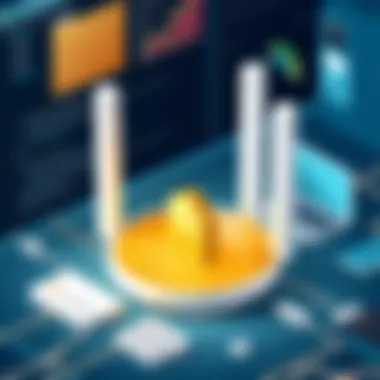
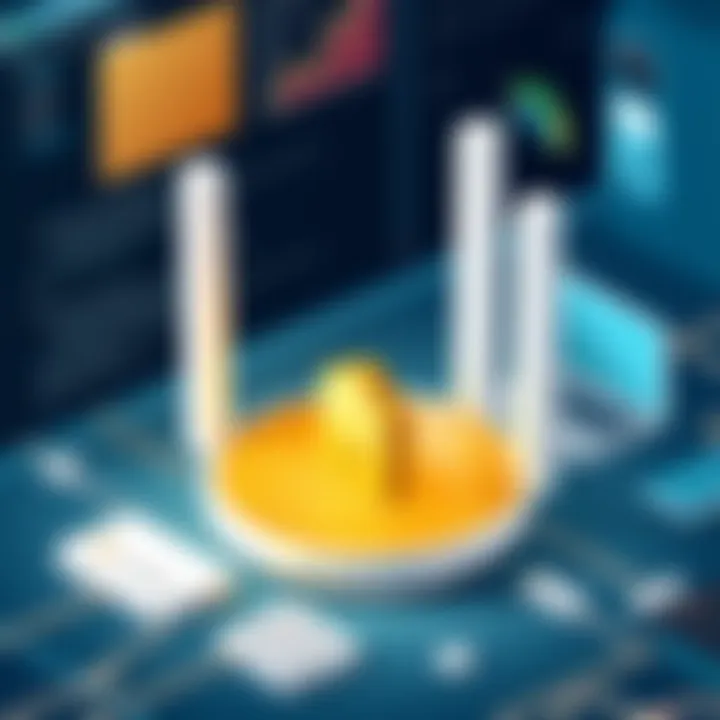
There are several facets to consider:
- Select the right encryption method. WPA3 is currently the gold standard. If your router doesn’t support it, then WPA2 is your next best bet. Avoid WEP like the plague, as it’s outdated and insecure.
- Change your admin password immediately. The default is often a dog’s age old, easy to find online. Ensure it’s a strong password, mixing letters, numbers, and symbols.
- Enable the guest network. This allows guests to connect to your internet without exposing your main network, helping you keep things under wraps.
Think of your network security as the locks on your door: the more robust, the harder it is for unwanted visitors to come in.
Advanced Router Settings
In today's fast-paced digital world, advanced router settings stand out as essential for enhancing your wireless network performance and security. While basic configuration typically suffices for everyday users, diving into the advanced options offers significant benefits for tech enthusiasts and IT professionals alike. Those who take the time to explore features like Quality of Service (QoS), guest networks, and parental controls will feel more in control of their network environment. Tailoring these settings can enhance user experience, optimize bandwidth usage, and provide better security for both personal and guest devices.
Quality of Service (QoS) Configuration
Quality of Service (QoS) configuration is a crucial aspect that many overlook, but it can significantly influence how devices utilize your router's bandwidth. Think of QoS as a traffic cop that helps prioritize certain types of data over others. For instance, if someone's streaming a movie while another is playing an online game, the gaming data might require faster response times to avoid lag. By configuring QoS settings, you can designate which devices or applications should have priority.
- Improved Bandwidth Distribution: Assigning priority ensures that bandwidth is intelligently allocated. This means that critical activities such as video conferencing or gaming get the speed they need while background downloads or updates take a back seat.
- Streamlined Network Traffic: Less congestion on your network leads to improved efficiencies. With targeted settings, users tend to experience fewer disruptions.
- Better Overall Performance: Users will notice a smoother experience, especially in households where multiple devices are in use simultaneously.
To configure QoS:
Setting Up Guest Networks
Embedding a guest network is not just a nicety—it's a necessity for modern hosts. A dedicated guest network keeps device performance optimized while ensuring security. By isolating guest traffic from your main network, you mitigate risks posed by unknown devices and safeguard personal data.
- Easy Sharing: No more handing out your primary Wi-Fi password; invite guests to join a simple network that you control.
- Security Enhancement: Keeping guests on a separate network decreases the risk of breaches.
- Network Management: Monitor guest usage and limit bandwidth if needed, ensuring your primary network remains fast and responsive.
Using Parental Controls
Parental controls can sometimes feel like an untapped resource for many routers, yet they hold tremendous potential in shaping a safer digital environment for children. By utilizing these, parents can effectively monitor and limit their kids’ internet activity.
- Content Filtering: This feature allows you to block access to inappropriate content, providing peace of mind.
- Time Restrictions: Set specific access times to help manage screen time effectively, encouraging a balanced lifestyle.
- Access Monitoring: Gain insight into your children's online activities and habits, allowing you to guide and educate them responsibly.
A well-configured wireless network isn't just about speed but also about creating a secure and efficient environment. Understanding and deploying advanced settings can help you achieve significant improvements in both performance and security. As the digital landscape evolves, staying updated with router capabilities ensures that you're not just a user, but a savvy network manager.
Connecting Devices to the Network
Connecting devices to your network is an essential step in setting up a wireless router. This section dives into why establishing reliable connections matters, as well as how it can enhance both the functionality and accessibility of your home or office network.
The benefits of a well-connected network cannot be understated. First and foremost, every device you add, be it a laptop, smartphone, or smart home gadget, can harness the power of your router to access the internet. This opens up a world of opportunities to stay productive, keep entertained, or even enhance the automation of your living or working space. Here, we’ll explore two avenues of connection: Wi-Fi and wired Ethernet, each having its own nuances and best-use scenarios.
Connecting via Wi-Fi
Wi-Fi connections are often the first choice for most devices due to their convenience and flexibility. Almost everyone today has at least one device that relies on a wireless signal. However, understanding some key considerations when connecting via Wi-Fi can lead to a much smoother experience.
- Choosing the Right Frequency Band: Most modern routers offer both 2.4GHz and 5GHz bands. When connecting devices, think about their capabilities. For instance, older devices might only connect via 2.4GHz, while newer ones can take advantage of the faster 5GHz band. It’s wise to distribute devices between these two bands according to their needs and capabilities.
- Inputting Network Credentials: When connecting for the first time, devices will require the Wi-Fi network name and password. Make sure this information is readily accessible; it helps everyone save time.
- Signal Coverage: Not all corners of your house may be blessed with strong Wi-Fi signals. If some devices are routinely struggling with connectivity, consider repositioning the router or using signal extenders to improve reach. This is especially important in larger homes or spaces with thick walls.
- Security Considerations: Always set up a secure password to protect the network. With numerous devices potentially tapping into the network, keeping it secure is crucial to prevent unauthorized access.
In this era, as more devices become "smart," nearly every household is becoming a hub of connected gadgets. The smoother the connection, the better the experience.
Wired Connections: Ethernet Setup
While wireless is often the go-to method, wired Ethernet connections continue to hold their own advantages, especially for devices that need a stable connection, like gaming consoles or workstations. Ethernet provides a direct link from your router to the device, which often results in reduced latency and increased reliability. Here are some considerations and steps for making wired connections:
- Gathering Ethernet Cables: Make sure you have high-quality Ethernet cables. Unshielded Twisted Pair (UTP) cables with a Category rating of 5e or above are commonly recommended for typical home usage.
- Connection Setup: Connect one end of the Ethernet cable to the router and the other end to the device. Most devices will automatically recognize the connection, but you might need to configure network settings on some older machines.
- Stability and Speed Benefits: Wired connections are less susceptible to signal interference compared to wireless. This aspect is particularly beneficial in environments with many competing wireless signals.
- Centralized Network Management: In certain setups, using wired connections can simplify input and control of devices, particularly when using network switches to manage multiple connections.
"A well-placed Ethernet connection can often provide a more stable connection than Wi-Fi, especially in congested environments."
Testing Your Wireless Network
When it comes to ensuring your wireless router setup is functioning as intended, testing your wireless network is a vital step. It's not just about configuring the router with the right settings; understanding how well the router performs in actual usage conditions is equally essential. Effective network testing helps identify weaknesses, measure speed, and ensure reliability in connectivity. This section will explore two critical aspects: performing speed tests and checking connection stability. Both of these components will help you gauge the quality of your network and troubleshoot any potential issues.
Performing Speed Tests
Speed tests are tools designed to measure how quickly data travels across your network. They provide valuable insights into the performance of your internet connection and help you confirm whether you're getting the speed you're paying for from your service provider. Here’s how to effectively conduct a speed test:
- Choose the Right Testing Tool: There are many online tools available like Speedtest by Ookla or Fast.com. Opt for a reliable one to get accurate results.
- Time Your Tests: Run tests at various times of the day. Internet speeds can fluctuate based on network congestion, so measuring during peak and off-peak hours will give a clearer picture.
- Ensure a Wired Connection: For the most accurate test results, connect your testing device directly to the router using an Ethernet cable. This eliminates any interference that wireless signals may introduce.
- Repeat With Different Devices: Test from various devices, such as smartphones, laptops, and tablets. Each device may exhibit different performance, revealing potential disparities in your network.
- Analyze Your Results: Look at download and upload speeds, as well as ping times. Ideal conditions will usually show fast download speeds and low latency.
"Regular speed tests can be the difference between a frustrating experience and seamless browsing."
Checking Connection Stability
While speed is important, a stable connection is just as crucial. A connection may be fast but could drop frequently, leading to interruptions in services like video streaming or gaming. Here’s how to assess stability:
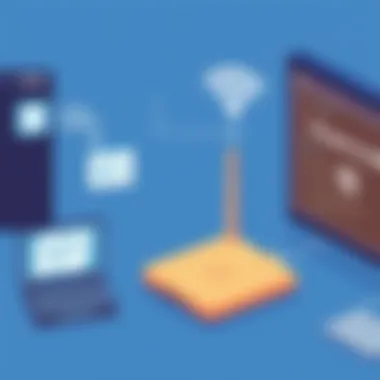
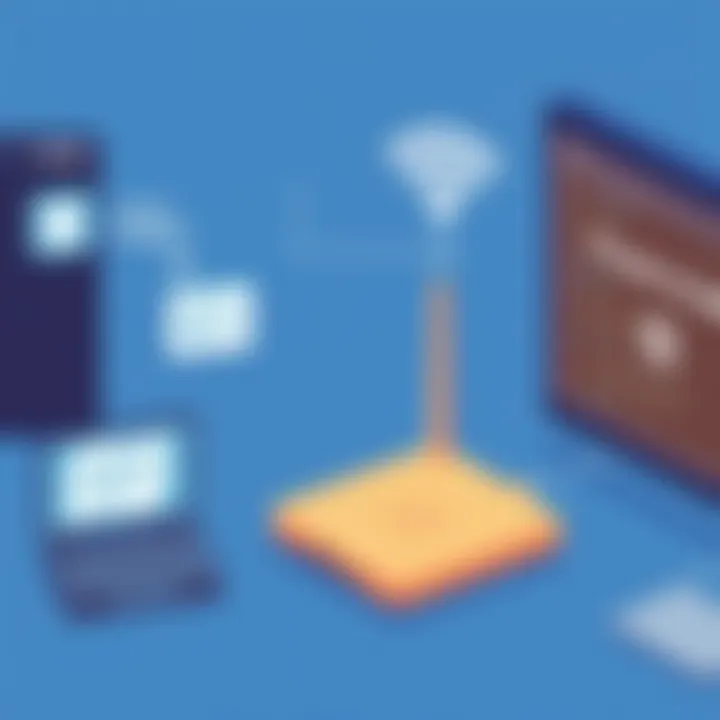
- Continuous Ping Test: Use the command prompt (on Windows) or terminal (on macOS) to run a ping test. For instance, typing on Windows will send continuous pings to Google, allowing you to observe any dropped packets over time.
- Observe Latency: While running ping tests, note any significant spikes in response times. High variability suggests instability, which could stem from issues like router placement or interference.
- Record Instances of Disconnects: Keep a log of when you experience drops in connection. Noting the times can help correlate with certain activities or events which might be causing the disruptions.
- Check for Interference: Other electronic devices, such as microwaves or cordless phones, can create interference. Identify if connection issues coincide with specific activities.
In summation, testing your wireless network plays a critical role in managing and optimizing your setup. Through speed tests and stability checks, you can uncover potential problems early, ensuring your internet experience is robust and fluid.
Troubleshooting Common Issues
In the realm of wireless networking, connection and performance issues are as certain as death and taxes. No matter how meticulously you've set up your wireless router, there will likely come a day when it refuses to play nice. Understanding how to troubleshoot these problems is more than just a handy skill; it’s crucial for ensuring the reliability of your home or office network. Addressing issues promptly can save you time and frustration down the line, keeping your digital life running smoothly.
Resolving Connection Problems
When your devices refuse to connect to the internet, it can be maddening. The first course of action involves checking the basics: is your router powered on? Are the lights indicating a stable connection? Sometimes, the simplest things can trip you up. After sorting those out, consider these potential fixes:
- Restart Your Devices: Another day, another reboot. In many cases, simply turning the router and connected device off and then on again resolves the connectivity issue.
- Check Cables and Connections: An Ethernet cable or two can come loose over time, leading to connection issues. Visually inspect all cables connected to the router and modem to ensure they’re securely in place.
- Update the Firmware: Outdated firmware can cause a host of connection problems. Make sure your router’s software is up to date, as manufacturers often release updates that fix bugs and enhance performance.
- Interference Check: Sometimes, other wireless networks or devices in your vicinity can cause interference, particularly in crowded urban areas. Use a Wi-Fi analyzer app to identify less congested channels and switch your router settings accordingly.
"The key to resolving connection problems often lies in patiently troubleshooting the basics before diving into more complex solutions."
Addressing Performance Issues
If your Wi-Fi feels slower than a snail trying to cross molasses, it’s time to diagnose performance issues that may be plaguing your network. Several factors can affect speed and stability, but here’s how to address the most common ones:
- Router Placement: The location of your router plays a significant role in its performance. Ensure it’s centrally located in your home or office, away from walls and obstructions. The ideal setup is to have the router high off the ground—perhaps on a shelf or mounted to a wall.
- Bandwidth Congestion: Every device on your network chips away at bandwidth. If everyone is streaming videos simultaneously? You might experience sluggish speed. Consider setting up Quality of Service (QoS) settings in your router’s configuration to prioritize critical devices.
- Security Settings: An unsecured network can attract unwanted guests, leading to decreased performance as others use your bandwidth. Make sure your wireless security is up-to-date with WPA3 or at the very least, WPA2, to protect your network from unauthorized access.
- Device Limitations: Sometimes, the bottleneck is on the receiving end. Older devices may not be able to handle higher bandwidths or advanced wireless standards. Consider updating your devices or adding access points to extend coverage.
Maintaining Your Wireless Network
To ensure that a wireless network operates efficiently and securely over time, ongoing maintenance is essential. The nature of technology is that it evolves constantly, and wireless networks are no exception. Regular upkeep can not only prolong the life of your equipment but can also enhance the performance and safety of your network.
In essence, maintaining your wireless network encompasses a few critical practices. From keeping your router’s firmware updated to monitoring its performance, these actions can mitigate potential issues before they escalate into bigger problems.
By adopting a proactive approach, you can enjoy a smoother, faster, and more secure network experience. Tending to network issues before they surface can also save valuable time and resources. Here are two vital aspects of maintaining your network effectively.
Regular Firmware Updates
One major component of sustaining a healthy wireless network is ensuring the router’s firmware is regularly updated. At its heart, firmware is the software that directly controls your hardware. Manufacturers regularly release updates to fix bugs, improve performance, and address security vulnerabilities. Neglecting these updates can leave your network exposed to exploits and slow performance, which is the last thing any tech enthusiast wants.
Consider Why Firmware Updates Matter:
- Security Enhancements: Vulnerabilities can be discovered post-release of the router's firmware. Regular updates help patch these holes and protect your device.
- Performance Boosts: Updates often come with improvements that can enhance the efficiency and speed of your connection.
- New Features: Sometimes, an update includes useful features that could improve the functionality of your router.
To perform a firmware update, access the router's admin interface. Locate the update setting (usually found under a tab labeled “Administration” or “Firmware Upgrade”) and follow the instructions. It may take a few moments, but the benefits are well worth it.
Monitoring Network Performance
When it comes to maintaining your network, keeping an eye on its performance is vital. Monitoring network performance provides insights into how each device interacts with the wireless environment and identifies any bottlenecks or connectivity issues. Regular checks can ensure that your network runs as smoothly as a well-oiled machine.
Why Monitor Performance?
- Identify Bottlenecks: If several devices are slowing down your network, this can be pinpointed through regular monitoring.
- Detect Interference: Sometimes external factors like a neighbor’s Wi-Fi can interfere with your connection. Regular checks help to identify and mitigate these issues.
- Track Usage: Seeing which devices utilize the most bandwidth can inform adjustments to QoS settings or guest restrictions. Keeping tabs can also help manage parental controls effectively.
Tools like Wireshark and NetSpot can help in this pursuit. For most casual users, this might require a bit of a learning curve, but it’s worth investing the time to understand your network’s performance dynamics.
"A well-maintained network is like a ship that always sails smoothly; regular checks and updates keep it from taking on water."
By prioritizing firmware updates and performance monitoring, you can transform the potential pitfalls into stepping stones for a robust wireless network. Taking these steps ensures that your connection remains secure and efficient, meeting the ever-growing demands placed upon it.
Future Trends in Wireless Networking
As technology races ahead, wireless networking evolves in tandem. Understanding future trends is essential for anyone invested in wireless networking today. These shifts not only present opportunities but also bring challenges that need forethought and adept management. Recognizing the direction in which technologies are heading can help both IT professionals and tech enthusiasts optimize their networks and prepare for the next generation of connectivity.
The Impact of Wi-Fi and Beyond
The introduction of Wi-Fi 6 has fundamentally altered the landscape of wireless networking. It's like upgrading from a small country road to a multi-lane freeway—traffic flows more smoothly with far less bottleneck. Wi-Fi 6, using 802.11ax technology, significantly boosts speed, capacity, and efficiency over its predecessors. The benefits include:
- Enhanced Capacity: It accommodates multiple devices without slowing down, which is pivotal today when smart homes contain numerous connected gadgets.
- Increased Speed: Wi-Fi 6 offers nearly four times the speeds of its predecessor—so streaming 4K videos becomes a breeze.
- Improved Battery Life: Devices can conserve power thanks to a feature called Target Wake Time, which allows them to schedule their connection times rather than being constantly on.
Looking ahead, Wi-Fi 7 is just around the corner. This technology is expected to further amplify these benefits, potentially allowing multi-gigabit speeds and superior performance in dense environments. As more users pile onto the same networks, these advancements aren't merely conveniences; they're necessities for a sustainable digital experience.
Emerging Technologies and Their Implications
In tandem with advancements like Wi-Fi 6 and beyond, other emerging technologies are reshaping the wireless network future:
- Millimeter Wave Technology: This offers super-fast data transfers but comes with challenges regarding range and penetration. It's a bit like shouting down a long hallway—your voice may not reach the end clearly.
- Mesh Networking Systems: Designed to ensure strong signals across larger spaces, these systems are crucial for homes and offices with numerous obstructions. They provide reliability and coverage where traditional routers may falter.
- IoT Integration: The Internet of Things is growing by leaps and bounds. Each new gadget—be it for security, home automation, or health—pulls on the available bandwidth. Understanding how these devices communicate can significantly influence network design.
- AI and Machine Learning: Tools embedded in routers will use algorithms to adjust network flow in real-time. It’s like having a traffic cop for your data, reducing congestion by directing traffic more intelligently.
Attention to these trends isn’t just about staying ahead of the curve; it’s about shaping the future of connectivity. In an era where seamless communication is critical, neglecting any aspect of these shifts could mean falling behind the competition. The implications stretch far and wide, impacting how we work, socialize, and stay connected with the world.
"The real power of networking isn't just about connecting machines; it's about connecting people and ideas."
In summary, as wireless networking technology continues to unfold, those who grasp these trends will find themselves strategically positioned to leverage advancements effectively.

