Essential Strategies for Transferring Files Between Drives


Intro
Transferring files between drives is a routine task in the realm of information technology and personal computing. Understanding the many aspects of this process is vital for effective data management. Every day, IT professionals and tech enthusiasts engage in file transfers, whether for upgrading hardware, backing up data, or migrating systems. This guide aims to serve as an extensive resource, addressing both local and cloud storage methods. It provides a structured look at the tools and practices that ensure efficiency and data integrity.
Hardware Overview
In this section, we will examine the hardware components involved in file transfers. Selecting the right drives can significantly influence transfer speeds and reliability.
Specifications
When considering hardware, specifications such as read and write speeds are paramount. Solid-state drives (SSDs) often provide superior performance compared to traditional hard disk drives (HDDs).
- SSDs: Fast read/write speeds, use flash memory, and generally more durable.
- HDDs: Higher storage capacities, mechanical parts can cause failure, typically slower.
Understanding the capacity and interface type (SATA, NVMe, etc.) is also crucial. Higher capacity drives accommodate larger data sets, which is particularly important in environments where huge amounts of data are regularly managed.
Performance Metrics
Evaluating performance involves looking at benchmarks, such as:
- Sequential Read/Write Speeds: The rate at which data is read or written in a continuous stream.
- Random Read/Write Speeds: How fast data can be accessed in non-linear patterns.
These metrics can often be found on product specifications from manufacturers like Samsung, Western Digital, or Crucial. Performance can also be affected by the age of the drives and the specific workloads being processed.
Software Analysis
The choice of software to facilitate file transfers is also critical. Whether through built-in operating system tools, dedicated software, or cloud services, the features and usability can determine the overall experience.
Features and Functionality
Key features to look for in file transfer software include:
- Transfer Protocols: FTP, SFTP, and SMB are common, each serving different needs.
- Compression Options: Reducing file size can speed up transfers, especially over slower networks.
- Encryption: Important for securing sensitive data during transfers.
Examples of file transfer tools include WinSCP, Rsync, and cloud solutions like Google Drive and Dropbox. Each software has unique functionalities that cater to specific use cases.
User Interface and Experience
A user-friendly interface can drastically reduce the learning curve for new users. Software that offers drag-and-drop functionality, easy navigation, and clear progress indicators will enhance the transfer experience.
In-depth tutorials, community support, and regular updates also contribute to user satisfaction and overall performance.
"The efficiency of file transfer processes can make or break a project, making understanding these tools essential for any tech-oriented professional."
Understanding these components allows users to make informed decisions that suit their specific needs while ensuring a smooth data transfer process.
Preamble to File Transfers
The process of transferring files is pivotal in today's digital landscape. As technology evolves, so does the need for effective file management. This section introduces the fundamental components and relevance of file transfers. The importance of understanding these components cannot be overstated. Whether you are an IT professional or a tech enthusiast, knowing the ins and outs of file transfers enhances your ability to manage data efficiently.
Understanding File Transfer Basics
File transfer encompasses moving files between storage devices. This can involve local transfers, such as between hard drives, or cloud transfers, which utilize the internet. Understanding the basics requires familiarity with the types of files, their sizes, and the methods used for transfer.
In essence, all files consist of data, whether they are documents, images, or videos. File sizes influence how quickly a transfer can be completed. Larger files can take substantially longer to transfer. Additionally, familiarity with various protocols, like FTP or SFTP, can streamline the process. Knowledge of these protocols aids in executing secure transfers, which is essential in protecting sensitive information.
Importance of Efficient File Transfers
Efficient file transfers hold significant value for both individuals and organizations. Slow or ineffective transfer methods can lead to wasted time and potential data loss. In a professional setting, this can create bottlenecks that affect overall productivity. Therefore, adopting best practices for file transfers is crucial.
Key considerations for efficient transfers include:
- Selection of Appropriate Methods: Using the right technique for the specific transfer scenario can drastically reduce time and risks involved.
- Monitoring Transfer Speeds: Understanding transfer speeds helps in planning updates or migrations effectively. Knowing the bandwidth limitations can guide users in making informed choices.
- Maintaining Data Integrity: Ensuring files arrive intact is crucial. This includes checking for corruption or loss during the transfer process.
Efficiency in transferring files is not merely about speed; it encompasses a broader spectrum of protecting data integrity and optimizing the management process.
In summary, mastering file transfers is not only beneficial but essential in ensuring seamless data flow in our increasingly digital world. This section sets the stage for a comprehensive understanding of the diverse methods and practices that will be explored later in the article.
Types of Drives
Understanding the various types of drives is essential for optimal file transfer processes. Each type has distinct characteristics, advantages, and limitations that influence their performance, compatibility, and suitability for specific tasks. In this section, we will examine internal drives, external drives, and cloud storage solutions, giving you a clear picture of what to consider when transferring files.
Internal Drives vs. External Drives
Internal drives are the primary storage devices within a computer system. They are installed directly on the motherboard and provide quick data access and high transfer speeds. Common types of internal drives include Hard Disk Drives (HDD) and Solid State Drives (SSD). The main advantage of internal drives is their integration within the system, resulting in faster read and write speeds. Users typically find that their operating systems and essential applications operate more efficiently when installed on internal drives.
In contrast, external drives are standalone units that connect to a computer via USB or other interfaces. These can be HDDs or SSDs and are often used for additional storage, backups, or transferring files between devices. One significant benefit of external drives is their portability; users can easily transport them from one location to another. However, they may have slower transfer speeds than internal drives due to connection limitations.
When deciding between internal and external drives, consider factors such as:
- Speed: Internal drives usually outperform external drives in speed, which may affect the efficiency of your file transfers.
- Capacity: External drives can offer high storage capacities, suitable for large transfers or backups.
- Portability: External options are ideal for users needing mobility and flexibility in accessing data.
Cloud Storage Solutions


Cloud storage represents a modern alternative to traditional file storage options. It allows users to save files remotely on a network of servers rather than local drives. Solutions like Google Drive, Dropbox, and Microsoft OneDrive have gained popularity for their convenience and accessibility.
The main advantages of cloud storage include:
- Accessibility: Users can access files from any internet-connected device, making it easy to share and collaborate.
- Automatic Backups: Many cloud services offer automatic backup options that help safeguard data without manual intervention.
- Scalability: Users can typically increase their storage capacity as needs grow, paying for only what they use.
Nevertheless, there are considerations to keep in mind:
- Internet Dependency: Reliable internet access is a must; otherwise, transferring files can become inefficient.
- Transfer Limits: Some cloud providers apply limits on file size or the frequency of transfers, which could impact the efficiency of large transfers.
In summary, understanding the different types of drives—internal, external, and cloud—is crucial for efficient file transfers. Each has its unique set of characteristics and best use cases, making it important for users to evaluate their specific needs. The choice between them can significantly influence transfer speeds, accessibility, and overall user experience.
Preliminary Considerations
Before diving into file transfer methods, it is crucial to understand the preliminary considerations that can significantly influence the success of the process. These considerations set the foundation for a smooth, efficient, and secure transfer. Neglecting them can lead to data loss, corruption, or prolonged downtime while transferring files. By focusing on vital elements such as assessing available storage space, recognizing file types and formats, and understanding transfer speeds, you can ensure you are adequately prepared for the task ahead.
Assessing Available Storage Space
One of the first steps in file transferring is to assess the available storage space on both the source and destination drives. If the target drive lacks sufficient storage, the transfer process will be unsuccessful. This assessment can involve checking the file system used and determining how much data you can indeed accommodate.
- Methods to Check Storage Space:
- Open file explorer or finder on your system and view properties of the drive.
- Use system commands to quickly display space usage (for instance, the command in Unix-like systems).
It is advisable to have at least 10-20% more storage space than the total size of files being transferred to accommodate temporary files and system needs during the operation.
File Types and Formats
The second critical consideration is understanding the various file types and formats involved in your transfer. Different file formats such as documents, images, audio, and videos can have particular requirements or limitations during transfers. A few vital points include:
- Compatibility Issues:
Some file types may not transfer seamlessly between certain operating systems or platforms. For instance, transferring an Apple Pages file to a Windows machine may require conversion to a more compatible format like PDF or DOCX. - Size and Optimization:
Large files, especially high-resolution videos or extensive database exports, can impact transfer time. Opting for a suitable format that compresses data without losing quality can speed up the process. Tools such as 7-Zip can help with preprocessing large files.
Understanding Transfer Speeds
The final preliminary consideration is understanding transfer speeds. Various factors influence how quickly files move from one drive to another. These can include:
- Connection Method:
Different connections offer varying speeds. For example, USB 2.0 interfaces are substantially slower than USB 3.0 or Thunderbolt connections. Assess which interface you are utilizing for optimal speed. - Drive Type:
Solid-state drives (SSDs) usually provide faster read/write speeds compared to traditional hard disk drives (HDDs). Knowing the type of drives involved can help set realistic expectations.
"Familiarity with your hardware and understanding connection types leads to efficient file transfer planning."
- File Size:
The larger the file size, the longer the transfer will take. Small chunking of large files can fool your mind into thinking the process is quicker if you work on multiple smaller transfers simultaneously.
By addressing these preliminary considerations, you prepare yourself for a more efficient file transfer process, minimizing potential problems and streamlining your workflow.
Methods for Moving Files
Understanding effective methods for moving files is pivotal in ensuring seamless data management. Each approach offers distinctive benefits that cater to various user needs and scenarios. As data continues to grow in both size and complexity, familiarizing oneself with these methods enhances efficiency and can help avoid potential pitfalls. Whether through conventional methods like drag and drop, standard copy-paste functionality, or utilizing specialized third-party tools, the choice of transfer method impacts speed, safety, and user experience significantly.
Using Drag and Drop
Drag and drop is one of the most intuitive and straightforward methods for transferring files. This method allows users to simply select the file or files they wish to transfer, hold down the mouse button, move the cursor to the destination drive, and release the button. This simplicity can contribute to a faster workflow, especially for individuals engaging in repetitive tasks.
However, the effectiveness of this method hinges on the operating system in use. For instance, both Windows and macOS offer robust support for drag-and-drop functionality. It is essential for users to be aware of the limitations, such as handling of large file sizes or potential interruptions during transfer. Notably, dragging multiple files can lead to longer transfer times, depending on the system’s capacity and the size of the files.
Copy and Paste Functionality
The copy and paste functionality is another staple method for file transfer. This approach is particularly effective for users who may not be as familiar with drag-and-drop methods or those who prefer keyboard shortcuts.
To use this technique, one can right-click on the file, select "Copy," navigate to the target location, and then right-click again to select "Paste." Alternatively, keyboard shortcuts—Ctrl+C for copy and Ctrl+V for paste on Windows or Command+C and Command+V on macOS—can expedite the process.
It is crucial to recognize that while this method is user-friendly, it also requires careful attention to ensure that files are not inadvertently overwritten during transfer. Additionally, users may want to consider whether the transfer is being done between local drives or to external storage, as this could affect the overall speed and reliability of the process.
Third-Party Transfer Tools
For those dealing with larger datasets or for executing more complex transfer needs, third-party transfer tools present an advantageous alternative. Programs such as TeraCopy or FastCopy provide users with enhanced capabilities that default operating system tools may lack. These tools often feature advanced functionalities, including the ability to pause and resume transfers, verify file integrity after the transfer, and significantly increase transfer speeds.
However, the choice of a third-party tool should be approached with caution. Users must ensure that the tool is reputable and fits their specific needs. Some tools may come with excess features that could complicate the user experience or may have stability issues. Users should also be mindful about licensing fees and support availability.
Ultimately, the right method for transferring files will depend on individual needs. Each method brings its own set of advantages and challenges, making it essential for users to evaluate their workflow and choose the method that aligns well with their technical proficiency and performance requirements.
"Choosing the right method for transferring files significantly impacts both efficiency and data safety."
No matter which method users opt for, understanding the implications, risks, and best practices is key to managing data efficiently.
Transferring Files in Windows
Transferring files in Windows is a critical aspect of managing data effectively on personal or professional systems. Understanding how to perform these transfers enhances productivity and optimizes storage solutions. This section will explore the standard methods available in Windows, focusing on File Explorer and the Command Line Method. Each method has its advantages and unique nuances, making familiarity with them essential for efficient file management.
Using File Explorer
File Explorer is the most user-friendly way to move files in Windows. It offers a graphical interface that allows users to drag, drop, and manage files with ease.
Benefits of Using File Explorer:
- Intuitive Design: Its layout resembles a folder structure, making navigation straightforward for users.
- Visual Confirmation: Users see visual progress bars during file transfers, reducing uncertainty about completion.
- Built-in Options: Features like Cut, Copy, and Paste are clearly labeled, making operations fast and recognizable.
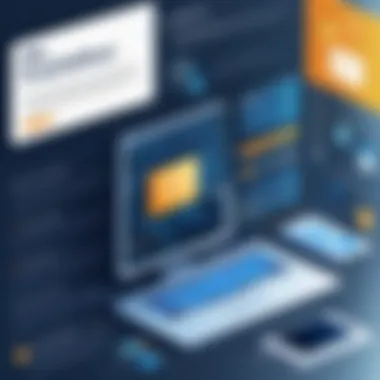

To transfer files using File Explorer, follow these steps:
- Open File Explorer from the Start menu or taskbar.
- Locate the file or folder you wish to transfer.
- Right-click the item, then choose Cut or Copy.
- Navigate to the destination drive or folder.
- Right-click in the destination and select Paste.
This process benefits beginners and experienced users alike, simplifying everyday tasks. However, one must be cautious of moving large files, as interruptions can lead to incomplete transfers or corrupted data.
Command Line Method
For those who prefer a more powerful approach, using the Command Line Method can be beneficial. This is especially true for advanced users or those managing larger file transfers where speed is paramount.
Advantages of the Command Line Method:
- Speed: Command line operations can transfer files more quickly than File Explorer for larger sets of files.
- Batch Operations: Scripts can automate multiple file transfers, saving time and reducing manual effort.
- Advanced Options: Users can utilize commands to manage file attributes, permissions, and more.
To move files via the command line in Windows, users can use the or commands. Here’s a basic example to demonstrate:
This command moves from the source to the destination directory. If more options are needed, such as copying directories recursively, the command is useful:
In both instances, users should ensure they have the correct paths and permissions to avoid errors. The Command Line Method can be intimidating at first, but once mastered, it significantly enhances one's ability to manage files efficiently.
Transferring Files in macOS
Transferring files in macOS is a straightforward task, yet knowing the best methods and tools enhances the experience significantly. macOS provides a range of functionalities that make file transferring efficient, whether it is between local drives or cloud storage. It is vital for IT professionals and tech enthusiasts to understand these processes fully. Mastery of file transfers can save time and prevent data loss, ensuring organized file management.
Using Finder
Finder is the default file management application in macOS. It provides a user-friendly interface for navigating files and folders. To transfer files using Finder, simply follow these steps:
- Open Finder from the Dock or by clicking on the desktop.
- Locate the file or folder you wish to transfer.
- Use drag and drop to move it to the desired location. You can also hold the Option key to copy instead of move.
- If using Copy and Paste, select the file, press Command (⌘) + C to copy, navigate to the destination, and press Command (⌘) + V to paste.
Using Finder provides visual simplicity and effectiveness when managing files. Its efficiency is especially noticeable when handling multiple files or organizing folders.
Terminal Commands
For users who prefer a more direct method, Terminal commands offer powerful options for transferring files in macOS. Terminal allows interaction with the system using text inputs, rather than graphical elements of Finder. This method is particularly advantageous for bulk transfers and automating processes. Here’s how to use Terminal for file transfer:
- Open Terminal from Applications > Utilities.
- Use the command to copy files. The syntax is:For example:
- To move files instead of copying, use :This allows you to directly move files without leaving a copy behind.
Using Terminal may have a learning curve, but it provides great control. It can speed up tasks and is useful in repeated operations, making it a recommendable option for advanced users.
Important Note: Always double-check the file paths when using Terminal commands to avoid accidental data loss.
Cloud Transfer Methods
Importance of Cloud Transfer Methods
Cloud transfer methods have become an integral part of file management in today’s age. They provide a reliable way to store and access data remotely. As organizations and individuals increasingly rely on digital files, the need for efficient cloud solutions has grown. Various cloud services such as Google Drive, Dropbox, and Microsoft OneDrive allow users to transfer files seamlessly. These methods support better collaboration and flexibility. Understanding these methods enables users to enhance their workflows.
Uploading and Downloading Files
The process of uploading and downloading files to and from cloud storage is straightforward but essential. Users typically start by selecting files from their local drives, then use the upload option within their cloud service interface. Factors like internet speed can affect these operations. When uploading, files are encrypted during transit, adding a layer of security. For downloading, the same principle applies, yet users must ensure they have sufficient space on their local drive.
Steps for Uploading Files:
- Log into your cloud storage account.
- Locate the upload button or option.
- Navigate to the files you want to upload.
- Select your files.
- Confirm the upload and wait for the process to finish.
Steps for Downloading Files:
- Access your cloud storage account.
- Find the files you wish to download.
- Click on the download button.
- Choose the destination folder on your device.
- Wait for the download to complete.
Uploading and downloading efficiently could require routine checks on upload logs or download history to ensure everything operates smoothly.
Synchronizing Drives
Synchronizing drives over the cloud can greatly enhance data accessibility. This process allows users to keep files updated across multiple devices. It ensures that the latest versions of files are available no matter where or when users access them. Users often utilize services offering synchronization features, such as Google Drive’s Backup and Sync or Microsoft's OneDrive.
Key Considerations for Synchronizing Drives:
- Consistency: Changes made on one device are reflected on all others.
- Version Control: Most services offer version history, allowing users to revert to previous states if needed.
- Accessibility: Files can be accessed from anywhere with internet connectivity.
To synchronize drives, users typically need to install a dedicated application provided by the cloud service. Once set up, the process runs in the background, ensuring files remain in sync automatically.
"The efficiency of file management increases significantly with effective cloud transfer methods, allowing seamless access and collaboration across platforms."


In summary, understanding how to upload, download, and synchronize files in the cloud is vital for efficient file management. These skills enable both IT professionals and tech enthusiasts to maintain organization and ensure data integrity.
Best Practices for File Transfers
Efficient file transfers are crucial for both personal and professional use. Understanding best practices can enhance the transfer experience, ensuring data remains intact while minimizing risks. Users can prevent data loss, increase transfer speeds, and improve overall system performance by implementing optimal strategies. Here, we explore essential considerations regarding file transfers.
Backups Before Transfers
Before any file transfer, performing a backup is essential. Backups serve as a safety net, protecting against accidental deletion or corruption during the transfer process. Here are key reasons to prioritize backups:
- Data Safety: In case anything goes wrong during the transfer, having a backup ensures that your files remain safe.
- Historical Reference: Backups can serve as a point of reference should discrepancies arise after a transfer.
- Easier Recovery: Should there be any issues, recovering from a backup can often be quicker than redoing a complete transfer.
To effectively back up files, consider using software like Acronis True Image or built-in options such as Windows File History or macOS Time Machine. Remember to test the backup process periodically to verify that files are retrievable.
Verifying File Integrity Post-Transfer
After completing a file transfer, verifying its integrity is critical. This step ensures that the files transferred correctly without corruption or data loss. Verification methods may include:
- Checksum Matching: Using tools like MD5 or SHA-256 to generate checksums of the original and transferred files. Compare to confirm they are identical.
- Open Files: Accessing the transferred files to see if they open without errors can also serve as a basic integrity check.
- Automated Tools: Utilize tools like Robocopy or rsync that include built-in verification to confirm file integrity during and after transfer.
Ensuring file integrity not only gives peace of mind but also preserves the functionality of the data.
Documenting the Transfer Process
Keeping a detailed log of the file transfer process has several advantages. Documentation can be especially helpful for IT professionals and tech enthusiasts. Here’s why:
- Clarity: Documenting each step, including any issues encountered and resolutions, provides clarity for future reference.
- Improved Processes: Analyzing the documentation may highlight any inefficiencies or potential improvements for subsequent transfers.
- Accountability: A documented process can indicate who performed the transfer, which can be essential in a team environment for accountability and support.
Consider maintaining a simple log file that includes the following information:
- Date and Time: When the transfer took place.
- Files Involved: A list of files moved.
- Methods Used: The tools or methods employed for transfer.
- Issues Encountered: Any problems that arose and solutions applied.
By following these best practices for file transfers, users can enhance the reliability and security of their data movement processes.
Troubleshooting File Transfer Issues
File transfer can sometimes face complications that require specific troubleshooting steps. This section is crucial, as understanding common issues and having solutions ready can save time and prevent data loss. Problematic transfers can arise from various factors, including software glitches, hardware incompatibilities, or network issues. Being prepared equips IT professionals and tech enthusiasts with the ability to diagnose and resolve such issues efficiently, ensuring smooth navigation through the file transfer process.
Common Errors and Solutions
When transferring files, users frequently encounter several errors that can hinder progress. Below are some common issues and the recommended solutions to address them:
- Insufficient Disk Space: If the target drive is full, the transfer will fail. Check the available space and delete unnecessary files or transfer them to another drive to create space.
- File Name Restrictions: Certain characters or name lengths can cause errors. Rename files to comply with naming conventions, avoiding special characters and excessive lengths.
- Permission Denied Errors: These errors often arise due to restricted access to files or drives. Ensure that the necessary permissions are set to allow file transfers. Adjust settings as needed, or run the process as an administrator.
- Corrupted Files: When attempting to transfer corrupted files, they often prevent successful completion. Check file integrity before transferring. Use built-in operating system utilities to fix minor corruption issues.
- Transfer Interrupted: A variety of reasons can lead to an interruption during the process, such as disconnecting a USB drive prematurely. Always ensure a stable connection and avoid disturbing the transfer until it is complete.
The successful identification and resolution of these common errors can greatly enhance the file transfer experience, minimizing frustration and loss of productivity.
Resolving Connectivity Problems
Connectivity problems pose a significant threat to file transfers, especially with cloud services and external drives. Understanding how to address these issues is essential for successful data transfer.
- Network Issues: Slow or unstable internet connections can disrupt cloud-based transfers. Use a wired connection when possible or ensure that your Wi-Fi network is stable and has sufficient bandwidth.
- Device Connections: If you are using external drives, ensure they are properly connected. Check for faulty USB ports or damaged cables. Trying a different port or cable may resolve the issue.
- Software Conflicts: Sometimes background applications may interfere with the transfer. Temporarily disable any security software or firewall settings that could be blocking connections.
- Reboot Devices: If problems persist, rebooting the source and target devices can clear temporary issues and restore connectivity.
Tip: Always keep your file transfer software updated. This helps in minimizing compatibility issues and ensures you have the latest features and security fixes.
By proactively resolving these connectivity problems, users can ensure smoother and more reliable file transfers, retaining both efficiency and data integrity.
Future of File Transfers
The future of file transfers is a pivotal topic, especially for IT professionals and tech enthusiasts who seek to stay ahead in technology. With the pace of innovation accelerating, understanding emerging trends in file transfer technologies offers crucial insights. Evolving methodologies not only enhance convenience but also ensure better data integrity and security. This section will delve into emerging technologies and the impact of quantum computing on file transfers, shedding light on how these advancements can transform data transfer processes.
Emerging Technologies
Emerging technologies play a significant role in reshaping how we view and execute file transfers. New protocols and systems are being developed to accommodate larger file sizes and more complex data structures. For instance, advancements in peer-to-peer (P2P) technologies provide more efficient transfer processes by eliminating bottlenecks often found in traditional methods. This is particularly essential in corporate environments where large amounts of data need to be shared frequently.
Another notable development is the rise of blockchain technology in file transfers. By leveraging decentralized networks, blockchain can enhance security and prevent unauthorized access or tampering of data during transfers. Additionally, some companies are exploring the use of artificial intelligence (AI) to optimize transfer times and ensure better alignment between network conditions and file sizes.
With these technologies, considerations regarding bandwidth and transfer speeds have changed. Many file transfer solutions can now self-adjust, adapting to available bandwidth and ensuring efficient transfer without significant delay. This adaptability is critical in maintaining productivity, especially in environments with fluctuating internet speeds.
Impact of Quantum Computing
Quantum computing represents a paradigm shift in technology, and its potential impact on file transfers could be immense. At its core, quantum computing utilizes qubits to process information exponentially faster than traditional computers. This means that large data transfers, once considered cumbersome, could be executed swiftly and with higher reliability.
Moreover, quantum computing offers new avenues for encryption, enhancing security during file transfers. Quantum key distribution ensures that data remains secure even during transit, which is an increasing concern for businesses handling sensitive information. This advancement could lead to a new era of trust in file transfer protocols, minimizing the risk of data breaches.
Changing the landscape of data management, quantum computing could also facilitate better compression algorithms. Files could be compressed more effectively, allowing for quicker transmission without loss of quality.
Finale
The conclusion of this article serves as a crucial section that emphasizes the significance of effective file transfer techniques. Understanding file transfers is integral for both personal and professional use, especially in an era where data is increasingly moving between different storage solutions. Both local and cloud-based transfers come with unique considerations and challenges, making familiarity with best practices an essential skill.
Recap of Key Points
To synthesize the information, several key points can be highlighted:
- Types of Drives: Recognizing the differences between internal and external drives, and understanding the role of cloud storage in modern file transfers.
- Methods for Moving Files: Exploring various techniques such as drag-and-drop, copy-paste functionality, and the usage of third-party tools enhances flexibility in transferring data.
- Operating System Considerations: Whether using Windows or macOS, knowing the specific methods for files transfers available in each system can improve efficiency.
- Best Practices: Emphasizing backups, confirming file integrity, and documenting the transfer process are fundamental practices that safeguard data.
- Troubleshooting: Understanding potential errors and connectivity problems can help users quickly resolve issues as they arise.
- Future Insights: Keeping abreast of emerging technologies and trends in file transfers can prepare professionals for upcoming changes in data management practices.
Final Thoughts on File Transfers
"In a world driven by data, knowing how to transfer it efficiently is akin to wielding a powerful tool."
Understanding and applying the concepts discussed in this article will enable users to navigate the landscape of file transfers with greater confidence and skill.



