Transform Your iPhone into a High-Quality Webcam
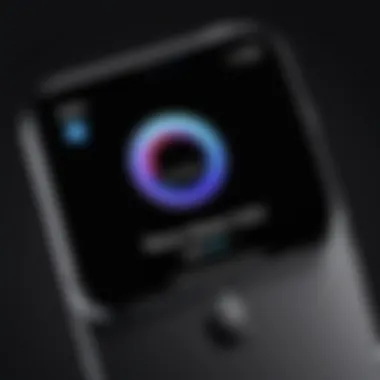

Intro
The ability to use your iPhone as a webcam can significantly enhance your video conferencing and streaming capabilities. Given the rapid shift towards remote work and digital communication, this transformation is not just innovative but also essential. With robust hardware nestled within the iPhone and the wide availability of various software applications, users can leverage this technology for clearer and more professional video feeds.
In this guide, we will explore the essential components of transforming your iPhone into a webcam. This method is accessible for both novice users and advanced tech enthusiasts. We will cover key aspects of the hardware, delve into the software solutions available, and provide troubleshooting tips to enhance your experience.
By following this guide, you can ensure that your iPhone serves its potential fully, providing high-quality video streams while you engage in video calls or broadcasts.
Hardware Overview
Specifications
The specifications of your iPhone directly affect its performance as a webcam. Newer models like the iPhone 12 and above feature advanced camera systems, including larger sensors and improved lenses. This results in better low-light performance and sharper video quality.
- Camera Quality: The rear camera generally offers higher resolution and functionality than the front-facing camera. Aim to utilize the rear camera for optimal results.
- Stabilization: A built-in optical image stabilization can improve video clarity.
- Audio Capture: Always consider the microphone quality, especially if you are engaging in dialogues or streaming, as built-in mic systems vary between models.
Performance Metrics
When using an iPhone as a webcam, various performance metrics should be considered:
- Frame Rate: Ideally, aim for a minimum of 30 frames per second (fps) for smooth video.
- Resolution: 1080p should be the standard, but many newer models can offer 4K capabilities.
- Latency: This refers to the delay between the action and the display of that action on the screen. Low latency enhances the experience during interactions.
Understanding these hardware aspects will help users maximize the performance of their iPhones in webcam applications.
Software Analysis
Features and Functionality
Transforming your iPhone into a webcam requires specific software applications. Some popular choices include EpocCam, iCam, and ManyCam. Each offers unique features that address various needs:
- Seamless connection: The ability to connect via USB or Wi-Fi.
- Resolution settings: Options to choose your preferred video quality settings.
- Filters and effects: Enhance your streamed appearance with various filters.
These functionalities enable you to customize your experience and enhance video quality.
User Interface and Experience
The user interface of these applications is critical for usability. Intuitive layouts can ease setup and adjustment during live sessions. Most applications allow easy switching between front and rear cameras, toggle light settings, and access audio settings.
Regular updates often bring improved features and stability, ensuring that you have the latest tools at your disposal. Engage actively with community forums on platforms like Reddit for tips and feedback on your experience with these applications.
"Technology is best when it brings people together." - Matt Mullenweg
Intro
In the age of remote work and digital communication, having a reliable webcam has become essential. As video conferencing and streaming grow in popularity, many individuals seek solutions beyond traditional hardware. Transforming an iPhone into a webcam offers a practical and cost-effective alternative. This article explores how to do just that, making it relevant not only for casual users but also for IT professionals and tech enthusiasts. The focus here is on harnessing existing technology in a way that is accessible and straightforward.
Understanding the Need for a Webcam
Webcams serve a critical role in modern communication, enabling virtual meetings, online classes, and social gatherings. The need for high-definition video quality has increased over the years. Many standard laptop webcams do not meet the expectations for clarity and precision. An iPhone, with its superior camera capabilities, can provide a significant upgrade in image quality. Users are continuously looking for ways to adapt their devices to enhance their communication abilities.
Overview of iPhone Capabilities
iPhones are equipped with advanced camera technology that often exceeds the quality of dedicated webcams. Features such as Portrait Mode, optical image stabilization, and responsive autofocus make iPhones highly suitable for this purpose. Additionally, the software ecosystem around iPhones includes various applications designed to enable video streaming and conferencing. This means users can easily leverage their existing devices without requiring additional purchases. The flexibility of an iPhone also allows for the use of potent editing and enhancement tools, further improving the video output.
Understanding these capabilities is crucial for users wanting to optimize their iPhone as a webcam. This knowledge lays the groundwork for successful setup and usage.
By recognizing the importance of a quality webcam and how an iPhone can fulfill this role, we can move forward to explore the necessary requirements for this transformation.
Prerequisites
Before transforming your iPhone into a webcam, it is essential to understand the prerequisites involved in this process. These prerequisites will ensure that your setup works seamlessly and delivers the quality you expect. This groundwork is pivotal for anyone, whether you are a tech enthusiast looking to maximize your device’s potential or an IT professional aiming for efficient workflows.
Compatible iPhone Models
Not all iPhone models can be used as webcams. Generally, devices starting from the iPhone 6 and later versions provide adequate camera quality and compatibility with webcam applications. Older models may not support the required software features or deliver satisfactory video quality. Check your specific model compatibility with the software of your choice to avoid setup frustrations. Also, please keep in mind that with newer iPhones, you often benefit from better camera sensors and features, which significantly enhance video output.
Required Software and Applications
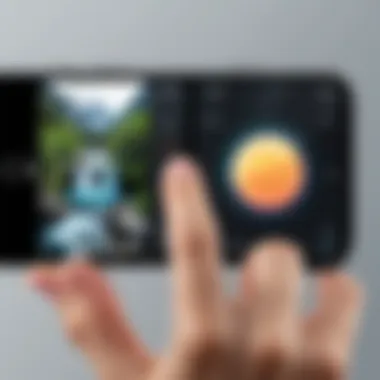
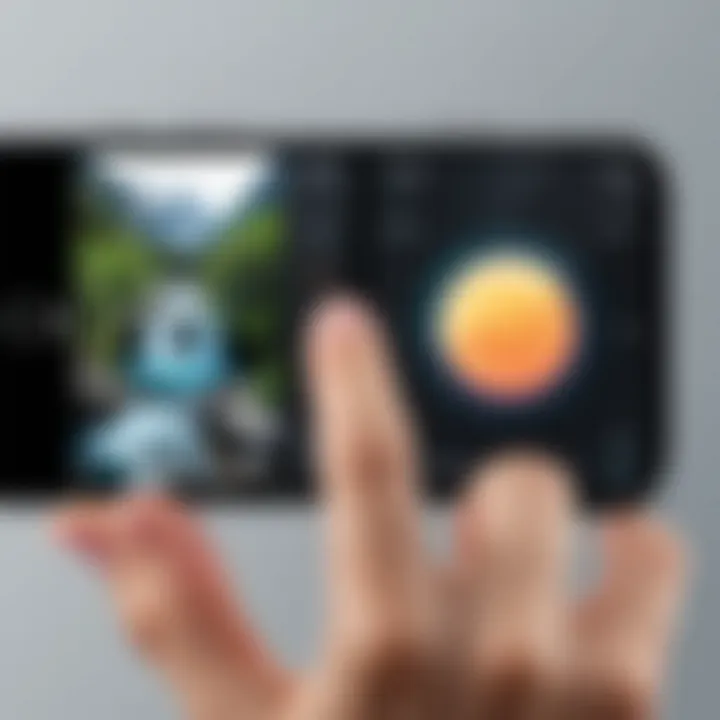
To effectively transform your iPhone into a webcam, you will need specific software applications. The market has several options, including EpocCam, iVCam, and OBS Studio. Each comes with its own set of features, configurations, and supported platforms. Make sure to choose software that fits your needs well. Some may offer seamless integration with specific video conferencing platforms while others provide extensive customization. Additionally, ensure that your chosen application is compatible with your computer’s operating system, whether it is Windows or macOS.
Hardware Considerations
Although an iPhone can work effectively as a webcam, some hardware aspects should be taken into consideration.
- Stability: A solid mount or tripod is essential to keep your iPhone stable during use. Handheld setups can lead to shaky video, which detracts from the professional quality you wish to achieve.
- Lighting: Good lighting can make a significant difference in video quality. Soft, indirect lighting sources can reduce shadows and provide a more flattering appearance.
- Charging: If you plan to use your iPhone for extended periods, have a charging solution readily available. Continuous use through video calls or streaming can quickly drain the battery.
When addressing these prerequisites, you create an ideal environment for a successful transformation of your iPhone into a webcam. Taking these factors into consideration will ensure that you can enjoy all the benefits of this setup without unnecessary complications.
Ensure that you have a reliable internet connection for optimal performance during your webcam usage, especially if you are engaging in video conferencing or live streaming.
Setting Up Your iPhone as a Webcam
Setting up your iPhone as a webcam opens up new avenues for communication and content creation. It allows individuals to leverage a device they already own, saving costs on dedicated webcams. Moreover, it takes advantage of the sophisticated camera technology embedded in recent iPhone models. This process, while straightforward, requires careful attention to software choices and hardware connections.
Downloading Webcam Software
Analyzing Available Options
When converting your iPhone into a webcam, selecting the right software is crucial. Many applications exist, each offering unique functionalities. For instance, some cater to video conferencing needs, while others might be optimized for streaming purposes. The scope of these options can often lead to overwhelming decision-making for users.
A popular choice among tech enthusiasts is EpocCam. This software not only supports popular video chat services but also integrates seamlessly with both Windows and macOS. Its user-friendly interface simplifies the setup process significantly. Additionally, it boasts a feature that allows the use of both the front and rear cameras, enhancing flexibility during use.
"Choosing the right software is as important as the camera itself. A good application can make or break your webcam experience."
However, options like iVCam may offer higher image resolution and more advanced settings, which some users may find advantageous. It is essential to weigh each software's capabilities against your needs.
Comparison of Top Webcam Apps
To facilitate a well-informed decision, a comparison of top webcam applications becomes necessary. The key characteristic sought after is compatibility—how well the app works with different operating systems and video conferencing tools.
Camo is known for its high-quality video output and customizable settings. It allows users to adjust various parameters like exposure and focus. This application has emerged as a leading choice for content creators wishing to achieve a professional look without investing in additional hardware.
On the other hand, applications such as Snap Camera provide fun filters and effects that may appeal more to casual users and streamers focused on entertainment rather than professionalism. While such features enhance engagement, they may detract from video clarity during serious calls.
Installation Procedures
Step-by-Step Installation
Installing the chosen webcam software is a straightforward process. Typically, it involves downloading the installer from the developer's website or the app store, followed by executing the installation file. Most applications direct users through a series of clear prompts, making it accessible even for novice users.
A notable benefit is the ability to connect directly via USB or wirelessly depending on the app. This flexibility means users can choose the method that works best for their setup. Furthermore, installation usually requires simple permissions regarding camera access, which are essential for proper functionality.
Configuring Webcam Settings
Once the software is installed, configuring the webcam settings earns importance. This ensures that users get the best possible performance from their iPhone camera. A unique feature here is the option to adjust resolution settings within most apps. Higher resolutions often lead to better quality images but can also require more bandwidth and processing power.
Users often overlook frame rate adjustments, which play a critical role in video smoothness. Keeping the frame rate balanced according to the capabilities of the computer and network ensures an optimal experience. Ignoring these settings can result in buffering or lagging during video calls.
Connecting Your iPhone to a Computer
Using USB Connections
Connecting your iPhone to the computer via USB proves to be the most stable method for transmitting video. This approach ensures minimal latency, which is essential for real-time communication. It also eliminates issues that may arise from fluctuating Wi-Fi signals.
The use of high-quality, certified USB cables can further enhance the connection. Many users report a significant improvement in reliability when opting for original Apple cables instead of third-party alternatives.
Wi-Fi Connection Procedures
For those who prefer a wireless approach, Wi-Fi connections can be a viable option. This method, however, comes with its own set of considerations. Ensuring a strong Wi-Fi signal is essential to avoid jitters or pixelation during the stream.
Another optimization step involves maintaining a direct line of sight between the iPhone and the router to enhance signal strength. Some applications even allow the use of Wi-Fi Direct, which can provide a dedicated connection between the phone and computer.
In summary, setting up your iPhone as a webcam not only maximizes the use of existing technology but also democratizes access to high-quality video capabilities. With the right software installation and configuration steps, it is an attainable goal for a broad audience.
Optimizing Video Quality
In the quest to utilize your iPhone as a webcam, optimizing video quality is essential. High-quality video can significantly enhance your user experience in video calls, streaming, and content creation. This section delves into key components, such as camera positioning, lighting, and setting adjustments that will enable you to achieve the best results.
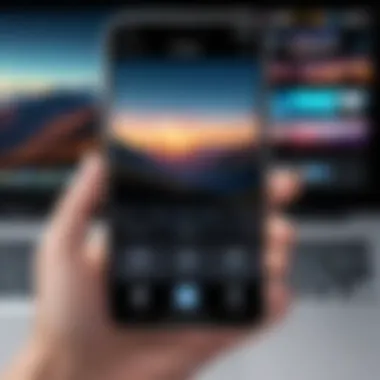
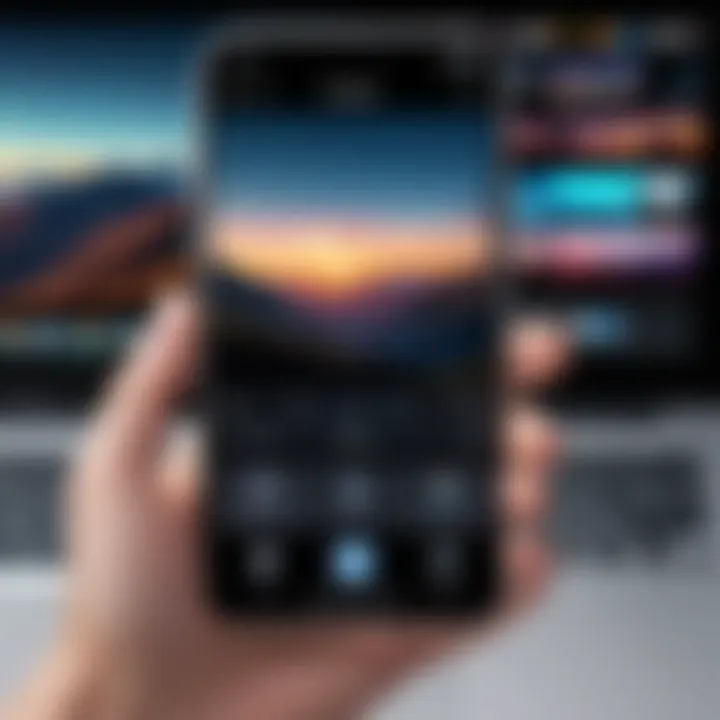
Camera Positioning and Lighting
The placement of your iPhone is crucial. Positioning should ensure the camera captures your face clearly without any obstructions. Ideally, place the iPhone at eye level. This setup minimizes unflattering angles and creates a more natural rapport with your audience.
Lighting equally plays a significant role in video quality. Natural light is preferable, so position your iPhone facing a window whenever possible. If natural light isn't an option, utilize soft artificial lights. Overhead lighting may cast unflattering shadows, so avoid it when possible. Adjust your setup to include even, diffused lighting for optimal results.
Adjusting Camera Settings
Fine-tuning camera settings will allow you more control over video output. Two critical aspects to consider are resolution settings and frame rate adjustments.
Resolution Settings
Resolution settings determine the clarity of the video output. Common resolutions include 720p, 1080p, and even 4K. Higher resolutions capture more detail but may require more bandwidth and processing power. 1080p has become a popular and beneficial choice due to its balance between detail and system resource requirements. It generally allows for clearer images without overwhelming system capabilities.
Choosing the right resolution not only affects the visual quality but also impacts streaming performance.
One unique characteristic of resolution settings is that they can usually be adjusted directly in the webcam applications. While 4K outputs are becoming more common, not all systems or platforms support such high resolutions effectively. Therefore, consider your use case when selecting the resolution.
Frame Rate Adjustments
Frame rate adjustments refer to the number of frames displayed per second. Typical frame rates are 30 and 60 frames per second (fps). A higher frame rate results in smoother motion, making it an ideal choice for video calls and fast movements during streams. 30 fps is common for most video conferencing needs, as it provides clear visuals without overloading the capacity of most web platforms.
The unique feature of frame rate settings is their impact on perceived smoothness. A higher frame rate can lead to diminished performance in low-bandwidth scenarios, causing lag. Therefore, evaluate your internet connection and performance needs when deciding on frame rate settings.
In summary, optimizing video quality through careful camera positioning, thoughtful lighting, and precise settings adjustments will enhance your iPhone's performance as a webcam. These adjustments ensure a professional appearance, catering to both personal and professional interactions.
Testing the Webcam Setup
Testing the webcam setup is a crucial step in ensuring that your iPhone functions effectively as a webcam. This stage involves verifying compatibility and performance after the initial configuration. Identifying any potential issues early can save time and reduce frustration during important video calls or streaming sessions. It allows users to ensure that all settings are optimized and that the video and audio output meets expectations.
This section covers the two main aspects of testing: running a diagnostic test and addressing common errors and solutions. By following the outlined steps, users can confirm that their setup is reliable and ready for use.
Running a Diagnostic Test
To start, conducting a diagnostic test offers a comprehensive evaluation of your iPhone's webcam performance. This test typically checks the video and audio components to ensure they work correctly. Diagnostic tools can highlight issues such as frame rate drops, resolution problems, and connectivity errors.
Using applications like OBS Studio or native diagnostic tools in some webcam software can help you monitor real-time performance. A diagnostic test is especially beneficial because it allows for adjustments before important meetings or broadcasts. The test process usually requires only a few minutes and results can guide any necessary tweaks.
Common Errors and Solutions
Despite meticulous setup, users may face some common errors during use. Understanding these pitfalls can aid in faster troubleshooting, enhancing overall experience with the iPhone webcam.
Audio Synchronization Issues
Audio synchronization issues occur when the sound and video are out of sync, leading to an awkward viewing experience. This specific aspect is vital as it can disrupt communication during video calls or streaming. The key characteristic of these issues comes from various factors such as connection type (Wi-Fi vs USB) or software configurations.
In the article, this topic is beneficial due to its prevalence among users. Often, users overlook audio settings, causing sync discrepancies. A unique feature of audio synchronization issues is that they can often be resolved by adjusting settings in the software used or by checking the connection method.
The main advantage of understanding these issues lies in improving communication clarity during video interactions. However, the disadvantage includes the possible need for technical adjustments that might be daunting for some users.
Connectivity Problems
Connectivity problems represent another challenge that can hinder an optimal webcam experience. This specific aspect is critical since a stable connection is necessary for a smooth video feed. The key characteristic here is the reliance on either USB or Wi-Fi, which can both be sources of trouble.
In this article, addressing connectivity problems is popular due to the frequency of these issues in diverse setups. The unique aspect of connectivity problems is that they sometimes stem from external factors, such as network interference which can be difficult to diagnose.
The advantages of addressing these issues include ensuring a stable video stream, which is crucial for professional environments. Conversely, the disadvantage may involve varying troubleshooting processes depending on whether the connection is wired or wireless.
Testing your webcam setup is not just about functionality; it's about establishing confidence before use.
Testing the webcam setup contributes significantly to user satisfaction and efficiency. By understanding how to address common issues like audio synchronization and connectivity, users feel more empowered when utilizing their iPhone as a webcam.
Use Cases for iPhone as a Webcam
Utilizing an iPhone as a webcam serves multiple purposes that are increasingly relevant in today's tech-savvy landscape. This section examines specific use cases that highlight the flexibility, functionality, and advantages of using an iPhone over traditional webcams. The ability to transform a device already in hand into a high-quality video source can lead to enhanced communication, creativity, and productivity.
Video Conferencing Applications
The shift toward remote work necessitates reliable video conferencing solutions. Many professionals are now familiar with platforms such as Zoom, Microsoft Teams, and Google Meet. Here, the iPhone can provide a noteworthy upgrade to video quality. It often boasts superior camera technology compared to standard webcams. Users find that engaging in meetings through an iPhone can result in clearer visuals and better color reproduction. This advantage is especially useful for client interactions and presentations where appearance matters.
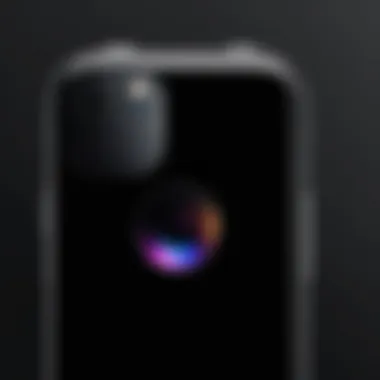
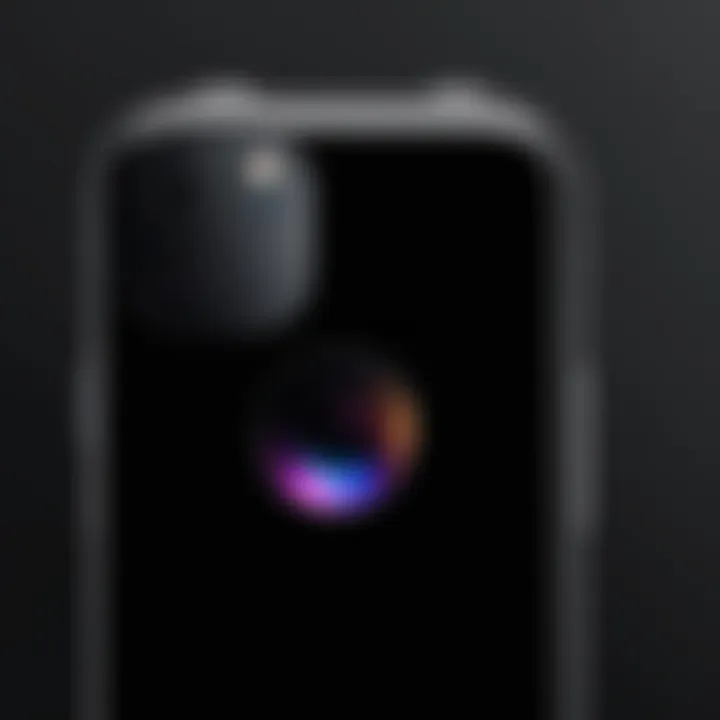
Benefits of Using an iPhone:
- Higher Resolution: iPhones generally offer 1080p or higher resolution, significantly exceeding many built-in laptop webcams.
- Mobility: The portability of an iPhone allows users to position the camera strategically, optimizing angles and backgrounds without being tethered.
- Ease of Use: The iPhone's user interface is intuitive, simplifying the process of joining video calls.
However, there are considerations. For example, proper lighting can greatly enhance the overall quality of the stream. The use of an external microphone may also improve audio clarity, addressing any potential synchronization issues during meetings.
Streaming and Content Creation
For content creators, having a high-quality camera is essential. Whether it's for live streaming on platforms like Twitch or recording YouTube videos, the iPhone presents a compelling choice. With advanced camera capabilities, built-in stabilization, and good low-light performance, iPhones can create professional-quality video content.
Key Considerations for Streamers:
- Compatibility with Streaming Software: The iPhone needs to work seamlessly with software like OBS Studio or Streamlabs. Many applications allow for easy incorporation of the iPhone as a webcam source.
- Accessibility to Creative Tools: Various apps are available that enhance video production, allowing for overlays, filters, and sound adjustments.
- User Engagement: As creators interact with their audience in real-time, the quality of the video and audio significantly impacts viewer retention and engagement.
Utilizing an iPhone for these use cases can be a game changer. Not only does it optimize the content quality, but it also enhances user experience when interacting in a digital environment.
Troubleshooting Common Issues
Troubleshooting common issues is essential when transforming your iPhone into a webcam. Technical difficulties can impede the user experience, leading to frustrations during important video calls or streaming sessions. This section highlights the primary connectivity and performance issues users may encounter. By understanding these challenges, users can enhance their setup and ensure smoother operation. Knowing how to effectively troubleshoot can save time and bolster productivity, making the transformation from phone to webcam more seamless.
Connectivity Problems
Connectivity problems can arise in various forms when using your iPhone as a webcam. A stable connection is critical to maintain video quality and audio clarity during calls. Issues can stem from several sources:
- USB Connection Failure: If the iPhone is not recognized by the computer, make sure the USB cable is functional and tightly connected. Damaged cables or loose connections can cause the device to disconnect.
- Wi-Fi Network Incompatibility: For wireless connections, ensure both your iPhone and computer are on the same network. Incompatibility or weak signals can lead to lag or dropped connections.
- Software Compatibility Issues: Some webcam applications may require specific settings or permissions on the iPhone. Check app settings and ensure that the needed permissions are granted.
To remedy these connectivity problems, users can:
- Restart the devices to refresh the connection.
- Update the operating system on both the iPhone and computer for optimal compatibility.
- Use a different USB port or cable if the issue persists.
Performance Issues
Performance issues can significantly impact the user experience when using an iPhone as a webcam. These may manifest as lagging video, poor image quality, or interruptions in sound. Here are several common performance concerns:
- Low Frame Rate: If video playback is choppy, it can be due to inadequate bandwidth or computer processing power. Closing unnecessary applications may free up resources.
- Overheating: Extended use can lead to overheating of the iPhone, which might cause the device to throttle performance. Ensure the phone is in a well-ventilated area to mitigate this issue.
- Inconsistent Video Quality: Fluctuations in video quality can occur due to poor lighting conditions or incorrect camera settings. Adjusting the resolution and lighting can help improve the overall output.
To enhance performance, consider the following actions:
- Optimize lighting by using soft and diffuse light sources to reduce shadows.
- Experiment with resolution settings in the webcam app to find a balance between quality and smoothness.
"Addressing connectivity and performance concerns proactively can lead to a more enjoyable and efficient user experience."
User Feedback and Improvements
User feedback plays a critical role in refining the process of utilizing an iPhone as a webcam. It provides valuable insights from actual users. These experiences can help identify common challenges and areas for enhancement. Feedback often highlights performance issues, connectivity problems, and user interface concerns, leading to incremental upgrades in both software and hardware. Understanding and analyzing this feedback is paramount for developers seeking to improve their webcam applications. A well-informed approach to user input can transform a basic application into a highly optimized tool.
Real-World Experiences
Real-world experiences provide a rich tapestry of insights into how individuals apply iPhone webcam functionalities. Users report varied results. Some appreciate the ease of setup and integration with platforms like Zoom or Teams, while others encounter hurdles. For example, one user may find that the camera quality effectively rivals dedicated webcams, suitable for professional meetings. In contrast, another may struggle with latency issues during streaming sessions.
Reports often discuss the importance of lighting and positioning the iPhone effectively. Many users suggest investing in a tripod for stability. This investment can alleviate some of the practical challenges faced while using an iPhone as a webcam, significantly improving the overall experience. Consistent feedback indicates that adjusting settings, such as
- Resolution
- Frame rate
also has a considerable impact on outcomes. Overall, these experiences contribute significantly to evolving best practices for potential users.
Future Updates and Features
The landscape of iPhone webcam applications is ever-evolving. Numerous updates and new features are anticipated based on user feedback. Developers often focus on enhancing connectivity options to address common issues experienced by users. For instance, an improvement in the reliability of both USB and Wi-Fi connections would be a welcomed enhancement.
Moreover, upcoming software updates may prioritize improved user interfaces, making it easier for novices and pros alike to navigate app settings. Another potential feature is introducing multi-camera setups, offering users the ability to switch between multiple iPhone cameras or even incorporate other devices seamlessly.
The End
Summarizing the key points discussed in this article, transforming your iPhone into a webcam offers significant benefits. This method allows users to utilize existing technology, minimizing expenses associated with purchasing standalone webcams. It is crucial for both casual users and professionals in the IT field to recognize the versatility of their iPhone. With proper software and setup, the iPhone can deliver video quality that competes with higher-end webcams, making it a valuable tool for video conferencing, streaming, and content creation.
Recap of Key Steps
- Understanding Compatibility: First, ensure your iPhone model supports webcam functionality. Check software requirements and compatibility with the operating system on your computer.
- Selecting Software: Choose an appropriate application for webcam use. Various options are available, such as EpocCam and iCam. These applications provide different features and support various video quality settings.
- Installation: Follow installation instructions carefully. This typically includes downloading the chosen application to both your iPhone and computer, linking them correctly, and adjusting settings.
- Optimizing Settings: Adjust camera position, lighting, resolution, and frame rate settings for the best video quality. Proper arrangement aids in improving visual clarity during calls or streams.
- Testing Setup: Conduct a diagnostic test. This will help identify and resolve issues related to connectivity or performance.
- Troubleshooting: Familiarize yourself with common problems. Knowing how to solve connectivity issues or performance lags can save time and frustration.
Final Thoughts on iPhone Webcam Usage
Utilizing your iPhone as a webcam is a practical solution in today’s digital landscape. Flexibility and accessibility are key advantages, especially for those who conduct frequent online meetings or create content for various platforms. With regular software updates, you may see consistent improvements in video performance and additional features, enhancing the overall experience.
As remote work and digital communication continue to grow, knowing how to maximize your iPhone's capabilities is an essential skill. Embrace this approach as a creative and efficient way to enhance your online presence.



