Ultimate Zoom Setup: Enhance Your Virtual Interactions


Intro
As the demand for remote work continues to rise, the importance of having an optimal Zoom setup cannot be overstated. IT professionals and tech enthusiasts rely heavily on virtual meetings for collaboration, presentations, and networking. This article will provide a detailed exploration of essential elements necessary for enhancing your virtual interactions. The focus will be on optimizing both hardware and software to ensure seamless communication.
Hardware Overview
Specifications
When considering a Zoom setup, the choice of hardware plays a crucial role. Key components include a reliable computer, a quality webcam, and an efficient audio system. For computers, the minimum requirements are a dual-core processor, 8GB RAM, and a stable internet connection. Higher specifications, such as quad-core processors and 16GB RAM, improve performance in larger meetings.
A webcam, like the Logitech C920, offers clear 1080p resolution, enhancing your visual presence during calls. Additionally, audio devices such as the Blue Yeti microphone provide excellent sound quality, making it essential for clear communication.
Performance Metrics
Performance metrics are equally important when evaluating your Zoom setup. Latency, or the delay in data transmission, should be minimized. A good internet speed of at least 25 Mbps for download and 5 Mbps for upload is recommended. Alongside this, you need to consider frame rates for video. Aim for a minimum of 30 frames per second to ensure smooth video without choppy motion.
"Investing in quality hardware can significantly enhance your virtual meetings, making interactions smoother and more professional."
To assess your setup, you can run speed tests and evaluate video quality during calls. Regular checks can help identify issues before they become problematic during important meetings.
Software Analysis
Features and Functionality
On the software side, Zoom excels with features that support a dynamic virtual environment. Group calls, screen sharing, and breakout rooms allow for engaging interactions. The platform also supports virtual backgrounds, which can maintain professionalism, especially in casual home settings.
Understanding the different functionalities is crucial. Utilizing features like recording, whiteboarding, and polls can add depth to your virtual exchanges. Moreover, keeping your software updated ensures access to the latest security features and functionality improvements.
User Interface and Experience
The user interface of Zoom is designed for ease of use, catering to both tech-savvy individuals and those less familiar with technology. The layout is intuitive, allowing users to navigate effortlessly between options.
Zoom also offers customization settings that enhance user experience. For instance, enabling or disabling participant video, muting settings, and notification preferences can tailor meetings to one's comfort.
Evaluating user feedback from platforms like Reddit and Facebook can provide insights into best practices and common issues faced by users. Engaging with these communities can lead to discovering improvements that align with personal or team needs.
Understanding the Importance of a Robust Zoom Setup
In today's digital world, a solid Zoom setup is not a mere luxury; it has become an essential component for effective virtual interactions. While many may overlook the intricate details that contribute to a successful online meeting, understanding these elements can greatly enhance the quality and professionalism of communication. This section discusses the critical facets of a robust Zoom setup and its advantages for IT professionals and tech enthusiasts.
Defining Virtual Communication Needs
Every individual or organization has unique communication requirements. For IT professionals, clarity and functionality take precedence. This means having reliable audio and video tools that foster clear discussions. When defining virtual communication needs, several aspects come into play:
- Clarity: The need for a crisp and professional appearance during video calls.
- Engagement: The capacity to interact efficiently with colleagues while ensuring mutual understanding.
- Functionality: The importance of using features that enhance interactivity, like screen sharing or virtual backgrounds.
Ultimately, identifying these needs allows users to tailor their Zoom setup for maximum effectiveness and satisfaction.
Impact on Professional Interactions
The implications of a well-established Zoom setup on professional interactions cannot be overstated. First impressions matter, especially in a remote environment where face-to-face communication is limited. Here are some significant impacts:
- Professional Image: A clear video signal and well-aligned audio contribute to a polished image that reflects competence and seriousness.
- Enhanced Collaboration: Effective communication tools lead to smoother collaboration, resulting in improved productivity and project outcomes.
- Reduced Misunderstandings: High-quality audiovisual elements minimize potential conflicts or misinterpretations during discussions.
"Investing in a robust Zoom setup is an investment in your professional identity."
Essential Hardware Components
Developing an optimal Zoom setup is deeply intertwined with the hardware you choose. Selecting the right components ensures clarity in communication and enhances overall user experience. In professional environments, the quality of audio and video can determine the effectiveness of meetings. Solid hardware not only improves visual and auditory experiences but also can significantly reduce stress factors, leading to better productivity.
Choosing the Right Camera
Resolution and Frame Rate
When considering cameras for your Zoom setup, resolution and frame rate are critical factors. A higher resolution translates to clearer images. Most users prefer at least 1080p resolution for meetings. This standard offers sharp visuals, making it easier for participants to see facial expressions. Frame rate, on the other hand, affects how smooth the video appears. A frame rate of 30 fps is generally sufficient, but 60 fps provides even smoother motion, helping to improve engagement during discussions. High resolution and smooth frame rates combine to create a more professional appearance.
Low-Light Performance
Low-light performance is another important aspect of camera selection. Not all environments are well-lit, and cameras with superior low-light capabilities can adjust to varying lighting conditions. This feature can be particularly beneficial for professionals who may work in different settings or at various times of day. Cameras that perform well in low-light scenarios will help maintain image quality even when sources of light are minimal. However, it is essential to consider that cameras with exceptional low-light performance might come with increased costs.
Field of View
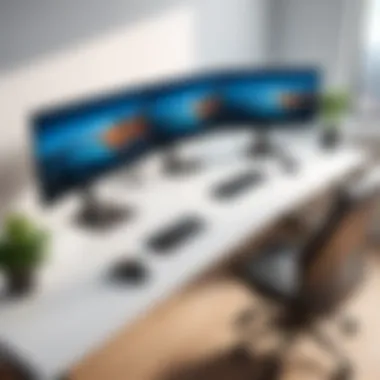

The field of view (FOV) impacts how much of your environment is shown during the call. A wider FOV allows for more participants to be included in the frame, making it ideal for group settings. Typically, a FOV of 90 degrees or more is sufficient for most situations. However, an excessively wide view can create distortions, and attention should be paid to ensure a balance. Choosing the right FOV is a practical decision, enhancing both interpersonal connections and clarity during communications.
Optimal Audio Equipment
Microphone Types
The type of microphone selected can drastically affect sound quality in virtual meetings. Options include built-in laptop microphones, external USB microphones, and professional-grade microphones. Choosing an external microphone often yields the best sound clarity. USB microphones are popular for their ease of use and quality. However, investing in a higher-end microphone such as a condenser microphone can significantly enhance audio depth and clarity during conversations.
Noise Cancellation Features
Noise cancellation features play a pivotal role in isolating sound during Zoom interactions. This technology actively eliminates background noise, ensuring that primary voices are clearer. Users often find this highly beneficial in co-working spaces or homes with children. While these features can greatly improve conversation quality, it is important to note that some lower-end models may struggle to filter out all disturbances effectively.
Placement and Positioning
Correct placement and positioning of the microphone can enhance audio clarity dramatically. Ensure that the microphone is positioned near your mouth but outside of the frame. This typically ranges from six to twelve inches away. A good positioning helps capture clearer sound without picking up extraneous noise. Keep in mind that some placements might inadvertently create feedback, which can interrupt the flow of conversations.
Setting Up Your Lighting
Natural vs. Artificial Light
When it comes to setting up your lighting, both natural and artificial light offer unique advantages. Natural light is flattering and often results in a pleasant look. However, it is unpredictable and shifts throughout the day. On the other hand, artificial lighting provides consistent illumination regardless of the time of day. A mix of both can offer the best results. Proper lighting helps avoid shadows or overexposure in your video feed, ultimately enhancing professionalism.
Light Positioning
The positioning of lights also affects how you appear during meetings. Key principles suggest placing lights in front of you rather than behind. Ideally, a soft overhead light paired with a task light in front of you helps illuminate your face without harshness. Strategic light positioning mitigates the risk of being washed out or cast in shadows, improving visual clarity.
Color Temperature Considerations
Color temperature refers to the warmth or coolness of light, which can affect how you appear on camera. Warmer lights tend to appear flattering, mimicking the glow of sunlight. A color temperature around 2700K to 3000K is typically seen as ideal. In contrast, cooler lights (above 5000K) can create an unwelcoming appearance. It is important to balance color temperature to produce a natural yet professional look.
"Quality hardware is not just about the components; it’s about how they come together to enhance communication."
By understanding these hardware components and their respective roles, you create a solid foundation for effective virtual interactions—a necessity in today's remote work environment.
Software Configuration and Best Practices
Software configuration plays a vital role in getting the most out of Zoom. It involves setting the tools right for an optimal virtual communication experience. By focusing on software setups, users can enhance interactions, minimize technical hiccups, and maintain professionalism in their virtual meetings. Proper configurations can lead to higher engagement levels and facilitate smoother communication. As many IT professionals rely on Zoom, mastering this area can significantly improve their daily operations.
Setting Up Your Zoom Account
Creating a Professional Profile
Creating a professional profile is crucial for first impressions in virtual meetings. A clear, updated profile picture conveys professionalism and helps participants recognize each other easily. This is key when building trust in remote interactions. Users can customize their profile by adding their names, roles, and other relevant information. This is a beneficial choice as it establishes a sense of authenticity and can lead to better communication.
A unique feature of a professional profile is the ability to include personal meeting links. This advantage allows others to easily access users’ meetings. However, one must be cautious about privacy. Sharing personal links may expose them to unwanted guests.
Managing Meeting Settings
Managing meeting settings is essential to every Zoom user's experience. This aspect gives control over how meetings are run. Users can set permissions for participants, control audio and video settings, and determine whether meetings will be recorded. This is significant as it influences the flow of the meeting and allows for a more structured environment.
A notable characteristic of meeting settings is the ability to set up waiting rooms. This provides a controlled entry for participants, ensuring only authorized individuals join. While it keeps meetings secure, it can also lead to frustrations if not managed well, as attendees may need to wait before entering.
Utilizing Zoom Features Effectively
Breakout Rooms
Breakout Rooms allow participants to engage in smaller group discussions during a meeting. This contributes to deeper conversations and allows for more focused brainstorming sessions. It is especially useful in workshops and collaborative meetings. The popularity of Breakout Rooms lies in their capacity to foster engagement among participants.
A prominent feature is the ability for hosts to join different rooms at will. This enables the host to oversee the discussions and offer support when necessary. A downside could be the complexity in managing multiple groups, particularly in larger meetings, which may require additional preparation.
Polling and Reactions
Polling and reactions provide an interactive element to Zoom meetings. Users can gauge opinions and gather feedback quickly through polls, enhancing engagement. This characteristic engages participants, making them feel their input is valued. Zoom's polling feature allows for real-time responses, aiding in making informed decisions more efficiently.
One distinct aspect of this function is the anonymity of responses. This feature encourages honest feedback; however, it may lead to confusion among participants regarding the context of questions, which could mislead discussions.
Screen Sharing Options
Screen sharing options are fundamental in facilitating visual communication. This capability enables users to present documents, images, or applications in real-time, supporting a more dynamic interaction. Sharing screens can clarify points and ensure everyone is aligned. This makes it a popular feature among tech professionals.
The unique advantage of this feature is the ability to share only specific applications rather than full desktops. This minimizes distractions and protects sensitive information. On the downside, screen sharing requires careful attention to maintain clarity and focus, as multiple tabs or windows can lead to confusion.


Network and Connectivity Considerations
In the realm of virtual interactions, network and connectivity are critical aspects that determine the quality and effectiveness of communication. A robust setup ensures that participants experience seamless audio and video without interruptions. This section focuses on specific elements and considerations that influence connectivity.
Requirements for Steady Connection
Internet Speed Recommendations
A stable internet connection is vital for smooth Zoom meetings. The recommended minimum upload and download speeds are typically 1.5 Mbps for HD video and 3 Mbps for full HD. A higher speed ensures clear video and audio, which greatly enhances the professional experience during calls.
Choosing a connection with at least 5 Mbps download and upload speed is popular among IT professionals. This speed offers reliable performance even under minor network fluctuations. However, it is important to note that shared networks may experience slowdowns during peak usage. Therefore, it is wise to check your speed regularly using tools like Speedtest.net to ensure your setup meets these recommendations.
Quality of Service Settings
Quality of Service (QoS) settings help prioritize Zoom traffic on your network. By adjusting these settings, users can enhance their video and audio experience, especially in environments with multiple devices connected to the same network. A key characteristic of QoS is its ability to manage bandwidth efficiently. It allocates necessary resources to Zoom, minimizing lag and improving call quality.
Popular among IT personnel, QoS settings can significantly reduce jitters and dropped calls. However, configuring these settings requires some technical knowledge. Users should consult their router's documentation to set up QoS effectively. Properly adjusted settings can lead to a much smoother experience.
Troubleshooting Connectivity Issues
Common Connection Problems
There are various common connection problems that can arise during Zoom meetings. Issues like slow internet speeds, network congestion, and poor hardware can negatively impact the user experience. A frequent issue is what’s called packet loss, which can cause choppy audio and video. Understanding these issues allows participants to anticipate potential difficulties and address them promptly.
Knowledge of these problems allows for proactive solutions. For instance, running a speed test before meetings helps identify potential slowdowns. Additionally, ensuring that other network-intensive applications are minimized can foster a more stable connection during calls.
Tools for Diagnosing Issues
To diagnose connectivity issues, several tools can be beneficial. Applications like PingPlotter and Wireshark allow users to track their network’s performance and diagnose problems effectively. These tools help identify where delays or disruptions occur in the network. They are advantageous for IT professionals who wish to maintain optimal performance.
Using these tools, users can gain insights into latency issues or bandwidth constraints. This diagnostic approach not only prevents future connectivity problems but also informs users on how to enhance their setup for a better virtual experience.
Ultimately, addressing network and connectivity considerations becomes fundamentally integral to achieving proficient and uninterrupted virtual interactions.
"A reliable connection is not just a luxury; it is the foundation of effective virtual communication."
By prioritizing these technical aspects, users can ensure their Zoom interactions are smooth and effective, enhancing overall communication quality.
Ergonomic Setup for Comfort and Efficiency
Creating an ergonomic setup for virtual meetings is significant for both comfort and efficiency. Many IT professionals and tech enthusiasts spend extensive hours in front of screens, which can lead to discomfort or even musculoskeletal issues if their work environment is not properly arranged. By focusing on the physical aspects of a workspace, individuals can greatly improve their long-term well-being and productivity during virtual interactions.
Choosing the Right Workspace
Choosing the right workspace serves as the foundation for an effective ergonomic setup. It is essential for maintaining focus and ensuring comfort throughout extended video calls.
Desk and Chair Selection
When selecting a desk and chair, the goal is to ensure proper support for the spine and facilitate an ideal working posture. A desk that is too high or low may create strain, while a chair lacking lumbar support can lead to discomfort.
One key characteristic of an appropriate chair is adjustable height. This feature allows users to set their chair to match their desk height, which is vital for optimal posture. A seat with adjustable back support also contributes to better spinal alignment.
However, not all desk and chair combinations are equal. Ergonomic designs prioritize user comfort and health, but can sometimes be a more expensive option. Investing in a well-designed chair may initially feel significant but will pay off in improved productivity and less discomfort.
Screen Height and Distance
The height and distance of your screen are fundamental aspects influencing your visual comfort and overall posture. A screen positioned too high or too low can cause neck strain, impacting your focus during meetings.
A beneficial choice is to have your monitor at eye level, so your gaze naturally falls slightly downward. This helps maintain a neutral neck position. Furthermore, the distance should ideally be between 20 to 30 inches from your eyes, depending on screen size. This minimizes eye strain while ensuring efficient viewing.
In contrast, improperly placed screens may lead to complications such as headaches or blurred vision. Careful consideration in arranging your screen ensures that setups support prolonged use and enhance engagement during Zoom interactions.
Maintaining Posture During Calls
Posture plays a vital role in making virtual meetings efficient. Good posture supports effective communication, allowing participants to present themselves more confidently.
Posture Correction Techniques
Implementing posture correction techniques is essential to maintain alignment while seated. Key methods include adjusting your chair so that your feet are flat on the ground and ensuring your back is supported against the chair. Keeping wrists straight while typing can also minimize strain.
Posture correction is prevalent among professionals engaged in virtual discussions. Many ergonomic experts recommend the 90-degree rule: knees and elbows at right angles, which enhances comfort. Regular reminders to check and correct posture can aid in preventing chronic discomfort.


Breaks and Stretches
Taking breaks and incorporating stretches into your routine helps prevent fatigue and discomfort. These pauses allow the body to reset and reduce the risk of repetitive strain injuries.
Key characteristic includes the Pomodoro technique, which suggests working for 25 minutes followed by a 5-minute break. This method encourages regular movement and rest, enhancing overall productivity. Stretching specific muscle groups like neck and shoulders can ease tightness from prolonged sitting.
Unlike neglecting breaks, embracing this approach supports sustained attention and reduces physical strain, especially during back-to-back meetings. Thus, setting aside time for breaks is critical in maintaining energy levels and engagement during interactions.
Ensuring Professionalism in Virtual Meetings
In today's digital age, the necessity for professionalism in virtual meetings cannot be overstated. A well-executed virtual meeting reflects not only on individual presentation skills but also on the company’s image. As remote work becomes more prevalent, ensuring that virtual interactions maintain a level of decorum akin to in-person meetings is essential. It helps in establishing credibility, enhancing communication, and fostering a productive environment.
The manner in which participants present themselves goes beyond physical attire. It involves their surroundings, their attentiveness, and overall engagement in the meeting. Each of these elements plays a crucial role in creating an atmosphere conducive to collaboration and decision-making.
Background Considerations
Choosing Appropriate Virtual Backgrounds
When it comes to choosing appropriate virtual backgrounds, the aim is to eliminate distractions while maintaining a professional appearance. Selecting a background that is not cluttered or overly busy can help focus attention on the speaker. Neutral colors or subtle patterns are often preferred as they blend seamlessly with attire and do not pull attention away from the content of the meeting. Some users opt for branded backgrounds that convey professional identity, which can help in reinforcing brand awareness.
A unique feature of using appropriate virtual backgrounds is the ability to customize one's environment without altering the physical space. However, it is crucial to ensure that these backgrounds are appropriate for the occasion. Inappropriate backgrounds can lead to misunderstandings or create an unprofessional image.
Physical Background Setup
Physical background setup is another critical element of professionalism. This involves organizing one's immediate environment to present a tidy and focused atmosphere for meetings. The key characteristic of this setup is the visibility of the surrounding space. A well-organized desk with minimal disruptions supports clear communication and adds credibility to the speaker. Proper lighting and camera positioning help accentuate this effort.
One unique advantage of optimizing physical backgrounds is the authenticity it brings to virtual presence. It allows authenticity to shine through while also keeping distractions to a minimum. Yet, it requires effort to ensure the background reflects professionalism consistently.
Maintaining Engagement and Attention
Eye Contact Techniques
Eye contact techniques play a crucial role in maintaining engagement during virtual meetings. By ensuring that one's gaze is consistently directed towards the camera, speakers can create a sense of direct connection with their audience. This technique fosters interaction and helps establish rapport in an otherwise disconnected environment. A key characteristic of effective eye contact is its ability to convey attentiveness, signaling to others that their participation is valued.
The unique aspect of employing eye contact techniques is that it can significantly influence how the audience perceives engagement. However, it's important to remember that excessive staring can be uncomfortable, hence a balance is essential.
Minimizing Distractions
Minimizing distractions is essential for sustaining attention in virtual meetings. This includes both digital and physical distractions. Turning off notifications, closing irrelevant tabs, or even choosing a quieter location can greatly enhance focus. A beneficial approach to this aspect is creating a meeting environment devoid of interruptions, which signals professionalism and respect for others' time.
Moreover, the unique benefit of minimizing distractions is the creation of a productive atmosphere. Focusing on the meeting helps in retaining information and fostering collaboration. Conversely, allowing distractions can undermine the objectives of the meeting, leading to inefficiencies.
Ultimately, ensuring professionalism in virtual meetings is a multifaceted effort that blends technology, personal presentation, and audience engagement.
Future Technologies Impacting Zoom Interactions
The realm of virtual communication is evolving rapidly, and this impacts how professionals engage over platforms like Zoom. Future technologies present significant opportunities to improve user interactions during virtual meetings. These advancements can enhance the overall experience, making it more immersive, efficient, and engaging. Embracing these technologies is pivotal for professionals aiming to optimize their communication strategies as the demands of remote work continue to shift.
Emerging Virtual Reality Options
Integration in Professional Settings
The adoption of Virtual Reality (VR) in professional environments represents a key aspect of future interactions. VR allows users to immerse themselves in a digital space where they can interact more naturally. This technology transforms the concept of meetings, facilitating a sense of presence that traditional video calls cannot deliver. The ability to manipulate virtual environments can significantly increase collaboration during brainstorming sessions and design reviews.
A major characteristic that sets VR apart is its capacity for spatial awareness. Participants can see and interact with colleagues as if they are in the same room, which enhances team morale and connectivity. This creates a rich, participatory atmosphere that fosters innovation and teamwork. However, the implementation of VR can be costly and may require specific hardware, which can be a drawback for some organizations.
User Experience Innovations
User Experience Innovations focus on making virtual interactions more intuitive and user-friendly. These innovations include enhancements such as simplified interface designs, adaptive layouts, and behavior-driven enhancements. When professionals engage with a system that responds to their needs seamlessly, it significantly improves their capacity to focus on the content of meetings rather than on navigating complex features.
The key characteristic of these innovations is their commitment to user interface simplification. This makes the technology accessible for individuals who may not be tech-savvy. As a result, it holds considerable appeal for organizations keen on ensuring all team members can participate fully. Nevertheless, these innovations must strike a balance between simplicity and functionality; oversimplifying can lead to losing essential features that enhance productivity.
Artificial Intelligence Enhancements
AI in Meeting Management
Artificial Intelligence is shaping the future of meeting management by automating mundane tasks. AI systems can schedule meetings, send reminders, and even track action items during the discussion. This helps professionals focus on the dialogue rather than administrative details, leading to more productive meetings.
A valuable characteristic of AI in this context is its ability to analyze meeting patterns and suggest optimal times for team collaboration based on previously gathered data. This productivity boost is a significant advantage for professionals navigating busy schedules. However, one must consider data privacy and the risks associated with relying heavily on AI for sensitive agendas, as this can create vulnerabilities.
Speech and Language Processing
Speech and Language Processing technology offers significant enhancements within virtual meetings by enabling real-time transcription and translation services. This feature ensures that language barriers do not hinder effective communication among international teams. Professionals can understand each other clearly, regardless of their native languages.
This technological aspect is particularly beneficial for global teams. It encourages inclusivity by allowing diverse voices to engage meaningfully in discussions. However, it is essential to note that misinterpretations can happen with automated translations, so relying solely on this feature may lead to misunderstandings. Furthermore, connectivity issues can affect the system's accuracy, impacting the overall effectiveness of the communication.
Emerging technologies are set to redefine how professionals conduct virtual interactions. Understanding these options allows teams to embrace innovative solutions for improved productivity and engagement.

