Understanding Outdated Graphics Drivers and Their Impact


Intro
Outdated graphics drivers can be a significant bottleneck in computer performance. They affect how well software runs, especially graphic-intensive applications like games and graphics design software. Understanding the nuances of graphics drivers is vital for both IT professionals and tech enthusiasts. This section aims to provide a foundational overview, setting the stage for deeper exploration.
Hardware Overview
Specifications
Modern graphics hardware tends to have specific requirements that evolve over time. These requirements include compatibility with the latest applications, support for new resolutions, and optimized processing capabilities. As new technologies emerge, older drivers may fail to leverage the hardware's full potential.
For example, a high-performance graphics card like the NVIDIA GeForce RTX 3080 demands drivers that can support real-time ray tracing and AI-enhanced graphics. Outdated drivers may not support these sophisticated features, leading to reduced performance, graphic errors, and an overall less satisfying user experience.
Performance Metrics
Performance can be gauged through various metrics such as frame rates, rendering times, and system stability. Outdated drivers often result in noticeably lower frame rates during gaming or design tasks. Additionally, system crashes or unexpected application behavior may also arise from driver obsolescence. Keeping drivers updated helps maintain high performance, ensuring your system operates optimally.
Software Analysis
Features and Functionality
The drivers not only function as a bridge between the operating system and the hardware but also facilitate various features. For instance, modern drivers often include support for enhanced graphics APIs, which improve the graphical fidelity of applications. When these drivers are not current, users may miss out on these features altogether.
In some cases, software applications may also rely on driver updates to function correctly. For example, video editing software may require the latest drivers to take full advantage of GPU acceleration for rendering tasks.
User Interface and Experience
The user experience is closely tied to how well drivers integrate with the system. Outdated drivers often lead to compatibility issues. This can manifest as glitches in the user interface or slow response times when using graphic-related tasks. Such drawbacks can frustrate users and compromise productivity, especially for those who rely heavily on their systems for graphic-intense work.
Keeping graphics drivers updated not only ensures compatibility and functionality but also enhances overall system security, addressing potential vulnerabilities that may be present in outdated versions.
A proactive approach to updating drivers encompasses a balance between hardware capabilities and the software it runs. Regular assessments of the driver status can mitigate risks associated with obsolescence, ultimately fostering a smoother user experience.
Foreword to Graphics Drivers
Graphics drivers are a crucial aspect of modern computing. They serve as the link between the operating system and the graphics hardware, ensuring that the visual output on your screen is rendered correctly. Understanding graphics drivers is essential for anyone who relies on visual technology, as they directly influence performance and user experience.
By examining graphics drivers, one can appreciate their importance in optimizing hardware capabilities, especially in industries that depend on high visual fidelity, such as gaming or graphic design. Drivers must be kept current to ensure compatibility with new software and applications. Outdated drivers can lead to various issues, from poor performance to security vulnerabilities. These problems can deter efficiency and hinder the overall capability of a system.
In this article, we will delve into various aspects of graphics drivers starting from their definition, roles, types, and implications of using outdated versions. The focus will be on understanding the importance of maintaining up-to-date drivers, the common symptoms of obsolescence, and methods for dealing with these challenges.
Identifying Outdated Graphics Drivers
Identifying outdated graphics drivers is crucial for maintaining optimal system performance and a smooth user experience. Drivers act as a communication bridge between the operating system and the graphics hardware. When they become outdated, a multitude of issues may arise, hindering not only the speed and functionality of applications but also exposing the system to security risks. Proper identification of these drivers ensures that users can take the necessary steps toward resolution, leading to improved performance and enhanced security.
Common Symptoms of Driver Obsolescence
Performance issues
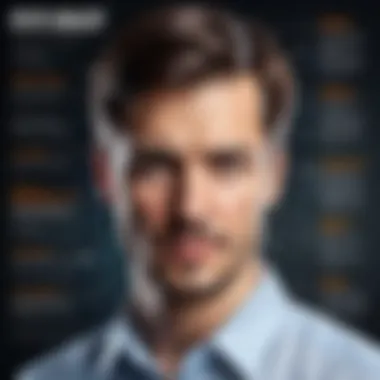
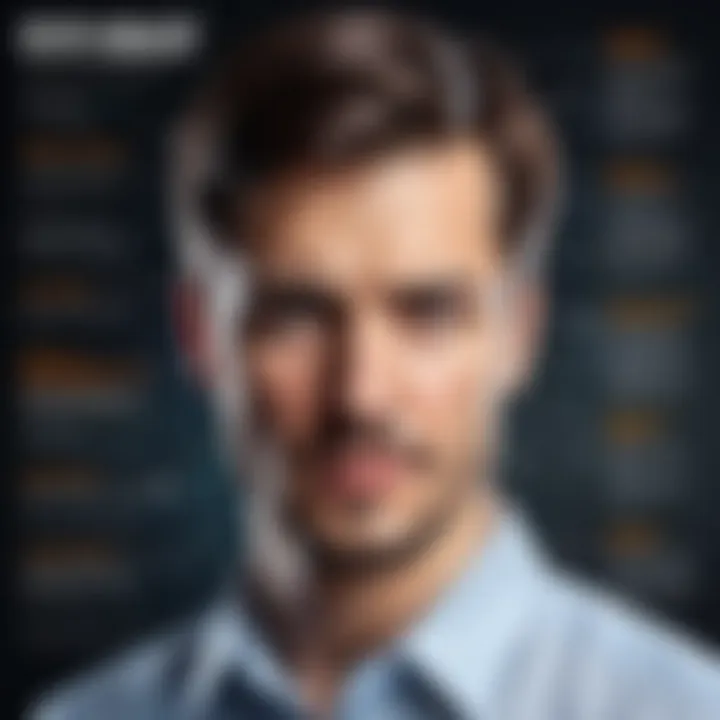
Performance issues are a primary indicator that graphics drivers may be outdated. This can manifest in various ways, such as reduced frame rates in games, sluggish response times, and lag when performing graphics-intensive tasks. Identifying these problems is essential since they directly impact user satisfaction. Performance issues, while common, can be detrimental to workflows and entertainment alike. It is wise to investigate these symptoms, as they could further lead to frustration and inefficiency in daily computer use. Users should regularly monitor their system's behavior and investigate causes behind sudden drops in performance.
Incompatibility with new applications
Incompatibility with new applications represents another serious concern in the realm of outdated graphics drivers. As software developers release updates or new features, older drivers may struggle to accommodate these changes, resulting in crashes or errors during use. This not only affects productivity but might also detour users from utilizing newer software altogether. Identifying this symptom allows users to stay informed and ensures they can continue to utilize all the features of their applications. Incompatibility issues often require immediate attention to prevent further disruptions and to leverage the latest technologies.
Visual anomalies
Visual anomalies can include graphical glitches, artifacts, and screen tears, which can be attributed to outdated drivers. Such issues can significantly detract from visual fidelity in applications and games, creating an unsatisfactory experience for users. Recognizing these visual issues is important for maintaining graphic integrity and functionality across software. Users should remain vigilant and report these anomalies, as they can be indicative of underlying theoretical issues caused by the drivers at play.
Tools for Detection
Device Manager in Windows
The Device Manager in Windows is a built-in utility that assists users in identifying and managing hardware components, including graphics drivers. Through this tool, one can easily check the status of these drivers, find potential issues, and even initiate updates. This key characteristic makes it a popular choice among users seeking an efficient solution for detection. Moreover, Device Manager provides users with basic troubleshooting options, allowing for quick resolution without needing additional software. However, it may have limitations in terms of user-friendliness for less tech-savvy individuals.
Third-party diagnostic software
Third-party diagnostic software often provides a more comprehensive analysis of system drivers compared to built-in tools. These applications can carefully scan the system for outdated, incompatible, or missing drivers, offering tailored recommendations. This key characteristic is particularly beneficial for users who desire in-depth diagnostics without spending much time on manual checks. Unique features of third-party software may include automated updates and detailed reporting. Many offer easy installation and a user-friendly interface, although some may introduce risks related to software integrity or reliability. Hence, it is vital for the users to choose reputable tools to ensure they are protected from potential malware.
Implications of Using Outdated Graphics Drivers
Using outdated graphics drivers can have serious consequences for system performance and user experience. Outdated drivers hinder the ability of a computer to function optimally, which can frustrate users and introduce inefficiencies in their tasks. Understanding these implications is vital for IT professionals and tech enthusiasts who rely on smooth performance and security in their systems.
Performance Degradation
Performance issues often arise from using dated graphics drivers. Users may notice significant lag and sluggishness while running demanding applications. Tasks such as gaming or video editing require optimal driver support to function effectively. When drivers do not receive updates, compatibility with applications diminishes over time.
Common problems associated with performance degradation include:
- Low frame rates in games
- Delays and stuttering during video playback
- Increased latency when using graphic-intensive software
These performance drops are not only annoying but can cripple productivity. Users should regularly assess their graphics drivers to maintain sufficient performance.
Security Vulnerabilities
Security is paramount in the digital age. Outdated graphics drivers can expose systems to various vulnerabilities and exploits. Cybercriminals often target known issues in older driver versions to gain unauthorized access to systems.
Key risks of outdated graphics drivers include:
- Exploits that allow remote code execution
- Malware infections through driver vulnerabilities
- Increased chance of data breaches
By failing to update graphics drivers, users unintentionally leave their systems vulnerable. Maintaining updated drivers is essential for safeguarding sensitive information and overall system integrity.
Limited Functionality
Outdated graphics drivers can also result in limited functionality of software and applications. Newer software updates often demand support for the latest technologies and standards. Older drivers may not enable necessary features, which can stifle productivity and creativity.
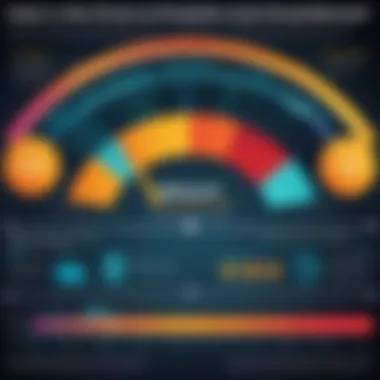
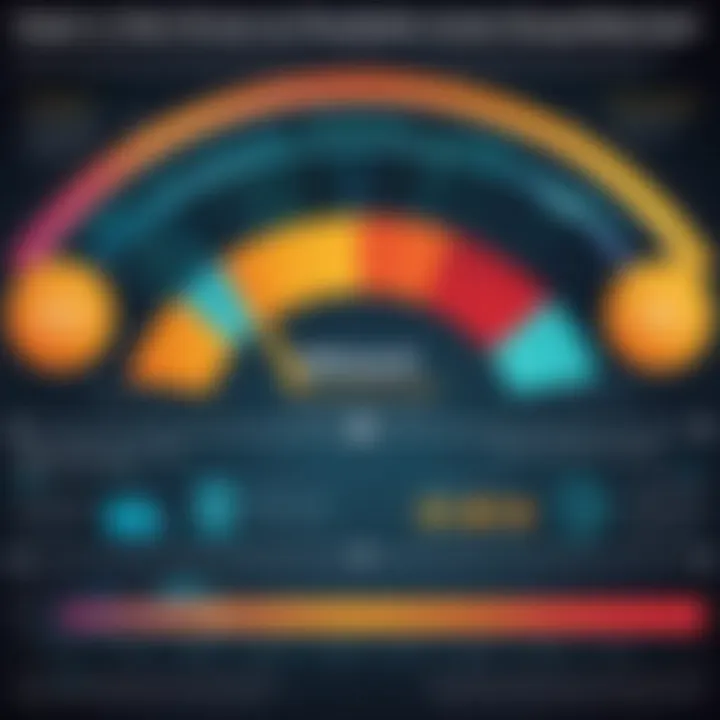
Specific limitations might include:
- Incompatibility with new applications
- Inability to use advanced graphical features
- Reduced support for hardware accelerations such as NVIDIA’s DLSS or AMD’s FidelityFX
By neglecting to update, users risk missing out on enhancements that could significantly benefit their work. Keeping drivers current allows users to benefit fully from their hardware and software potential.
"Maintaining updated drivers is an investment in performance, security, and functionality."
Causes of Driver Outdating
Understanding the causes of driver outdating is essential for maintaining optimal graphic performance. Technology is in constant flux, which makes it vital for professionals and enthusiasts alike to grasp why drivers become obsolete. This knowledge aids in preventing issues and improves the user experience.
Rapid Technology Advancements
As technology evolves, software and hardware must keep pace. Graphic cards are no exception. Manufacturers frequently release new models that feature enhanced performance capabilities and support for the latest graphical technologies.
New software often requires more advanced drivers. Developers optimize programs for high-end hardware, leaving older drivers inadequate. This leads to significant performance issues and graphical glitches. To bridge the gap, regular updates are crucial.
The introduction of innovative technologies such as ray tracing or AI-driven graphics also pushes manufacturers to update drivers more frequently. Users who do not update may miss out on improvements that can enhance visual quality and experience.,
Operating System Updates
Operating systems are updated regularly to improve security and performance. These updates may include drivers for various hardware components. When a user updates their operating system, the relationships between software and drivers can change, often causing older drivers to become incompatible.
An example of this can be seen with Windows updates. When a user installs a major Windows update, existing graphics drivers may not function as expected. A recent update may introduce new APIs or remove support for older ones. Thus, staying informed about operating system changes can help users determine when updates are necessary.
Hardware Changes
Hardware upgrades present another critical factor in driver outdating. When users swap out components, such as a new graphics card or motherboard, it is common for existing drivers to no longer be sufficient. Incompatibility can lead to diminished performance or complete operational failure.
Additionally, when a new graphics card is installed, it may come with its own specific driver that offers optimized functionality. Using an outdated driver will not only restrict the new hardware's capabilities but also hinder overall system efficiency.
In summary, the causes of driver outdating are interwoven with the pace of technological progress, system updates, and hardware changes. Neglecting to consider these factors can lead to performance degradation and a less satisfying user experience. Regular maintenance is necessary to ensure hardware and software work harmoniously.
Best Practices for Managing Graphics Drivers
Managing graphics drivers effectively is crucial for optimal system performance and user experience. Outdated or improperly configured drivers can lead to various issues, from degraded graphics performance to increased security vulnerabilities. The following best practices outline strategic methods that users can adopt to ensure their graphics drivers are kept up to date. These practices not only enhance system efficiency but also prolong the life of hardware components by ensuring compatibility with the latest software and applications.
Regularly Check for Updates
One of the most fundamental practices in managing graphics drivers involves regularly checking for updates. Graphics driver developers, such as NVIDIA, AMD, and Intel, release updates that contain bug fixes and improved performance metrics. Setting aside a specific time, perhaps once a month, can help in keeping track of these updates.
- Windows Update: This is a straightforward way to check for driver updates. The Windows operating system routinely checks for updates, including graphics drivers.
- Manufacturer Websites: Visiting the specific manufacturer’s website (for example, NVIDIA or AMD) can provide direct access to the latest drivers.
- Professional Software: There are various professional software tools available that automate the process of checking for driver updates. These tools can send alerts or notifications when new updates are available.
By maintaining a routine check for updates, users can drastically reduce the risk of using outdated drivers, ensuring that their systems run smoothly and effectively.
Use Manufacturer Tools


Utilizing the tools provided by driver manufacturers is another best practice for managing graphics drivers. These tools are specifically designed to streamline the update process and ensure installation accuracy.
- GeForce Experience for NVIDIA users provides an easy interface to update drivers and optimize game settings automatically.
- Radeon Software Adrenalin for AMD offers similar features, helping users to tailor their performance and update processes smoothly.
- Intel Driver & Support Assistant is aimed at keeping Intel graphics drivers up to date.
These tools not only notify users about available updates but also simplify the installation process and often include additional features like performance tuning and system diagnostics. Leveraging these manufacturer-specific tools offers several benefits, including better compatibility with hardware and maximized performance levels.
Backup Old Drivers Before Updating
Backing up previous drivers before initiating an update is a practice many overlook but can prove to be invaluable. Updates, while generally beneficial, can sometimes introduce unforeseen issues or incompatibilities with specific applications or games. Therefore, having a backup allows users to revert to a previous version if necessary.
The process for backing up drivers is straightforward:
- Usage of Device Manager: Right-click on the Start button, select Device Manager, find the graphics driver, right-click on it, and go to Properties. From there, use the Roll Back Driver option if issues arise after an update.
- Third-party Backup Utilities: Many third-party tools can create backups of current drivers, allowing users to restore them easily if unexpected complications occur after an update.
Keeping backups of old drivers provides reassurance and serves as a safeguard against potential disruptions in system functionality, ensuring continued operational stability.
"Regular management of graphics drivers not only enhances performance but also aligns with the broader goal of maintaining overall system integrity."
Troubleshooting Outdated Graphics Drivers
Troubleshooting outdated graphics drivers is a critical aspect of maintaining the performance and stability of any computing system. An effective troubleshooting process can help IT professionals and tech enthusiasts identify and resolve issues that arise from using outdated drivers. Understanding the importance of this topic leads to more informed decisions about system management, ensuring that users can achieve optimal functionality from their hardware.
Finding solutions to driver-related problems can significantly improve overall system performance, reduce downtime, and enhance user experience. Given that graphics drivers act as a bridge between the operating system and the hardware, addressing issues related to these drivers becomes essential for seamless operations. When graphics drivers become outdated, performance bottlenecks and compatibility issues may arise, leading to frustration for users.
Reinstalling Drivers
Reinstalling drivers is one of the most effective methods to troubleshoot and resolve graphics driver issues. This process often clears up any corruption or misconfigurations. Reinstallation can also bring in the latest driver version, which can enhance performance and address security vulnerabilities. The steps to accomplish this typically include the following:
- Uninstall the Current Driver: Using the Device Manager in Windows, locate the graphics driver and select the uninstall option. Restarting the computer afterward can help ensure the driver is completely removed.
- Download the Latest Version: Navigate to the manufacturer’s website, such as NVIDIA or AMD, to download the latest driver version compatible with your hardware.
- Install the New Driver: Follow the installation prompt and ensure that you select any options for a clean installation if prompted.
- Restart Again: A final restart will finalize the installation and any changes made.
Reinstalling the driver can resolve many common issues associated with outdated graphics, making it an essential troubleshooting step. It is important to make sure that the right driver version is installed to ensure compatibility with your operating system.
Rolling Back to Previous Versions
Sometimes, the latest driver version may not be compatible or stable for specific systems. In such cases, rolling back to a previous driver version can effectively mitigate issues arising from a newly installed driver. This process is particularly useful when problems such as performance degradation or application crashes occur after an update. The steps for this process are as follows:
- Access Device Manager: Open the Device Manager from the Control Panel or by searching in the Start menu.
- Locate the Graphics Driver: Find the graphics driver in the display adapters section. Right-click on it and select Properties.
- Go to Driver Tab: Within the Properties window, switch to the Driver tab and select the option to roll back the driver.
- Follow Prompts: Confirm your choice and complete the process by following the on-screen instructions.
Rolling back drivers can restore stability to the system by reverting to a previously functioning state. It is advisable to monitor system performance after this action to ensure that the issues are resolved. Throughout this troubleshooting phase, documenting any changes made can provide valuable insights for future reference.
In summary, troubleshooting outdated graphics drivers through reinstallation or rollback can effectively address performance and compatibility issues, directly impacting the user experience and system reliability.
Ending
In summary, understanding the importance of staying updated about graphics drivers is crucial for maintaining an optimal user experience. Outdated drivers can lead to various issues, from decreased performance to increased security vulnerabilities. For technology professionals and enthusiasts, this knowledge is not just useful—it is essential.
The Importance of Staying Updated
Staying updated with the latest graphics drivers comes with several benefits.
- Enhanced Performance: New drivers often contain fixes, optimizations, and improvements that can significantly boost system performance. This is particularly important in resource-heavy operations such as gaming or graphic design.
- Security Updates: Cybersecurity is a persistent concern in technology. Manufacturers regularly issue updates that address known vulnerabilities, thereby reducing the risk of exploitation.
- Compatibility: With constant advancements in applications and operating systems, driver updates help ensure compatibility, preventing issues that arise from using outdated software.
- Access to New Features: Graphics card manufacturers like NVIDIA and AMD often implement new features that can only be utilized by having the latest drivers. This can include support for new technologies such as ray tracing or performance enhancements for newly released games.
"By recognizing the significance of driver updates, users can enhance their technological experience and mitigate possible issues."
Make it a habit to check for updates, use manufacturer-specific tools, and back up existing drivers before making changes. This careful, proactive approach will lead to a more robust and efficient computing environment.



