Understanding Your IP Address: A Guide for IT Experts
Intro
In a digitized world, the IP address is akin to the mailing address of your home. It is the essential identifier in the realm of the Internet, enabling devices to communicate and to understand where data packets are being sent and received. For IT professionals, grasping the nuances of IP addresses is not just beneficial; it’s necessary. This guide is crafted to proffer a clear path through understanding your own IP address, delving into the intricacies of both local and public IPs, and emphasizing the relevant tools available for various operating systems.
Navigating through this guide, you will uncover the fundamental concepts that divide local and public IP addresses, recognize how to identify them, and assess their importance in the grander tapestry of networking and cybersecurity. Understanding your IP can lead to better security measures, network configuration, and troubleshooting. Let's set the stage and dive into the details.
Understanding IP Addresses
In the realm of networking, an IP address serves as the cornerstone for communication over the internet. It's like the postal address of a computer, ensuring that data reaches the right destination. For IT professionals, comprehending IP addresses is fundamental. It provides insights into how devices connect, communicate, and interact within a network.
Knowing your IP address is not just a technical detail; it plays a hefty role in various network tasks. Whether configuring routers or managing security protocols, understanding the nature of IP addresses shapes the way IT specialists operate. This knowledge aids in optimizing network performance and enforcing cybersecurity measures.
Moreover, as networks evolve, recognizing the distinctions among different types of IP addresses and their specific usage scenarios is invaluable. IT professionals must navigate this landscape pragmatically to ensure efficient configurations and reliable network operations. It's like steering a ship through a busy harbor—knowing where each vessel (or device) is located is crucial for smooth sailing.
Definition and Purpose
An IP address, short for Internet Protocol address, is a unique identifier assigned to each device connected to a network that uses the Internet Protocol for communication. This number string is made up of four sets of numbers separated by periods in IPv4, for instance, 192.168.1.1. In the newer IPv6 format, the structure becomes longer and more complex to accommodate a greater number of devices.
The primary purpose of an IP address is to facilitate communication between devices on a network. It tells routers and switches where to send packets of data. Think of it as guiding traffic—without proper addresses, data packets would be like cars without navigation, endlessly circulating without a destination.
Types of IP Addresses
Public IP Address
A public IP address is the one that the outside world sees; it's your device's representation on the internet. When you connect to the web, your internet service provider assigns a public IP address to your modem. One key feature of public IP addresses is their uniqueness. No two devices in the world can share the same public IP at the same time, allowing for proper communication across the globe.
Public IPs have a hefty advantage: they enable direct access to your device from anywhere on the internet. This can be vital for servers hosting websites, facilities offering remote access, or any service needing public exposure. However, with their visibility comes vulnerability. Public IPs can be targeted in cyber attacks, making security considerations paramount.
Private IP Address
In contrast, private IP addresses are used within a local network—think of these as the internal addresses used by devices in your home or office. They start with specific ranges (like 192.168.x.x) and are not routable on the internet. Their advantage lies in the fact that they help create separate internal networks.
The growth in home networks and corporate environments has made private IPs indispensable. They offer a level of security by not exposing devices to the public internet directly. However, they also mean that communication between external networks requires a router translating these addresses to a public IP.
Dynamic IP Address
Dynamic IP addresses are temporary and can change frequently. They're assigned by Dynamic Host Configuration Protocol (DHCP) servers and are typically used in residential networks. The advantage of a dynamic IP is its flexibility—it allows many devices to share a single public IP while enjoying unique private IPs simultaneously.
The downside, however, is that dynamic IPs can make remote access setups and server configurations a bit more complicated. Since the address can change, the consistency required for remote connections can be lacking. It's something that can irk an IT professional when trying to maintain a steady connection for a service.
Static IP Address
A static IP, on the other hand, remains fixed. Once assigned, it doesn't change unless manually altered. This kind of IP address is crucial for hosting websites, game servers, or email services. One of the standout features of static IP addresses is their reliability; they are easy to configure with DNS services, ensuring that users can reach the correct destination effortlessly.
Yet, static IP addresses come with a price—both in terms of financial cost and security risk. They are visible on the internet all the time, which can attract unwanted attention from potential attackers. In a nutshell, while they offer stability and predictability, they also demand vigilance in securing the devices using them.
Understanding different types of IP addresses is key to optimizing network configurations and ensuring security. Knowing when to use a public, private, dynamic, or static IP can truly make or break network reliability and safety.
Why Knowing Your IP Address Matters
In the digital era, having a solid grip on your IP address is foundational, not just a technical nicety. Knowing your IP address impacts various aspects of how devices communicate on networks. Whether you’re a seasoned IT professional or just a tech enthusiast, understanding the significance of your IP address is crucial for effective network management.
Network Configuration
Being aware of your IP address makes setting up and maintaining your network a breeze. Think of it like knowing the layout of your home when inviting guests over; it just makes the entire experience smoother. An IP address plays a pivotal role when configuring routers and other networking equipment. It serves as a unique identifier, ensuring that data gets to where it needs to go without getting lost in the shuffle.
When you set up a network, whether at home or in an office, assigning the right IP addresses can help facilitate communication between devices. For instance, when configuring a router, you’ll often have to specify the subnet mask and default gateway—elements directly linked to your IP address. Here’s a broad step on how you might tackle this:
- Identify your device’s IP address on the network.
- Access router settings via your web browser using the router’s IP address.
- Assign IP addresses to devices as needed based on their roles in the network.
Such actions can stave off potential configuration headaches down the road.
Security Implications
IP addresses can carry serious weight when it comes to security matters. They are, after all, your device's return address in the vast digital landscape. Recognizing the significance of your public and private IP addresses can provide you with a clearer view of your cybersecurity posture.
For example, understanding your public IP address is key when setting up firewalls and implementing VPNs. Using your public IP, you can limit incoming connections to trusted sources. Furthermore, being aware of potential vulnerabilities tied to your IP addresses helps fortify your defenses against threats like DDoS attacks.
Additionally, knowing that an IP address can reveal geographical information can help you determine if incoming traffic is suspicious. Perhaps a login attempt on your account comes from a region you rarely check; this could be a red flag. The more familiar you are with your network's traffic patterns, the quicker you can react to security incidents.
Troubleshooting Network Issues
When it comes to network troubleshooting, understanding your IP address is like having a map in uncharted territory. Many of the most common connectivity problems stem from IP address conflicts or incorrect configurations. If multiple devices are attempting to use the same IP address, it creates a muddle that can prevent access to the network.
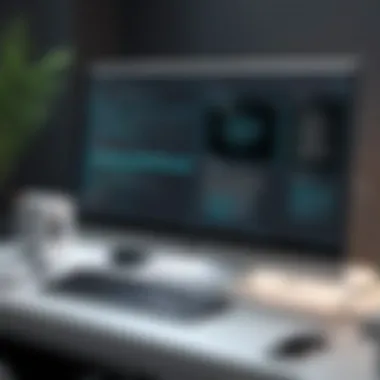

Common troubleshooting steps could include:
- Ping the IP address of the trouble-causing device to check connectivity.
- Release and renew the IP address on Windows by using the Command Prompt. This is usually done through the commands followed by .
- Examine network settings to ensure devices are properly configured under DHCP or set to static IPs as needed.
By grasping how all this works, you can more swiftly diagnose and address issues, saving both time and sanity.
"In IT, an understanding of fundamental concepts such as IP addressing can transform how effectively challenges are solved."
Grasping the ins and outs of your IP address is not merely beneficial; it’s essential for anyone serious about navigating the complexities of networking today.
Locating Your IP Address on Various Devices
Finding your IP address is not just for tech gurus or networking whizzes; it’s crucial for anyone needing to navigate the digital landscape effectively. Each device we use—whether it be a computer, smartphone, or tablet—has its own way of displaying its IP address. This section discusses the various methods to locate your IP across different platforms, emphasizing why knowing how to do so is helpful in both daily tasks and troubleshooting scenarios.
Finding Your IP on Windows
Windows offers multiple ways to find your local and public IP addresses. Let's take a closer look at two prominent methods:
Using Command Prompt
The Command Prompt is like the tool belt of the Windows operating system. It grants users access to a myriad of commands that can help troubleshoot and configure various settings.
- Key Characteristic: It provides real-time information directly from the system without needing a graphical interface.
- Benefits: Using Command Prompt is quick and efficient. It allows one to view detailed network information at a glance.
- Unique Feature: The command reveals not only the IP address but also the subnet mask and default gateway.
However, the Command Prompt might seem intimidating for users not well-versed in text-based commands. But for IT professionals, this tool is a go-to for a fast diagnosis of network settings.
Using Network Settings
This method is more user-friendly and visually intuitive. Network Settings allow users to navigate through a graphical interface to uncover their IP address.
- Key Characteristic: This method is accessible through the Settings app, making it user-friendly for people at all skill levels.
- Benefits: It provides a comprehensive overview of the network configuration, including connections and properties.
- Unique Feature: Displays both public and private IP addresses in a clear format.
While this method is easier for novices, it might not provide the full breadth of network information that Command Prompt offers.
Finding Your IP on macOS
Mac users have distinct methods for accessing their IP information, outlined as follows:
Using Terminal
Terminal is Mac’s counterpart to Command Prompt and allows for greater flexibility in retrieving network info.
- Key Characteristic: Terminal supports a powerful UNIX command-line interface, empowering users to perform advanced operations.
- Benefits: Commands like or can yield detailed networking data quickly.
- Unique Feature: Greater control over the output and options to script repetitive tasks.
For some, this textual method may not be the most inviting, but for IT professionals, it’s an efficient way to get to the meat of networking info in no time.
Using System Preferences
This method leans more toward a graphical approach, easing the process for average users.
- Key Characteristic: System Preferences provides a clear step-by-step path to find the IP address.
- Benefits: Each step is visually guided, suitable for users less inclined toward command-line tools.
- Unique Feature: Presents additional information about network configurations within the same window.
While System Preferences is simpler, it might gloss over some intricate details that Terminal users can access with merely a few keystrokes.
Finding Your IP on Linux
Linux users typically prefer command-line tools to find their IP address. Here's how:
Using ifconfig Command
The command is a classic method that remains popular among Linux users.
- Key Characteristic: This command is straightforward and provides a snapshot of the network status.
- Benefits: Easy access to information like the network interface, IP address, and status.
- Unique Feature: It can be used in scripts for automation purposes.
However, can sometimes be less informative regarding newer standards like IPv6. But it’s still favored for its simplicity and speed.
Using ip Command
The command is set to replace in modern Linux distributions.
- Key Characteristic: It offers a more expansive suite of options for network management and information viewing.
- Benefits: Displays both IPv4 and IPv6 addresses and includes additional network interface details.
- Unique Feature: Its options can be streamlined into scripts, enhancing automation.
Though initially a learning curve, mastering the command can empower users to manage their networks with finesse.
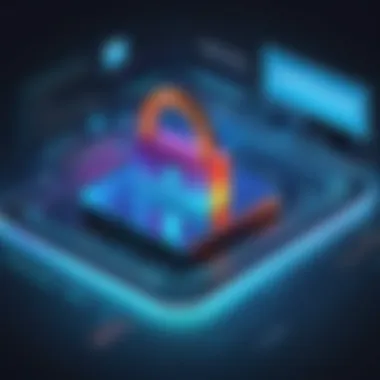
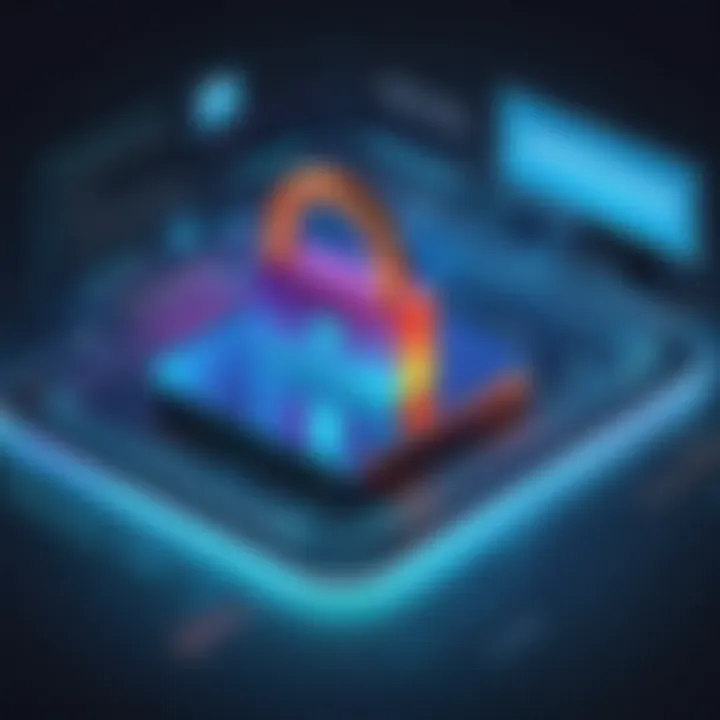
Finding Your IP on Mobile Devices
Mobile devices have streamlined methods for finding IP addresses, catering to a more mobile world.
On Android
Android has built-in options to display IP information effortlessly.
- Key Characteristic: Provides a simple path through the system interfaces to find IP addresses.
- Benefits: Users can find the IP address in the network settings without complicated commands.
- Unique Feature: Features like Wi-Fi Direct status can also display peer IPs.
However, the variation among Android versions can sometimes cause confusion.
On iOS
Similar to Android, iOS makes it easy for users to find their IP addresses through settings menus.
- Key Characteristic: Clean design and intuitive layout allow users to access network settings with ease.
- Benefits: The information is presented in a straightforward manner, reducing the likelihood of users getting lost.
- Unique Feature: iOS updates frequently, keeping the interface modern and user-friendly.
That said, some advanced users might find the lack of detailed accessibility a downside when deeper network insights are needed.
In summary, each device and operating system has its own idiosyncrasies for locating IP addresses. For IT professionals, having a firm grasp on these variations helps in troubleshooting effectively and creating solutions tailored to diverse operational challenges.
Utilizing Online Tools for IP Detection
In the rapidly evolving digital landscape, being able to efficiently pinpoint your IP address has become not just a luxury but a necessity for IT professionals and tech enthusiasts alike. Online tools are convenient, often immediate, and provide a plethora of additional information about your connection. Using these online resources can streamline IP detection significantly. They can provide insights that standard commands or local settings might miss. The beauty of these tools is their accessibility; with just a few clicks, one can unveil a trove of network-related data that can help in various troubleshooting or configuration tasks.
Web-Based IP Lookup Services
Web-based IP lookup services are an invaluable resource in the toolkit of anyone tasked with network management. These platforms can deliver a wealth of information with minimal effort. For instance, if you navigate to a site like or , you'll quickly see your public IP address along with geolocation data, ISP information, and other useful metrics. This can be quite helpful in understanding how your network is viewed from the outside, as geographic and provider data could impact performance and security measures.
- Instant Results: There's no need to delve through complicated interfaces; just open your browser and let the service do the work.
- Multiple Data Points: These platforms are not limited to showing your IP but often reveal details like the city and region associated with your address.
- User-Friendly: Most lookup services are designed with a straightforward LGBTQ-friendly interface, making it easy even for those who may not be particularly tech-savvy.
This convenience extends beyond just finding your IP. By using IP lookup services, you can gain foreknowledge about where your data is flowing, essential when considering potential security vulnerabilities.
VPN Considerations
When employing VPN services, the handling of your IP address takes on a new level of complexity. Understanding how a VPN masks your actual IP address is crucial for privacy and security. When you connect to a VPN, your real IP becomes hidden, as the internet perceives requests coming from the VPN server's IP address instead.
- Privacy Enhancement: For IT professionals managing sensitive information, it’s vital to appreciate the role of a VPN in cloaking identifiers in networks. This is significant when accessing restricted or sensitive content.
- Potential for Confusion: While a VPN enhances privacy, it can complicate IP address detection. As you might intermittently need to determine your actual IP, it's wise to use a service that can let you toggle between your real and masked states.
- Limited Insight into Local Issues: When all traffic passes through a VPN server, troubleshooting local networking issues becomes more challenging because you lose visibility on your local IP and its nuances.
Utilizing online tools, especially in conjunction with a VPN, requires a clear understanding of your current network environment. The ability to find and interpret data accurately can influence decisions related to network security, configuration, and troubleshooting.
Understanding Network Interfaces
Understanding network interfaces is quintessential for any IT professional navigating the digital landscape. Network interfaces serve as the gateways for communication between devices, each playing a pivotal role in managing data packets within a network. Essentially, they allow devices like computers, printers, and servers to connect, share resources, and communicate effectively.
In today's world, where remote work and cloud services have become prevalent, the understanding of various network interfaces is more critical than ever. Often, professionals might encounter scenarios where a simple misconfiguration can lead to significant downtime. Recognizing how different interfaces work can assist in troubleshooting these issues swiftly and efficiently.
Ethernet vs. Wi-Fi
Ethernet and Wi-Fi are two predominant types of network interfaces, each possessing its strengths and weaknesses.
- Ethernet provides a wired connection, typically offering faster speeds and lower latency. It's preferred in environments where speed is paramount, such as data centers or among high-traffic users. Running a cable might take time, but it pays off by delivering stability. In scenarios where packet loss is intolerable, Ethernet proves its worth. However, it’s less flexible, as devices must be physically connected.
- On the other hand, Wi-Fi grants freedom of movement; devices can connect from various locations without being tethered to a physical outlet. This is crucial in environments like homes or small businesses where mobility is desired. However, Wi-Fi is often more susceptible to interference and security concerns, leading to potential vulnerabilities. Signal strength can fluctuate, especially in crowded areas with numerous devices all vying for bandwidth.
The choice between Ethernet and Wi-Fi often boils down to situational needs. For instance, a graphic designer might prefer Ethernet for large file transfers, while a digital nomad would lean towards Wi-Fi in a café setting. It's imperative to weigh these contrasts when configuring networks to ensure optimal performance.
Router Configurations
Router configurations are the backbone of managing and directing traffic within network interfaces. A router acts as a traffic cop, ensuring data packets are sent to their correct destinations. Misconfigured routers can lead to a slew of connectivity problems and security breaches.
When setting up routers, several considerations come into play:
- IP Address Allocation: Routers need to assign IP addresses to devices on the network. This can be done manually or by utilizing DHCP (Dynamic Host Configuration Protocol), which streamlines the process by dynamically assigning IP addresses as devices connect.
- Security Settings: Properly configuring a router includes setting up firewalls, updating firmware, and implementing robust encryption standards. These measures protect the network from potential threats and unauthorized access.
- Quality of Service (QoS): This feature allows prioritization of certain types of traffic, ensuring that critical applications receive the bandwidth they require, while less critical services may have to wait their turn.
"A well-configured router isn’t just a device; it’s the keystone of your network’s stability and security."
Understanding these elements is crucial for IT professionals, as even minor tweaks can lead to substantial changes in network efficiency. Whether it’s optimizing throughput or bolstering security, mastering the nuances of router configurations can significantly enhance overall network performance.
The Role of DHCP in IP Addressing
When it comes to managing a network, there’s a crucial player that often doesn't get the spotlight it deserves: the Dynamic Host Configuration Protocol, more commonly known as DHCP. Understanding its role in IP addressing is critical for IT professionals and tech aficionados alike. DHCP simplifies the management of IP addresses within a network, allowing devices to automatically receive an IP address without the need for manual configuration. This not only streamlines the setup process but also minimizes potential errors associated with assigning addresses manually.
Dynamic Host Configuration Protocol Explained
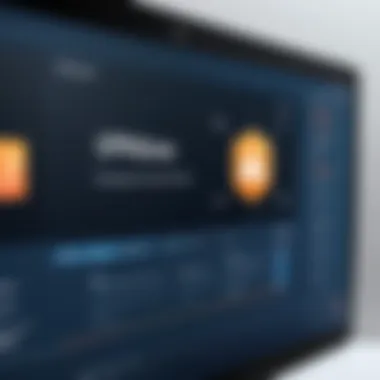
DHCP is like the unsung hero of network management. It works by assigning IP addresses dynamically, meaning that whenever a device connects to the network, it can request an IP address from a DHCP server. This server maintains a pool of IP addresses and allocates them to devices as they join the network. This process reduces the chances of IP address conflicts, which could cause devices to lose access or even hinder network performance.
To put it simply, imagine you are at a crowded event where everyone needs a seat. Instead of everyone trying to find their own chair, there's an event coordinator (the DHCP server) that assigns chairs (IP addresses) to guests (devices) as they arrive. This organized system ensures that every guest gets a place to sit without confusion.
"DHCP automates and simplifies the process of IP address management, saving both time and resources in a dynamic network environment."
How DHCP Assigns IP Addresses
Let's delve into the mechanics of how DHCP performs this vital function. The DHCP process typically follows these steps:
- DHCP Discover: When a device connects to a network, it sends out a broadcast message looking for a DHCP server.
- DHCP Offer: The DHCP server responds with an offer that includes an available IP address and other network settings, like the subnet mask and default gateway.
- DHCP Request: The device then responds to the offer, indicating acceptance of the address provided.
- DHCP Acknowledgment: Finally, the server sends an acknowledgment, confirming the assignment of the IP address to that device.
This whole process happens in seconds, allowing users to get online without any hiccups. Moreover, DHCP can also handle IP address lease durations, meaning the device isn’t stuck with the assigned IP indefinitely. It can get a new address at regular intervals or whenever it rejoins the network.
Understanding the role of DHCP is key for anyone involved in network management. With DHCP in play, not only is network maintenance more manageable, but it also allows for flexibility in handling devices as they come and go, which is an everyday reality in most IT environments.
Troubleshooting IP Address Issues
In today's interconnected world, where devices are linked through networks, understanding how to troubleshoot IP address issues becomes paramount. This section delves into the significance of resolving such problems, as they can affect connectivity, security, and overall network performance. A hitch in your IP address can lead to frustrations ranging from slow internet speeds to losing access altogether. Thus, mastering the art of diagnosing and fixing IP-related quirks is not just beneficial; it's essential for IT professionals.
When an IP address issue strikes, the first order of business involves knowing what goes wrong. It could be anything from a mismatched IP range to conflicts with other devices on the network. Regardless of the specific issue, being able to pin down these problems empowers you to regain effective communication and ensures smooth operations in both personal and corporate settings.
Common Problems with IP Addressing
Troubles with IP addressing often surface and can manifest in several common forms:
- IP Conflict: This occurs when two devices are assigned the same IP address, leading to confusion within the network. The outcome can be sporadic connection drops or inability to access network resources.
- Misconfigured Subnet Mask: An incorrect subnet mask can hinder communication between devices on the same network. If devices can’t see each other, they're essentially isolated.
- Gateway Issues: Problems with the default gateway can prevent devices from connecting to the wider internet, resulting in all kinds of headaches.
- DNS Resolution Problems: If the DNS server fails to resolve domain names into IP addresses, users might encounter difficulty accessing websites, effectively blocking web navigation.
Resolving these problems often involves checking configurations, restarting devices, or even resetting routers to factory settings. Each of these solutions addresses the core of the issue and helps in re-establishing connectivity.
"Troubleshooting is like detective work, piecing together clues to uncover the mystery behind network problems."
IPv4 vs. IPv6 Challenges
As the digital landscape evolves, so does the need for more IP addresses. The transition from IPv4 to IPv6 presents both opportunities and challenges for IT professionals. IPv4, with its limited address space, is becoming less capable of meeting the demands of an ever-growing number of internet-connected devices. Here are important considerations regarding the transition:
- Address Availability: IPv6 offers a vast pool of addresses, essentially ensuring that every device can have a unique identifier. However, the legacy of IPv4 can lead to complications; many networks still rely on IPv4 addresses, causing potential shortages and conflicts.
- Configuration Complexity: Setting up IPv6 can be more intricate due to its complexity and variances in formats. For example, IPv6 addresses are expressed in hexadecimal, presenting an additional challenge for configuration and management.
- Compatibility Issues: Interoperability between IPv4 and IPv6 devices can introduce more headaches. It may result in dropped packets or communication failures until a proper routing mechanism is in place.
- Learning Curve: Familiarity with the IPv6 protocol is paramount for IT professionals. Understanding its nuances, features, and command-line tools is vital for effective network administration.
The shift towards IPv6 is non-negotiable; addressing these challenges leads to a robust and future-proof network environment.
Implications of IP Address Changes
When discussing IP addresses, the implications of changes to these numbers can have a ripple effect across various layers of network operations. Understanding the impact is crucial for IT professionals.
One of the primary considerations revolves around network access. Network access often hinges on the IP address assigned to a device. When your IP address changes, whether it’s a result of shifting from a static to a dynamic assignment or due to a change in your network environment, it can suddenly alter your access permissions. This can create complications, especially in highly segmented or secured networks. For example, if a device's IP was previously whitelisted in a firewall rule and it receives a new IP, you may find that access to specific resources is suddenly blocked.
Additionally, reliance on specific services that are bound to your original IP can lead to unexpected downtime. Any applications that incorporate IP whitelisting may go haywire due to sudden IP shifts. Consequently, it is essential to ensure that any necessary adjustments are made in real-time to accommodate these changes, keeping potential access issues at bay. In some cases, a simple reconfiguration of firewall rules might be all that’s required, however proper documentation and proactive monitoring will ultimately lead to smoother transitions.
Impact on Network Access
The influence of an IP address on network access is profound. For instance, if you are managing a secure server environment, you understand that certain IP addresses may have been specifically approved for access. It is crucial to communicate to users when a change happens to avoid confusion. This creates the need for constant vigilance in monitoring and documentation. To maintain connectivity without hiccups:
- Regularly update any security policies that reference IP addresses.
- Create an annotated log of IP address changes to aid audits and troubleshooting.
- Use network monitoring tools to alert you to unauthorized access attempts that signal configuration issues.
Not only does documentation play a vital role, but ensuring that appropriate access controls are also back in place post-change will safeguard your environment.
Reconfiguration Needs
With new IP addresses come new networking configurations. This often extends to everything from routers to firewalls and virtual private networks. A shift in your IP can mean reconfiguring the devices and software that interact with your network services. In a corporate setup, IT must adapt not just to changes on a single device, but across a multitude of devices and services. For example, if a company's internal system relies on a static IP configuration, transitioning the service to a new dynamic IP model could necessitate significant adjustments.
Here are some areas you might need to focus on:
- Router Settings: Ensure routers reflect new DHCP configurations or static assignments as applicable.
- Firewall Rules: Update any firewall settings that might restrict connection based on IP address.
- Named Services: If you're using domain names mapped to specific IPs, these entries will need to be adjusted accordingly.
"An IP address is not just a number on a network; it’s a key that unlocks access to your digital environment. Changing it without proper foresight can lead to major operational hiccups."
To wrap it up, the importance of understanding the implications of IP address changes cannot be overstated. Awareness and preparation will allow IT professionals to navigate the complexities surrounding IP configuration, ensuring network integrity and seamless connectivity.
End
The conclusion of an article like this serves a pivotal role in distilling the wealth of information presented into key takeaways for the reader. For IT professionals, knowing how to properly identify one’s IP address is more than just an academic exercise; it’s a foundational skill that underpins day-to-day operations in various networking scenarios.
A well-informed understanding of IP addresses offers numerous benefits. Firstly, it allows for more efficient network configuration. By grasping both local and public IP addressing schemes, IT pros can better manage devices within complex network architectures. Secondly, awareness of security implications is crucial. Recognizing your IP address can illuminate potential vulnerabilities and guide the implementation of stronger cybersecurity measures.
Thirdly, correct identification of IP addresses facilitates troubleshooting. When network issues arise, knowing how to pin down addresses quickly can save time and perhaps even prevent downtime. As troubleshooting is an essential aspect of IT work, the knowledge gained throughout this guide becomes invaluable.
In addition, changes in technology, such as the ongoing transition from IPv4 to IPv6, necessitate that even seasoned professionals stay current with the latest developments and practices. This article emphasizes those evolving trends while also continuously asserting the importance of having the basic yet crucial skill to discover one’s IP address.
"Being able to pinpoint and understand your IP address is akin to knowing your own address in the digital world. It’s a basic yet essential literacy in today’s tech-driven society."
Ultimately, this guide has equipped you with the tools and insights necessary to navigate IP addressing with confidence. From practical methods of locating your IP to recognizing the broader implications thereof, it's clear that understanding your IP address is not just beneficial but essential in the context of modern networking practices.



