Upgrade from Windows 8 to 10: Essential Guide


Intro
Upgrading from Windows 8 to Windows 10 may seem straightforward, yet it involves various aspects that demand careful consideration. This guide serves to illuminate the path toward a successful transition, emphasizing the requirements, methods, and potential pitfalls encountered along the way. For IT professionals and tech enthusiasts, understanding these facets can help streamline the upgrade process and ensure minimal disruptions.
Hardware Overview
Specifications
Before diving into the upgrade process, it is crucial to assess your hardware. Windows 10 requires certain specifications to function effectively. As a baseline, your system should have:
- Processor: 1 GHz or faster compatible processor or SoC
- RAM: 1 GB for 32-bit or 2 GB for 64-bit
- Hard Drive Space: 16 GB for 32-bit OS or 20 GB for 64-bit OS
- Graphics Card: DirectX 9 or later with WDDM 1.0 driver
- Display: 800 x 600 resolution or higher
Ensuring that your hardware meets these needs is the first step towards a smooth upgrade. Check your current specifications by accessing the System Information tool on Windows 8.
Performance Metrics
Performance is another essential aspect to consider. The overall efficiency of Windows 10 can differ based on the hardware configurations. In initial testing, users have observed significant improvements in speed and responsiveness with the newer OS compared to Windows 8. This improvement stems from the optimized resource management that Windows 10 offers. However, remember that outdated hardware may lead to degraded performance post-upgrade.
Software Analysis
Features and Functionality
Windows 10 unveils a host of new features not present in Windows 8. The return of the Start Menu provides a familiar interface, while the inclusion of virtual desktops enhances productivity. Built-in security features such as Windows Defender Antivirus and enhanced privacy controls mark a leap in functionality. Furthermore, the integration of Cortana, the digital assistant, allows users to execute tasks hands-free.
User Interface and Experience
The user interface of Windows 10 is designed to enhance user experience, ultimately making navigation and accessibility easier than in its predecessor. With the focus on a more cohesive design, users benefit from a blend of traditional desktop elements and modern app interfaces. The Action Center, providing notifications and quick toggles for settings, significantly improves user engagement. The upgrade can greatly enhance how users interact with their systems, especially for those familiar with traditional Windows environments.
Epilogue
By carefully evaluating hardware specifications and understanding the software enhancements, users can effectively transition from Windows 8 to Windows 10. As the upgrade process unfolds, being aware of both the technical requirements and user experience will aid in making informed decisions tailored to their unique IT environments. The blending of modern features with a refined user interface not only simplifies tasks but also enhances productivity moving forward.
"Understanding the requirements avoids potential pitfalls, leading to a smoother upgrade experience."
Preface to Windows Upgrades
Upgrading your operating system is a critical aspect of maintaining functionality and performance in computing. The choice to upgrade from Windows 8 to Windows 10 offers numerous benefits, particularly in terms of enhanced features, security updates, and user experience improvements. This article aims to provide a comprehensive guide for those looking to navigate the complexities of this upgrade process.
Importance of Upgrading Operating Systems
Operating systems form the backbone of software environments on PCs. They determine how hardware interacts with software and ultimately dictate user experience. Upgrading ensures that users remain at the forefront of technological changes. For instance, Windows 10 introduces new functionalities that improve workflow and productivity, such as virtual desktops and a more refined Start menu.
Upgrading also plays a pivotal role in security. As new threats emerge, the software must adapt accordingly. Windows 10 includes better security measures compared to Windows 8, including Windows Defender, which offers robust protection against malware and viruses. Moreover, continuing with outdated systems could expose users to vulnerabilities that may compromise sensitive information or system integrity.
Specifics of Windows and
Windows 8, introduced in 2012, was a significant shift from previous versions. It emphasized a touch-based interface suitable for tablets. However, this design received mixed reviews from users who preferred the traditional desktop experience. Notably, Windows 8 lacked several features that users missed, which were addressed in Windows 10.
Windows 10, released in 2015, returned to some of the classic user interface elements while integrating modern features. The inclusion of the Start menu was welcomed by many. More importantly, Windows 10 was designed to be adaptive, receiving regular updates that introduce new features and improvements. This dynamic approach offers a more customizable environment tailored to user needs.
In summary, understanding the importance and specifics of upgrading enhances users' readiness for the transition from Windows 8 to Windows 10. The upgrade is not only about aesthetics; it encompasses security, performance, and usability, thus providing a more comprehensive computing experience.
Eligibility for Upgrade
Upgrading from Windows 8 to Windows 10 involves various critical considerations related to eligibility. Knowing whether your system meets the requirements for upgrading is essential, as it directly impacts performance and functionality. This section outlines important elements regarding the system requirements and the steps to determine your current Windows version, ensuring that you can proceed without complications.
System Requirements for Windows
Before initiating an upgrade, users must assess their hardware. Microsoft has established specific system requirements for Windows 10. These requirements lay the foundation for the operating system to function optimally. The primary requirements are as follows:
- Processor: 1 GHz processor or faster with at least two cores on a compatible 64-bit processor or system on a chip (SoC).
- RAM: A minimum of 4 GB for 64-bit systems.
- Storage: At least 64 GB of available storage space is necessary to install Windows 10.
- Graphics Card: DirectX 9 or later with a WDDM 1.0 driver.
- Display: At least 800x600 resolution.
These details guide users in verifying if their current hardware can support the upgrade. The performance benefits of moving to Windows 10 over its predecessor significantly depend on meeting or exceeding these specifications.
Determining Your Windows Version
Knowing your current version of Windows is a critical step. Certain features relevant to the upgrade process can vary depending on the version you run. Checking the version is straightforward:
- Press the Windows key + R to open the Run dialog box.
- Type and hit Enter.
- A window will open showing the current version of Windows you are using.
Understanding your current version provides helpful insights into what enhancements Windows 10 may offer. It may also determine your eligibility for the free upgrade.
"Proper knowledge about your system's status and specifications can ensure a smooth transition during the upgrade process."
Methods to Upgrade for Free
When considering an upgrade from Windows 8 to Windows 10, one significant aspect to explore is the methods to upgrade for free. This is particularly relevant as it provides effective solutions for users who may wish to transition without incurring financial costs. Utilizing these methods not only saves money but ensures that users remain within the legal framework set by Microsoft. Moreover, understanding these techniques can help IT professionals and tech enthusiasts optimize the upgrading process, making it smoother and more efficient.
Using Microsoft's Media Creation Tool
The Media Creation Tool is a key resource provided by Microsoft for upgrading from Windows 8 to Windows 10 without any fees. This tool allows users to download the latest version of Windows 10 and perform a clean installation or create a bootable USB drive for the upgrade. It’s worth noting that this method is especially beneficial for those who want a fresh start. It removes old files, freeing up space on your system, and can potentially enhance performance.
Here’s a brief walkthrough on using the Media Creation Tool:
- Download the Media Creation Tool from the official Microsoft website.
- Run the tool and select either Upgrade this PC now or Create installation media (USB flash drive, DVD, or ISO file) for another PC.
- Follow the prompts, accepting the license terms and selecting the correct language, architecture, and edition.
- If upgrading your current device, the tool will automatically check for system compatibility.
- Finally, let the tool do its work. Depending on your internet speed, this process may take some time.
However, it is crucial to remind users to back up important data prior to executing this operation. Doing so ensures that no vital information is lost during the reinstallation process.


Upgrading via Windows Update
Another straightforward method for upgrading is through the Windows Update feature. This is often regarded as the simplest method. Users can check if the Windows 10 upgrade is available for their system, facilitating direct download and installation through the existing operating system. Here are the steps:
- Go to Settings on your Windows 8 system.
- Select Update & Security.
- Click on Windows Update, then select Check for updates.
- If the upgrade is ready, you will see an option to Upgrade to Windows 10. Follow the prompts to initiate the download and installation process.
Using this method has its advantages, particularly for those who are less technical. The installation can run in the background, allowing the user to continue with other activities. However, users should still be prepared for potential delays, as the installation may take longer during peak usage times.
Overall, both methods offer viable paths for upgrading without incurring expenses. Understanding the nuances of each option can empower users to select the best approach suited to their needs.
Preparing for the Upgrade
Preparing for the upgrade from Windows 8 to Windows 10 is a vital step that can determine the success of the entire process. An upgrade, although often seamless, can sometimes lead to unforeseen complications if certain preparatory actions are disregarded. Ensuring that your system is ready for this transition involves taking careful steps that enhance data integrity, system stability, and overall user experience.
In this section, we will cover two crucial elements: backing up important data, and creating system restore points. Both actions help mitigate risks associated with the upgrade, and provide a safety net should any issues arise during the process.
Backing Up Important Data
Backing up important data cannot be overstated. It serves as the primary defense against data loss during the upgrade. Users often overlook this step, assuming that the upgrade will not affect their files. However, problems such as unexpected crashes or file corruption can occur, making it imperative to preserve critical information.
A good backup strategy includes:
- Identifying Key Files: Review documents, images, and program settings that hold value.
- Utilizing External Drives: Transfer data to an external hard drive or USB. Cloud storage is also a reliable alternative, offering easy access post-upgrade.
- Employing Backup Software: Use utilities like Windows Backup or third-party applications such as Acronis True Image to automate the process.
Regularly backing up files is not just for upgrades; it should be part of routine digital maintenance.
Taking these precautions ensures data is not only backed up but also easily retrievable after the upgrade.
Creating System Restore Points
Creating system restore points offers another layer of security before upgrading. A restore point encapsulates your system's current state, allowing you to revert to it if the upgrade does not proceed as planned. This can save significant time and hassle in the event of complications.
To create a restore point:
- Open the Control Panel.
- Navigate to System and Security, then select System.
- On the left, click on System Protection.
- Under the System Protection tab, click on Create.
- Name your restore point and confirm the action.
This will ensure you have a backup of your system settings and configurations prior to making major changes.
Leaving no stone unturned during the preparatory phase enhances the likelihood of a smooth transition to Windows 10.
Executing the Upgrade Process
Executing the upgrade process from Windows 8 to Windows 10 is a critical phase in the overall transition. This section not only outlines the technical steps required for a successful installation but also highlights what to consider and prepare for during the execution. Proper execution can reduce potential issues, resulting in a smoother transition to the new operating system.
The benefits of effectively carrying out the upgrade process include enhanced performance, improved security measures, and access to a suite of new features that Windows 10 presents. Furthermore, careful execution ensures that user data remains intact and accessible post-upgrade, which is fundamental for productivity.
Step-by-Step Guide to Upgrade
- Check System Requirements: Ensure that your hardware meets the requirements for Windows 10. This includes checking the processor speed, RAM, storage space, and graphics capabilities.
- Backup Important Data: Before starting the upgrade process, make a backup of essential files. Use external drives or backup cloud solutions to avoid data loss.
- Download the Media Creation Tool: Go to the official Microsoft site and download the Media Creation Tool. This tool facilitates the upgrade process.
- Run the Tool: Open the Media Creation Tool and select the option to upgrade this PC now. Follow the prompts displayed on your screen, which will guide you through the initial setup.
- Choose Upgrade Options: The tool will offer to keep your files and applications or to remove everything. Choose the option that aligns with your preferences.
- Installation: Confirm the installation. The process may require some time, during which your PC will restart several times.
- Finalizing Setup: After installation, follow the on-screen instructions to finalize your Windows 10 setup. Log into your account, adjust settings as necessary, and ensure everything works as expected.
- Scan for Updates: Once set up is complete, go to Settings > Update & Security and check for Windows updates. Install any pending updates to ensure optimal functionality.
This streamlined step-by-step guide provides a clear path to execute the upgrade. By meticulously following these instructions, users can minimize disruptions and maximize the benefits of the upgrade.
Common Issues During Installation
Upgrading can come with its own set of challenges. It's vital to be aware of common problems during installation so that you can address them promptly. Here are some frequent issues:
- Insufficient Storage Space: If your device lacks enough storage space, the installation will fail. Ensuring adequate disk space is essential.
- Compatibility Issues: Older hardware may face incompatibility with Windows 10. Make sure to check driver and software compatibility before initiating the upgrade.
- Internet Connection Problems: A stable and fast internet connection is crucial when downloading updates and files. Poor connectivity can result in failed installations.
- Error Codes: Often, users encounter error codes during the installation process. Familiarize yourself with common error codes and possible fixes, as outlined in Microsoft's support.
"Preparation and awareness are key to tackling installation hiccups effectively. Recognizing potential issues can save time and frustration."
It’s advisable to keep detailed notes on any issues encountered, as this will assist in troubleshooting later. Being proactive can make a significant difference in the outcome of the upgrade process.
Post-Upgrade Setup
Post-upgrade setup is a crucial phase that cannot be neglected when transitioning from Windows 8 to Windows 10. This step ensures that the new operating system is tailored to meet the specific needs of the user. Configuring settings and installing the necessary software enhances productivity and minimizes potential disruptions. After the technical aspects of the upgrade are completed, focusing on these adjustments helps in fostering a suitable environment for both work and leisure.
Configuring Windows Settings
Configuring Windows 10 settings involves adapting the system to individual preferences and optimizing functionality. Upon launching Windows 10 for the first time, users are greeted with an introduction that helps them adjust initial settings. This includes connecting to Wi-Fi, adjusting privacy settings, and selecting a color scheme for the interface.
- Personalization: Users can modify the desktop background, change the theme, and adjust icons. These small steps contribute to creating a familiar workspace, which can improve overall efficiency.
- Privacy Settings: Windows 10 has a range of privacy options. It is essential to review these settings to ensure that only necessary data is shared and that personal information remains protected.
- Notifications & Actions: Customizing what notifications to receive can help filter the information displayed, preventing distractions during important tasks. This can be adjusted under the system settings.
- Power Management: Configuring power settings ensures optimal battery usage for laptops and portable devices. Users can set performance settings based on their power needs.
This personalization process not only boosts user satisfaction but also contributes to a smoother workflow.
Installing Necessary Drivers and Software
After the operating system is configured, the next step is to install necessary drivers and software. This ensures that hardware components function correctly and optimally with Windows 10. Often, the generic drivers installed during the upgrade are not sufficient to leverage the full capabilities of the hardware.
- Device Drivers: It is crucial to visit the manufacturer's website for each piece of hardware, such as graphics cards and printers, to download the latest drivers. This step significantly enhances performance and compatibility.
- Essential Software: Identifying and installing essential applications need to be a priority. Whether it is productivity software like Microsoft Office, graphic design tools, or communication applications, having the right software installed from the outset is important.
- Security Software: Install antivirus or other security solutions immediately to protect against threats. Windows Defender provides basic protection, but additional security tools can offer an extra layer of safety.
Updating drivers and installing software can transform the user experience. Ensuring that every component is in optimal condition allows the system and its software to run efficiently and increases overall system reliability.
"A well-configured system is the key to an efficient workflow and enhanced user satisfaction."
Troubleshooting Common Problems
In the transition from Windows 8 to Windows 10, encountering issues is a common scenario. This section focuses on troubleshooting common problems that may arise post-upgrade. Understanding how to address these challenges can significantly enhance user experience and system performance. Proper troubleshooting not only helps in resolving immediate concerns but also aids in optimizing system stability and efficiency over time.
Being equipped with knowledge about likely issues allows IT professionals and tech enthusiasts to respond effectively, minimizing downtime. The following subsections will examine specific problems that users might face after upgrading, such as system stability issues and performance problems.


System Stability Issues
After upgrading to Windows 10, users might experience stability issues that manifest as unexpected crashes or application freezes. This can lead to data loss and user frustration. Such issues can stem from various factors, including old drivers that are incompatible with the new OS, software conflicts, or corrupted files left over from previous installations.
To mitigate these stability issues, it is essential for users to first ensure that all device drivers are updated to their latest versions. Windows 10 often provides recommendations for compatible drivers upon installation, but checking the manufacturer’s website can often yield even better results. Here are some steps to consider:
- Run the Windows Update tool to secure the latest software enhancements.
- Utilize the Device Manager to review installed drivers and identify any necessary updates.
- Uninstall programs that are known to conflict with Windows 10.
In cases where crashes persist, users can utilize the built-in Windows Recovery Environment. This allows them to perform system restore or reset their PC without losing personal files.
Performance Problems After Upgrade
Performance issues post-upgrade to Windows 10 can surface as slow boot times, delays in launching applications, or high CPU and RAM usage. Recognizing these issues promptly is crucial to maintaining an efficient working environment. Factors contributing to performance degradation can include resource-heavy applications running in the background, unnecessary startup items, or inadequate hardware support.
To address performance problems, users can take these proactive steps:
- Inspect startup programs through the Task Manager and disable any that are unnecessary.
- Evaluate unneeded background services that could drain system resources and disable them accordingly.
- Consider upgrading hardware components, like RAM, if system demands exceed existing capacities.
"Addressing performance issues early can lead to a more responsive and enjoyable user experience with Windows 10."
By understanding the nature of these common problems, users can better navigate the complexities of their upgraded system. This not only enhances individual productivity but also supports the overall stability of their working environment.
Understanding Windows Features
Understanding the features of Windows 10 is crucial for users transitioning from Windows 8. This section outlines the various functionalities and enhancements that Windows 10 offers. These improvements can significantly influence user experience and productivity.
New Functionalities in Windows
Windows 10 introduces several new functionalities that provide practical advantages. One of the most notable features is Cortana, Microsoft's virtual assistant. Cortana simplifies tasks by allowing users to search for files, set reminders, or gather information using voice commands. This interaction transforms the overall efficiency of managing tasks within the operating system.
Another critical feature is the Microsoft Edge browser. It offers enhanced speed and security compared to its predecessors. Edge supports extensions and has integrated tools for annotating web pages. This shift provides users with better browsing experiences, making tasks smoother and more enjoyable.
Moreover, Snap Assist facilitates multitasking by allowing users to easily arrange their open applications. It's a straightforward yet effective tool that optimizes workspace and enhances user productivity by enabling side-by-side app viewing.
Windows 10 also includes an updated Windows Store, which has broadened its catalog of apps, games, and utilities. This enhances accessibility and offers users more options for customization.
"Understanding these new functionalities is essential, as they directly impact how users interact with their devices daily."
Evolving UI Design and User Experience
The user interface of Windows 10 reflects a comprehensive redesign aimed at improving usability. The Start menu has returned, integrating elements of the classic Windows 7 interface while retaining the tile-based design introduced in Windows 8. This blend enhances familiarity for long-time users while accommodating new functionalities for everyone.
Users will notice an emphasis on flat design and consistent iconography, contributing to a cleaner and more organized visual layout. This evolution is driven by a need for simplicity and ease of use in various devices, from desktops to tablets.
The Action Center has evolved as well, providing quick access to notifications and settings. Users can now manage alerts more effectively, promoting a less cluttered workspace. This centers the user's focus, important for both casual users and professionals who frequently juggle multiple tasks.
Virtual Desktops are another innovative addition. They allow users to create separate workspace areas, aiding in organization and task management. This is particularly valuable for IT professionals and tech enthusiasts who often manage diverse projects simultaneously.
The overall combination of functionality and user interface in Windows 10 represents a thoughtful approach to technology that encourages efficiency and ease of navigation. As users become accustomed to these features, they will likely enhance their engagement and productivity.
Security Enhancements in Windows
Security is a crucial aspect of any operating system, particularly in today's technology landscape where cyber threats are increasingly sophisticated. Windows 10 brings improved security features designed to protect user data and enhance system integrity. Understanding these enhancements is vital for IT professionals and tech enthusiasts alike, as they play a significant role in maintaining the functionality and safety of computer environments.
Built-in Protections and Features
Windows 10 incorporates several built-in security features that differentiate it from its predecessors. These include:
- Windows Defender Antivirus: This feature provides real-time protection against malware, viruses, and other security threats. Its capabilities are continuously updated, ensuring users are safeguarded against emerging threats.
- Ransomware Protection: Windows 10 includes controlled folder access, which protects user data from unauthorized changes by ransomware. Users can designate specific folders, adding an extra layer of defense to sensitive files.
- Windows Firewall: A robust firewall is integrated into Windows 10, enhancing network security by monitoring incoming and outgoing traffic. It helps prevent unauthorized access to the system and blocks malicious activities.
- BitLocker Drive Encryption: This tool encrypts entire drives, making data inaccessible without proper authentication. It is particularly useful for organizations handling sensitive information.
- Secure Boot and Trusted Platform Module (TPM): These features prevent unauthorized software from loading during the startup process, enhancing system integrity right from boot-up. TPM provides hardware-based protection against tampering and unauthorized access.
By implementing these features, Windows 10 ensures a fortified environment, promoting user confidence in digital interactions.
Best Practices for Ensuring Security
To maximize the effectiveness of Windows 10’s built-in security features, users should adopt several best practices:
- Keep the System Updated: Regularly install Windows updates to patch vulnerabilities and improve security features. Microsoft frequently releases updates that address security loopholes.
- Utilize Windows Defender: Instead of relying solely on third-party antivirus software, consider using Windows Defender. Its seamless integration with the OS means it can offer reliable protection without impacting system performance.
- Enable BitLocker: For devices that handle sensitive information, enabling BitLocker is essential. This will safeguard your data from unauthorized access, especially in the event of loss or theft.
- Configure Privacy Settings: Review and adjust privacy settings to ensure that data sharing is limited and under user control. This reduces potential exposure to third-party threats.
- Awareness and Training: Continually educate users about cybersecurity best practices. Encouraging awareness around phishing attempts and suspicious activity reduces the likelihood of security breaches.
"Implementing robust security measures is not just about technology; it's about creating a culture of security understanding."
By adhering to these practices, users can effectively harness the security enhancements in Windows 10 and mitigate risks associated with operating system vulnerabilities.
Licensing and Activation of Windows
Licensing and activation are crucial components of the Windows operating system framework. They ensure that users have legitimate copies of the software and help Microsoft maintain software integrity. In the context of upgrading from Windows 8 to Windows 10, understanding these aspects is vital for a seamless transition.
Understanding Activation Requirements
Activation of Windows 10 is a process that verifies your copy of the operating system. This step is necessary to enable all features and receive updates. To activate Windows 10, several requirements must be met:
- Valid Product Key: This is a 25-character code used to activate Windows. It may come with your original Windows 8 purchase or with the Windows 10 upgrade.
- Internet Connection: An internet connection is needed for the activation process. This allows verification with Microsoft servers.
- Compatibility: Ensure that your system meets the minimum requirements for Windows 10. If your previous installation of Windows 8 was activated, you may not need to input a new product key during the upgrade.
If an upgrade is performed correctly and the system meets all requirements, Windows 10 should automatically activate after installation. However, should there be an issue, it's necessary to resolve it promptly to ensure effective usage of the OS.
Verifying License Validity Post-Upgrade
After the upgrade is completed, it's essential to verify that Windows 10 is activated correctly. This can prevent potential issues related to functionality and receiving critical system updates.
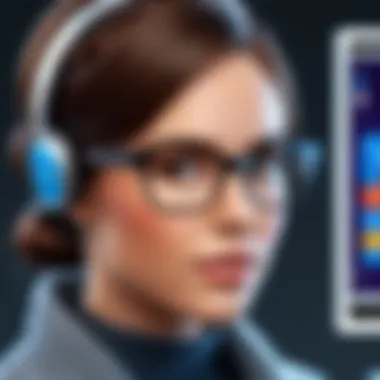

To check the activation status of your Windows 10:
- Open Settings: Click the Start menu and select the gear icon.
- Go to Update & Security: In this section, look for the activation tab.
- Check Activation Status: There should be a message indicating if Windows is activated. If it states "Windows is activated" with a digital license, everything is functioning as it should.
Understanding and verifying your activation status not only assures compliance but also enhances your system's performance and security.
If any issues arise post-upgrade, consider troubleshooting steps such as running the Windows Activation Troubleshooter, available in the same activation settings menu. This tool can often resolve minor problems and restore normal function.
In summary, licensing and activation are integral in the upgrade journey. Managing these aspects appropriately facilitates a smooth transition to Windows 10, ensuring that users can benefit from all enhancements and features.
Comparison of Windows Versions
The comparison of Windows versions is essential in understanding the motivations behind upgrading from Windows 8 to Windows 10. This segment emphasizes the notable distinctions, benefits, and considerations that define the two operating systems. For IT professionals and tech enthusiasts, grasping these differences can inform decisions on whether to transition to Windows 10, particularly in enhancing operational performance and user experience.
Differences Between Windows and Windows
Windows 8 and Windows 10 are fundamentally different in various aspects. Here are key differences:
- User Interface: Windows 8 introduced a tile-based interface, which many users found confusing. In contrast, Windows 10 reverted to a more traditional Start menu, while also integrating some tile functionalities. This design is more user-friendly, especially for those accustomed to prior versions of Windows.
- Performance Enhancements: Windows 10 optimizes system resources better than Windows 8. This results in smoother performance and faster boot times. Users have reported significant improvements in system responsiveness after upgrading.
- Security Features: Windows 10 offers enhanced security measures, including Windows Defender Antivirus and Windows Hello for biometric authentication. These security updates address vulnerabilities that were present in Windows 8.
- DirectX 12 Support: Windows 10 supports DirectX 12, which improves gaming performance and graphics rendering. This is particularly relevant for gamers and those who utilize graphic-intensive applications.
- Virtual Desktops: An innovative feature of Windows 10 is the ability to create multiple virtual desktops. This allows users to organize their workspace better, enhancing productivity.
These differences underscore the importance of considering an upgrade for those still using Windows 8.
Assessing Value of Upgrading
When evaluating the value of upgrading to Windows 10, several factors must be considered. The initial cost may often be a concern, but the advantages should not be overlooked.
- Improved Compatibility: As software developers focus on newer technologies, applications designed for Windows 10 have far better support than those for Windows 8. This can lead to greater productivity and fewer issues with software installation and support.
- Regular Updates and Support: Windows 10 benefits from ongoing updates that enhance features and security. In contrast, Windows 8 has reached the end of mainstream support, meaning users won’t receive essential security updates, which poses a risk.
- User Experience: Transitioning to Windows 10 can improve user satisfaction due to its enhanced interface and responsiveness. Many users adaptive to new features find the experience more intuitive, which can lead to higher productivity.
- Return on Investment: Weighing the costs against the benefits, an upgrade may yield a favorable return through reduced downtime, increased efficiency, and improved security.
Future of Windows Operating Systems
Understanding the future of Windows operating systems is crucial for IT professionals and tech enthusiasts. As technology evolves, so do operating systems, reflecting changes in user needs and security threats. The transition from Windows 8 to Windows 10 represents a significant shift, but it also sets a precedent for future developments. Microsoft’s approach will likely focus on enhancing user experience, introducing new features, and addressing the increasing demand for security and integration.
Trends in OS Development
The trends in operating systems development include several key areas:
- Cloud Integration: More operating systems are embracing cloud capabilities. This allows for seamless syncing of data and applications across devices. Users expect their experiences to be consistent whether they are on a desktop, laptop, or mobile device.
- Increased Focus on Security: With the rise in cyber threats, security has become paramount. New operating systems incorporate advanced security measures, such as Windows Defender in Windows 10, which provides real-time protection against various threats.
- User-Centric Design: The interface of operating systems is also evolving. Companies are focusing on user experience by designing more intuitive interfaces. Windows 10 introduced features like the Start menu that more closely resembles the classic version, aiming to improve usability.
- Virtualization and Remote Work: The recent pandemic has accelerated the trend toward remote work. Operating systems are now designed to support this with features that allow for easier management of remote environments and virtual desktops.
As these trends unfold, IT professionals must stay informed and adaptable. The evolution of operating systems influences how businesses operate and manage their IT infrastructure.
Windows and Beyond
Looking at Windows 10 and the potential future iterations provides insight into Microsoft's direction. Windows 10 was a major step toward integrating various devices within a unified ecosystem. This philosophy will likely continue in future releases.
- Continuous Updates: Microsoft has shifted to a model of continuous updates rather than major version releases. This means users can expect regular enhancements and security updates, ensuring that their systems stay current and protected.
- Enhanced AI Integration: The role of artificial intelligence in operating systems cannot be ignored. Features like Cortana highlight efforts to incorporate AI into user interactions, making tasks easier and faster.
- Inclusive Accessibility Features: Future updates are expected to continue expanding accessibility features. This initiative is about ensuring that all users can effectively engage with the operating system, ultimately broadening the user base.
"The evolution of Windows reflects not just technological advancements but also changing user expectations and community feedback."
In summary, the future of Windows operating systems is set against a backdrop of significant shifts toward cloud integration, increased security, user-centric design, and ongoing updates. For IT professionals, understanding these components is vital. It will enable them to prepare for future transitions and harness new opportunities created by these technological advancements.
Feedback from Users
User feedback plays a vital role in the ongoing conversation about upgrading from Windows 8 to Windows 10. This section aims to shed light on the experiences, concerns, and insights gathered from users who have navigated this transition. Understanding these perspectives can inform other users about what to expect during and after their upgrade journey.
User Experiences with Upgrading
Many users who upgraded to Windows 10 from Windows 8 reported mixed feelings. Some praised the new interface and enhanced functionality. It seemed to many that Windows 10 provided a more intuitive experience, especially with the return of the Start menu. With features like Cortana and the revamped Microsoft Edge browser, some users felt more productive.
However, others encountered challenges. Compatibility issues with older hardware or software were common complaints. For instance, certain applications that ran smoothly on Windows 8 faced difficulties on the new operating system. This experience highlights the need for comprehensive compatibility checks before initiating the upgrade.
Also, some paid attention to installation times. While many completed the process quickly, others found it prolonged, which was frustrating for users needing immediate access to their systems. Thus, sharing personal experiences becomes crucial. It helps in preparing future users for their specific journeys.
Common User Concerns Post-Upgrade
After the upgrade, users had several concerns that require attention. Performance issues were frequently mentioned. Some users noted that their machines were slower after updating. This lag in speed can be attributed to various factors such as driver incompatibilities or background processes that were not effectively optimized during the transition.
Another concern was regarding data accessibility. A few users found that certain files were missing or not visible post-upgrade. This reinforces the necessity of effective backup practices before undertaking the installation. Additionally, privacy settings in Windows 10 raised eyebrows among users compliance with personal data handling. Many reported feeling uncertain about what data was being shared with Microsoft.
"Feedback from users is essential, as it feeds directly into better understanding and future experiences."
Beyond individual concerns, reflecting on collective insights might uncover common themes that can guide future users, helping them to navigate their upgrades more smoothly and confidently.
Ending: Evaluating the Upgrade Decision
The decision to upgrade from Windows 8 to Windows 10 is not just about obtaining the latest version of a software. It encompasses a range of factors that can significantly influence the user experience, application performance, and system security. This section underscores the importance of carefully considering the pros and cons of the upgrade.
Firstly, users should examine the specific benefits that Windows 10 offers over its predecessor. Upgraded features, such as improved security protocols and the inclusion of Microsoft Edge, enhance daily computing tasks and secure the system from potential threats. More intuitive user interface and better integration with cloud services are further advantages that modern users appreciate.
However, making this transition requires more than enthusiasm about new features. It is essential to assess the system compatibility and necessary hardware specifications. Since Windows 10 demands more resources compared to Windows 8, users must verify whether their existing equipment is capable of supporting the new operating system seamlessly.
Moreover, potential software conflicts with applications that are crucial for daily operations could arise. For instance, specialized software used in professional fields may not function correctly after the upgrade unless verified for compatibility. Hence, understanding the implications on existing workflows is vital.
Prior to proceeding, a critical evaluation of user requirements must take place. Each environment is distinct, and what works for one might not suit another. Considerations regarding future plans for hardware upgrades or migrations to Windows 11 might also sway the decision.
In summary, evaluating the upgrade decision is a multi-faceted process that goes beyond mere preference for the latest technology. Paying attention to specific elements – such as benefits, system requirements, and potential conflicts – ensures a well-informed choice that enhances the overall computing experience.
Final Thoughts on Upgrading
In considering an upgrade, it is crucial for users to reflect on their specific needs. Upgrading is not an automatic improvement; rather, it is a strategic choice that can yield significant benefits when executed with careful planning. The transition to Windows 10 can unlock enhanced productivity, but such gains must be weighed against potential downsides.
Users are encouraged to:
- Assess System Requirements: Ensure hardware compatibility to prevent performance issues.
- Back Up Data: Always have a recovery plan in case of complications during the upgrade.
- Research Terms and Conditions: Understanding Microsoft’s licensing agreements may prevent future risks.
Always remember that upgrading is a commitment that impacts day-to-day operations. By taking the time to consider all relevant factors, one can make a well-informed decision that aligns with both immediate needs and future goals.



