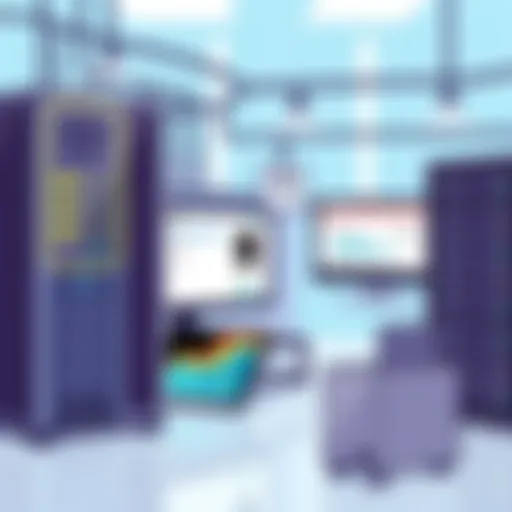Upgrading to Windows 11: Key Insights and Considerations
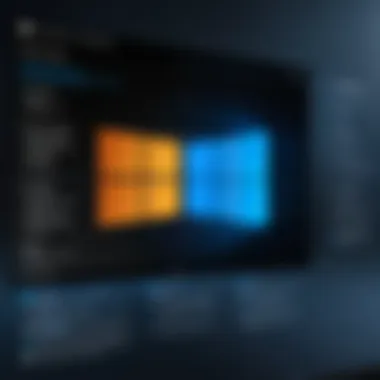
Intro
Upgrading an operating system carries significant implications for both individual users and organizations. The transition from Windows 10 to Windows 11 is no exception. Understanding the nuances of this upgrade is crucial for tech professionals and enthusiasts who seek to optimize their systems and enhance their user experience. This article will unravel the various aspects of the upgrade process, providing the necessary insights to navigate this change effectively.
In the following sections, we will explore the hardware requirements needed for Windows 11, including specific performance metrics and technical specifications. We will also delve into the software analysis, examining new features and functionalities that Windows 11 offers, as well as the user interface and overall experience. By doing so, readers will gain a comprehensive overview of what to expect, the opportunities that arise from the upgrade, and the considerations that must be made prior to taking the plunge.
Prelude to Windows
Windows 11 marks a significant evolution in Microsoft's operating system, emphasizing not only an updated aesthetic but also enhanced functionality geared toward improving user experiences. This operating system introduces several opportunities for both casual users and IT professionals to streamline their daily tasks and improve performance. Understanding Windows 11 is crucial before making any decisions regarding upgrades.
One of the most notable aspects of Windows 11 is its redesigned user interface. The look is more modern, with rounded corners and an overall cleaner appearance. Start Menu is centralized, offering more intuitive access to applications. Moreover, the integration of features like Snap Layouts facilitates better multitasking, a key requirement for tech enthusiasts and professional users who often juggle multiple applications.
Performance enhancements are another critical element of Windows 11. It utilizes technologies that enable faster startup times and increased responsiveness, which can directly contribute to productivity. This is especially relevant for heavy software users or individuals who rely on resource-intensive applications such as design software or programming environments.
Despite these upgrades, there are several considerations to keep in mind. For instance, not all hardware configurations support Windows 11. Thus, users must examine system requirements before planning an upgrade. Also, the transition may involve learning curves associated with new features and settings.
Importantly, Windows 11 aims to foster a more cohesive and secure environment for users. With the introduction of features such as virtual desktops and enhanced security protocols, it presents a compelling case for consideration, especially in an era where cybersecurity is paramount.
In summary, the introduction of Windows 11 represents a valuable opportunity to refresh and enhance computing experiences. However, it comes with the need to assess individual hardware compatibility and accommodate changes in user interface and functionality.
Key Features of Windows
Understanding the Key Features of Windows 11 is essential for professionals contemplating an upgrade. These features not only enhance user experience but also determine the operational capabilities of the new system. Windows 11 incorporates several innovations that address modern computing needs, offering both aesthetic and functional improvements. Grasping these elements can aid in making an informed decision regarding the transition from Windows 10.
Redesigned User Interface
The redesigned user interface is a focal point of Windows 11. It provides a more streamlined and intuitive experience. With a centered taskbar and rounded corners for windows, the layout feels more natural and less cluttered. This design aims to facilitate better navigation, making it easier for users to locate and access applications.
Moreover, the inclusion of new snap layouts enhances multitasking capabilities. Users can effortlessly manage multiple windows by snapping them into predefined configurations. This feature increases productivity, particularly for those who juggle various applications simultaneously. By creating a visually appealing and user-friendly interface, Windows 11 encourages efficiency and reduces the cognitive load associated with desktop management.
Enhanced Performance and Speed
Performance is a crucial consideration when evaluating any operating system. Windows 11 promises enhanced speed through various optimizations, including better resource management and faster load times. It takes advantage of newer hardware technologies, such as DirectStorage, which significantly improves game loading times by allowing games to load assets directly from the NVMe SSD.
Additionally, Windows 11 has optimized system requirements, which can result in better performance on compatible devices. Users can expect smoother transitions between applications and snappier overall responsiveness. As technology evolves, having an operating system that can utilize these advancements ensures that users remain productive and enjoy a seamless experience.
New Microsoft Store
The new Microsoft Store represents a significant overhaul aimed at improving content accessibility and user experience. It features a more polished interface and enhanced search functionalities, making it simpler for users to discover applications and games. The inclusion of more diverse app options, including support for Android apps via the Amazon Appstore, marks a pivotal shift in the ecosystem.
This convenience is not only beneficial for casual users but also for professionals who rely on specific software tools. Furthermore, developers now have better opportunities to reach their audience, as the store allows a wider array of monetization options. The new Microsoft Store can be seen as a catalyst for innovation, fostering a broader range of applications and services that can elevate user productivity and enjoyment.
The new features of Windows 11 are designed to enhance both the performance and user experience, making the upgrade a compelling option for many.
In summary, the key features of Windows 11, including its redesigned user interface, enhanced performance, and improved Microsoft Store, significantly contribute to the system's appeal. These elements lay the groundwork for a more efficient, user-friendly computing environment, encouraging users to explore the advantages of upgrading from Windows 10.
System Requirements for Windows
Understanding the system requirements for Windows 11 is crucial for professionals and tech enthusiasts alike. This section outlines the core specifications necessary for a successful upgrade, highlighting both hardware and software considerations. Knowing these requirements can save time, prevent frustrations, and enhance the overall upgrade experience.
Minimum Hardware Specifications
For Windows 11, Microsoft has established specific minimum hardware specifications. These requirements are designed to ensure that systems can handle the new features and improved performance of the operating system. Key minimum requirements include:
- Processor: 1 GHz or faster with at least 2 cores on a compatible 64-bit processor or system on a chip (SoC).
- RAM: A minimum of 4 GB.
- Storage: At least 64 GB of available storage.
- System Firmware: UEFI, Secure Boot capable.
- TPM: Trusted Platform Module (TPM) version 2.0.
- Graphics Card: DirectX 12 compatible graphics / WDDM 2.x.
- Display: > 9" with HD Resolution (720p).
These requirements may seem daunting, especially for users with older systems. However, they are essential for optimizing user experience and ensuring compatibility with advanced security features, like Windows Hello and device encryption. Before initiating an upgrade, it is wise to use Microsoft’s PC Health Check tool to determine compatibility.
Software Compatibility Issues


In addition to hardware specifications, software compatibility is a significant consideration for users looking to upgrade. Not all applications and programs that run smoothly on Windows 10 will function seamlessly on Windows 11. This can result in some challenges:
- Legacy Software: Programs that depend on older frameworks, like Windows Presentation Foundation (WPF) or .NET Framework, might encounter issues.
- Driver Support: Printer and hardware drivers might require updates. A lack of support could affect peripheral devices' proper functioning.
- Third-party Applications: Some popular software might not yet be optimized for Windows 11, hindering usability.
To combat potential problems, users should thoroughly research their essential applications prior to the upgrade. Checking for updates or patches from software vendors can also alleviate many concerns. Consider maintaining a secondary device with Windows 10 installed during the transition period, allowing time for adapting to the new environment.
"Ensuring that both hardware and software meet the minimum requirements will facilitate a smoother transition to Windows 11, safeguarding against possible disruptions and frustrations."
In summary, the system requirements play a pivotal role in determining whether an upgrade is advisable. By understanding both minimum hardware specifications and software compatibility issues, IT professionals and tech enthusiasts can make well-informed decisions regarding their transition to Windows 11. Assimilating this knowledge will ensure an upgraded experience that aligns with their workflows and technological needs.
Preparation Steps for Upgrading
Preparing to upgrade from Windows 10 to Windows 11 is crucial. This process entails more than just hitting the update button. Taking time to ensure a smooth transition can save data, reduce frustration, and enhance overall user experience. Each preparatory step lays the groundwork for a successful upgrade.
Backing Up Your Data
Backing up your data is a vital step that should not be overlooked. Before making any significant changes to your operating system, it is essential to safeguard your files. This step mitigates the risk of losing important documents, photos, or settings that you may need in the future. Use reliable backup solutions such as OneDrive, an external hard drive, or any preferred cloud service. Ensure that all essential files are copied and easily accessible after the upgrade.
Some specific recommendations for backing up include:
- Identify Critical Files: Go through your folders and locate files that you cannot afford to lose. Collect them in a single directory for easier access.
- Create a System Image Backup: For added safety, consider creating a full system image. This can restore your computer to its previous state if anything goes wrong.
"An ounce of prevention is worth a pound of cure."
Checking for Updates
Checking for updates is another key preparatory step. Ensuring that your current Windows 10 installation is up to date can minimize issues that commonly arise during the upgrade process. Before moving to Windows 11, you need the latest security updates and patches. By doing this, you guarantee compatibility between the old and new systems.
Follow these steps for checking updates:
- Open Settings from the Start menu.
- Navigate to Update & Security.
- Click on Windows Update and then select Check for Updates.
- Install any available updates.
By taking these essential preparation steps, you create a more favorable environment for the upgrade. Each measure not only prepares the system for Windows 11 but also enhances overall performance, security, and usability.
Upgrading Process: A Step-by-Step Guide
The process of upgrading from Windows 10 to Windows 11 is crucial for users who wish to take advantage of the latest features and improved overall performance. A structured upgrade process ensures that users can implement the transition smoothly while minimizing any disruptions. In this section, we explore the essential steps involved and discuss the key considerations for a successful upgrade.
Initiating the Upgrade
Before starting the actual upgrade, users need to ensure that their system meets the necessary requirements. The first step is to access the Windows Update settings. Users should navigate to Settings > Update & Security > Windows Update. Here, they can check if their device is eligible for the Windows 11 upgrade.
It is essential to keep all existing software up to date before proceeding, as this can prevent many compatibility issues later on.
Once confirmed, users can click on the Check for updates button. If the upgrade is available, a notification will appear. Here, a prompt will guide users to start the downloading process. Make sure that your internet connection is stable to avoid interruptions during the download.
Installation Procedures
When the download is complete, the installation process will begin automatically. During this stage, users will see on-screen instructions. It is vital to read these prompts carefully to understand the options available, such as whether to keep personal files and apps.
Users can choose from the following options:
- Keep personal files and apps: This option is suitable for those who want to maintain their current settings and installed software.
- Keep personal files only: This will remove apps but keep personal files.
- Remove everything: As the name indicates, this will erase all personal files, apps, and settings, which is often not recommended unless troubleshooting.
After making the selection, the system will continue its installations. This process can take some time depending on hardware specifications. Users should avoid turning off the device during this critical phase to prevent corruption.
Completion and First-Time Setup
Once the installation finishes, the computer will reboot. The first-time setup phase is essential as it configures the new system. Users need to go through several prompts including language selection, region, and license agreement. Additionally, the system may ask to set up a Microsoft account if not already done so.


After configuring the settings, Windows 11 will finalize the setup, unlocking the redesigned user interface and features. The setup process ensures that all user data is properly integrated into the new environment. Users should take a few moments to explore the settings and customize their new desktop layout as desired.
Taking these steps seriously can greatly enhance the experience with Windows 11, ensuring a seamless transition from Windows 10. A methodical approach guarantees that users can start working quickly and efficiently with the new operating system.
Post-Upgrade Considerations
After successfully upgrading from Windows 10 to Windows 11, users must address several crucial factors to optimize their experience. Post-upgrade considerations focus on ensuring that the new system is configured correctly while taking full advantage of its capabilities. These steps not only enhance performance but also contribute to smooth operation and an overall better user experience.
Adjusting System Settings
Adjusting system settings is essential after the upgrade. Windows 11 introduces new organizational features and options that might not automatically align with user preferences or operational requirements.
- Personalization Options: Users can explore various options to tailor the interface, such as changing the Start menu layout, adjusting taskbar visibility, or customizing desktop backgrounds. These adjustments enhance usability.
- Privacy Settings: Windows 11 comes with updated privacy controls. Users should review settings that handle data sharing with Microsoft, applications, and services to ensure they align with their privacy preferences. This can include toggling off telemetry and other background data collection features.
- Notifications and Focus Assist: The new Focus Assist feature can minimize distractions by allowing users to set times for notifications. Configuring this feature is beneficial for productivity.
- Accessibility Features: Windows 11 prioritizes accessibility. Therefore, adjusting settings for visual impairments or hearing disabilities is vital. Options like text size, contrast settings, and spoken feedback ensure the system meets diverse user needs.
Taking the time to adjust these settings can lead to a more streamlined experience and enhance overall productivity.
Installing Necessary Drivers
Driver installation is another integral part of the post-upgrade process. Drivers are software that enable devices to communicate with the operating system. After upgrading, ensuring that all hardware components function optimally requires checking and updating these drivers.
- Graphics Drivers: Especially crucial for users relying on graphics-intensive applications. Up-to-date drivers support improved performance and compatibility with the features of Windows 11.
- Peripheral Device Drivers: Printers, scanners, and other peripherals must have updated drivers for functionality. Without the correct drivers, these devices may not work as intended.
- Network Adapters: Ensuring Wi-Fi and Ethernet drivers are up to date can solve potential connectivity issues. Windows 11 features enhanced network settings that require compatible drivers to function properly.
- Automatic Updates: Windows 11 simplifies the process of keeping drivers current. Users can allow the system to automatically search for and install updates during the package installation process.
Overall, maintaining the latest driver updates is critical for maximizing performance and preventing potential issues.
"Regular maintenance of system settings and drivers is an essential practice after upgrading, ensuring that your system runs smoothly and efficiently."
By carefully considering these aspects post-upgrade, users can harness the potential of Windows 11 fully.
Potential Challenges in the Upgrade
When considering an upgrade from Windows 10 to Windows 11, understanding the potential challenges is essential. This section will explore various issues that may arise during the transition, providing insights that are crucial for IT professionals and technology enthusiasts.
Compatibility Issues with Software
One of the most significant challenges users may face during the upgrade is software compatibility. Not all applications that run seamlessly on Windows 10 will function without issues on Windows 11. This can include essential programs like Adobe Creative Suite, AutoCAD, or various enterprise applications.
To mitigate this challenge, it is advisable to:
- Check compatibility: Visit the official websites for your essential software to verify if they are compatible with Windows 11.
- Utilize compatibility mode: In some cases, Windows 11 offers a compatibility mode that can run previous versions of applications. This may provide a temporary solution until full upgrades can be performed.
- Look for updates: Software developers often release updates or patches after a new operating system version is launched. Keeping software updated is crucial for optimal performance.
Common Error Messages
Another common challenge during the upgrade involves encountering error messages. These messages can range from notification about system requirements not being met to installation failures. Some frequent error messages include:
- "This PC cannot run Windows 11": This indicates that the hardware does not meet the minimum specifications required for Windows 11, such as the lack of TPM 2.0.
- "Installation Error 0x8007007f": This error signifies that some files needed for the installation are missing or corrupted, suggesting a need to clean up the system or check installation media.
- "Rollback" notifications: After the upgrade attempt, users might see messages about reverting to Windows 10. This often happens when the system fails during the upgrade.
To navigate these challenges efficiently, users should:
- Research error codes: Specific error codes indicate particular issues that may have solutions available online, often discussed in forums like Reddit.
- Consult community forums: Engaging with a community, such as those found on Facebook or technology forums, can provide real-time assistance from users who have faced similar issues.
Knowing the potential challenges that can arise during the upgrade process allows users to plan more effectively, ensuring a smoother transition.
Understanding these potential challenges can greatly enhance the upgrade experience, better preparing individuals for the transition to Windows 11.
Assessing User Experience with Windows
Assessing user experience with Windows 11 is a crucial component of the conversation surrounding the upgrade from Windows 10. The transition to this newer operating system brings a host of changes that directly impact how users interact with their devices. Examining user experience allows us to evaluate the strengths and weaknesses of Windows 11 compared to its predecessor. This analysis is vital for both users and IT professionals, as it helps inform decision-making prior to the upgrade.
Windows 11 introduces a refreshed interface and a suite of features that are designed to enhance usability and improve overall efficiency. Understanding how these changes affect daily activities is essential. For example, features like Snap Layouts and integrated Microsoft Teams aim to streamline multitasking. Therefore, assessing user experience not only highlights what is working well but also uncovers areas that may require adjustments.
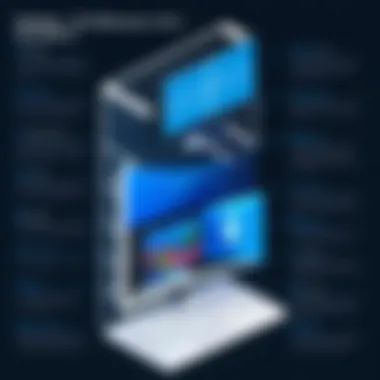
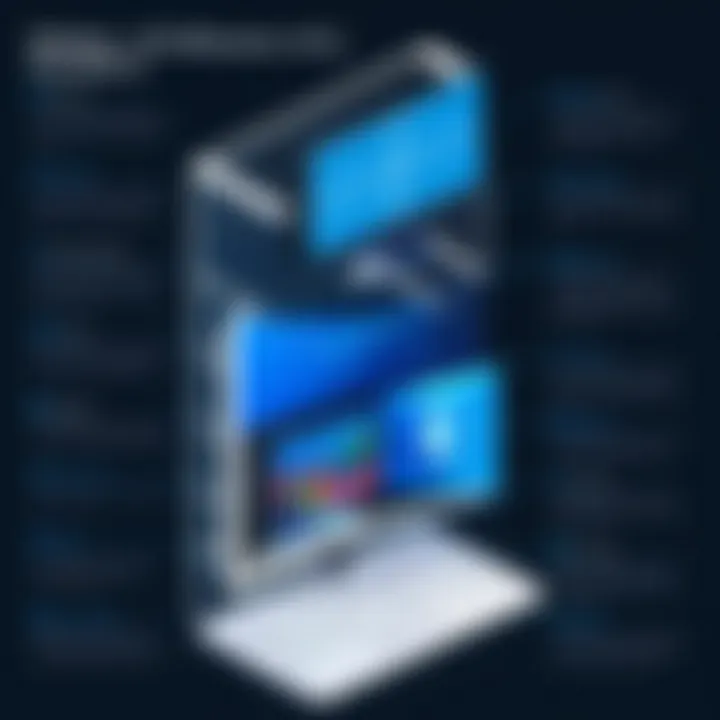
Moreover, user experience assessments often consider aspects such as performance, accessibility, and tool integration. Each of these elements can significantly influence how effectively individuals and organizations can operate within the Windows environment.
Comparative Analysis with Windows
A detailed comparative analysis between Windows 11 and Windows 10 reveals several pivotal differences that shape user experience. First, the user interface has undergone considerable modification. Windows 11 adopts a centered taskbar and a new Start menu design, which eliminates the Live Tiles prevalent in Windows 10. This results in a more streamlined and visually appealing workspace.
In terms of performance, Windows 11 is optimized for newer hardware, allowing for better resource management. Users with compatible systems may notice faster boot times and improved application performance. Features such as DirectStorage and Auto HDR provide benefits to gamers, enhancing their experience significantly compared to Windows 10.
However, not all feedback is positive. Users coming from Windows 10 may find the lack of certain familiar features disconcerting. For instance, virtual desktops are present, but their functionality and settings differ slightly from Windows 10. Small interface changes can lead to a learning curve, which may impact productivity.
User Feedback and Reviews
User feedback regarding Windows 11 is diverse. Many individuals praise the new aesthetic and enhanced functionalities, indicating that the upgrade is worth the transition.
Conversely, some users express frustration with specific bugs or compatibility issues, particularly those relating to older software. This contrasts with the smooth operation they experienced with Windows 10. Feedback tends to highlight the importance of waiting for subsequent updates before fully committing to Windows 11, especially for users relying on legacy applications.
In multiple users’ forums and reviews, common comments include:
- Sleek Design: Many appreciate the fresh look and feel of Windows 11.
- Performance Gains: Increased speed and efficiency are frequently noted.
- Learning Curve: Some users struggle with adapting to interface changes, which can hinder workflow initially.
Ultimately, user experience with Windows 11 varies greatly, and it is essential to keep an open channel for communication and feedback as users navigate this new environment. Understanding these perspectives will aid developers, IT professionals, and end users alike in optimizing their experience with the system.
By placing emphasis on user experience, the journey from Windows 10 to Windows 11 becomes clearer. Users who are well-informed can navigate transition challenges more effectively, resulting in a smoother upgrade process.
Long-Term Implications of Upgrading
This section examines the long-term implications of upgrading to Windows 11. It is crucial to understand that upgrading is not just a step to take lightly. The decision can impact both the current usability of the system and future performance enhancements.
Upgrading can open doors to new features, security enhancements, and updated support. However, it is essential to consider both the benefits and potential downsides that may arise. The transition entails a commitment to adapt to new software and ensure the hardware maintains compatibility over time.
Future Software Updates
Windows 11 is poised for ongoing support and updates from Microsoft. This means that those who upgrade can expect to receive new features, security patches, and overall improvements. Regular software updates are vital for maintaining the performance and integrity of the operating system.
- Major software updates occur roughly every six months.
- Security updates happen more frequently to address vulnerabilities.
- New features based on user feedback and technological trends will likely be introduced.
As Microsoft continues developing Windows 11, users benefit from a dynamic environment. They are less likely to fall behind on security protocols and innovation. This is especially relevant for organizations where security is paramount. Adopting a more recent version means systems will promptly receive critical updates, keeping them secure from emerging threats.
Impact on Hardware and Performance
The upgrade to Windows 11 will affect the performance and compatibility of existing hardware. While Windows 10 works with a broad range of devices, Windows 11 has specific requirements that may necessitate newer hardware solutions. Adopting Windows 11 may require users to assess their current systems. Key considerations include:
- Compatibility: Check if the existing hardware meets the minimum requirements. If not, some components may need an upgrade.
- Performance: Windows 11 claims enhancements in speed and efficiency, benefiting users with hardware that meets or exceeds specifications.
- Future-proofing: As applications become more demanding, upgrading ensures that systems can run new software efficiently. This can mitigate risks of obsolescence and ensure users can leverage technological advancements.
Upgrading to Windows 11 is not solely about new features; it is a strategic decision that can determine future system capabilities.
Culmination and Recommendations
In the final analysis of upgrading from Windows 10 to Windows 11, it is vital to consider both the immediate benefits and the long-term implications of such a significant transition. The process is not just about installing a new operating system; it is about aligning your technology strategy with current and future needs.
Importance of Ending and Recommendations
The section draws attention to various key elements that can guide users in making informed decisions. Firstly, it is imperative to assess the system requirements to ensure compatibility. The fact that Windows 11 comes with stricter hardware necessities should not be overlooked. Users must already be aware of their hardware profiles and if they meet the new standards.
Moreover, understanding the benefits of Windows 11, such as improved interface and performance, plays a crucial role in justifying the upgrade. These enhancements can translate into increased productivity and a more user-friendly environment. For IT professionals, staying updated with the latest software not only supports operational efficiency but also mitigates security risks associated with older systems.
Key Considerations
- Data Backup: Always ensure a full backup of data before proceeding with any upgrade. This minimizes the risk of data loss during the transition.
- Software Compatibility: Review installed applications for compatibility with Windows 11. Certain applications may require updates or may not run at all on the new OS.
- Long-term Support: Consider the long-term support from Microsoft. Windows 11 will receive updates and security patches, which may not be available to Windows 10 in the coming years.
"Deciding to upgrade is not just about the present state of your system; it is also about future-proofing your hardware and software environment."
Final Recommendations
- Assess your current hardware and ensure it meets the minimum specifications for Windows 11.
- Research the applications you regularly use to determine if they will function adequately on the new operating system.
- Prioritize data backup as a non-negotiable step before initiating any upgrade procedure.
- Stay updated on future software updates for Windows 11 to maximize its capabilities and security.