Backup and Restore in Windows 10: A Comprehensive Guide
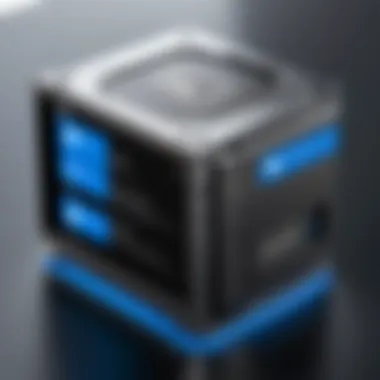

Intro
In today's data-driven world, effective data management is essential for both individuals and organizations. Windows 10 offers robust features for backup and restore, making it vital for IT professionals to understand these functionalities. This guide elaborates on the different methods for securing and recovering data, offering comprehensive insights tailored for technology enthusiasts and professionals.
The backup and restore process is not merely a precaution; it is a strategic imperative. Data integrity can have a direct impact on productivity and operational efficiency. Thus, understanding these mechanisms is key to optimizing system management, preparing for unforeseen incidents, and ensuring seamless data recovery.
Hardware Overview
Understanding the hardware requirements for backups in Windows 10 can significantly influence performance and reliability in data management tasks.
Specifications
For effective backup, a computer should ideally have:
- At least 4 GB of RAM
- A multi-core processor
- Sufficient hard disk space for both system files and backup storage
Peripheral devices like external hard drives or network-attached storage (NAS) can also be used. These devices should support USB 3.0 or higher speed to enhance backup performance.
Performance Metrics
Metrics such as data transfer rate and system resource consumption are crucial to evaluate. If backups take too long or use excessive CPU resources, they can disrupt other operations. Regular monitoring of system resources during backup processes ensures that performance remains optimal.
Software Analysis
Windows 10 provides several built-in utilities for backup and restore, each with its own features and user experience.
Features and Functionality
- File History: Automatically backs up user files periodically.
- Windows Backup and Restore: Offers a complete backup of files, settings, and system images.
- OneDrive Integration: Cloud-based backup option for seamless file access.
Each option serves distinct purposes, catering to varied user needs. Selecting the appropriate tool can greatly depend on the specific context of data management tasks.
User Interface and Experience
Windows 10 aims for simplicity in user experience with an intuitive interface. Navigation through the backup settings is generally straightforward. However, the ease of use can vary between the different backup tools.
For example, File History requires fewer configurations, while Windows Backup and Restore can involve more comprehensive steps for initial setup.
Important Note: While setting up backup, ensure that the backup location is secure and accessible only to authorized users.
Understanding these features is crucial for IT professionals. It not only ensures data protection but also enables effective planning for disaster recovery. The ability to navigate through these functionalities with ease enhances overall productivity and system resilience.
Understanding Backup and Restore
Backup and restore mechanisms are crucial elements of data management within Windows 10. They serve as a safeguard against data loss, enabling users to protect their files against various forms of corruption or accidental deletion. Understanding these functionalities provides a foundational knowledge for IT professionals and tech enthusiasts alike, ensuring that they can implement effective data protection strategies.
Definition of Backup and Restore
Backup refers to the process of making a copy of data so that it can be restored in case the original data is lost or damaged. Backup can include files, folders, and entire system images. Restore is the process of retrieving these backups and using them to replace lost or corrupted data. This set of operations is vital for maintaining data integrity and continuity of work.
Importance in Data Management
The significance of backup and restore is manifold. First, it provides a critical safety measure for both individual users and organizations. In an age where data breaches and hardware failures are all too common, having reliable backup solutions is non-negotiable.
- Risk Mitigation: Regular backups reduce the risk of permanent data loss.
- Operational Continuity: Efficient restore processes ensure that work can continue with minimum disruption.
- Legal Compliance: Many industries have regulations requiring data preservation, making backup strategies essential.
Adopting best practices in backup and restore not only protects against unexpected events but cultivates a culture of diligence in data management. It is essential for every user to comprehend these processes fully.
Windows Backup Options


Backup options in Windows 10 are crucial for data protection and system recovery. Understanding these options allows IT professionals and tech enthusiasts to select the best method for their needs. Each backup solution offers unique features, benefits, and considerations. By leveraging these tools effectively, users can ensure data security and minimize data loss risks.
File History
File History is a built-in backup feature that allows users to automatically back up files in designated libraries, desktop, favorites, and contacts. The primary advantage of File History is its simplicity. Once set up, it continuously saves copies of files as they change, providing a safeguard against data loss due to accidental deletions or file corruption.
To configure File History, users need to navigate to Settings, select , then go to . Here, they can connect an external drive or network location for backups. Regular automatic backups operate in the background, eliminating the need for manual intervention. Remember to periodically check that backups are occurring as intended.
Key Features:
- Automatic and continuous backups.
- Easy recovery of previous file versions.
Backup and Restore (Windows )
Despite its name, Backup and Restore (Windows 7) remains a viable option in Windows 10, maintaining relevance for traditional users. This utility allows comprehensive backup of the entire system, including the operating system, applications, and personal files. Creating a system image offers a complete snapshot, which can be restored in case of failure or corruption.
To use Backup and Restore, go to Control Panel, select , then . Users can schedule regular backups and choose to save images on external drives or network locations. The emphasis here is on ensuring complete system recovery and peace of mind, knowing that all necessary components can be restored from a single backup.
Considerations:
- System image creation involves significant storage space.
- Restoration requires booting from installation media.
OneDrive Integration
OneDrive integration in Windows 10 provides a cloud-based backup solution that is particularly useful for those who value accessibility and mobility. With OneDrive, users can automatically back up files to the cloud, allowing them to access important data from any device with internet connectivity. This flexibility can be crucial in today's mobile and remote work environments.
Setup is straightforward: configure OneDrive settings to include specific folders or libraries, and files will sync to the cloud in real-time. This ensures that even if a device is lost or damaged, files remain secure in the cloud. Users must also be aware of their storage limits and may need to purchase additional space for larger backups.
Benefits of OneDrive:
- Access files anytime and anywhere.
- Share files easily with others.
Third-Party Backup Solutions
For users seeking more customization or advanced features, third-party backup software may be a suitable option. Programs like Acronis True Image, EaseUS Todo Backup, and Macrium Reflect offer extensive capabilities, such as incremental backups, encryption, and customized cloning solutions. These tools can provide a more tailored experience compared to built-in Windows solutions.
While some third-party applications require a purchase, they often provide trial versions, allowing users to evaluate before commitment. Consideration should also be given to compatibility with Windows 10 and support for varied backup types.
Important Tips:
- Research customer reviews before selecting a solution.
- Evaluate the features that best meet your backup needs.
Creating a Backup in Windows
Creating a backup in Windows 10 is essential for safeguarding your data. It serves as a preventive measure against unexpected data loss that can occur due to accidental deletions, hardware failures, or malicious software attacks. Having a reliable backup system can save significant amounts of time and resources. Furthermore, it ensures that critical data is recoverable, maintaining business continuity and personal peace of mind.
A backup provides a safety net, allowing IT professionals and tech enthusiasts to recover lost files swiftly. It is crucial for maintaining the integrity of sensitive projects, personal documents, and invaluable memories. Thus, understanding the methods available in Windows 10 to create backups is vital for effective data management.
Step-by-Step Guide for File History
File History is a built-in tool in Windows 10 that offers a straightforward approach to backing up personal files. Here’s how you can set it up:
- Connect an External Drive: Start by connecting a USB drive or external hard drive to your computer. This will serve as the storage for your backup.
- Open Settings: Click on the Start menu and select the gear icon to open Settings.
- Update & Security: Go to "Update & Security" and then click on "Backup" from the left sidebar.
- Add a Drive: You will see an option to back up using File History. Click "Add a drive" and select the connected external drive.
- More Options: Click on "More options" to configure how often backups occur, select folders to back up, and manage other settings.
- Backup Now: To initiate the backup process, simply click on "Back up now". The first backup may take time depending on the amount of data.
This method provides an incremental backup approach, meaning only new or changed files are added during subsequent backups, saving both time and storage space.
Using Backup and Restore (Windows )
Backup and Restore (Windows 7) is another option available in Windows 10 for users interested in classic file backup methods. Although it has been somewhat overshadowed by File History, it remains useful, especially for users familiar with earlier versions of Windows. To create a backup:
- Open Control Panel: Search for Control Panel in the search bar and open it.
- System and Security: Click on "System and Security", and then select "Backup and Restore (Windows 7)".
- Set Up Backup: Click on "Set up backup". Choose the destination where you intend to save your backup, either on an external drive or network location.
- Select Backup Content: Choose whether to let Windows select what to back up or specify your files and folders.
- Schedule Backup: You can set a schedule to perform backups automatically at desired intervals.
- Start Backup: Click "Save settings and run backup" to start the process.


This method offers flexibility and is particularly suited for users who want to create complete system images or specific file selections.
Configuring OneDrive Backup
OneDrive offers a cloud-based backup solution integrated into Windows 10. It is an effective way to keep files backed up and accessible from anywhere. To configure OneDrive for backup:
- Set Up OneDrive: If not already set up, sign up for OneDrive by searching for it in the Start menu. Follow the setup prompts to log in with your Microsoft account.
- Select Folders: Choose which folders to sync to OneDrive. Navigate to the OneDrive settings, and under the "Backup" tab, you can select folders like Desktop, Documents, and Pictures.
- Sync: Ensure your files start syncing by keeping OneDrive open. You can check the OneDrive cloud icon in the taskbar to see the backup status.
- Access Files: Access your files from any device connected to the internet, providing an additional layer of data security and flexibility.
Restoring Data in Windows
Restoring data is a critical aspect of managing information within Windows 10. Every user, especially IT professionals, understands that data loss can occur due to various reasons. Whether it is accidental deletion, hardware failure, or malware attacks, having a reliable method to restore data ensures continuity and minimizes the disruption caused by such events. Moreover, understanding how to restore data can greatly enhance one's efficiency in managing tech environments.
This section explores the key methods available for restoring data within Windows 10, providing users the tools they need to secure their critical files and information. The diversity of restoration methods allows a tailored approach depending on specific situations and user preferences.
Restoring from File History
File History is one of the main features designed to help users restore previous versions of their files. Once this functionality is enabled, Windows 10 automatically backs up user files on an external drive or network location. Users can go back in time and retrieve files that were lost or altered.
Process:
- Navigate to Settings > Update & Security > Backup.
- Select More Options under the Back up using File History section.
- Click Restore files from a current backup.
- Browse through your backed-up files and folders.
- Select the version you wish to restore, then click the green Restore button.
This method is straightforward but relies on having an active backup. Regularly ensuring that your files are backed up can save considerable time and effort when restoration is required.
Using Backup and Restore (Windows )
Despite its name, the Backup and Restore (Windows 7) feature remains a valuable tool in Windows 10. It offers an alternative for users who prefer this backup method or need to work with Windows 7 formats.
Steps to Restore:
- Open the Control Panel.
- Select Backup and Restore (Windows 7).
- Click on Restore my files or Restore all users' files, according to your needs.
- Follow the wizard, where you will search your backups for the necessary files or folders.
- Choose the desired files and select a restore location.
This approach gives users flexibility and multiple restoration options, ensuring files can be retrieved efficiently.
Retrieving Files from OneDrive
OneDrive integration in Windows 10 provides another layer of convenience for users seeking to restore files. When files are saved in OneDrive, users benefit from cloud storage that can be accessed from any internet-enabled device.
Steps to Retrieve Files:
- Access OneDrive through the File Explorer or the OneDrive website.
- Navigate to the file or folder you wish to restore.
- Right-click the file and select Version history.
- Choose the version you want to restore.
- Click Restore to finalize.
Using OneDrive not only eases the recovery process but also acts as a safeguard against data loss, ensuring files are secure and retrievable from any location.
Backup Best Practices
In managing technology, particularly in relation to data security, understanding backup best practices is paramount. In this section, we will delve into specific elements that underscore the necessity of these practices, emphasizing the benefits and considerations for IT professionals and tech enthusiasts. Adopting solid backup practices ensures data security and can significantly reduce the impact of potential data loss. Given the unpredictability of hardware failures, malware attacks, or accidental deletions, a robust backup strategy becomes a cornerstone of effective data management.
Determining What to Backup
Identifying what data to back up is crucial. Not all files require the same level of protection. A thorough assessment of your data is necessary to determine which files are vital. Prioritizing critical documents, system settings, and application data must be at the forefront of any backup plan. Consider the following elements when deciding what to backup:
- Documents and Files: Important work documents, personal files, and projects should be included.
- System Settings: Critical configurations that could save time during reinstallation or recovery should be backed up.
- Application Data: Any data related to key applications, such as databases or configuration files, must be considered.
- User Account Data: Data associated with user profiles, such as settings and preferences.
A categorized approach enhances efficiency and reduces storage costs. Also, it helps in simplifying the recovery process down the line.
Setting a Backup Schedule
Routine backups ensure that your data remains current and secure. Depending on the level of data activity, you might choose daily, weekly, or monthly backups. Factors to consider include:
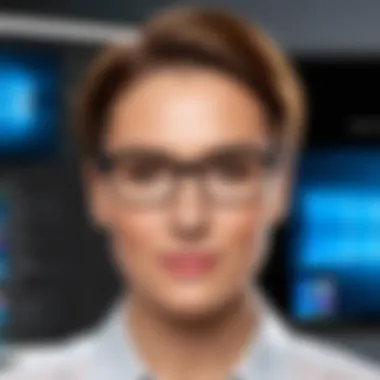

- Data Usage Frequency: If your files change often, daily backups may be necessary.
- Storage Limitations: Assess how much storage you have before determining the frequency of backups.
- Disaster Recovery Objectives: Understand how quickly you need to recover data. This impacts the backup schedule significantly.
Automating the backup process can minimize the risk of forgetting scheduled tasks. Windows 10 includes features to set up automatic backups, which can be a reliable way to adhere to your schedule.
Monitoring Backup Integrity
It’s not enough to back up data; you must also ensure that the backups are functioning correctly. A corrupted backup can render the recovery process ineffective. Regular monitoring of your backups is essential. Implement these practices:
- Test Restore: Periodically test the restore functionality to confirm the integrity of backups.
- Check for Errors: Regularly check backup logs for any reported errors or failed backups.
- Verify Storage Medium: If using external drives or cloud services, ensure they are operating correctly and accessible.
Monitoring systems like these can alert you to issues before they become larger problems.
"Properly executing backup best practices helps secure data and mitigates the risk associated with unforeseen losses."
Troubleshooting Backup and Restore Issues
Effective backup and restore processes are critical for data integrity. However, problems can arise during these operations. Understanding how to troubleshoot these issues is essential for IT professionals. When users encounter difficulties, they can lead to data loss or the inability to recover needed files. Proper troubleshooting not only resolves these issues but also enhances overall system reliability. This section discusses common problems along with their solutions, and how you can adjust settings to minimize future complications.
Common Problems and Solutions
Several issues may interfere with backup and restore processes in Windows 10. Here are some of the most frequent problems and their corresponding solutions:
- Backup Fails to Complete
Sometimes, the backup process does not finish. This may be due to insufficient storage space or corrupted files. To resolve, free up space or check file integrity. - Restore Point Not Available
Users may find that the restore point they need does not exist. This can be prevented by ensuring that system protection is enabled and restore points are created regularly. - File History Not Updating
If File History fails to capture changes, check the settings. Ensure that the drives are set for file history and that the backup drive is connected. - Interference from Antivirus Programs
Sometimes, antivirus software can block backup processes. Temporary disabling or adding exceptions for the backup program may help. - Incompatibility with External Drives
Issues with external drives can cause errors. For this, confirm that drivers are updated and the drive is functioning correctly.
Each problem can have multiple solutions depending on the specific circumstances. A systematic approach to identify and address these challenges will ensure smoother operations in the future.
Adjusting Backup Settings
Adjusting backup settings is essential for optimizing the backup and restore processes. Understanding these settings allows users to tailor the operation to their specific needs. Here are key considerations when configuring backup settings:
- Choose the Right Backup Location
Selecting the appropriate destination for backups can greatly influence effectiveness. Use external drives or cloud services based on your requirements. - Set Backup Frequency
Regular backups can mitigate risks. Consider setting automated backups daily or weekly, depending on data volatility. - Instructing Backup Type
Decide whether to perform full, incremental, or differential backups. Each type has implications for storage use and recovery time. - Monitor Storage Capacity
Ensure that the backup location has sufficient space. Setting alerts can help manage storage needs proactively. - Logging and Notifications
Enable logging features to inform users of backup progress and issues. This allows feedback for adjustments and troubleshooting.
Future of Backup and Restore Technologies
The landscape of data management is evolving. Technologies are transforming how individuals and organizations approach backup and recovery solutions. As data continues to grow exponentially, traditional methods may become insufficient. Therefore, understanding the future of backup and restore technologies is essential for IT professionals and technology enthusiasts.
The importance of this topic lies in the ongoing need for efficiency, reliability, and security in data protection. Backup solutions must adapt to larger datasets, faster recovery times, and emerging cyber threats. Technological advancements will drive innovations in backup strategies, ensuring that data management remains robust.
Emerging Trends
Emerging trends in backup and restore technologies involve several key elements:
- Automation: Automating backup processes reduces human errors and ensures regular data protection without manual intervention. This is crucial as it allows IT departments to allocate resources to other essential tasks.
- Incremental Backups: Rather than duplicating data completely, incremental backups focus on changes since the last backup. This method saves time and storage space, making it a preferred choice in modern backup solutions.
- On-Demand Recovery: With the rise of virtualization, on-demand recovery allows data to be restored quickly, minimizing downtime. This is essential for businesses that rely on continuous data availability.
Impact of Cloud Technologies
Cloud technologies significantly influence backup and restore methodologies. Here are factors to consider:
- Scalability: Cloud solutions provide flexible storage that can easily scale with growing data demands. Users pay only for what they consume, making it financially manageable.
- Accessibility: Cloud backups enable remote access to data from anywhere. This is particularly relevant for an increasingly remote workforce, ensuring that teams can access vital information when needed.
- Enhanced Security: Many cloud service providers invest heavily in security, offering features like encryption and multi-factor authentication. This adds an additional layer of protection to sensitive data during backups.
Data management will only continue to evolve, pushing the boundaries of how we think about backups and restoration methods. New developments could soon redefine the industry standards.
The End
The conclusion of this article serves as a significant juncture for readers, especially IT professionals and tech enthusiasts. It synthesizes the critical aspects of backup and restore processes that are integral to Windows 10. Understanding these elements is paramount due to the potential data loss scenarios that can arise from hardware failures, system crashes, or accidental deletions.
Effective data management is not merely about having backup solutions; it involves knowing when, how, and what to backup. This guide emphasizes the importance of developing a robust backup strategy tailored to individual or organizational needs. A comprehensive backup plan not only secures data but also ensures that it can be restored in a timely manner, minimizing downtime and operational disruptions.
Moreover, understanding the various tools available in Windows 10, such as File History and OneDrive, provides users with flexibility and assurance. These tools can often integrate seamlessly into existing workflows, simplifying the backup process and enhancing data security. By adhering to best practices and troubleshooting techniques outlined in the previous sections, organizations can empower themselves to face unexpected data loss with confidence.
Key Takeaways
- Emphasize Consistency: Regular backups significantly reduce data loss risks.
- Understand the Tools: Familiarity with File History, Backup and Restore (Windows 7), and OneDrive is essential.
- Establish a Schedule: Setting a systematic backup schedule can streamline the process.
- Prioritize Data Integrity: Monitoring the integrity of backups is crucial for recovery.
- Adapt to Changes: Staying updated with technology trends will enhance data management strategies.
"Data loss is not a question of if, but when; therefore, an efficient backup and restore plan is critical for any user or organization."
By internalizing these takeaways, readers can create robust data protection strategies that will serve them well into the future.



