Essential Specifications for Windows 11 Explained


Intro
Navigating the specifications of operating systems can often feel like decoding a complex puzzle, especially when it comes to a significant release like Windows 11. With its modern features and sleek design, understanding what your hardware needs to run this system efficiently is crucial for both IT professionals and tech enthusiasts. This comprehensive guide sheds light on the intricate requirements of Windows 11, emphasizing the importance of both hardware and software specifications. Whether you're upgrading an existing machine or building a new one from scratch, having a clear grasp of these essentials can save you time and headaches in the long run.
Hardware Overview
When it comes to Windows 11, the hardware specifications might seem a bit stringent compared to its predecessors. Microsoft aims to ensure a smooth experience for users, which means that not every device will make the cut. Consequently, it’s crucial to take a closer look at what is required.
Specifications
Minimum requirements: For those who want to run Windows 11, the minimum hardware specifications include:
- Processor: 1GHz or faster with at least two cores on a compatible 64-bit processor or System on a Chip (SoC).
- RAM: At least 4GB.
- Storage: 64GB or larger storage device.
- Firmware: UEFI, Secure Boot capable.
- TPM: TPM version 2.0.
- Graphics card: DirectX 12 compatible graphics / WDDM 2.x.
- Display: >9” with HD Resolution (720p).
These requirements set the stage for ensuring all users experience Windows 11 at its best.
Performance Metrics
Beyond just running the OS, performance metrics play a pivotal role in the overall user experience. IT pros will want to delve into areas such as:
- Boot Times: With SSD adoption becoming widespread, booting up Windows 11 can be notably faster, sometimes clocking in under 10 seconds.
- App Launch Speed: Users can expect apps to launch more swiftly and run smoother, thanks in part to the optimized resource management in the new OS.
- Gaming Performance: Windows 11 brings features like Auto HDR and DirectStorage, which enhance gaming performance on high-end machines, making it an attractive option for gamers looking for that extra edge.
Each of these metrics contributes to not just how quickly the system can perform, but also how effectively it will handle the latest applications, games, and workloads. These insights empower IT experts to make informed recommendations based on use-case scenarios.
Software Analysis
While hardware lays the foundation, the software aspects of Windows 11 are where users often spend most of their time. Understanding these facets can greatly enhance the overall experience.
Features and Functionality
Windows 11 introduces a plethora of new features designed for productivity and a modern user experience. Here’s a brief overview:
- Snap Layouts: Simplifies multitasking by allowing users to organize open windows in a simple and effective manner.
- Widgets: Brings personalized, glanceable information directly to your desktop.
- Teams Integration: Microsoft Teams is integrated directly into the taskbar, making communication seamless for professional settings.
- Virtual Desktops: Users can set up different desktops for different purposes, such as work and personal tasks, which improves organization.
These functionalities are designed not just for casual users but also for IT specialists who value efficiency and organization in their workflow.
User Interface and Experience
The aesthetic shift in Windows 11 is marked by a centered Start Menu and rounded corners, lending a fresh look to the overall UI. This is more than just about beauty; it is geared towards enhancing user experience by making navigation intuitive.
"User experience can't merely be an afterthought; it's the bedrock of effective software design."
The new design philosophy resonates with modern usage, aligning with how people expect their devices to feel and react.
As we can see, there's a significant amount to delve into when examining the specifications for Windows 11. Whether you're in IT or just a tech aficionado, understanding these requirements is vital for ensuring compatibility and functionality well into the future.
Preface to Windows
The evolution from Windows 10 to Windows 11 represents more than just a numeric increment; it's the dawn of a refined user experience and enhanced operational efficiency. Understanding its foundational aspects, especially the specifications required, is vital for both IT professionals and tech enthusiasts.
When discussing Windows 11, several pivotal elements come into play. The operating system introduces a fresh interface that prioritizes productivity and ease of use, aligning with contemporary hardware capabilities. Features like the centered Start menu and snap layouts aim to streamline workflows, making a clear case for why businesses and individuals alike should consider an upgrade.
With the jump to Windows 11, Microsoft has redefined the standards for what a modern OS should deliver. Improved performance metrics are more relevant than ever, particularly in a world where remote work and virtual collaboration have surged. Thus, knowing the specific requirements facilitates not just a seamless installation but also maximizes the potential of the OS in various settings, be it in a corporate environment or at home.
Key Considerations for Windows 11
Aspects such as compatibility with existing hardware configurations, the necessity for security features, and the potential benefits in productivity are all integral. Additionally, the dialogue surrounding Windows 11 includes the discourse on future-proofing setups against the backdrop of swift technological advancements. This understanding bolsters professionals' and enthusiasts' capacity to make informed decisions.


To encapsulate, the introduction of Windows 11 sets the stage for a deeper exploration of specifications that become imperative to harness its full potential. Every detail matters, from how well your processor can handle multiple tasks to the type of storage that suits the new demands placed by the operating system.
"The transition to Windows 11 is not merely a change of scenery but a gateway to innovation, provided one comprehends its underlying requirements."
This article seeks to dissect these specifications meticulously, ensuring that readers not only grasp the essential components that make Windows 11 tick but also appreciate the nuances of optimizing their setups to align with these specifications.
Minimum System Requirements
In the realm of computing, the phrase "minimum system requirements" is not just jargon; it serves as a critical compass when navigating the waters of software compatibility and performance. For Windows 11, understanding these requirements is paramount, as they determine the capability of a system to employ the new features and functionalities it brings. This section will uncover the varied components involved, each of which plays a pivotal role in achieving a seamless user experience.
Processor Requirements
Supported processor architecture
Core to the minimum system prerequisites is the supported processor architecture. Windows 11 mandates a 64-bit processor, meaning that any machine using either 32-bit or outdated architectures will be left in the dust. The most common architectures that meet this standard are Intel's x86-64 and AMD's Ryzen series. This is beneficial because these architectures are designed to handle advanced processing tasks, making them a popular choice for both everyday users and tech aficionados alike.
Despite the widespread usage of these architectures, it's crucial to note that not all Intel processors qualify; specifically, those from the sixth generation onwards are included. The upside of this requirement is the guarantee of robustness and efficiency, yet the downside may leave older machines yearning for upgrades.
Clock speed considerations
Clock speed is another dimension to the processor requirements. Measured in gigahertz (GHz), higher clock speeds generally translate to faster processing. Windows 11 specifies a minimum of 1 GHz for a single-core processor. This aspect is integral for performance since it dictates how swiftly a CPU can process tasks and applications. A 2 GHz or higher processor is often preferred for optimal efficiency.
While a higher clock speed often correlates with better performance, it also can lead to increased heat generation and power consumption. This trade-off can lead to overheating, necessitating adequate cooling solutions in the system features.
Memory Specifications
RAM requirements
Memory is the backbone of any operating system, and for Windows 11, the RAM requirements are clearly outlined. The minimum is set at 4 GB, but for an optimal user experience, 8 GB is recommended. This is significant as RAM is responsible for handling active processes and applications—having sufficient RAM ensures smoother multitasking capabilities.
One unique factor of these RAM requirements is the trend towards DDR4 and DDR5 types, which are more efficient compared to older generations. By opting for newer types, users can experience a noticeable enhancement in speed and power efficiency. However, the cost of upgrading to newer RAM can be a disadvantage for some.
Impact on performance
The impact on performance cannot be overstated. With minimal RAM, operations become sluggish, even leading to system crashes in some instances under heavy loads. Users with heavier workflows, such as content creation or gaming, will find themselves at a distinct disadvantage if the prescribed limits are not met. The performance aspect is critical in determining how the user interfaces with the software and the speed at which applications load and operate.
Storage Capacity
Required disk space
When speaking of required disk space, Windows 11 mandates a minimum of 64 GB of available storage. This requirement takes into account the operating system itself and a reasonable buffer for applications and updates. It's frustrating to have a system that runs out of space, as it stifles performance and functionality—a common scenario for those who are running on constrained storage settings. The specific nature of this requirement underscores the need for users to keep a tidy amount of free space to maintain system speed.
SSD vs HDD considerations
The conversation surrounding SSD vs HDD can be pretty decisive among enthusiasts. Windows 11 runs best on solid-state drives due to rapid read and write speeds compared to traditional hard disk drives. Although SSDs are generally pricier, their speed advantages translate into shorter boot times and quicker application loading, crucial for a non-frustrating user experience.
Yet, HDDs flaunt larger capacities at a lower price point, making them attractive for those who prioritize mass storage over speed. The choice thus hinges on individual user needs, whether speed is paramount for multitasking or cost-effectiveness is the primary concern.
Graphics Requirements
DirectX compatible graphics
For the visual demands of Windows 11, having a DirectX 12 compatible graphics card is a sine qua non. This requirement reflects the emphasis on gaming and graphical applications, as DirectX 12 enables more detailed graphics and better resource management. Users with older graphics cards who do not meet this criteria may find themselves left behind, unable to experience the full spectrum of Windows 11's graphical capabilities.
When it comes to gaming performance, compatible graphics cards can minimize latency and significantly enhance the general graphical experience. However, it's worth noting that securing the latest graphics card can put a dent in one's wallet, creating a dilemma for budget-constrained users.


Graphic chip specifications
Beyond compatibility, graphic chip specifications often dictate performance levels. The bare minimum is often set by manufacturers to ensure adequate processing power for graphical demands. A machine fitted with NVIDIA’s GTX 10 series or AMD’s RX series, for instance, will support the visual fidelity that Windows 11 promises. Underestimating graphic chip specifications may lead to bottlenecks and subpar performance, especially in resource-intensive tasks.
System Firmware and TPM
UEFI firmware necessity
Windows 11 requires UEFI firmware as a standard. This advanced firmware interface supports faster boot times, better security features, and more efficient power management overall. The switch from legacy BIOS to UEFI can be disconcerting yet beneficial—offering an array of new functionalities.
Users with older systems lacking UEFI may need to consider hardware upgrades, which adds complexity and price to the adoption of Windows 11.
TPM versions required
At the heart of Windows 11 is a need for the Trusted Platform Module (TPM), specifically version 2.0. This chip enhances system security, providing hardware-level encryption and safeguarding sensitive data. While TPM has its perks, not all systems come equipped with it, which presents a hurdle for some users.
This requirement aims at reducing threats and elevating security, but it may also necessitate upgrades for users with older hardware who aspire to install Windows 11.
Recommended System Specifications
When it comes to selecting the best system specifications for Windows 11, understanding the nuances beyond minimum requirements becomes paramount. The modern landscape of software demands not only functionality but also efficiency and reliability. A system that aligns with recommended specifications ensures smoother operations, better multitasking capabilities, and an overall enhanced user experience.
Enhanced Hardware Considerations
Opting for hardware that meets or exceeds recommended specifications can have a significant impact. For starters, the choice of processor matters immensely. An Intel Core i5 or AMD Ryzen 5 processor, for example, can perform tasks considerably faster than lower-end models. This is particularly relevant in scenarios involving demanding applications like graphic design software or virtual machines.
Powerful CPUs often come coupled with robust integrated graphics, or they can accommodate dedicated graphics cards. Taking a moment to consider the GPU also goes a long way. Higher-end options such as the NVIDIA GeForce RTX 3060 or AMD Radeon RX 6700 XT offer extensive support for tasks that require heavy lifting in terms of graphics processing, such as gaming or video rendering.
Another essential factor to mull over is memory. A system sporting 16 GB of RAM is swiftly becoming the gold standard. It allows for smoother multitasking and supports more expansive applications without the dreaded lag. If your work frequently involves multiple applications open at once, having additional RAM can reduce bottlenecks. The difference between 8 GB and 16 GB can be stark, especially when using memory-intensive programs like Adobe Creative Suite or database management systems.
Optimizing for Performance
Beyond merely meeting recommended specifications, optimizing performance is where the magic truly happens. For instance, choosing an SSD over an HDD can be the golden ticket to better boot times and faster application launches. Solid State Drives dramatically reduce read and write times, significantly improving response times for your applications. Think about it: waiting for a program to open or a file to load can drive anyone to distraction. An SSD slices that wait time down, enhancing overall productivity.
Equipping your system with up-to-date software and drivers is another key step. Hardware can only perform as effectively as the software driving it. Regularly checking for updates fixes bugs, improves security, and can even boost performance.
Further enhancing your setup may include adjusting settings for performance over visuals. Disabling animations and limiting background processes can prolong the life of your hardware and maintain performance. This doesn’t mean sacrificing usability; instead, it allows your machine to focus resources where they are needed most.
Compatibility and Upgrade Pathways
In the realm of operating systems, ensuring compatibility and establishing smooth upgrade pathways are paramount. As more users and industries transition to Windows 11, understanding these facets emerges as a critical consideration for IT professionals and tech enthusiasts alike. Compatibility not only influences the user experience but also dictates the performance efficiency of hardware and software in the ecosystem. By understanding how components interact within this new framework, users can make informed decisions that enhance their productivity while minimizing complications.
Checking for Compatibility
Using PC Health Check tool
The PC Health Check tool serves as a gateway for users eager to understand if their current system meets the prerequisites for Windows 11. This Microsoft-provided tool scans the system and provides a detailed analysis of compatibility, ensuring that users don't leap blindly into an upgrade. One of its notable characteristics is the user-friendly interface, which simplifies the process of evaluating complex specifications.
An advantage of the PC Health Check tool lies in its ability to highlight specific areas of concern, such as processor capability, memory requirements, and TPM status. However, some users report that it might not always provide comprehensive reasoning behind its compatibility warnings, leaving them scratching their heads. Despite this, the tool's straightforward nature makes it a popular choice among those who value convenience over deep technical dives.
Manual compatibility checks
For those who prefer a hands-on approach, manual compatibility checks offer a tailored and thorough understanding of system requirements. This method involves systematically verifying each component against Windows 11 specifications, ensuring a bespoke analysis that is often overlooked by automated tools like PC Health Check.
A key characteristic of manual checks is the opportunity to engage with the system intimately; users can assess storage capacity, RAM specifications, and processor details on an individual basis. This thoroughness might also lead to the discovery of hidden bottlenecks that automated tools fail to identify. However, it does involve a heftier time investment, which may deter those with tight schedules.
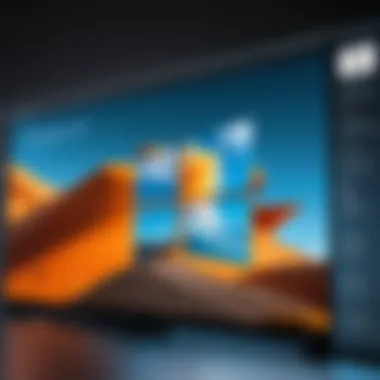
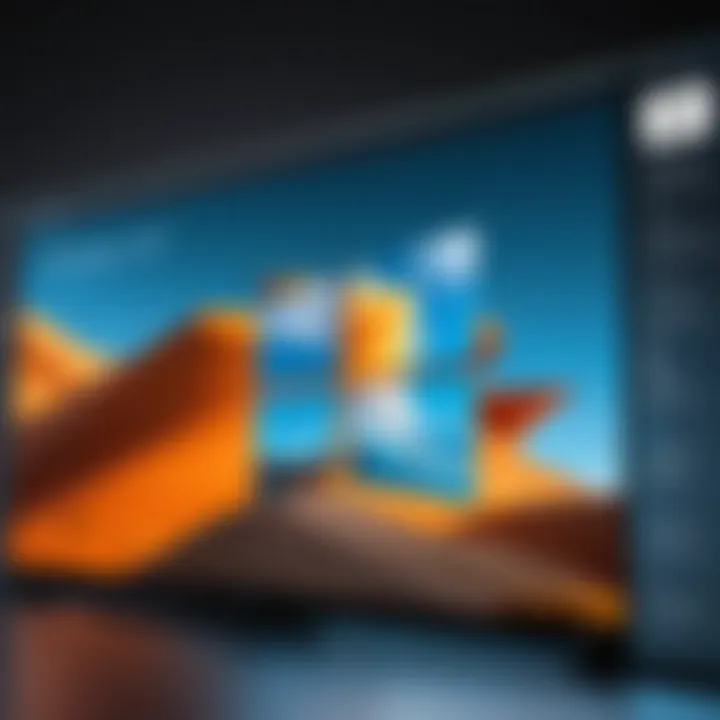
Upgrading from Previous Versions
Upgrade paths from Windows
Transitioning from Windows 10 to Windows 11 presents several upgrade pathways that streamline this process. Microsoft has established a structured approach that allows users to upgrade seamlessly, provided they meet the necessary specifications. This methodology ensures users can retain their applications and files while adopting the new environment.
A distinctive feature of these upgrade paths is the tiered notifications Microsoft provides, indicating which users are eligible for upgrades and when. This proactive communication allows users to plan accordingly. However, a drawback sometimes arises in the form of unexpected delays or issues during the download and installation stages, which can be frustrating.
Assessment of existing hardware
Evaluating existing hardware before committing to an upgrade is essential for maximizing performance. This step involves examining whether current components can support the demands of Windows 11. Hardware such as the CPU, memory, and disk speed can significantly influence performance metrics after the upgrade.
The key characteristic of this assessment is its focus on the long-term usability of the hardware—investing in upgrades before the transition can prolong the life of the system in the competitive landscape. One notable feature here is the balance between upgrading select components or investing in a new machine altogether. Each option carries its own advantages and disadvantages, from cost-effectiveness to performance enhancement, and should be weighed carefully.
"Understanding the compatibility and upgrade pathways ensures that transitioning to Windows 11 does not become a tech nightmare but an efficient evolution in your work environment."
Ultimately, navigating compatibility and establishing sound upgrade pathways are vital elements of the Windows 11 journey, demanding careful consideration and strategy from IT professionals and tech aficionados.
Future-Proofing Your Setup
Having a future-proof setup is critical in today’s fast-evolving tech landscape, especially when contemplating an upgrade to Windows 11. When we talk about future-proofing, we’re essentially discussing how to make sure your hardware and software can keep up with the rapidly changing demands of technology and software updates. This not only allows you to enjoy the latest features and security enhancements but also extends the lifespan of your investment in tech.
Choosing the Right Components
Selecting the appropriate components for your system is a cornerstone in ensuring longevity. Here’s where a little foresight can save you a lot of headaches down the road. For instance, when looking for a processor, consider opting for one that not only meets the current specifications but also exceeds them slightly. Intel Core i7 or AMD Ryzen 7 are smart choices, as they offer enough power to handle both current and future applications.
Key Components to Consider:
- CPU: Aim for a multi-core processor that can handle multitasking effectively.
- RAM: While 8 GB may suffice now, going for 16 GB or more can keep your setup agile as applications and operating systems become more resource-intensive.
- Storage: An SSD with ample space (considering a minimum of 512 GB) can greatly improve loading times and system responsiveness.
- Graphics Card: A capable card that meets or exceeds DirectX 12 requirements ensures better performance with graphical applications and games in the future.
Maintaining versatility in your component choices means you won’t need to upgrade every year. Look for hardware that supports the latest technology, like PCIe 4.0 for motherboards and NVMe for storage, to ensure your setup can adapt as it ages.
Long-term Performance Considerations
Planning for long-term performance entails understanding that users are always after a smooth, responsive experience. With Windows 11 introducing new aesthetics and demanding features, your tech set-up should complement these innovations without lagging behind.
Important Considerations
- Cooling Solutions: Good cooling systems are non-negotiable. They improve component longevity and performance stability, especially during intense tasks.
- Upgrade Paths: Ensure your motherboard can accommodate future upgrades, whether they be RAM increments or graphics card swaps.
- Software Updates: Regularly updating your software and keeping drivers current will help maintain system efficiency, as software developments often aim to exploit newer hardware capabilities.
Taking these considerations into account will prepare you not just for Windows 11 but also for its successors. Investing in quality components and considering expandability translates into a setup that serves you well into the next computing generation.
"Future-proofing isn’t just about having the latest tech; it’s about making informed choices that anticipate changes in your needs and technology."
In summary, by choosing the right components and accounting for long-term performance, you can build a setup that doesn’t just meet today’s standards but stands ready for tomorrow's innovations. By embracing these approaches, you're not chasing after the latest gadgets but rather establishing a strong foundation for an efficient, evolving system.
The End
In concluding this comprehensive examination of Windows 11's specifications, we must highlight several pivotal factors that define its value to both IT professionals and tech enthusiasts alike. Understanding specifications isn't merely about knowing what's required to run the software but also about grasping how these elements contribute to an optimized user experience and future viability.
One of the most crucial takeaways is the recognition of minimum system requirements. These benchmarks are not just arbitrary numbers but are foundational guidelines that set the stage for seamless performance. Users attempting to operate Windows 11 on machines that barely meet these specifications will find themselves grappling with performance hiccups and potential stutters in their workflow. The phrase "you get what you pay for" resonates well here; investing in the right hardware will undoubtedly yield a return in productivity and satisfaction.
Also significant is the recommended system specifications section, where the emphasis shifts from what is needed to what is optimal. Opting for hardware above the minimum specs can pave the way for enhanced performance, showcasing the machine's capabilities and future-proofing it against forthcoming updates or software releases. It’s like choosing a sturdy vehicle for a long road trip, rather than a compact car that may struggle with the journey.
Further, the exploration of compatibility and upgrade pathways shines a light on the importance of preparing for potential transitions. IT specialists, in particular, need to navigate these waters prudently as they advocate for upgrades in organizational environments. Using tools like the PC Health Check can streamline this process, ensuring that both software integrity and system readiness are maintained without excessive downtime.
Lastly, the strides made in future-proofing one's setup cannot be understated. By focusing not just on current needs but anticipating future demands, one can avoid frequent cycles of obsolescence. Selecting versatile components and hardware capable of evolving with software advancements ensures sustainability. It echoes the age-old wisdom: it’s better to be prepared for the future rather than scrambling to catch up.
"In the end, investing in knowledge and understanding of your tools is the first step towards mastery."
By grasping these concepts, one can not only navigate the current landscape of Windows 11 but also prepare for the challenges and opportunities that lie ahead.



